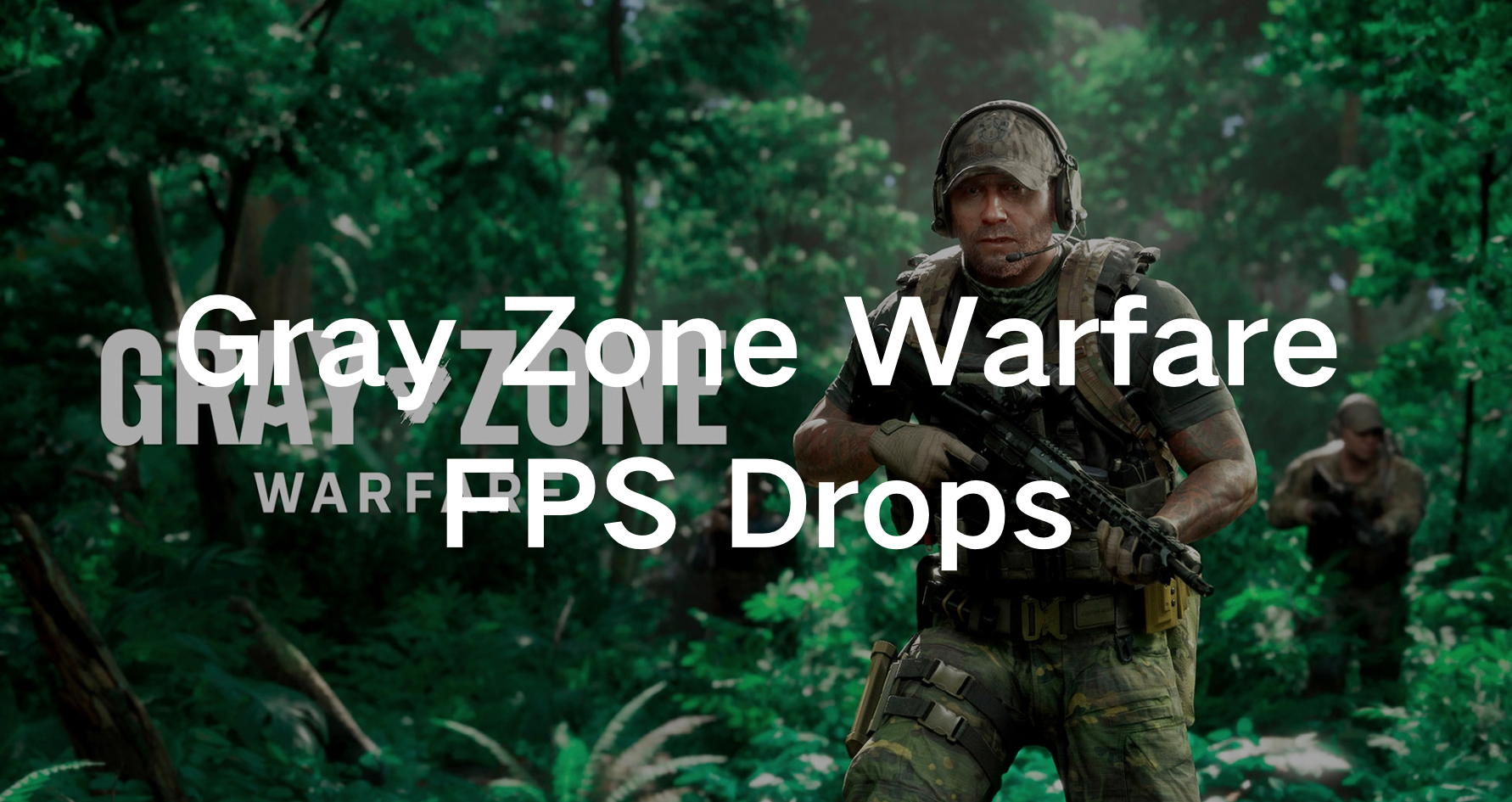Gray Zone Warfare is a realistic tactical FPS game set in a vast MMO open world on Lamang Island. Players join Private Military Companies (PMCs) to navigate through PvEvP and PvE modes, facing human operators and AI enemies. The game’s release date is April 30, 2024. Following a mysterious event, Lamang Island is under international quarantine, and three PMCs are tasked with exploring the region to uncover its secrets.
The gameplay features intense tactical challenges with realistic ballistic simulations, where every move and fight matters. Players can customize their weapons extensively to suit their playstyle by exchanging, removing, or adding various parts, mounts, and accessories. In the intense world of Gray Zone Warfare, every second counts. But what happens when your FPS drops threaten to disrupt your mission?
If you’ve encountered Gray Zone Warfare FPS drops on your PC, fear not. In this comprehensive guide, we’ll explore the causes of FPS drops and provide actionable tips to optimize performance, ensuring smooth gameplay and uninterrupted immersion on the battlefield.
Part 1: Why Gray Zone Warfare FPS Drops?
Part 2: How to Fix Gray Zone Warfare FPS Drops-100% Work
Why Gray Zone Warfare FPS Drops?
Before diving into solutions, it’s essential to understand what causes FPS drops in Gray Zone Warfare. These drops can occur due to various factors, including hardware limitations, outdated drivers, background processes, and in-game settings. Identifying the root cause is the first step toward addressing the issue and restoring optimal performance.
Common Causes of FPS Drops in Gray Zone Warfare:
- Hardware Limitations: Aging hardware or insufficient system specifications can lead to FPS drops, especially in graphically demanding scenarios.
- Outdated Drivers: Obsolete graphics drivers may not be optimized for Gray Zone Warfare, resulting in subpar performance and FPS drops.
- Background Processes: Resource-intensive background processes running alongside the game can hog system resources, leading to FPS fluctuations.
- In-Game Settings: Incorrect or overly aggressive in-game settings can strain your hardware, causing FPS drops and instability.
How to Fix Gray Zone Warfare FPS Drops-100% Work
1. Use LagoFast to Maximize Gray Zone Warfare FPS
Primarily, we suggest you elevate your Gray Zone Warfare FPS gaming experience with LagoFast, a revolutionary game booster designed to provide players with a tactical advantage on the battlefield. Crafted by seasoned engineers and developers, LagoFast employs advanced algorithms and technology to pinpoint and fix performance hurdles, ensuring seamless gameplay.
Featuring the Maximum FPS function, LagoFast simplifies optimization by fine-tuning the PC’s settings with just a click, enhancing both CPU and GPU performance effortlessly.
Additionally, LagoFast enhances performance across diverse platforms, ensuring steady connections and minimizing interruptions in real time. Backed by a vast network of servers spanning 60 countries and 150 cities, gamers can effortlessly link to the closest server for peak performance, no matter where they’re situated. Compared with other boosters, LagoFast offers a more cost-effective price and allows you to enjoy smooth gaming with a low budget. Therefore, don’t hesitate to use LagoFast to maximize FPS in Gray Zone Warfare.
The advantages of LagoFast:
- All-in-one game booster (fixing lag, high-ping, stutter)
- Real-time optimization
- Maximum FPS (fixing ghosting and tearing)
- Worldwide servers and nodes
- Easy Lobbies
- Cost-effective price
- Easy to use & Quickly fix
Tutorial to use LagoFast to fix Gray Zone Warfare FPS drops:
Step 1: Click the Free Trial button to download and install LagoFast.
Step 2: Open LagoFast then click the PC button on the left and search Gray Zone Warfare in the search bar, click it after appearing.
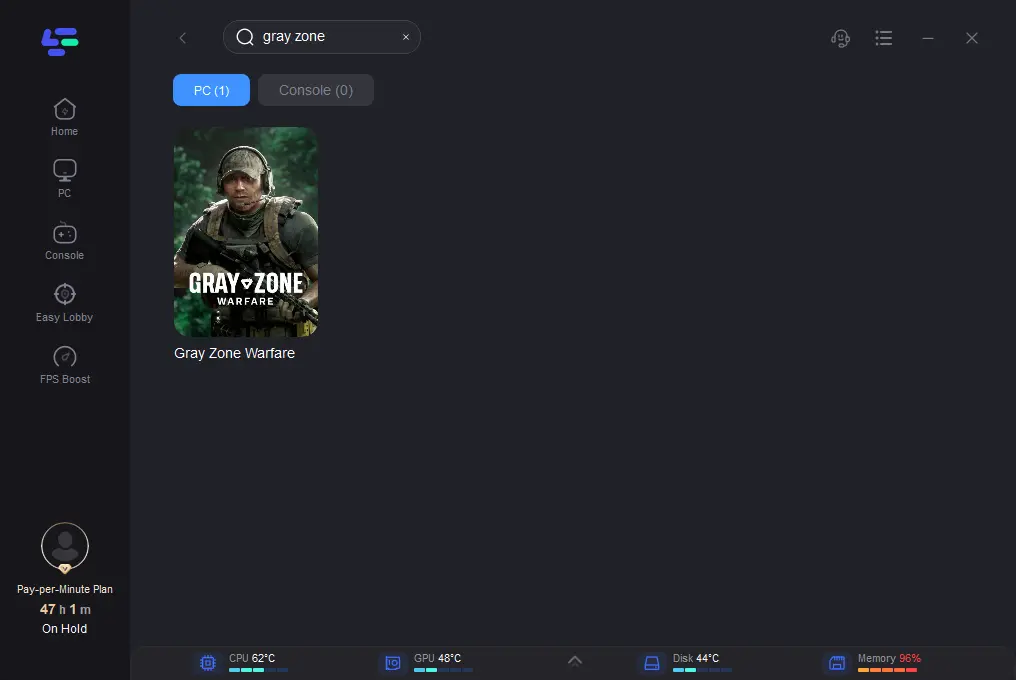
Step 3: Click on “Server” to change to a better server that maximizes FPS, then click on “Smart Boost”.
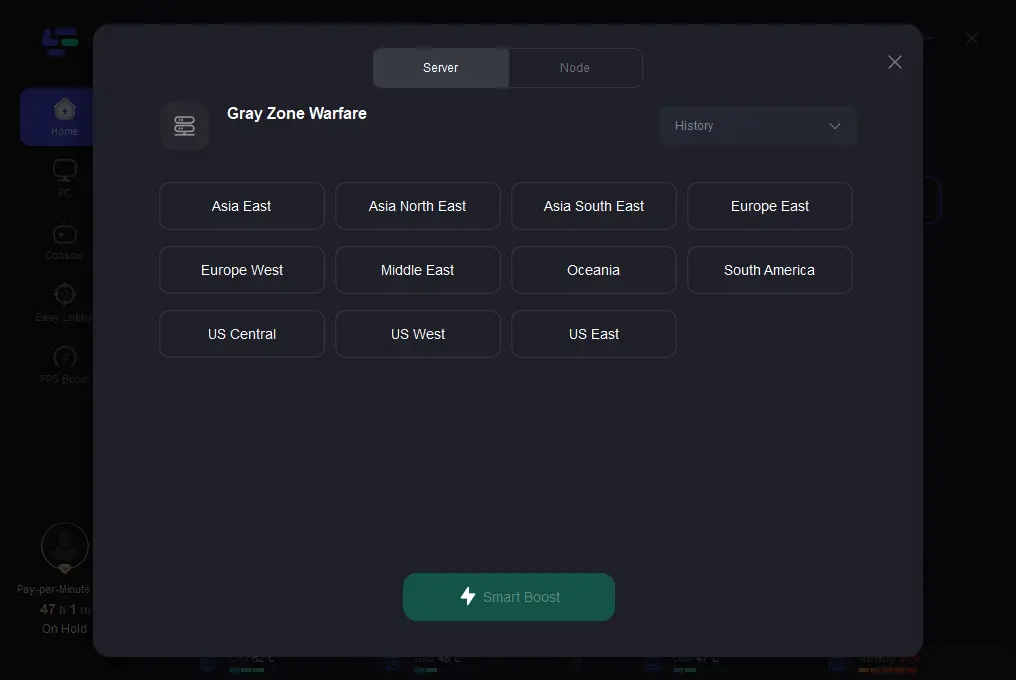
Step 4: Check the specific game ping, packet loss, and multiple path connection on the right side. Finally, click the “Start Game” to play the game.
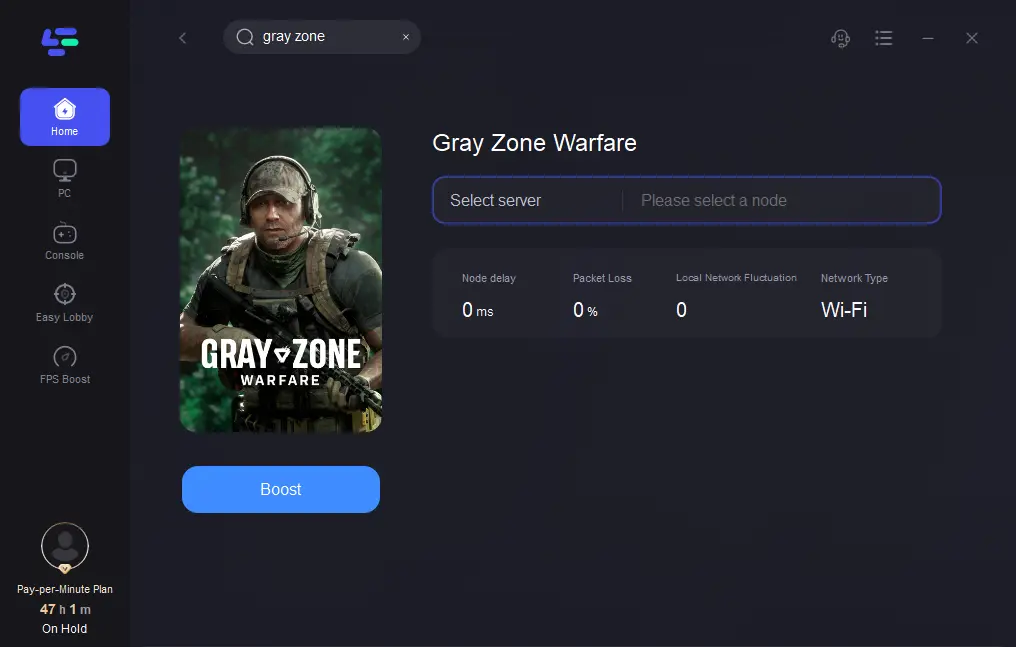
2. Update Graphics Drivers
Ensure your graphics drivers are up to date to leverage performance optimizations and bug fixes. Visit the website of your graphics card manufacturer to download and install the latest drivers compatible with Gray Zone Warfare.
3. Adjust Graphics Settings
Experiment with in-game graphics settings to find the optimal balance between visual fidelity and performance. Lowering settings such as texture quality, shadow quality, and anti-aliasing can alleviate FPS drops on less powerful hardware.
4. Close Background Processes
Prioritize gaming performance by closing unnecessary background processes and applications before launching Gray Zone Warfare. Use task manager or third-party software to identify and terminate resource-intensive tasks.
5. Monitor Hardware Temperature
Monitor your CPU and GPU temperatures during gameplay to prevent thermal throttling, a common cause of FPS drops. Use software utilities like MSI Afterburner or HWMonitor to keep tabs on temperature levels and adjust fan speeds if necessary.
6. Update Game Patches
Stay up to date with the latest game patches and updates released by the developers of Gray Zone Warfare. These updates often include performance optimizations and bug fixes that can address FPS drops and improve overall stability.
Conclusion
In the high-stakes world of Gray Zone Warfare FPS gaming, every advantage counts. Low FPS can disrupt your gaming experience, and following the outlined tips can make some changes. To keep winning in the battle, use LagoFast. With LagoFast, you can elevate your performance to new heights and dominate the battlefield with confidence. Whether you’re a casual gamer or a seasoned pro, LagoFast is your ticket to success in the ever-evolving world of FPS gaming. Try it today and experience the difference for yourself.