In addition to the console booster hardware, you can also use the LagoFast client on your PC to boost your Console, please refer to the following steps:
1. Connect your console (Nintendo Switch) to the router (as shown in the figure)
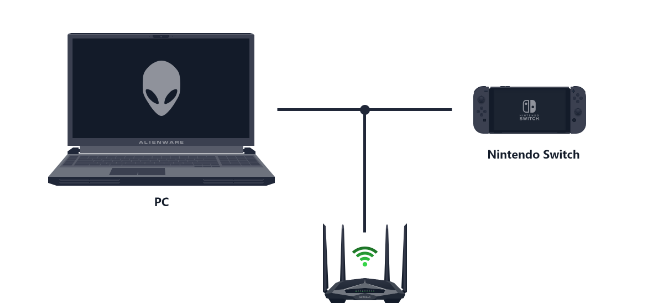
If you’re using Nintendo Switch wired connection (strongly recommended)
1) Connect your Nintendo Switch to the same router as your PC via wired connection
2) Install LagoFast Client on your PC
If you’re using Nintendo Switch wireless connection
1) Search for the router WiFi on Nintendo Switch
2) Connect your PC network to the same router as your Nintendo Switch 3) Install LagoFast Client on your PC
Please note:
The optical modem and the set-top box cannot be used as a router to support the console boost (Nintendo Switch), which will cause Connection Failed.
2. Obtain the IP address through LagoFast's PC client
- Open the LagoFast’s PC client and login your account
- Enter【Console】tab > 【Nintendo Switch】
- Find the console game you want to boost, click it and select your region
- The parameters shown in the figure below will be displayed in your client with different values. You need save them to activate the console boost network connection later
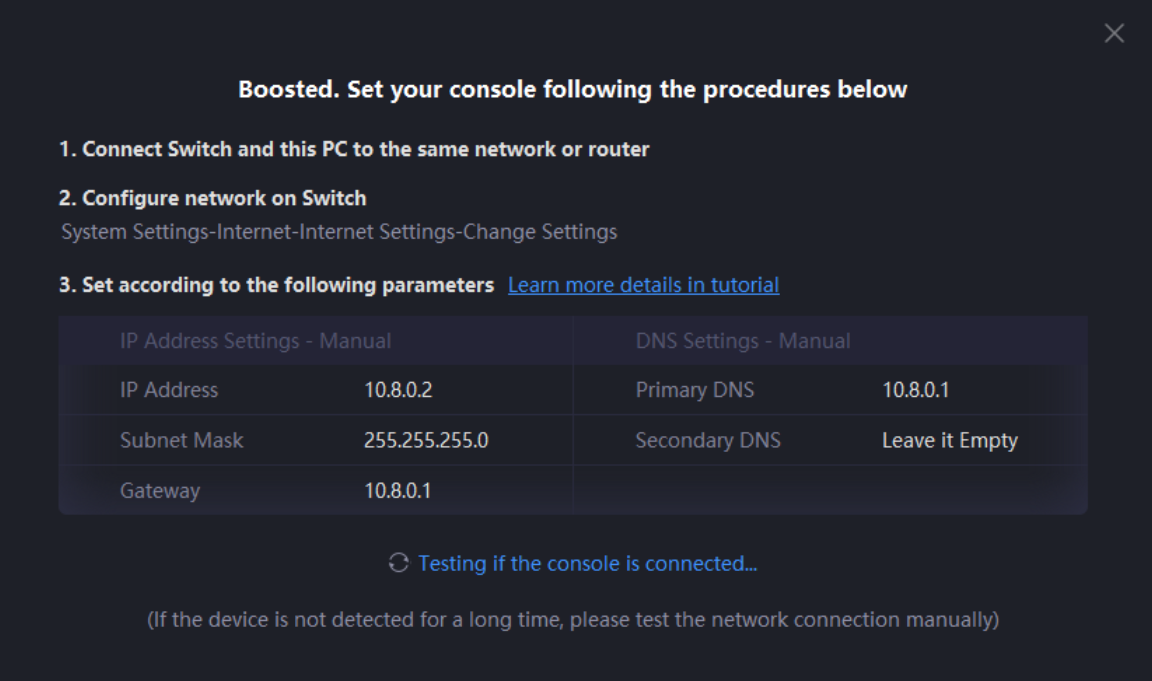
Please be careful not to shut down or let your PC sleep during the boost process.
3. Activate the console (Nintendo Switch) boost Internet connection
-
Home > System Settings
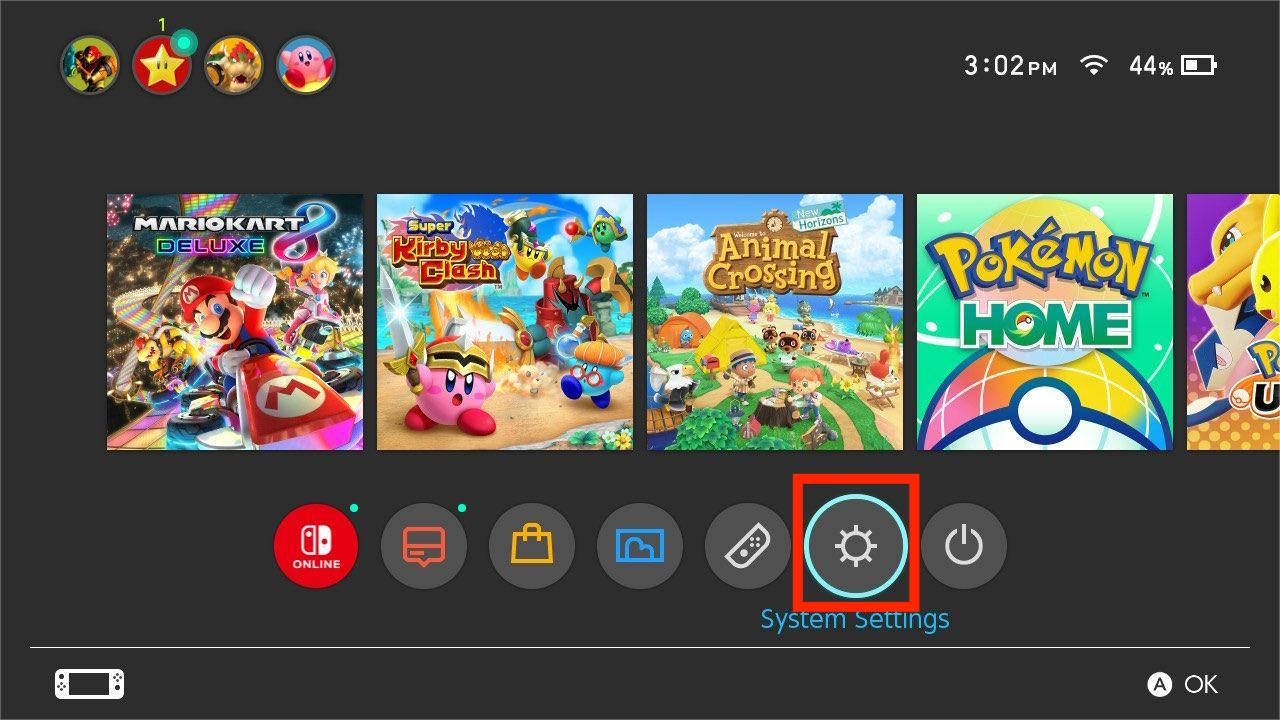
-
System Settings > Internet > Internet Settings
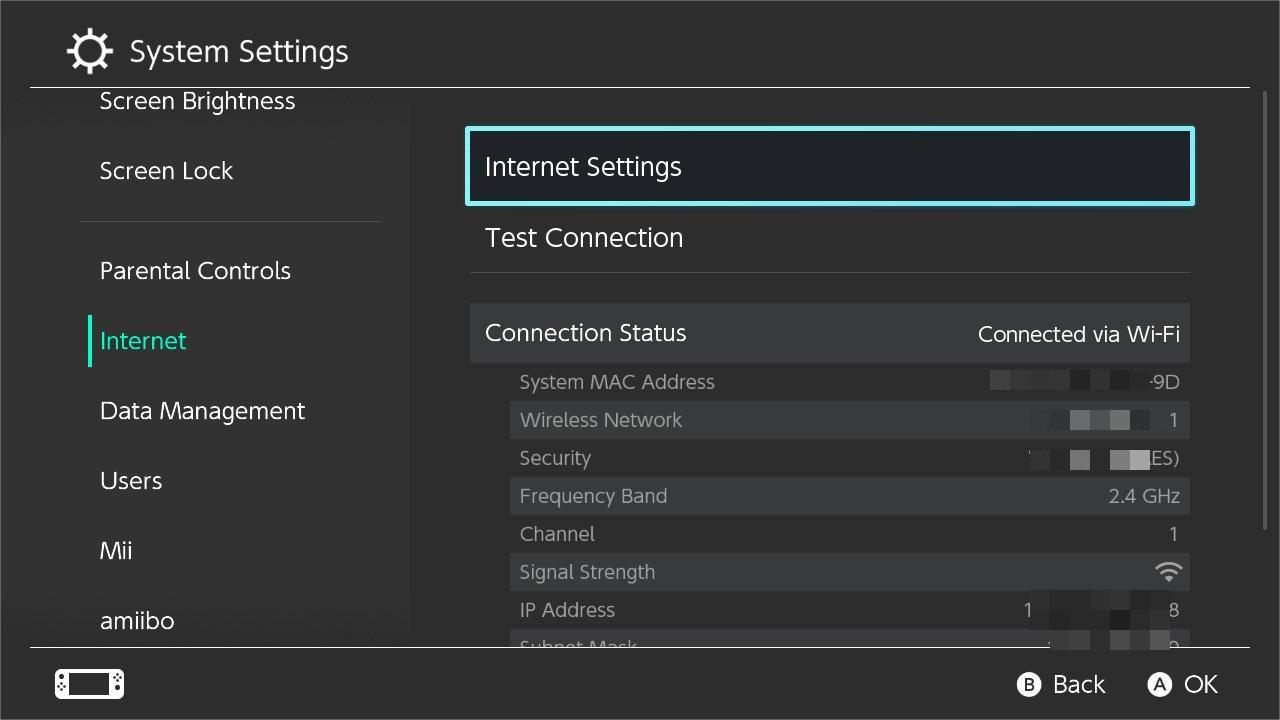
-
Click the network you’ve connected > Change Settings
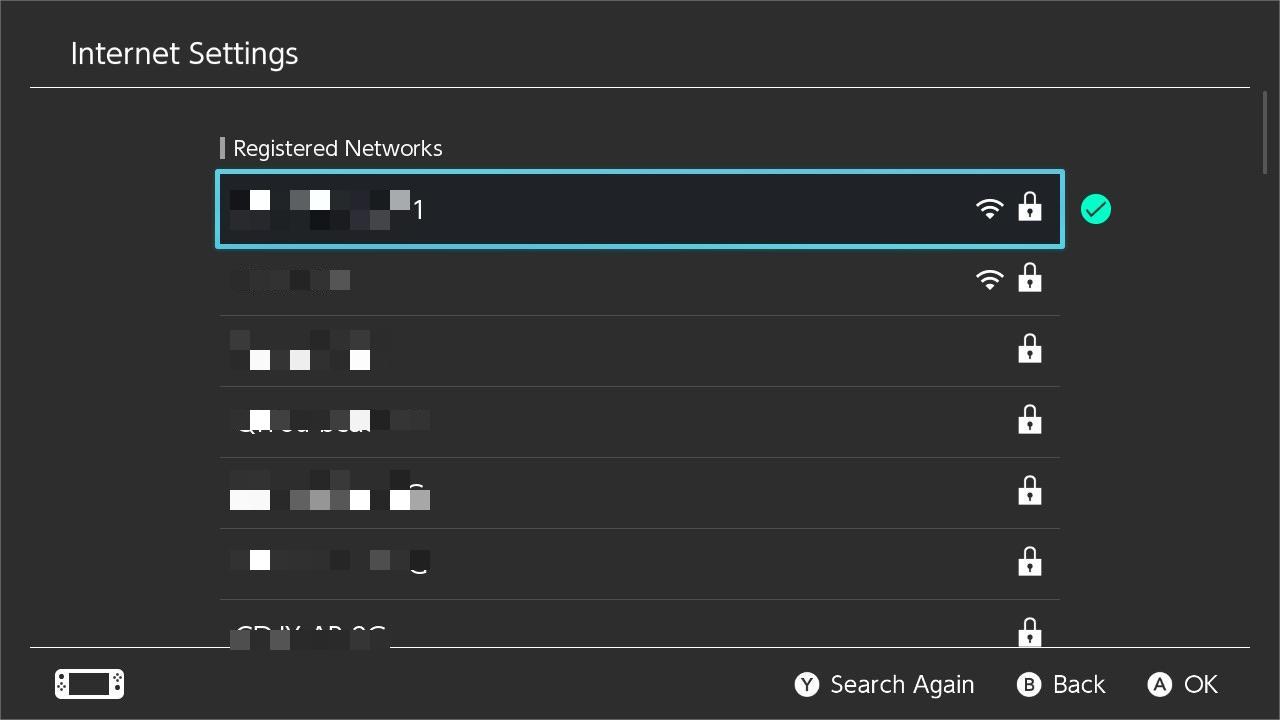
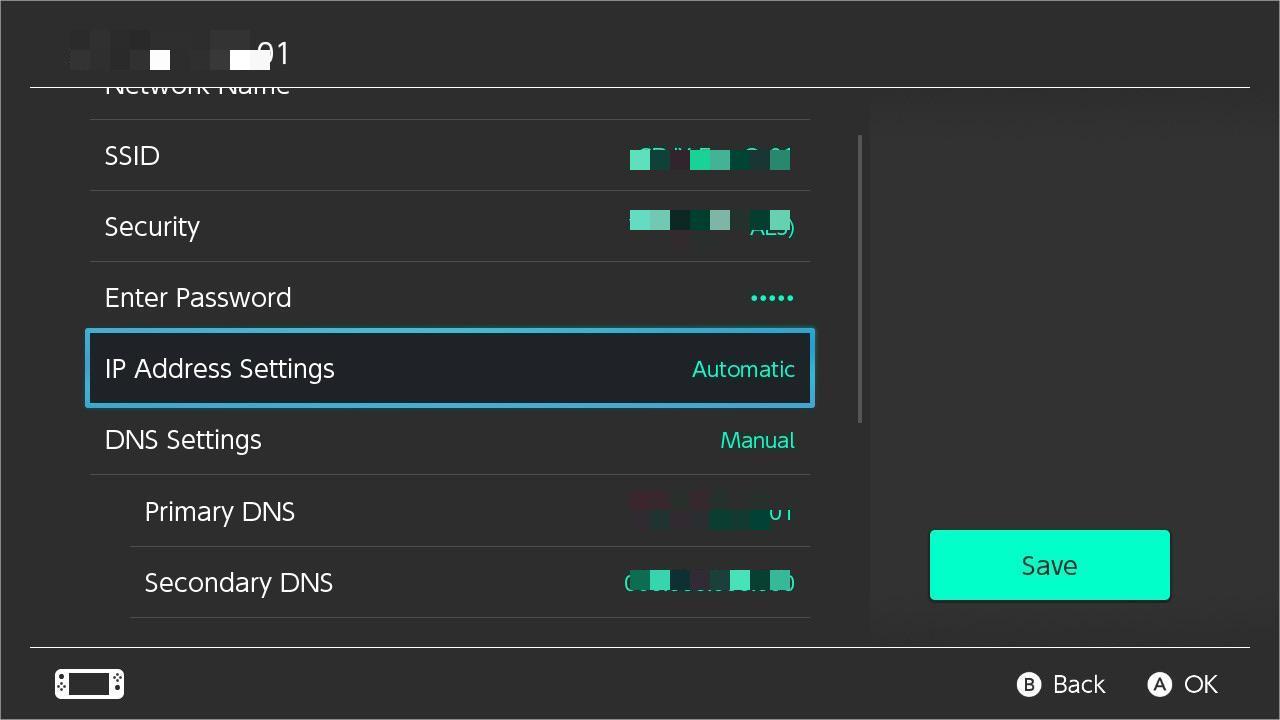
-
Find IP Address Settings > Click it
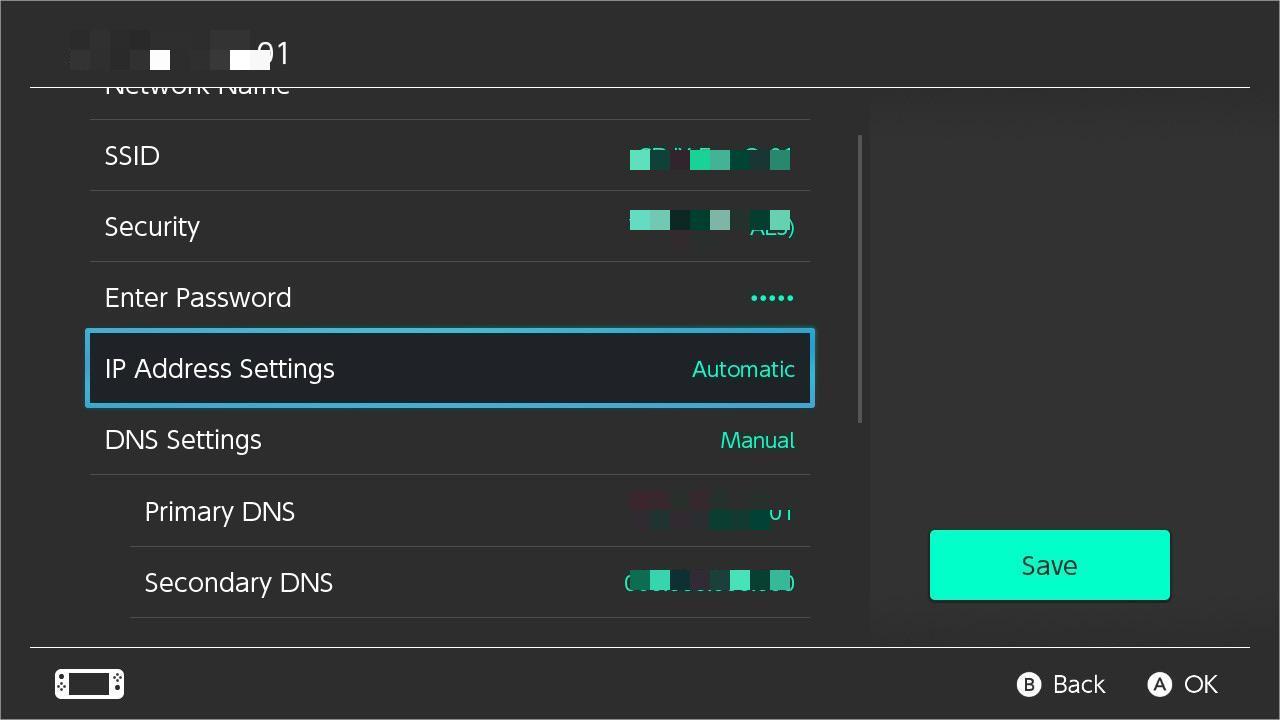
-
IP Address Settings > Manual
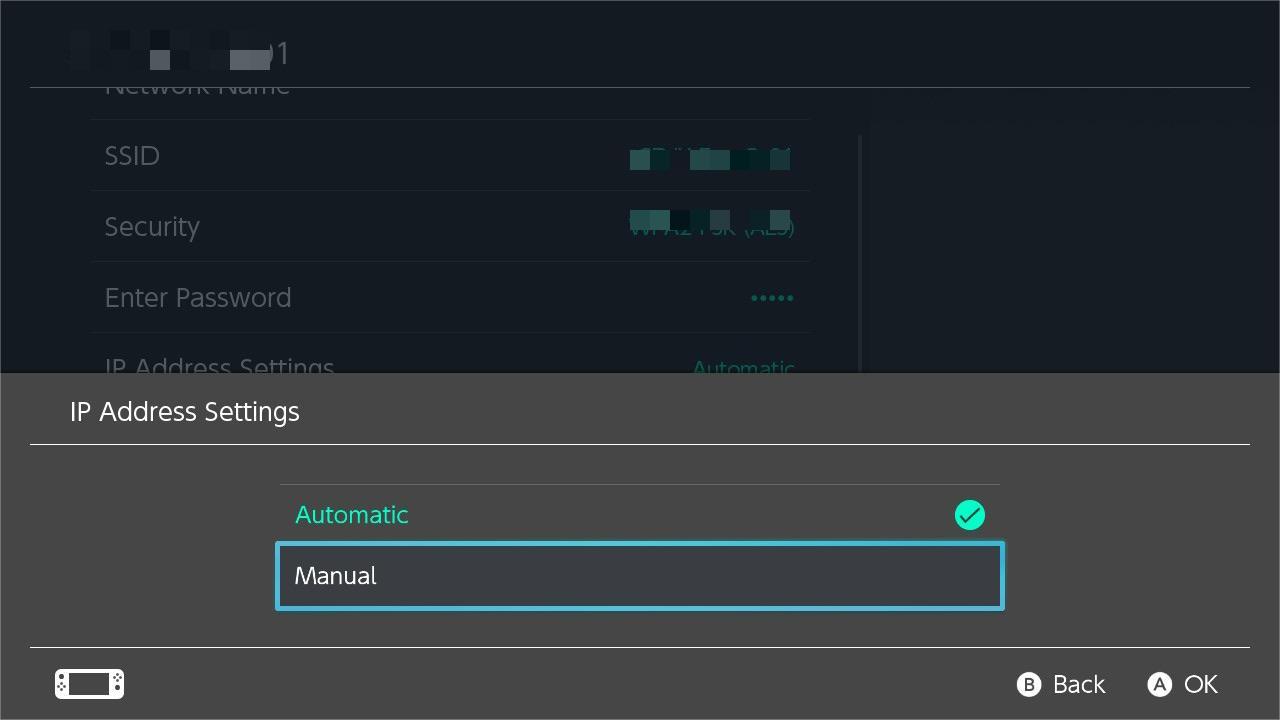
-
Respectively enter the IP Address, Subnet Mask, Gateway and DNS you’ve obtained in Step 2. Then click Save
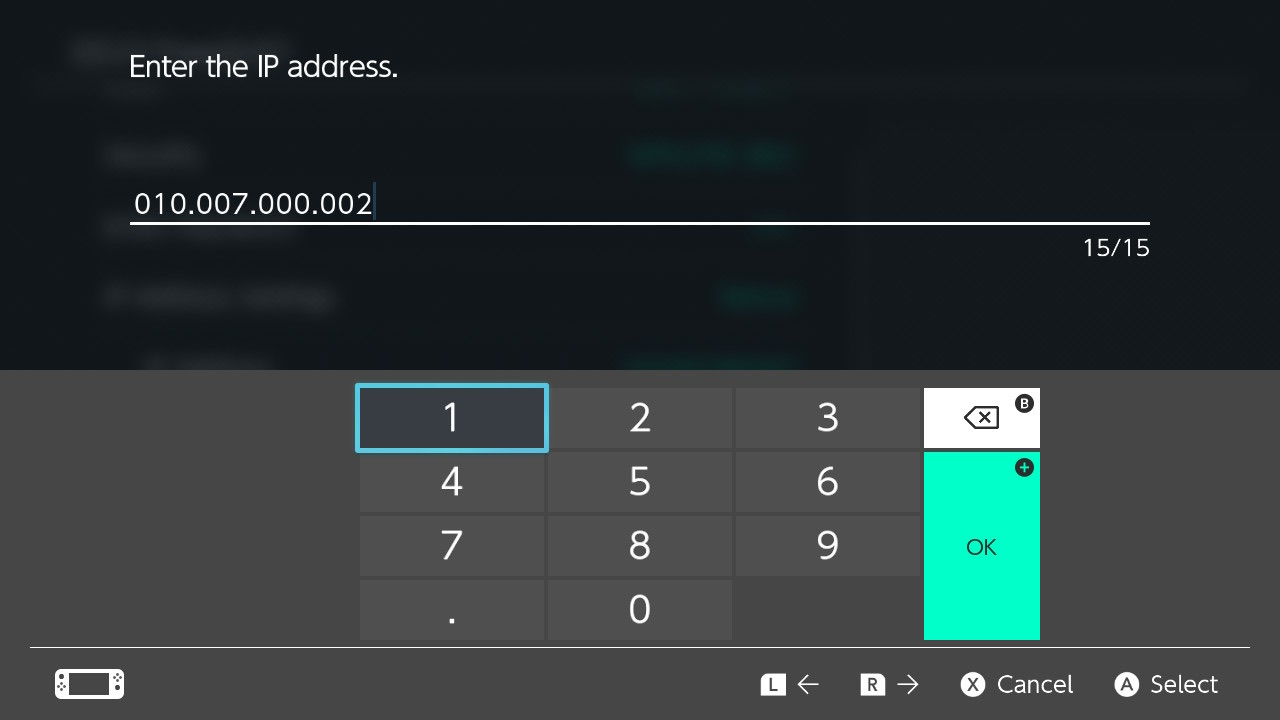
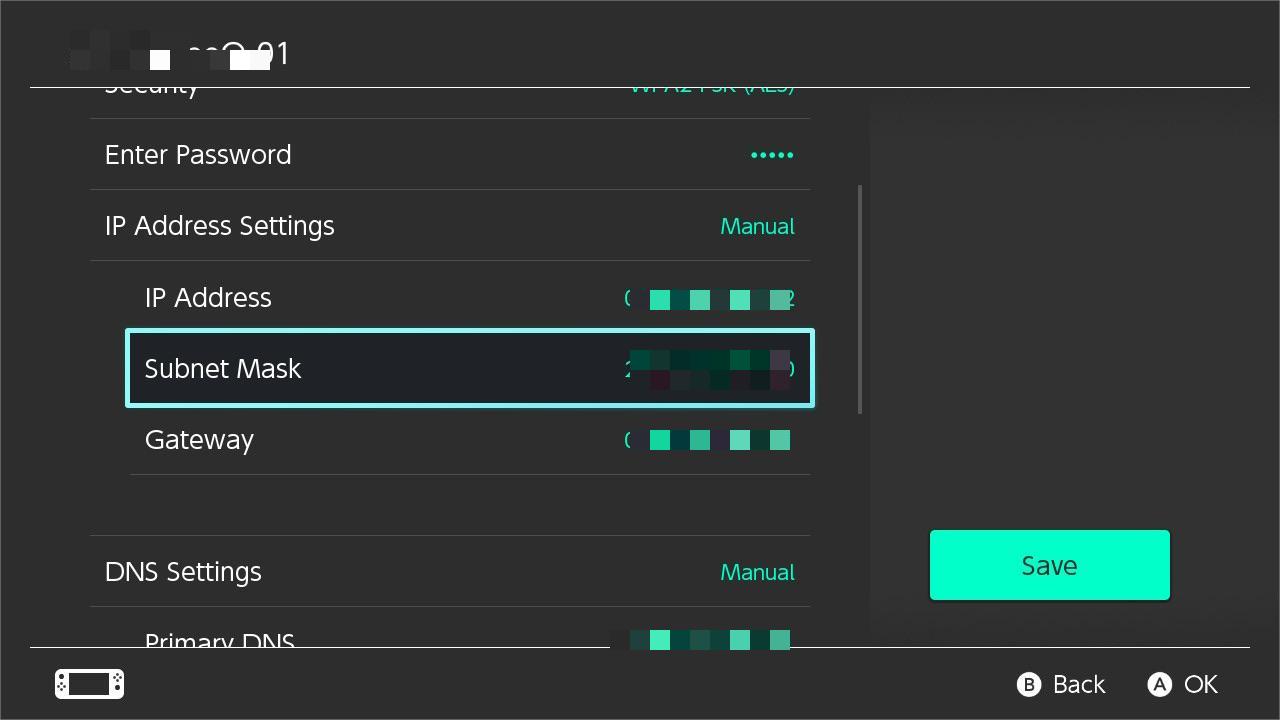
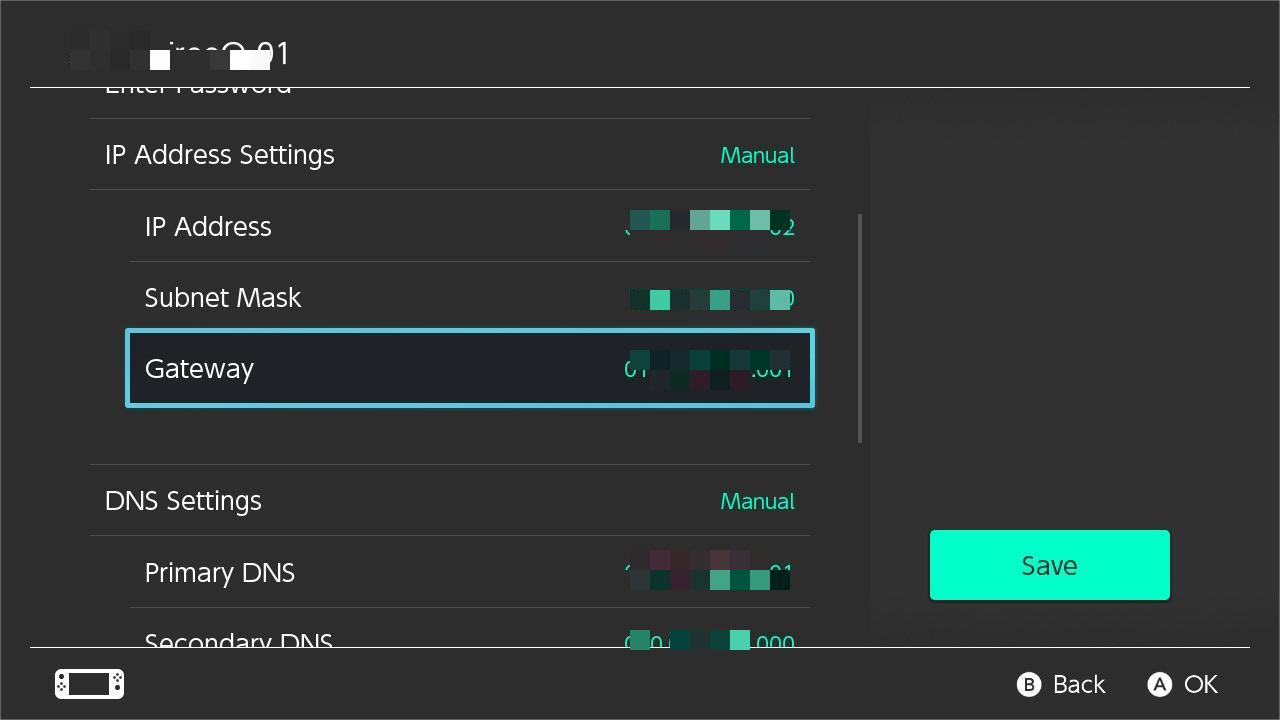
-
After saving them, Connect to This Network and Test Connection
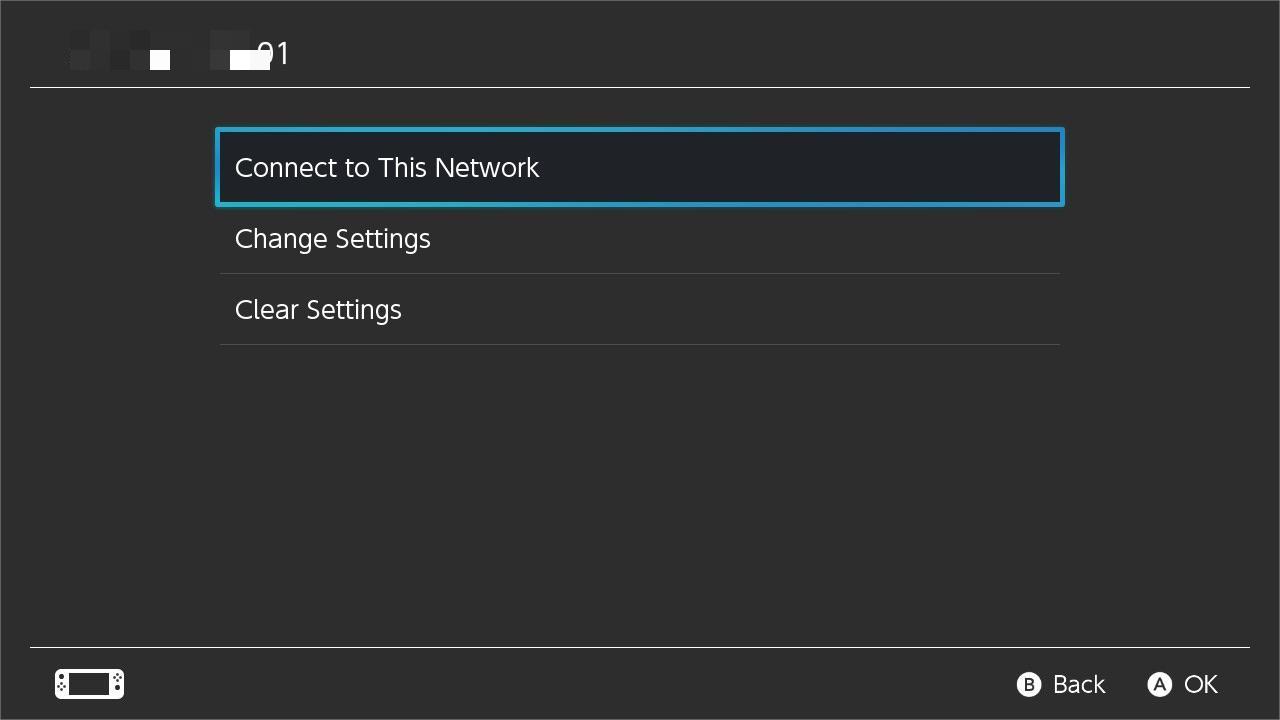
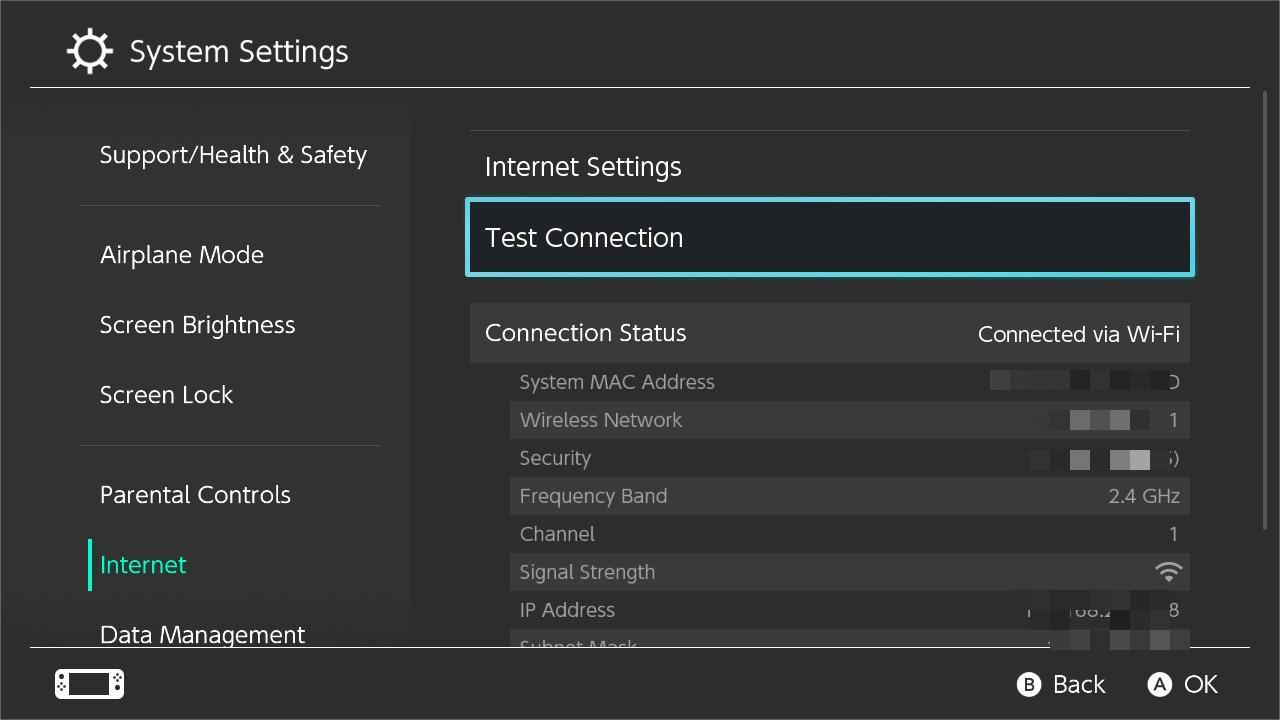
-
Finally, when it shows Successful in the LagoFast’s PC client, you can start the game!
4. How to disconnect the console (Nintendo Switch) boost?
In the IP Address Settings, set it as Automatic.
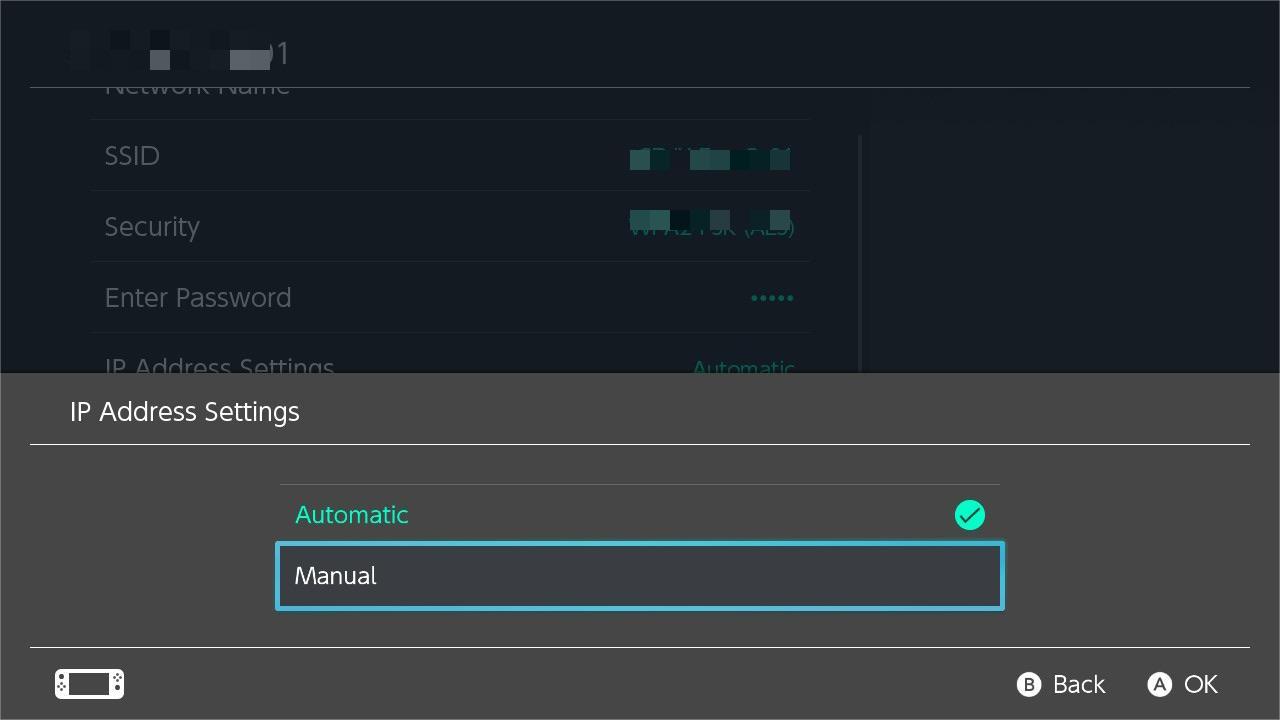
This enables your console to automatically obtain the initial IP address to avoid network anomalies after disconnecting the console boost.