
Halo Infinite is the sixth mainline entry first-person shooter game in the Halo series. This campaign in Halo Infinite follows the human supersoldier Master Chief and his fight against the enemy Banished on the Forerunner ringworld Zeta Halo, also known as Installation 07. And different from the previous installments in the series, the multiplayer portion of the game is free-to-play. Because of its visuals, gameplay, open-world design, soundtrack, and story, Halo Infinite has received many favorable reviews. However, many Halo Infinite players complained that they have usually encountered Halo Infinite FPS issues. Why does Halo Infinite FPS drop? How to boost Halo Infinite FPS? This article will give you the responses. You can find the measures that could be taken in this article. And among these measures, I do want to suggest a convenient way, using the FPS booster LagoFast to fix Halo Infinite FPS issues.
Part 1: What Are the Best Settings for Halo Infinite FPS
Part 2: Why Does Halo Infinite FPS Drop
Part 3: Best Way to Increase FPS in Halo Infinite
Part 4: Other Solutions To Fix Halo Infinite FPS Issues
Bonus: Fix Halo Infinite Connection Lost Effortlessly
What Are the Best Settings for Halo Infinite FPS
What does Halo Infinite FPS stand for? The number of frames per second transmitted by a screen is defined as FPS in the graphics field (also the abbreviation for First-Person Shooter game). In other words, it refers to the number of frames shown on a monitor in Halo Infinite. The higher the frame rate, the smoother the action displayed. In general, the minimum to avoid incoherence action is 30. The minimum acceptable FPS during gaming is around 30Hz, with a basic smoothness level of more than 60Hz required. When your Halo Infinite FPS falls below 60, you will notice incoherent graphics, stuttering, and even a white screen before your computer crashes. Halo Infinite's low FPS issues could be caused by your gaming device's limited capabilities. Even the most powerful processors and graphics cards degrade over time. To summarize, Halo Infinite FPS is determined by your computer's power rather than the server.
Check the recommended settings for Halo Infinite players and get an FPS boost:
Field of View: 100+
Display Adapter: Player's GPU
Display Monitor: Player's Primary Display
Borderless Fullscreen: Enabled
Resolution Scale: 100%
Minimum Framerate: Off
Maximum Framerate: Unlocked
VSYNC: Off
Limit Inactive Frame Rate: Personal Preference
Quality Preset: Custom
Anti-Aliasing: Low
Texture Filtering: Low
Ambient Occlusion: Low
Texture Quality: Low or Medium
Geometry Quality: Low or Medium
Reflection: Off or Low
Depth of Field: High
Shadow Quality: Low
Lighting Quality: Low
Volumetric Fog Quality: High
Cloud Quality: Low
Dynamic Wind: Low
Ground Cover Quality: High or Ultra
Effects Quality: Low
Decal Quality: Ultra
Animation Quality: Auto
Terrain Quality: High or Ultra
Simulation Quality: High
Flocking Quality: Off or Low
ASYNC Compute: Enabled
Blur: 0%
Screen Shake: 0%
Exposure: 0%
Full-Screen Effects: 20% or Lower
Speed Lines: Disabled
Sharpening: Personal Preference
Why Does Halo Infinite FPS Drop
The computer's power may have an impact on Halo Infinite FPS issues. As a result, the hardware configuration is the most important reason for my game's low FPS. Furthermore, unsuitable game settings may have a negative impact on the game's frame rate. And the network connection will have only a minor impact on FPS.
Best Way to Increase FPS in Halo Infinite
If you want to boost the Halo Infinite FPS, you can take a variety of measures. But rather than wasting time and money trying to figure out what's causing the low FPS and use other laborious and costly ways, I believe it's more important to use a good FPS booster.
The Halo Infinite FPS booster LagoFast may provide you with the following panel to easily change game settings.

Based on your needs, you can use this panel to set the highest priority for the game process, enable High-Performance Mode, disable Game DVR, or disable Core Parking... In addition, the game FPS booster LagoFast could close unnecessary background applications to free up more space for Lost Ark. LagoFast can use its proprietary data transmission protocol to increase data transmission speed and efficiency. Furthermore, the global nodes and exclusive routes will significantly reduce transmission time.
Furthermore, LagoFast has launched two types of fees to meet the needs of different people: joining as a member to pay monthly or the plan per second. As a result, if you don't play games every day, the latter is better for you!
If you want to try using LagoFast to boost your FPS, click the Free Trial button to download the LagoFast client and start your free trial.
Then, click "FPS Boost" to change settings to improve your game's performance based on your specific needs.

Before you begin playing the game, simply locate it in LagoFast and click the "Boost" button; LagoFast will assist you in obtaining a higher FPS.
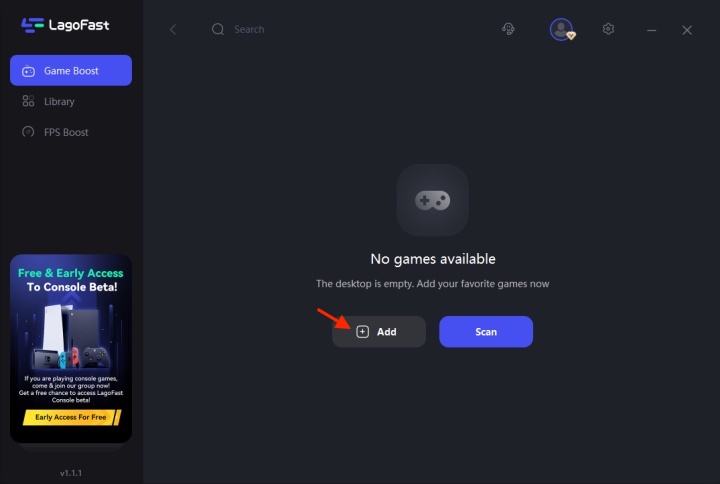
And then, find Halo Infinite, and click the lightning bolt logo to boost the Halo Infinite low FPS. What’s more, LagoFast also supports 1000+ more popular online games, you could use it to optimize your gaming experience in other games too!
Other Solutions To Fix Halo Infinite FPS Issues
Check if your computer meets the minimum Halo Infinite system requirements.
As previously stated, FPS is not dependent on the server but rather on the power of your machine. As a result, the most important measure to improve your game FPS is to meet the minimum system requirements. The Halo Infinite minimum system requirements are as follows:
- Requires a 64-bit processor and operating system
- OS: Windows 10 RS5 x64
- Processor: AMD Ryzen 5 1600 or Intel i5-4440
- Memory: 8 GB RAM
- Graphics: AMD RX 570 or Nvidia GTX 1050 Ti
- DirectX: Version 12
- Storage: 50 GB available space
Launch the Halo Infinite Exclusive Fullscreen mode.
Playing the game without using the exclusive Fullscreen mode reduces your FPS because the output on the screen is entirely under the control of the graphics driver, especially in first-person shooting games like Halo Infinite. As a result, select the exclusive Fullscreen mode when you run the game!
Reduce the in-game resolution and game graphics settings.
When you set a high resolution in-game, you have more information to process and display on the screen. Similarly, increasing the game's graphics settings, such as the foliage fineness, increases the demands on the graphics rendering. As a result, try lowering some of the less important graphic settings, such as Shadow Quality, and Character Quality.
Configure your game to run as a high-priority application.
If you set your game to launch as a high-priority application, you will prioritize the task of running the game, and the game's performance will improve. This could help to reduce framerate drops and game crashes.
Bonus: Fix Halo Infinite Connection Lost Effortlessly
If you have this issue, you can try these suggestions as follows:
- Check if there are some problems with Halo Infinite servers. For example, the server is congested, or the server is closed to be optimized.
- Check if there are some problems with your network connection. You can try reconnecting to your routing and restarting your game.
- Verify if there are some problems with your Halo Infinite game files.
Conclusion
In a word, if you want to get better FPS in Halo Infinite, you should apply the best settings first. All settings are done, and you can get an optimized FPS in the game. If that is not enough for you, try LagoFast to increase your FPS in Halo Infinite. It will explore more FPS potentials and improve your gaming experience greatly.

Boost Your Game with LagoFast for Epic Speed
Play harder, faster. LagoFast game booster eliminates stutter and lags on PC, mobile, or Mac—win every match!
Quickly Reduce Game Lag and Ping!
Boost FPS for Smoother Gameplay!

