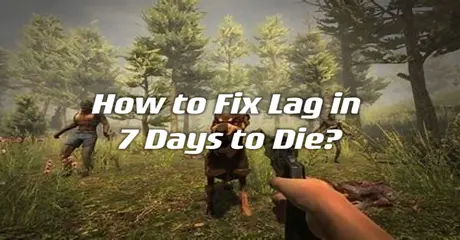7 Days to Die is an open-world survival horror game blending crafting, combat, and exploration. Players must survive in a post-apocalyptic world infested with zombies, gathering resources, building shelters, and defending against hordes. The game features a dynamic day-night cycle, where zombies become more aggressive at night, adding to the challenge. Cooperative and multiplayer modes enhance the experience, allowing players to team up or compete.
But because 7 Days to Die is so popular, some players have reported slowness or other problems when playing the game on PC. The following instructions in this article are meant to help you fix lagging problems in 7 Days to Die. Please feel free to put the recommended fixes into practice to make the 7 Days to Die Lag issue better.
Part 2: Why Am I Lagging So Much in 7 Days to Die?
Part 3: Best 7 Days to Die Lag Reducer: LagoFast
Part 4: Other Fixes For 7 Days to Die Lag
Part 1: What is Lag?
Lag is the delay between an input and its proper display on the screen that players experience while playing a video game. For example, suppose you used the left click of your mouse to fire your weapon.
It signifies you are providing input to the computer. Assume the weapon appears on your screen and begins to fire. This is a suitable display. The delay between them is referred to as lag.
Part 2: Why Am I Lagging So Much in 7 Days to Die?
Lag is the last thing you want when playing a game like 7 Days to Die and trying to live. Suppose you are trying to hit an enemy, but your shots aren't registering for two or three seconds due to your awful lag. In the realm of video games, it might not seem like much, but it is. The following reasons frequently cause lag in 7 Days to Die:
- System Requirements: Ensure your PC meets the game's minimum system requirements.
- Graphics Settings: Lowering graphics settings can improve performance.
- Background Processes: Close unnecessary background applications to free up system resources.
- Network Issues: Poor internet connection or high latency can cause lag in multiplayer mode.
- Server Performance: If playing on a server, the server's performance and location can impact your gameplay.
Part 3: Best 7 Days to Die Lag Reducer: LagoFast
As you have probably noticed, fixing lag, especially network lag in 7 Days to Die, is not easy. To make your life easier, try LagoFast(LagoFast Game Booster - Get No Lag and Lower Ping) now.
LagoFast is a comprehensive solution for all network-related lag. With LagoFast, you can eliminate all types of network lag and ping-related issues with the press of a button.
Specifically designed for this game, LagoFast provides cutting-edge functionality to guarantee fluid gaming and efficiently reduce latency. LagoFast dramatically lowers latency, enabling smooth exploration, combat, and interaction in the 7 Days to Die environment by streamlining connections and modifying pathways. LagoFast's streamlined strategy ensures that fans of 7 Days to Die will always have fun while gaming.
Just follow these four simple methods to enhance your gaming experience and resolve lag spikes in 7 Days to Die:
Step 1: Click free trial to install LagoFast, and sign in;
Step 2: Input “7 Days to Die” and click Boost;
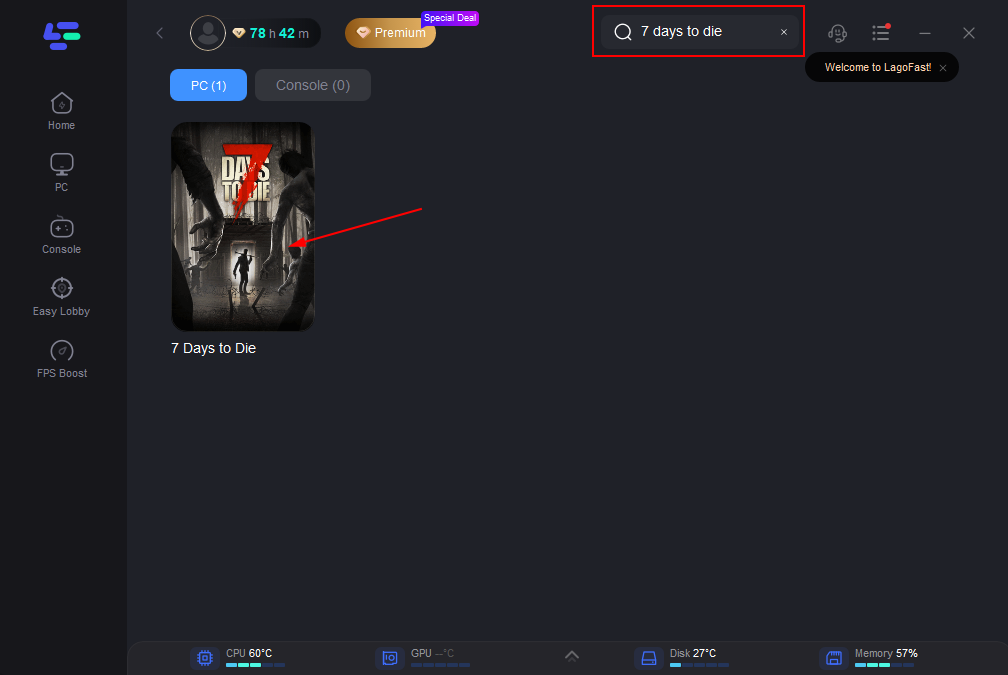
Step 3: Choose the server and connect with the low-ping route;
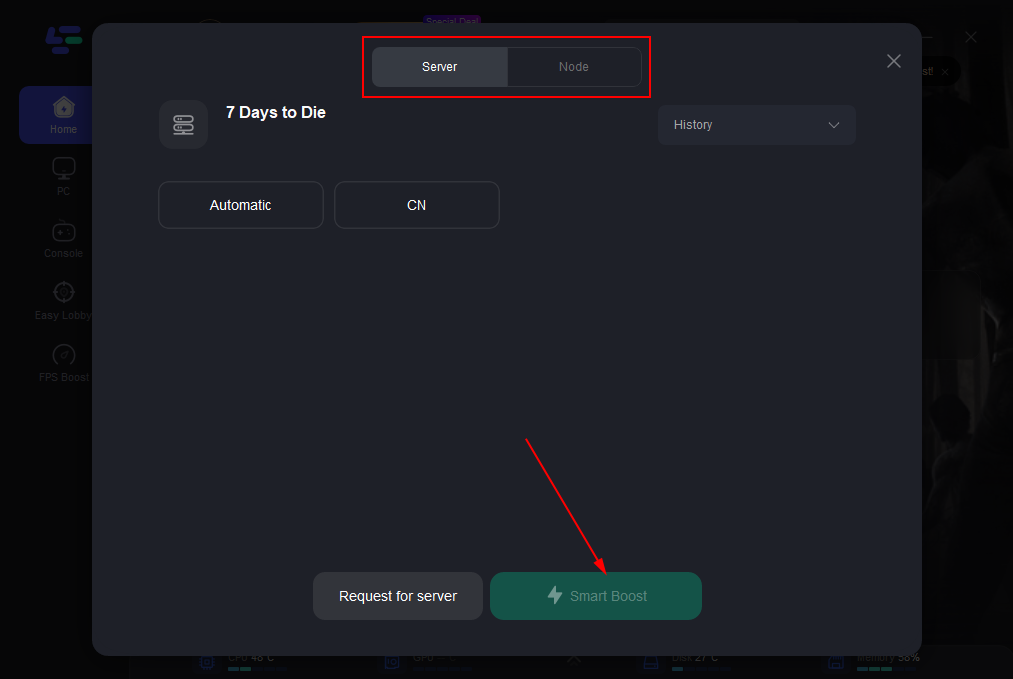
Step 4: Then click the Smart Boost button and you can see the real-time ping rate and network status with 0 packet loss of the game.
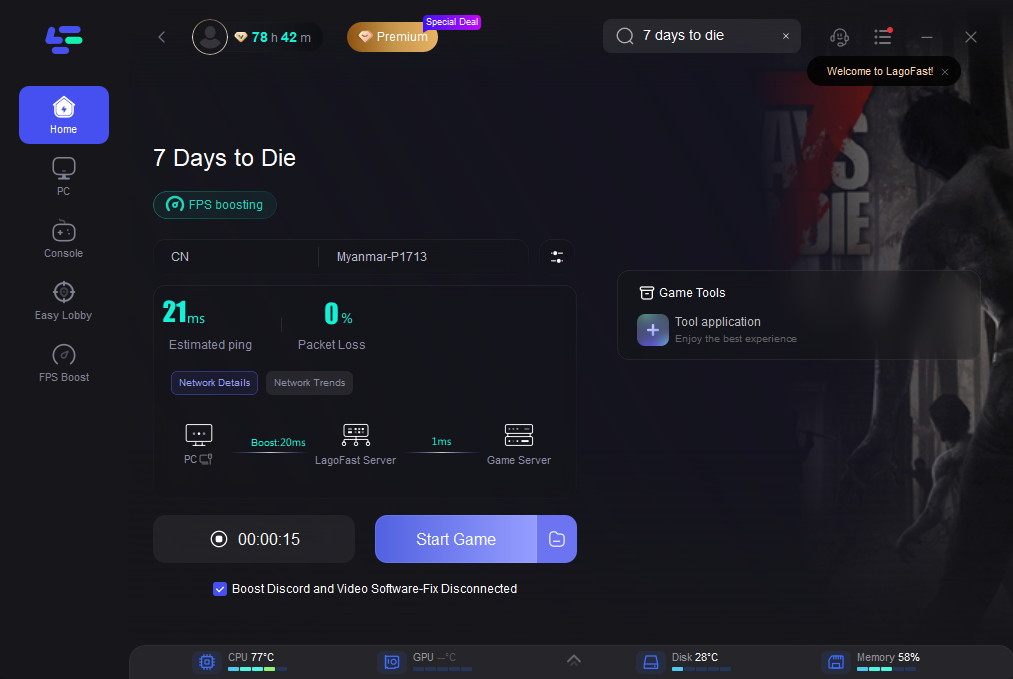
Part 4: Other Fixes For 7 Days to Die Lag
Here are some hardware lag fixes and network lag fixes you can attempt if you are having 7 days to die lag.
1. Upgrading Hardware
First off, you will undoubtedly notice a low frame rate and input lag if your computer does not satisfy the requirements for 7 days to die. One option you may attempt to fix this is to improve some of your computer's hardware.
7 Days To Die Recommended System Requirements:
- CPU: 3.0 GHz Quad Core CPU.
- GPU: 4 GB Dedicated Memory.
- RAM: 12 GB
- HDD: 12 GB
2. Lowering the Graphics
If you have a capable gaming computer but still experience lag in "7 Days to Die," the issue might be with your graphics settings, not your hardware. Even if you meet or exceed the recommended system requirements, running the game on maximum settings can still cause lag. Try lowering some graphics settings to see if it improves performance.
3. Lowering the Resolution
If your hardware doesn't meet the recommended system requirements, upgrading might be necessary. However, not everyone wants or can afford new hardware. In this case, lowering the resolution can help. Reducing the resolution from 1080p to 720p can significantly improve framerate and reduce input lag, especially on older laptops, though it may affect visual quality.
4. Removing Unnecessary Load From Your PC
Lag can also be caused by unnecessary background applications consuming system resources. Ensure no unnecessary programs are running while you play. Use the task manager to close these applications, but be cautious not to close essential system processes needed for Windows to function properly.
5. Selecting a Server
In "7 Days to Die," players can choose from various servers, some of which have custom-designed maps. These maps may not be well-optimized, causing glitches and stutters. When selecting a server, it's important to test it thoroughly. You might find the framerate acceptable upon spawning, but experience stuttering when exploring due to high ping or other issues.
6. Optimizing Your Network Usage
To reduce lag in "7 Days to Die," it's crucial to optimize your network usage. Ensure that there is no unnecessary load on your network, such as background downloads or updates. Close any applications or processes that might be using the network to improve your gaming experience.
Conclusion
In conclusion, these steps address lag problems in "7 Days to Die" by focusing on hardware compatibility, software optimization, and system settings adjustments. For a quick and effective solution to enhance your gaming experience, consider using LagoFast. It efficiently reduces lag and boosts performance.

Boost Your Game with LagoFast for Epic Speed
Play harder, faster. LagoFast game booster eliminates stutter and lags on PC, mobile, or Mac—win every match!
Quickly Reduce Game Lag and Ping!
Boost FPS for Smoother Gameplay!