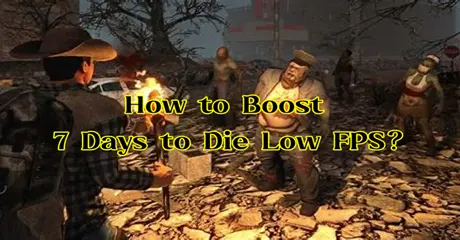7 Days to Die is an open-world survival horror game that combines crafting, combat, and exploration. Set in a post-apocalyptic world overrun by zombies, players gather resources, build shelters, and defend against hordes. The game features a dynamic day-night cycle, with zombies becoming more aggressive at night. Both single-player and multiplayer modes are available, allowing players to team up or compete for survival.
However, after launch, many players reported experiencing stuttering and low FPS. The game's graphical elements and features can be demanding, causing performance issues even on high-end devices. Fortunately, there are several ways to resolve 7 Days to Die Low FPS, as discovered by many gamers. Keep reading to learn more.
Part 1: How to Identify Low FPS in 7 Days to Die?
Part 2: What Causes Low FPS in 7 Days to Die?
Part 3: How to Fix 7 Days to Die Low FPS?
Part 1: How to Identify Low FPS in 7 Days to Die?
FPS, or "Frames Per Second," measures how many frames your graphics card renders and displays each second during gameplay. Higher FPS means smoother and more fluid gameplay.
To detect low FPS in "7 Days to Die," you can use several methods:
- In-Game FPS Counter: "7 Days to Die" offers an option to enable an FPS counter in the game settings, allowing you to view your current FPS during play.
- Third-Party Software: Tools like MSI Afterburner or Fraps can monitor FPS, providing real-time overlays during gameplay.
- Visual Perception: Often, low FPS can be seen without a counter. Signs include choppy or stuttering gameplay, delayed actions, and overall reduced smoothness.
Part 2: What Causes Low FPS in 7 Days to Die?
Low FPS in 7 Days to Die can be caused by various factors, including:
- Hardware Limitations: Outdated or underpowered components like the CPU, GPU, or insufficient RAM may struggle to run the game smoothly.
- Software Issues: Poorly optimized game code, outdated graphics drivers, or conflicts with other software can impact performance.
- High Graphics Settings: Running the game on high settings can strain the hardware, causing lower FPS on systems that cannot handle the demands.
- Background Processes: Other applications or processes consuming system resources in the background can compete with the game, reducing FPS.
- Overheating: Overheating of the CPU or GPU due to inadequate cooling or prolonged usage can throttle performance and lower FPS.
- Network Issues: Poor internet connectivity or server-related problems can cause latency and affect the game's performance.
Identifying and addressing these issues can help improve FPS and enhance the overall gameplay experience in 7 Days to Die.
Part 3: How to Fix 7 Days to Die Low FPS?
When addressing low FPS problems in 7 Days to Die, consider these methods, with LagoFast being the quickest solution:
Best Solution: Maximize Your Gaming Potential with LagoFast
Using a VPN like LagoFast can streamline network connections, reduce latency, and improve stability, resulting in smoother gameplay and enhanced FPS. LagoFast optimizes data transmission pathways and bypasses congested routes, effectively boosting FPS. Key features include:
- Effective resolution of in-game lag in "7 Days to Die"
- FPS enhancement tailored for "7 Days to Die"
- Accelerated download speeds within the game
- Free trial available
To enjoy a superior gaming experience and avoid server lag in "7 Days to Die," follow these four steps:
Step 1: Click free trial to install LagoFast, and sign in;
Step 2: Input “7 Days to Die” and click Boost;
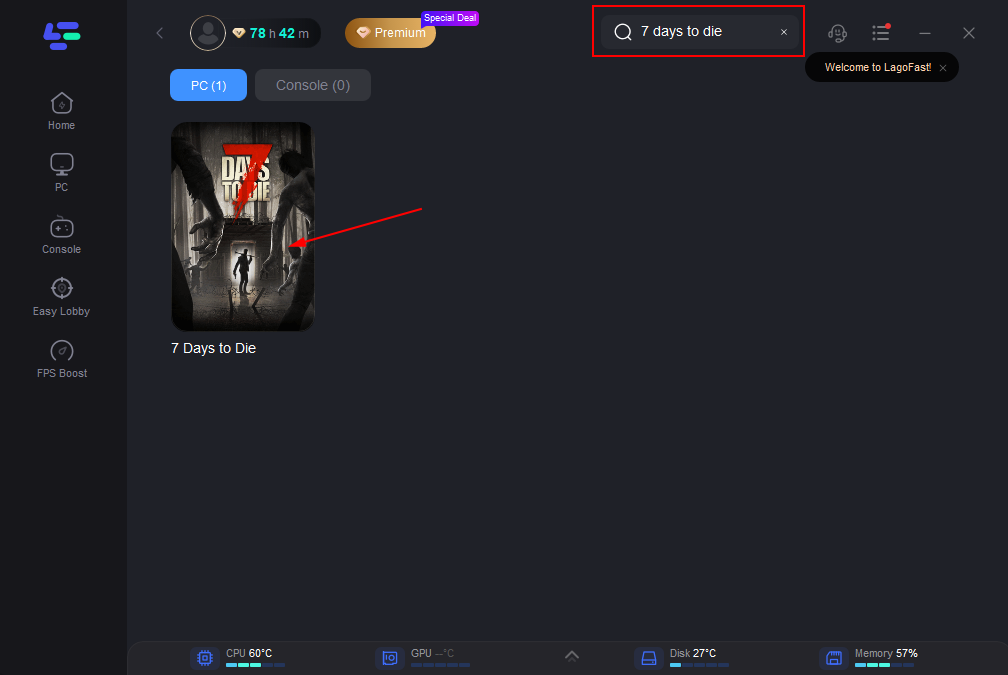
Step 3: Choose the server and connect with the low-ping route;
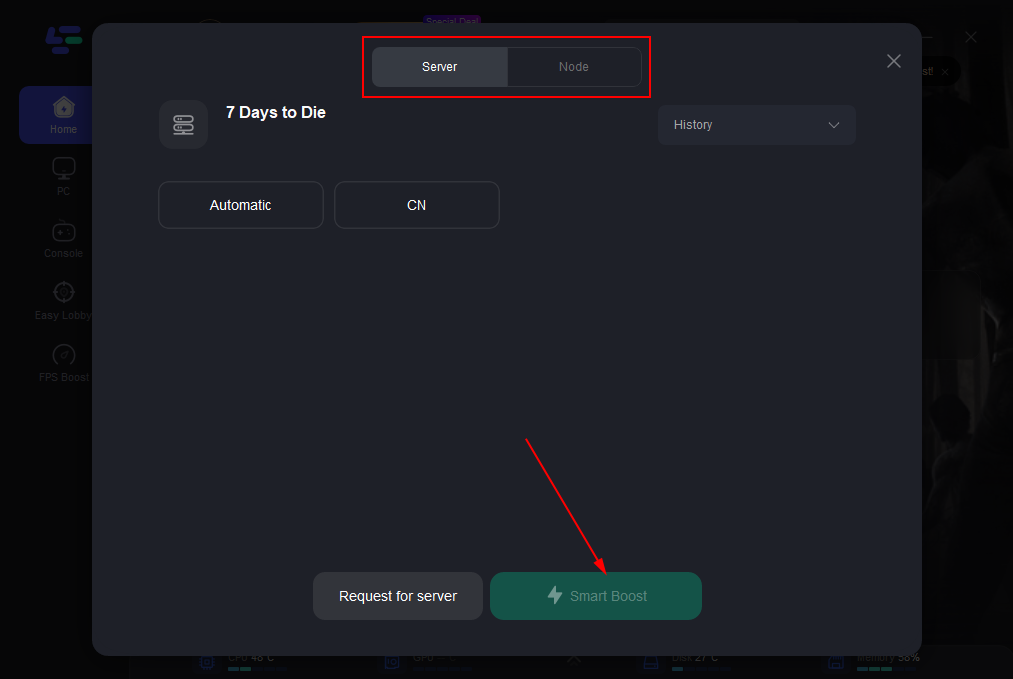
Step 4: Then click the Smart Boost button and you can see the real-time ping rate and network status with 0 packet loss of the game.
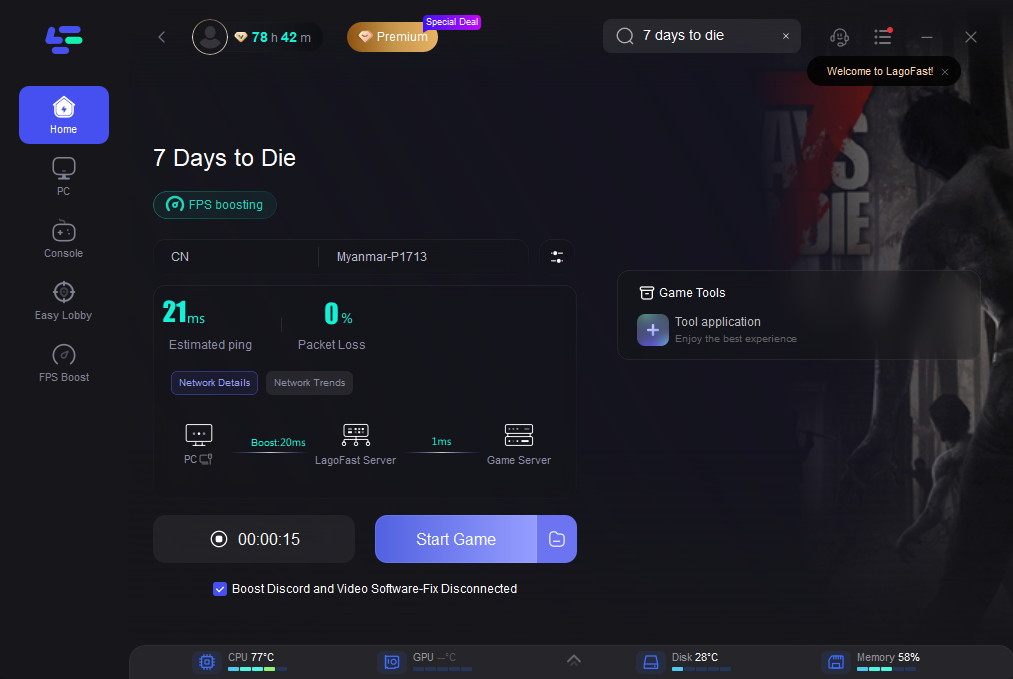
2. Ensure Your System Meets the Minimum Requirements
Encountering low FPS issues in "7 Days to Die" typically indicates that your computer hardware does not meet the game's system requirements for certain settings. To mitigate these problems, ensure your system meets all the necessary prerequisites to run "7 Days to Die" smoothly.
Minimum System Requirements (Windows)
- Requires a 64-bit processor and operating system
- OS: Windows 10
- Processor: Intel Core i5-6400 (2.7 GHz 4 Core) / AMD Ryzen 5 1500X (3.5 GHz 4 Core) or equivalent
- Memory: 16 GB RAM
- Graphics: NVIDIA GeForce GTX 1060 (minimum 6GB VRAM) / AMD Radeon RX 580 (minimum 6GB VRAM)
- Network: Broadband Internet connection
- Storage: 60 GB available space
- Sound Card: on board
3. Disable Steam Overlay
If enabling the Steam overlay causes "7 Days to Die" to experience a sudden framerate drop, try disabling it with these steps:
- Open your Steam Library.
- Locate "7 Days to Die," right-click on it, and select "Properties."
- In the "GENERAL" tab, uncheck the option labeled "Enable Steam Overlay while in-game."
- Launch "7 Days to Die" to see if the issue persists.
Conclusion
In conclusion, to dramatically enhance "7 Days to Die" performance and boost low FPS, use LagoFast for a seamless gaming experience. It's the ultimate solution for tackling connection issues swiftly and ensuring smooth, uninterrupted gameplay. Embrace the power of LagoFast and elevate your survival adventure to new heights!
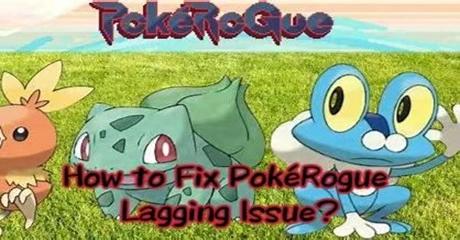
Boost Your Game with LagoFast for Epic Speed
Play harder, faster. LagoFast game booster eliminates stutter and lags on PC, mobile, or Mac—win every match!
Quickly Reduce Game Lag and Ping!
Boost FPS for Smoother Gameplay!