If you're struggling with packet loss in 7 Days to Die, fear not! In this article, we'll uncover the causes of the error and more importantly, teach you how to fix it efficiently.
Common Causes of Packet Loss in 7 Days to Die
Several factors can contribute to packet loss in 7 Days to Die. Some of them includes;
- Network Congestion
Network congestion due to high volume of traffic is one of the common causes of packet loss in 7 Days to Dies.
- Faulty Network Hardware
Another potential cause of packet loss is faulty network hardware. This includes your router, modem, Ethernet cables, and even network interface cards (NICs) on your computer.
- Internet Service Provider (ISP) Issues
Packet loss in 7 Days to Dies can also occur due to problems with your internet service provider (ISP). Some of these ISP issues include, network outages, maintenance work, or technical glitches within the ISP's infrastructure.
How To Test for Packet Loss In 7 Days To Die
Here are a couple of tests you can perform to check for packet loss in 7 Days to Die.
Using Traceroute
Traceroute is a network diagnostic tool that allows you to track the path taken by your data packets from your computer to the game server. By analyzing the results, you can identify any potential packet loss along the route. To use traceroute, follow these steps:
- Open the command prompt on your computer.
- Type "tracert " and press Enter.
- Wait for the traceroute to complete and observe the results. Look for any asterisks (*) or high latency values, as they indicate packet loss
Ping Test
Another method to test for packet loss is by performing a ping test. The ping test measures the time it takes for a data packet to travel from your computer to the game server and back. If any packets are lost during this process, it indicates packet loss. Here's how to perform a ping test:
- Open the command prompt on your computer.
- Type "ping " and press Enter.
- Allow the test to run for a few minutes and observe the results. Look for any "Request Timed Out" messages or high ping values, as they indicate packet loss.
Here Is How To Fix Packet Loss in 7 Days to Die
Now that you've confirmed packet loss as the culprit, it's time to address the issue and enhance your gaming experience. Here are several methods that can help you fix packet loss in 7 Days to Die.
Ultimate Fix: Fix Packet Loss In 7 Days To Die With LagoFast Game Booster
LagoFast Game Booster is a fast and reliable software that enables you to improve your gaming experience in a wide range of modern games, including 7 Days to Die. It provides you with efficient features like smart game route, boost protocols, FPS boost, and lots more to facilitate a seamless gaming operation and get rid of errors like packet loss, lag, and more.
See the steps below to learn how to use LagoFast to fix 7 Days to Die packet loss error;
Step 1: Install the LagoFast software on your PC and launch it. Then, select Game Boost feature.
Step 2: Search for “7 Days to Die” by typing it in the search box.
Step 3: Then, choose a node with a suitable ping for the game to proceed.
Step 4: After you complete the above, click the Smart Boost button to start fixing the packet loss in 7 Days to Die. Then restart the game after the process is complete.
Fix 1: Improve Your Internet Connection
Having a stable internet connection is one of the best way to enjoy 7 Days to Die without packet loss error. So, if your current internet connection is not stable, following the procedures below to improve it;
- Position your router in a central location and away from obstructions.
- Use a wired Ethernet connection instead of relying on Wi-Fi.
- Disconnect other devices from the network that may be consuming bandwidth.
- Upgrade your internet plan to a higher speed, if possible.
- Contact your ISP (Internet Service Provider) to address any potential issues with your internet connection.
Fix 2: Update Network Drivers
Another way you can fix 7 Days to Die packet loss problem is by updating your network drivers. Yes, this is because outdated network drivers can compromise your gaming operation, causing several connectivity issues, including packet loss. So, use the following steps to update your network drivers.
- Simultaneously press the Windows key + X buttons on your keyboard. Then, select Device Manager from the menu.
- Expand the Network adapters category and right-click your network adapter. Then, select Update driver.
- After that, follow the on-screen instructions to update the driver.
Fix 3: Reset Network Hardware
If you’re still facing the packet loss error, try resetting your network hardware. Doing this can help you resolve issues related to packet loss.
Follow these steps to get the job done;
- Turn off your modem, router, and computer. Then, disconnect the power cables from all three devices.
- Wait for approximately 30 seconds. Then, reconnect the power cables and turn on the modem, router, and computer
Fix 4: Use a VPN
Using a virtual private network (VPN) can help mitigate packet loss by providing a more stable and secure connection. A VPN can route your internet traffic through a different network, reducing the chances of encountering network congestion or ISP-related issues. Choose a reputable VPN service and connect to a server location that offers good connectivity to the game server.
Fix 5: Switch To a More Stable Server
When selecting a server to play on, it's essential to consider its stability and proximity to your location. Opt for a server that is known for its reliability and has a low ping value. A server closer to your physical location can minimize latency and reduce the chances of encountering packet loss.
Fix 6: Close Background Running Applications
To reduce the load on your network and minimize the chances of packet loss, close any unnecessary background applications or processes running on your computer. These applications can consume bandwidth and affect your gaming experience. Use the task manager to identify and close any unnecessary applications, but exercise caution not to close essential system processes.
Conclusion
Don’t know how to fix 7 Days to Die packet loss? The article above got you covered. We’ve explained every possible methods that can come in handy to fix 7 Days to Die packet loss with or without using advanced software. Though it’s advisable you try using the software for a fast and straightforward fix.
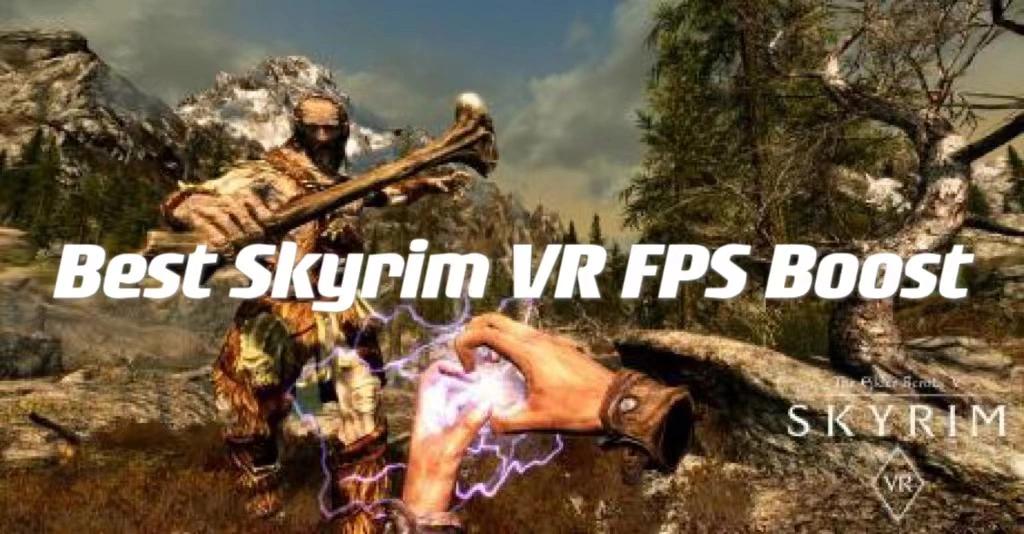
Boost Your Game with LagoFast for Epic Speed
Play harder, faster. LagoFast game booster eliminates stutter and lags on PC, mobile, or Mac—win every match!
Quickly Reduce Game Lag and Ping!
Boost FPS for Smoother Gameplay!
