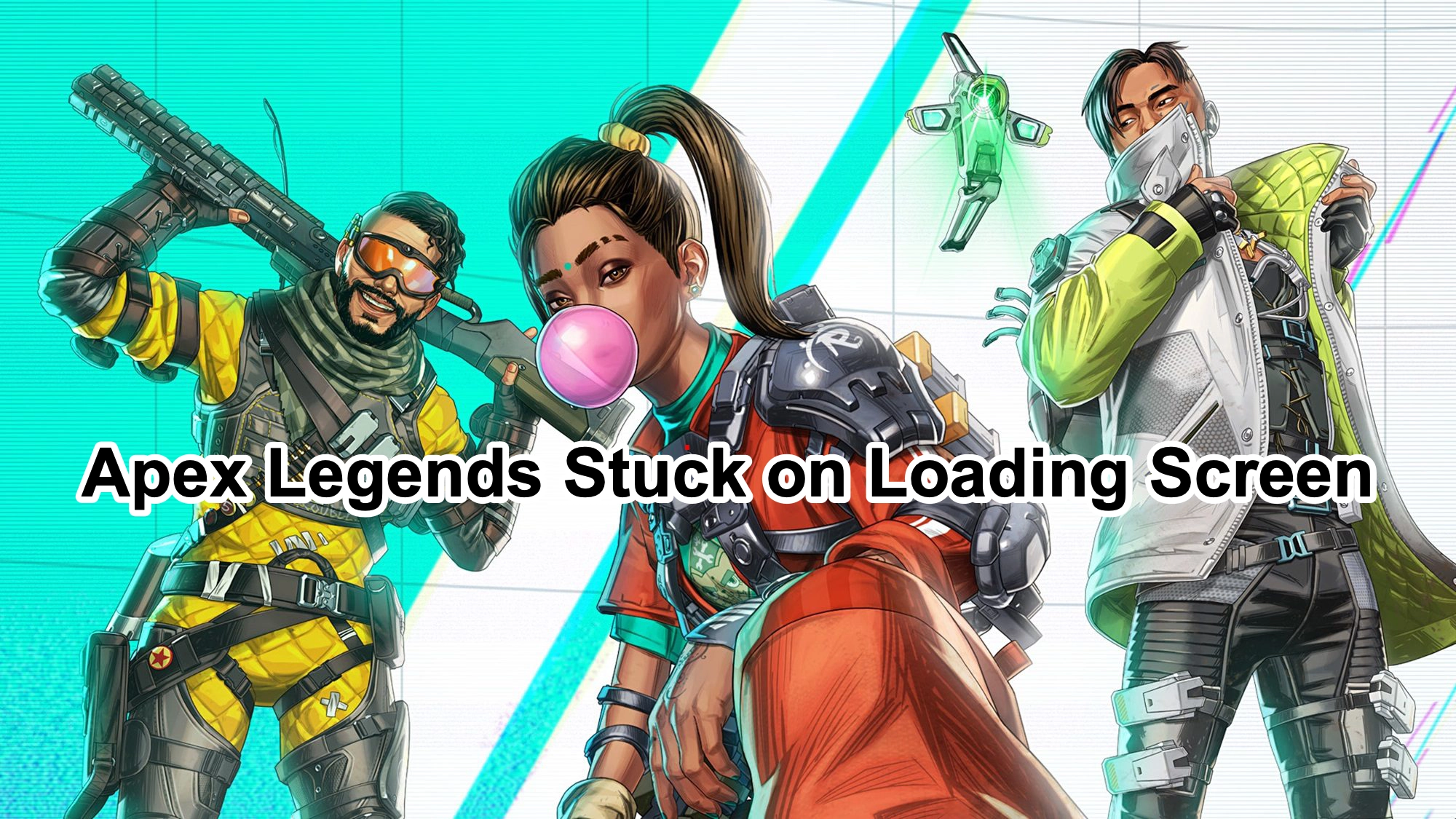Are you experiencing issues with Apex Legends stuck on the loading screen? You're not alone. Many players have reported problems with Apex Legends not loading or getting stuck on the loading screen, whether they are playing on Xbox or PC. However, using LagoFast, a robust game booster, you can effortlessly resolve the issue.
Part 1: Common Causes of Apex Legends Stuck on Loading Screen
Part 2: Best Solution - Resolve Apex Not Loading Issue & Enhance Overall Gameplay with LagoFast
Part 3: Other Methods - Troubleshooting Steps to Fix Apex Legends Stuck on Loading Screen
Part 1: Common Causes of Apex Legends Stuck on Loading Screen
If you’re experiencing issues with Apex Legends getting stuck on the loading screen, you’re not alone. This problem can occur on various platforms, including Xbox and PC, and can be due to several common causes. Here’s a detailed look at what might be causing Apex Legends not to load and how you can fix it.
- Server Issues: Sometimes, Apex Legends servers may be down or undergoing maintenance, which can prevent the game from loading properly.
- Corrupted Game Files: Corrupted or missing game files can lead to loading issues. This is often indicated by the game getting stuck on the loading screen or failing to load into the lobby.
- Outdated Software: If your game or system software is outdated, it might cause compatibility issues that result in the game not loading correctly.
- Network Problems: Poor network connectivity or issues with your router can disrupt the game’s ability to connect to the servers, causing it to get stuck on the loading screen.
- Cache Problems: Temporary files and cache buildup can sometimes interfere with the game’s loading process, leading to issues like getting stuck on the "waiting for precache" screen.
- Game Installation Issues: Problems with the installation or updates of Apex Legends can also cause loading problems, particularly if files are corrupted or missing.
Part 2: Best Solution - Resolve Apex Not Loading Issue with LagoFast
If you’re facing issues with Apex Legends getting stuck on the loading screen, using a game booster like LagoFast can help optimize your network and improve game performance. Here’s how to use LagoFast to solve the problem:
Step 1. Download LagoFast: Start by clicking the Free Trial button on the LagoFast website to download the software.
Step 2. Search for Apex Legends: Before launching the game, open LagoFast and search for Apex Legends within the application.
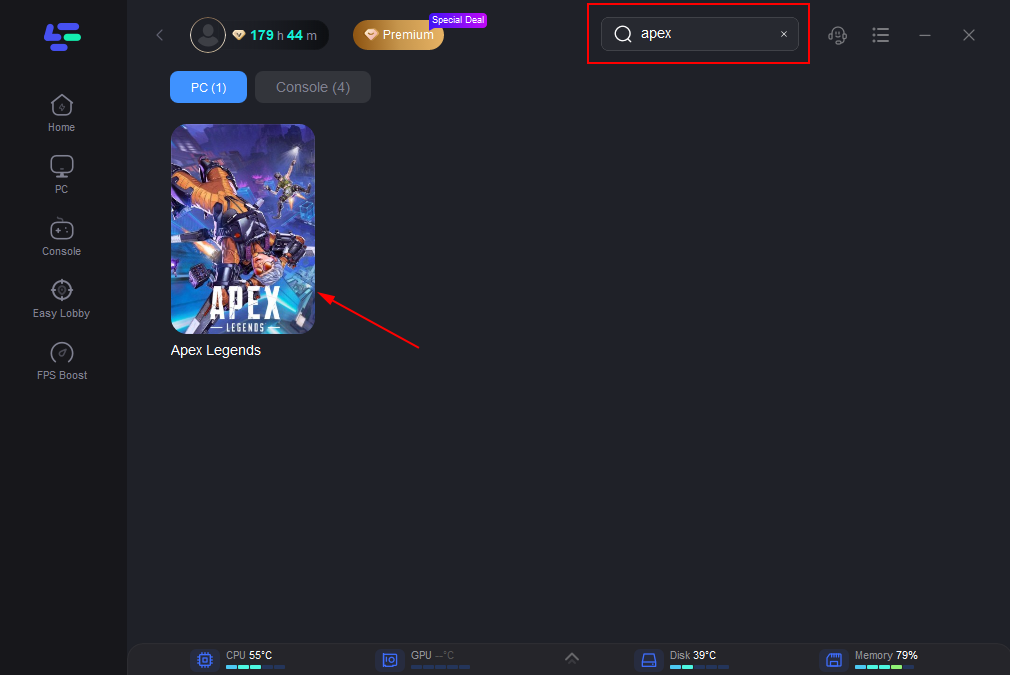
Step 3. Select a Stable Server: Click on “Select Server” and choose the most stable server available. Then, click on the “Node” to select the best possible node for your connection.
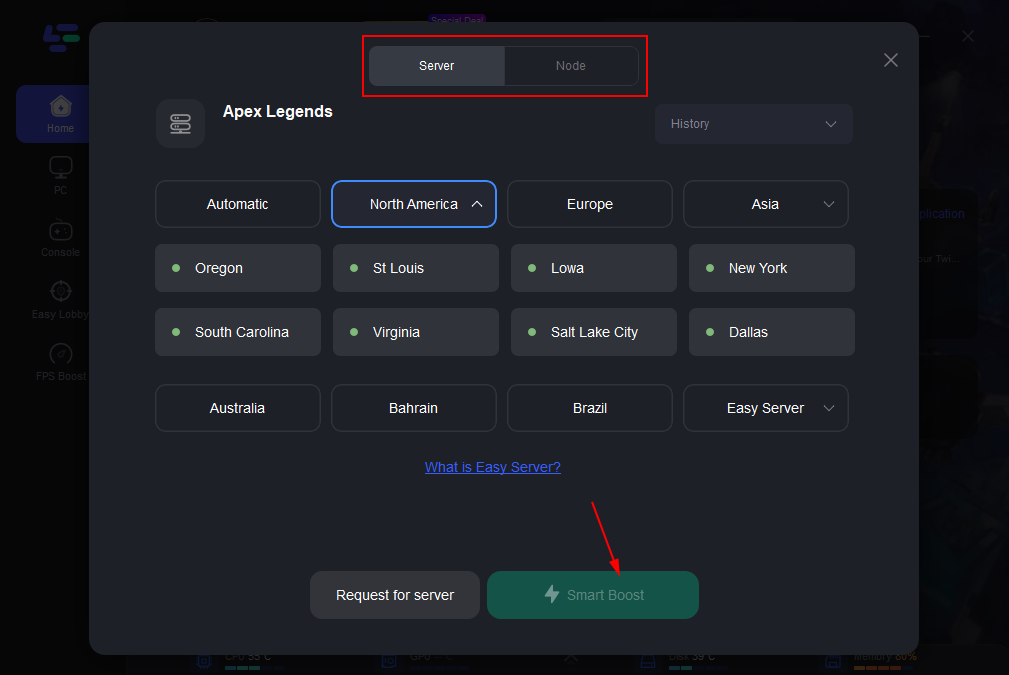
Step 4. Activate Smart Boost: Click the “Smart Boost” button to view your game’s specific ping, packet loss, and network type, ensuring optimal settings for smoother gameplay.
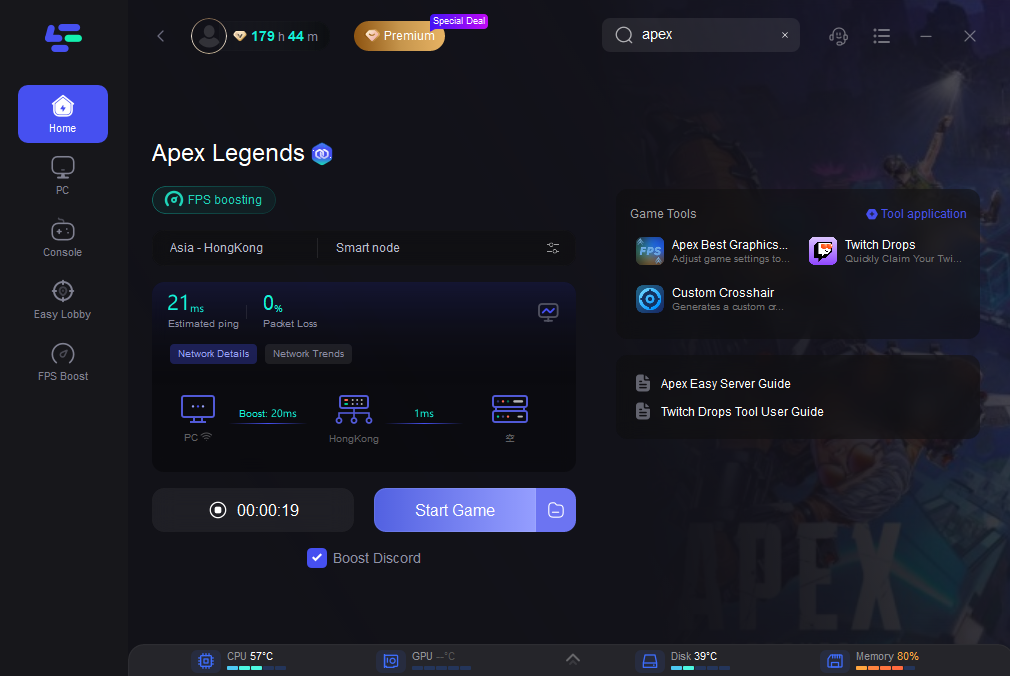
Other Benefits of Using LagoFast in Apex:
- Reduced Lag: Minimizes latency to ensure smoother gameplay and quicker response times.
- Lower Ping: Helps achieve lower ping rates by connecting to the most stable servers.
- Minimized Packet Loss: Reduces the chances of packet loss, leading to more reliable and consistent gameplay.
- Optimized Connection: Selects the best nodes for your network, enhancing overall game performance.
- Real-Time Monitoring: The Smart Boost feature provides real-time data on ping, packet loss, and network type, allowing for quick adjustments.
- Improved Gaming Experience: Ensures a seamless and competitive gaming experience, especially in fast-paced games like Apex Legends.
Using LagoFast can significantly reduce lag and connection issues, helping you get back into the action without frustrating delays. Give it a try if you’re struggling with loading screen problems in Apex Legends.
Part 3: Other Methods - Troubleshooting Steps to Fix Apex Legends Stuck on Loading Screen
1. Check Server Status
Before troubleshooting further, verify if Apex Legends servers are down. Server outages or maintenance can cause loading issues. Visit the official Apex Legends Twitter account or website for updates.
2. Restart Your Game and Device
A simple restart can often fix loading issues. Close Apex Legends and restart your console or PC to clear any temporary glitches.
3. Check for Updates
Ensure your game and system software are up to date. Updates often include bug fixes that can resolve loading problems.
- For PC: Check for updates in your game client (e.g., Origin, Steam).
- For Xbox: Go to Settings > System > Updates to check for console updates.
4. Clear Cache
Clearing the cache can help resolve loading issues.
- For PC: Delete temporary files or use a cache-cleaning tool to remove corrupted files.
- For Xbox: Perform a hard reset by holding the power button for 10 seconds to clear the cache.
5. Verify Game Files
Corrupted game files can cause loading problems.
- For PC: Use the repair feature in your game client to verify and fix game files.
- For Xbox: Reinstall the game if issues persist.
6. Adjust Network Settings
Network issues can affect loading.
- Restart your router: Power cycle your router to refresh your internet connection.
- Check NAT Type: Ensure you have an open NAT type for better connectivity.
7. Reinstall Apex Legends
If all else fails, reinstalling the game can fix persistent loading issues. Uninstall Apex Legends from your device and download a fresh copy.
Conclusion
Understanding the common causes of Apex Legends getting stuck on the loading screen can help you troubleshoot and fix the issue effectively. Whether you’re playing on Xbox or PC, following these steps should help you get back into the game quickly. If the problem continues, consider reaching out to Apex Legends support for further assistance. Enjoy your gaming experience!

Boost Your Game with LagoFast for Epic Speed
Play harder, faster. LagoFast game booster eliminates stutter and lags on PC, mobile, or Mac—win every match!
Quickly Reduce Game Lag and Ping!
Boost FPS for Smoother Gameplay!