Russian Version :Исправить проблемы со сбоем и зависанием Arena Breakout: Infinite
Tencent Games' subsidiary MoreFun Studios announces the arrival of their renowned shooter series, Arena Breakout, to PC with a new iteration named Arena Breakout: Infinite. This free-to-play release, slated for Steam later this year, promises unrivaled firearm customization and first-person shooter realism. MoreFun touts it as the pinnacle of visual and immersive FPS gaming outside of continuous alpha testing.
During gameplay, numerous players have encountered crashes and freezing on PC while playing Arena Breakout: Infinite. However, there are possible solutions to address this issue, requiring only a few straightforward steps to implement.
Part 1: The Common Causes Of Arena Breakout: Infinite Crashing Issue
When players experience frequent crashes while using Arena Breakout: Infinite on their PC, it is said to be crashing. This problem appears after playing for a long time—roughly two to three hours, however it usually lasts up to two hours. The extended duration of crashes annoys players. Why is Arena Breakout: Infinite crashing so frequently? Typical causes include:
Insufficient System Requirements:
One major cause of Arena Breakout: Infinite crashing on your computer could stem from inadequate system specifications. Most online games rely on moderate PC specifications for smooth performance. If your hardware falls below the recommended requirements, it can result in crashes.
Outdated Graphics Drivers:
Graphics drivers act as the intermediary between Arena Breakout: Infinite and your computer's hardware. Having outdated or incompatible graphics drivers can result in crashes.
Overheating Components:
Extended gaming sessions can cause components of your computer, especially the CPU and GPU, to overheat. Your computer may throttle software operations to prevent component damage, potentially leading to crashes.
Background Applications:
Running resource-intensive programs simultaneously can strain your system, causing crashes. Arena Breakout: Infinite necessitates ample resources for stable functioning, so when these resources are consumed by other software, crashes can occur.
Antivirus and Firewall Settings:
Overly aggressive antivirus or firewall configurations may disrupt the game's operation. Arena Breakout: Infinite might be erroneously flagged as containing viruses, resulting in restrictions on essential resources and crashes.
Related article: How to get Arena Breakout: Infinite Twitch Drops for beta access >
Part 2: 5 Solutions To Fix Arena Breakout: Infinite Crashing
Based on the common reasons mentioned above, there are several methods that may help resolve Arena Breakout: Infinite crashing:
1. Update System Drivers
Regularly update your operating system, graphics drivers, and other crucial drivers to maintain compatibility with the latest version of Honkai Star Rail.
2. Verify System Requirements
Ensure that your computer meets or surpasses the game's recommended system requirements. If necessary, consider upgrading your hardware to enhance stability.
3. Monitor Temperature
Utilize temperature monitoring software to keep a check on your PC's temperature while gaming. Make sure that your system stays within safe temperature limits.
4. Close Unnecessary Applications
Prior to launching Honkai Star Rail, shut down any unnecessary background applications to free up system resources. Doing so can ease the strain on your PC and decrease the likelihood of crashes.
5. Adjust Antivirus and Firewall Configurations
Configure your antivirus and firewall settings to permit uninterrupted access to Honkai Star Rail. Adding the game to the exception list can prevent unnecessary disruptions.
Part 3: Optimizing Arena Breakout: Infinite Experience: Best Practices
Right now, players can fix Arena Breakout: Infinite crashing issues by following the tips above and enjoying a smooth gaming experience again. However, crashing isn't the only problem players might face in Arena Breakout: Infinite. To ensure players can enjoy an uninterrupted gaming experience for a long time, we recommend using LagoFast.
LagoFast is a standout game issue fixer with many features. Firstly, it helps reduce game lag and stuttering without any complicated processes. Secondly, if you're looking to switch servers for a better experience, LagoFast can help you choose a stable one. Plus, it's great for reducing high ping and boosting FPS. If you're unsure about other similar tools and don't know which one to choose, don't worry—LagoFast is your best bet. Compared to others, it's more user-friendly and affordable. If you're new to using game issue-fixing tools, LagoFast's easy-to-use interface will make you feel comfortable. And the best part? LagoFast offers a free trial download, so you can try it out before spending any money.
Follow our detailed tutorial to learn how to use LagoFast and get back to enjoying your game!
Step 1: Download and install LagoFast.
Step 2: Search “Arena Breakout: Infinite” and click the result.
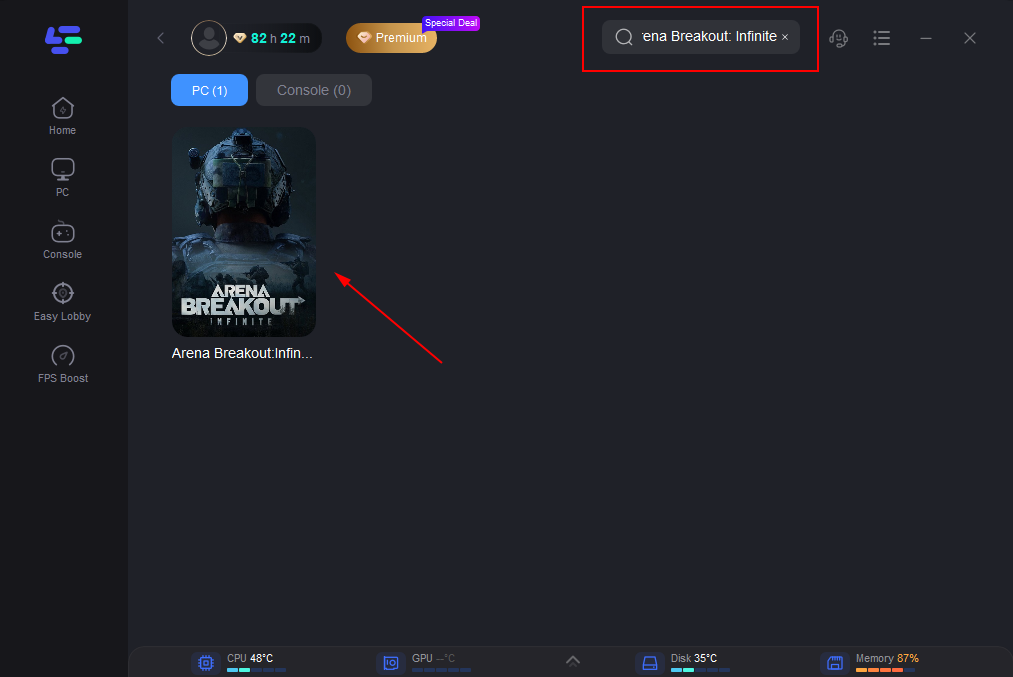
Step 3: Choose the server and node you like
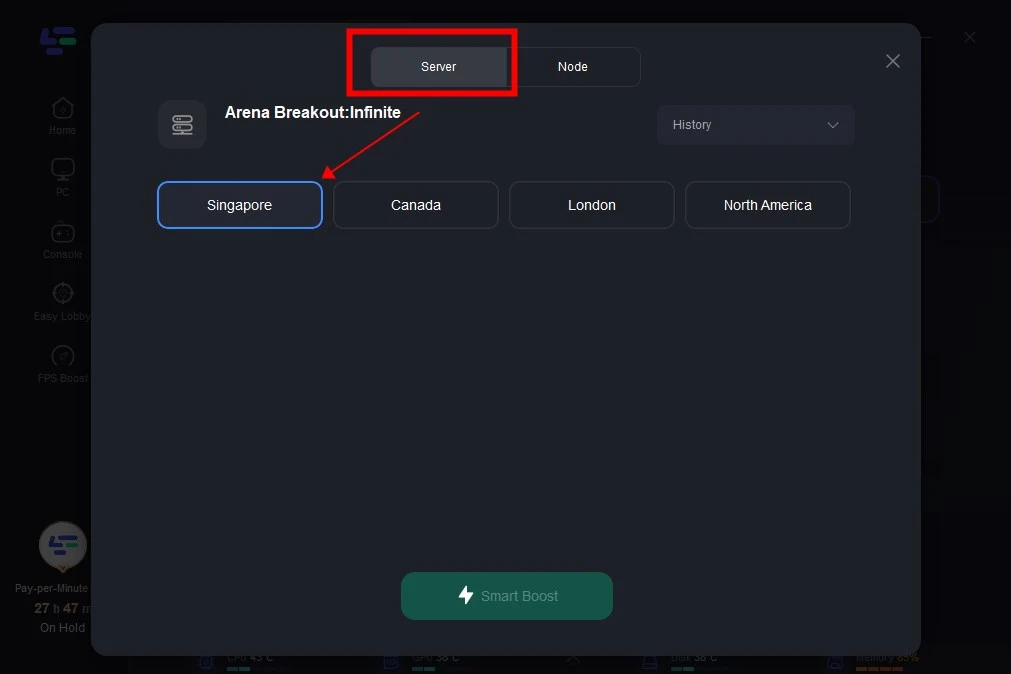
Step 4: The boosted page will display your packet loss rate, network status, and ping rate. Just start the Arena Breakout: Infinite!
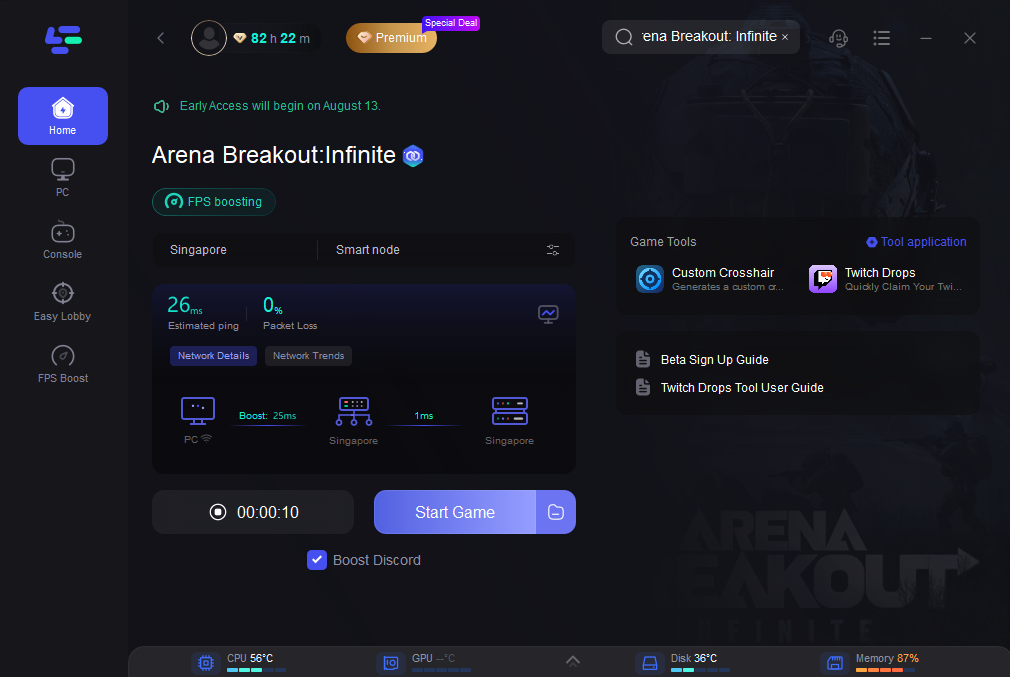
Update: To improve players' gaming experience during the testing period, we have prepared Arena Breakout: Infinite Beta Test Account & Steam CDK in the G2G store, click the Test Account for sale in the Game Tools tab to get an Arena Breakout: Infinite beta test account.
Or you can obtain various Twitch Drops Rewards (beta key) easily with LagoFast Twitch Giveaway Tool, without any other complicated operations. Detailed tutorial: How to get Arena Breakout: Infinite Twitch Drops Rewards >
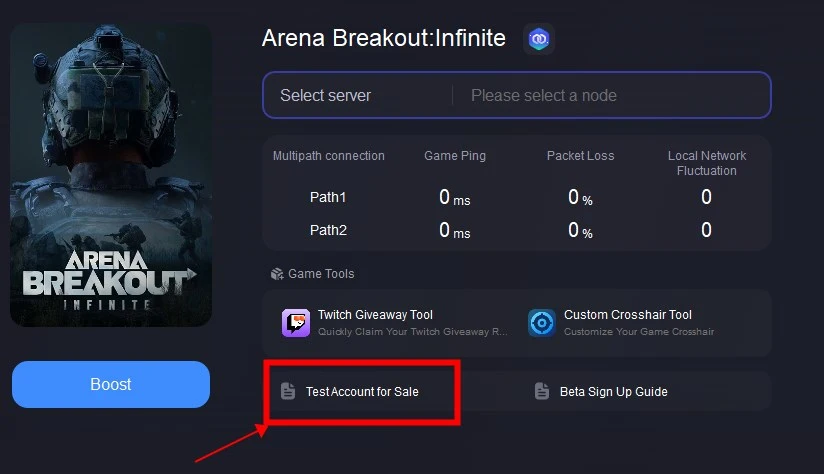
Final Thought
In summary, you can improve your gaming experience significantly by learning about the typical causes of Arena Breakout: Infinite crashes on your PC, figuring out how to fix them, and attempting the recommended fixes. Don't be hesitant to use LagoFast to solve additional game issues. Arena Breakout: Infinite can be enjoyed without lags if you follow the provided tutorial!

Boost Your Game with LagoFast for Epic Speed
Play harder, faster. LagoFast game booster eliminates stutter and lags on PC, mobile, or Mac—win every match!
Quickly Reduce Game Lag and Ping!
Boost FPS for Smoother Gameplay!

