MoreFun Studios, a subsidiary of Tencent Games, announced that its realistic shooter series, Arena Breakout, is launching on PC as Arena Breakout: Infinite. This free-to-play game will debut on Steam later this year, offering extensive firearm customization and realistic first-person shooter action. MoreFun Studios promises a visually stunning and immersive FPS experience unlike any other. However, despite the promising features of Arena Breakout: Infinite, some players have reported encountering FPS drops while playing the game. This issue has caused frustration among players, as it disrupts the smooth gaming experience promised by MoreFun Studios.
If you're experiencing Arena Breakout: Infinite FPS drops, continue reading for a swift resolution to address this problem and elevate your gaming experience.
Part 1: The Reasons For FPS Drops In Arena Breakout: Infinite
Part 2: Top FPS Booster for Arena Breakout: Infinite
Part 3: Try Other Ways To Fix Arena Breakout: Infinite FPS Drops
Part 1: The Reasons For FPS Drops In Arena Breakout: Infinite
The causes of FPS drops in Arena Breakout: Infinite can vary, but some common reasons include:
- Hardware limitations: Inadequate processing power, low memory, or an outdated graphics card can result in lower FPS.
- Outdated or incompatible drivers: Outdated graphics drivers or incompatible drivers can negatively impact game performance.
- High system resource usage: Running resource-intensive programs in the background while playing Arena Breakout: Infinite can cause FPS drops.
- Graphics settings: Configuring graphics settings too high for your system's capabilities can lead to lower FPS.
- Network issues: Poor network connectivity or high latency can result in FPS drops and lag in online multiplayer games like Arena Breakout: Infinite.
- Overheating: Overheating hardware, such as the CPU or GPU, can lead to reduced performance and FPS drops.
- Game optimization: Arena Breakout: Infinite may have performance optimization issues or bugs that affect FPS.
Luckily, addressing FPS drops is not difficult. Continue reading for the best solution to enhance your gaming experience.
Part 2: Top FPS Booster for Arena Breakout: Infinite
If you're aiming to enhance your FPS (Frames Per Second) in Arena Breakout: Infinite for smoother gameplay, here is an effective method to optimize performance: LagoFast Game Booster - Best Way to Fix Arena Breakout: Infinite FPS Drops.
LagoFast stands out as a dependable and effective Arena Breakout: Infinite FPS Boost solution. It achieves this by optimizing your network connection and reducing network congestion, leading to improved responsiveness and quicker data transmission. Using advanced routing algorithms, LagoFast identifies the most efficient network paths, reducing packet loss and latency, which are common causes of low FPS.
With LagoFast, you can anticipate a more consistent and reliable network connection, resulting in a significant FPS boost during intense gameplay moments. Whether you're engaged in thrilling battles, exploring intricate environments, or encountering challenging opponents, LagoFast ensures a seamless gaming experience with smoother frame rates.
Advantages:
- Real-time FPS enhancement
- Quickly fix high latency issues
- End all Network issues
- Supports over 2000 games
- Multiplatform game support: PC/ Console/ Mobile
- Affordable pricing plans
- Safe to use
- Free Trial
To improve your gaming experience and avoid FPS drops in Arena Breakout: Infinite, follow these four easy steps:
Step 1: Download and install LagoFast.
Step 2: Input “Arena Breakout: Infinite” and click the result.
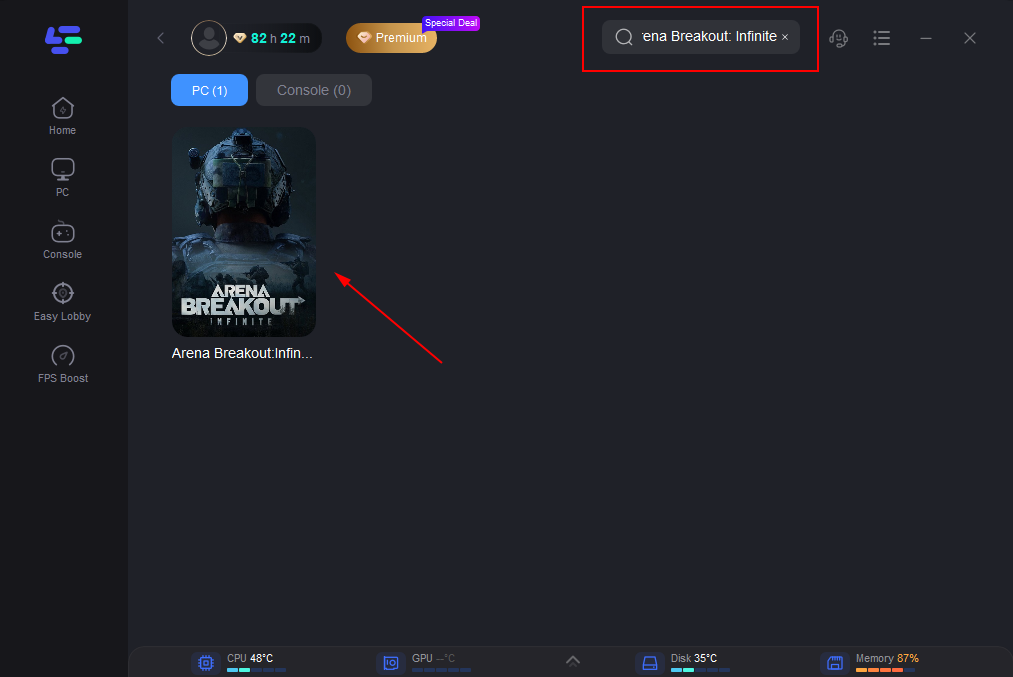
Step 3:Choose the server and node you need.
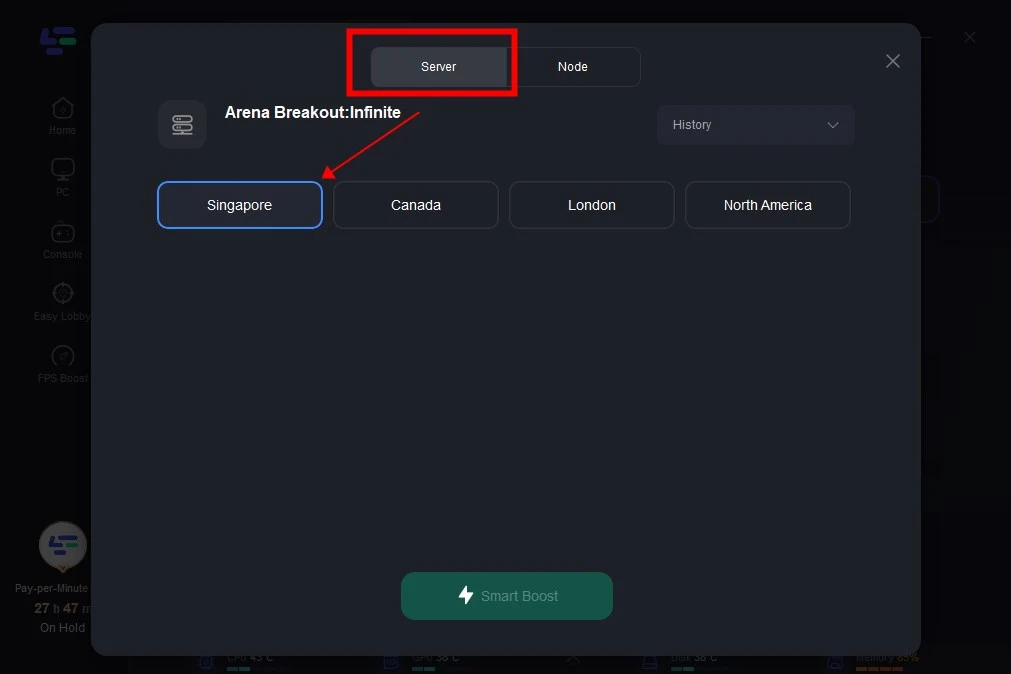
Step 4: Click “start game”, and it will show you real-time ping & packet loss rate. Then start your Arena Breakout: Infinite on your PC and enjoy the boosted FPS!
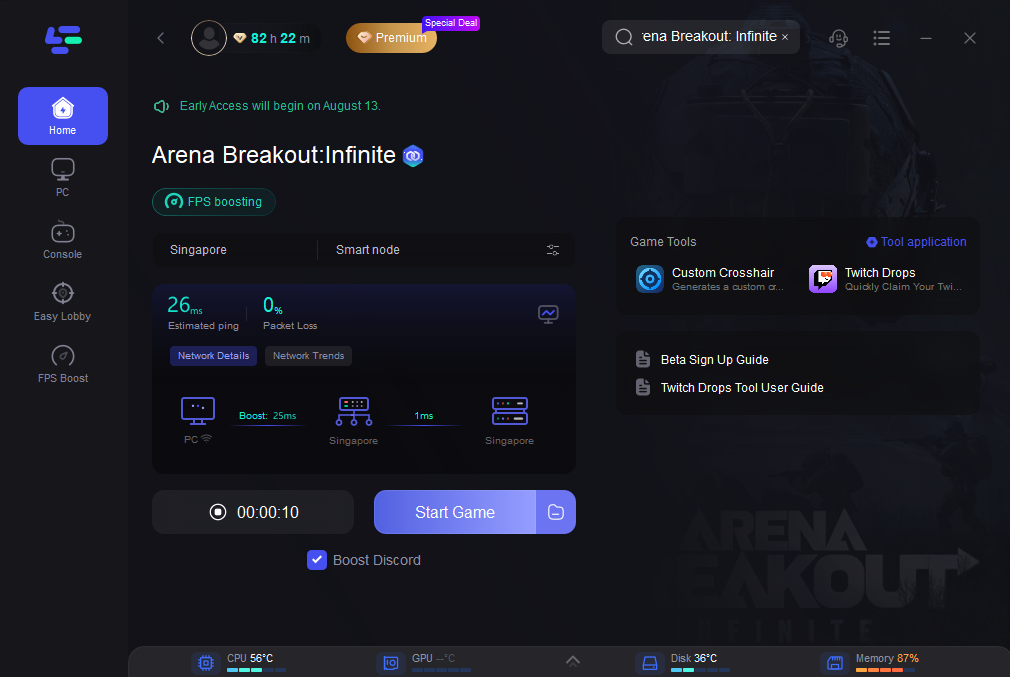
Or you can click FPS Boost and check the details of each part: CPU Optimization, GPU Overclocking, and Graphics Driver Update.
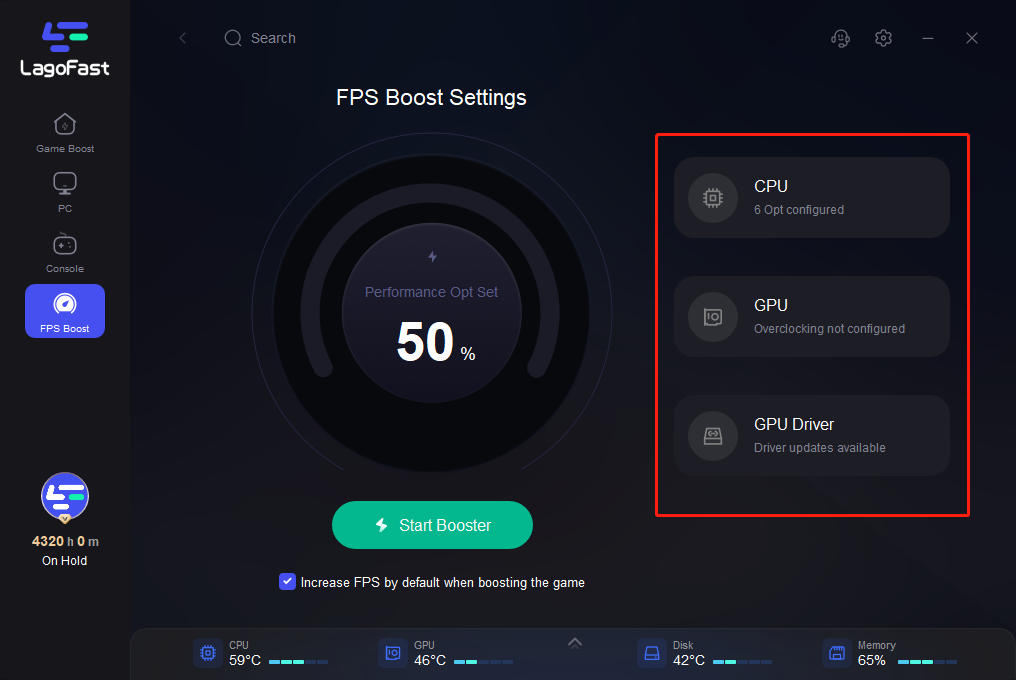
Tick the “Increase FPS by default when boosting the game” option, then you can start Booster and launch your Arena Breakout: Infinite. As LagoFast is both an FPS booster and a game booster, you can boost your gaming speed by selecting the best server and node in LagoFast too, allowing you to play Fortnite with a lag-free experience.
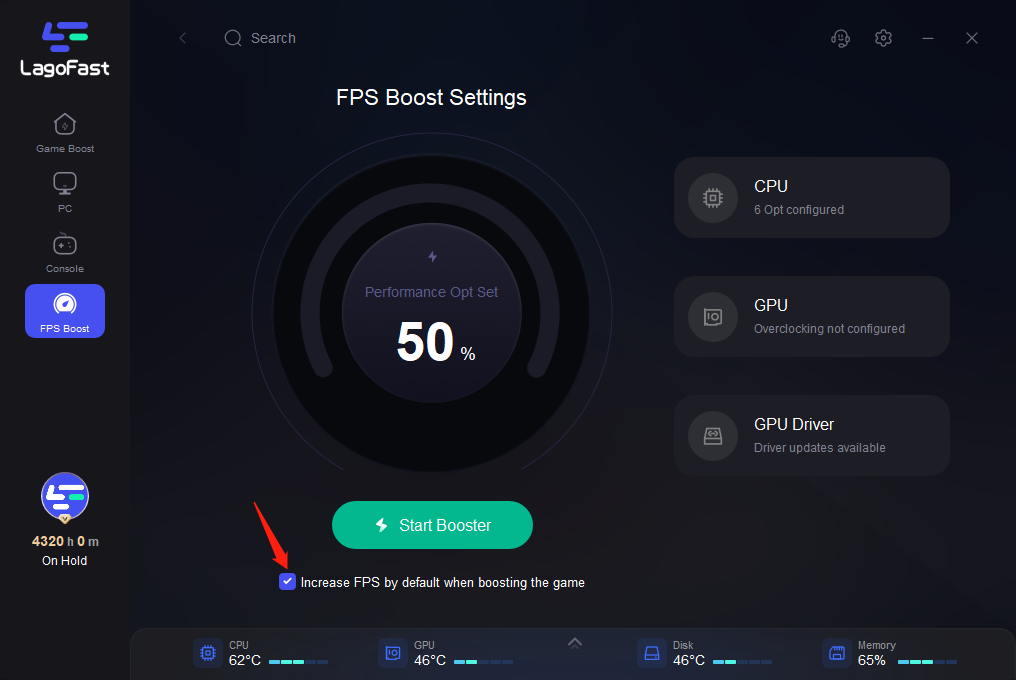
And you can click Custom Crosshair Tool in Games Tool tab to adjust Crosshair settings with one click without complex coding knowledge.

Update: To improve players' gaming experience during the testing period, we have prepared Arena Breakout: Infinite Beta Test Account & Steam CDK in the G2G store, click the Test Account for sale in the Game Tools tab to get an Arena Breakout: Infinite beta test account.
Or you can obtain various Twitch Drops Rewards (beta key) easily with LagoFast Twitch Giveaway Tool, without any other complicated operations. Detailed tutorial: How to get Arena Breakout: Infinite Twitch Drops Rewards >
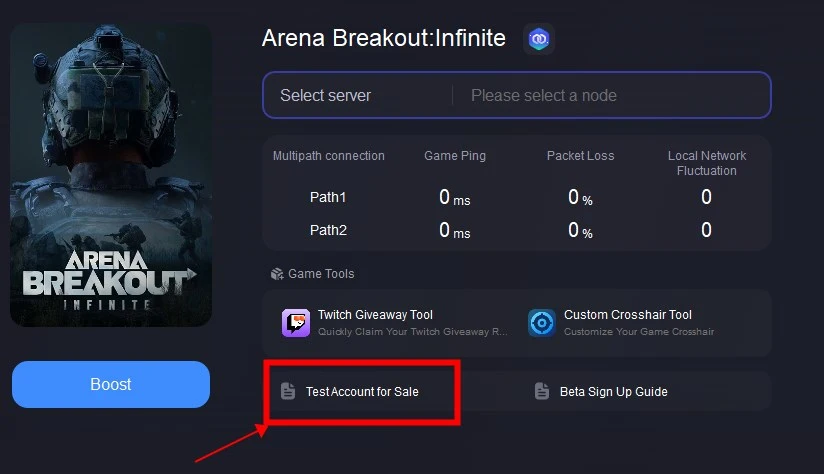
Try For Free Now!
Part 3: Try Other Ways To Fix Arena Breakout: Infinite FPS Drops
In addition to LagoFast, we also explore various troubleshooting techniques to overcome the FPS drop issue and restore smooth gameplay.
1. Adjust Graphics Settings:
Lower the resolution and graphics quality settings in the game options menu.
Disable or reduce post-processing effects, such as motion blur and depth of field.
Experiment with different combinations of graphics settings to find the optimal balance between visual quality and performance.
2. Update Graphics Drivers:
Ensure that your graphics card drivers are up to date by visiting the manufacturer's website or using automatic driver update software.
Outdated or faulty graphics drivers can cause performance issues, including FPS drops.
3. Close Background Applications:
Close any unnecessary background applications and processes running on your computer.
Resource-intensive programs can consume system resources and affect game performance, leading to FPS drops.
4. Check for Overheating:
Monitor the temperature of your CPU and GPU using hardware monitoring software.
Overheating components can throttle performance and cause FPS drops. Ensure proper cooling and ventilation to prevent overheating.
5. Disable Resource-Intensive Features:
Disable features such as anti-aliasing, ambient occlusion, and shadow quality if they are causing performance issues.
Experiment with turning off individual graphical features to see if they improve FPS without significantly impacting visual quality.
6. Optimize System Settings:
Adjust system settings such as power management and background processes to prioritize gaming performance.
Disable unnecessary startup programs and services to free up system resources for Arena Breakout: Infinite.
Related article: How to get Arena Breakout: Infinite Twitch Drops for beta access >
Final Thoughts
In summary, tackling FPS drops is pivotal for an immersive gaming session. LagoFast emerges as a standout choice for rectifying FPS drop concerns in Arena Breakout: Infinite and beyond, ensuring uninterrupted gameplay and heightened enjoyment.


