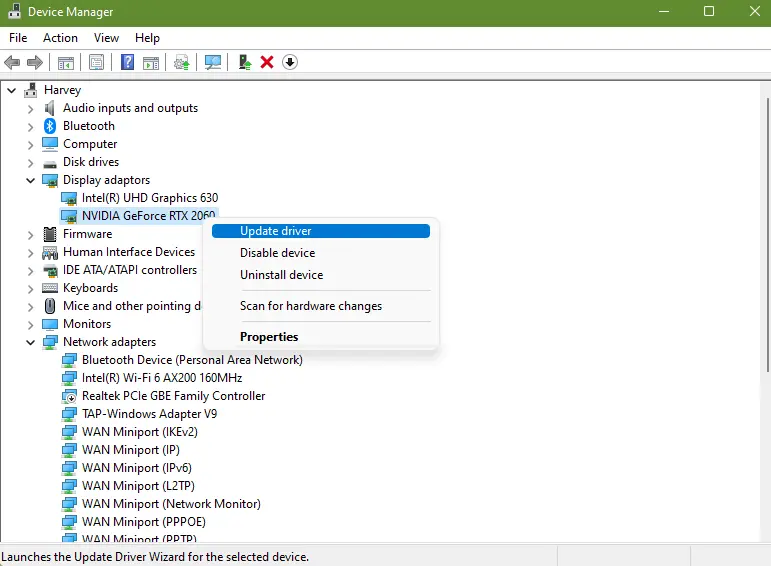ARK: Survival Evolved is an action-adventure survival game where players are stranded on a mysterious island filled with dinosaurs. Players must gather resources, craft tools, build shelters, and tame dinosaurs to survive. The game features both single-player and multiplayer modes, offering extensive exploration and combat. With its dynamic weather system and diverse environments, "ARK" provides a challenging and immersive survival experience.
However, as dedicated gamers immerse themselves in the captivating universe of Ark Survival Evolved, the occasional occurrence of crashing issues can prove to be a vexing hindrance. If you're wondering, "Why does ARK keep crashing?", this comprehensive guide will walk you through the most common causes and provide proven solutions to resolve Ark Survival Evolved Crash & Freeze issues for good.
Part 1: Why Is Ark Survival Evolved Crashing?
Part 2: Fixes For ARK Survival Evolved Crashes
Part 3: Boost Ark Survival Evolved Gaming Experience With LagoFast
Part 1: Why Is Ark Survival Evolved Crashing?
Ark Survival Evolved crashing issues refer to instances where the Ark Survival Evolved game unexpectedly and consistently terminates or closes without warning during gameplay. These crashes can interrupt the gaming experience, leading to frustration for players.
"ARK: Survival Evolved" may crash due to several reasons:
- Insufficient System Resources: The game is resource-intensive; ensure your PC meets or exceeds the recommended system requirements.
- Overheating: Prolonged gaming can cause overheating, leading to crashes.
- Background Applications: Other applications may be using up resources, causing conflicts.
- Software Conflicts: Conflicts with antivirus or other software can cause crashes.
- Network Issues: Poor internet connection can affect multiplayer stability.
- Updates: Ensure both the game and your operating system are fully updated.
- Storage Problems: Issues with your hard drive or SSD can cause crashes; check for errors.
Addressing these potential issues can help resolve crashing problems in "ARK: Survival Evolved."
Part 2: Fixes For ARK Survival Evolved Crashes
Meets the Minimum System Requirements of ARK: Survival Evolved
Before trying any fixes, it's crucial to ensure your computer meets the minimum and recommended system requirements to run "ARK: Survival Evolved" properly. ARK is notoriously resource-intensive. If your PC's specs fall below these requirements, crashes and instability will be a constant issue.
Here are the minimum and recommended system requirements for smooth ARK gameplay:
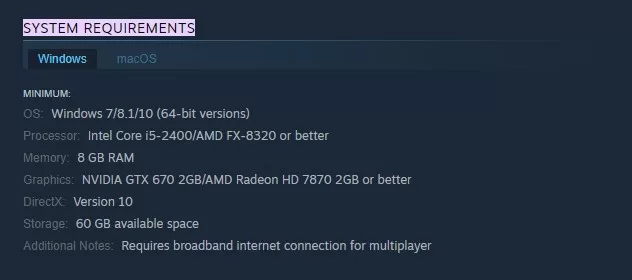
Minimum Requirements:
- OS: Windows 7/8.1/10 (64-bit versions)
- CPU: Intel Core i5-2400/AMD FX-8320 or better
- RAM: 8 GB
- GPU: NVIDIA GTX 670 2GB/AMD Radeon HD 7870 2GB or better
- Storage: 60 GB available space
Recommended Requirements:
- OS: Windows 10 (64-bit versions)
- CPU: Intel Core i7-5820K or better
- RAM: 16 GB
- GPU: NVIDIA GeForce GTX 1070/AMD RX 480 or better
- Storage: 60 GB available space
Update Your GPU Drivers
Outdated or corrupt graphics drivers frequently cause game crashes. "ARK: Survival Evolved" is particularly susceptible to such issues if GPU drivers are not current.
Here's how to update your graphics drivers:
- Open Device Manager by typing “Device Manager” into the Windows search bar.
- Expand the "Display adapters" section to see your graphics card.
- Right-click on your graphics card and select "Update driver."
- Select "Search automatically for updated driver software" to let Windows find and install the latest drivers.
- After the installation is complete, restart your computer to apply the changes.
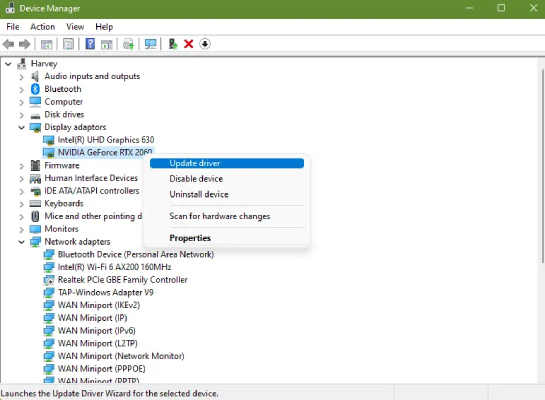
Verify Integrity of Game Files
Corrupted or missing game files can often cause "ARK: Survival Evolved" to crash or freeze. Fortunately, both Steam and Epic Games provide options to verify and restore damaged files.
For Steam:
1. Open your Library in Steam.
2. Right-click on "ARK: Survival Evolved" and select "Properties."
3. Navigate to the "Local Files" tab and click "Verify integrity of game files."
For Epic Games:
1. Open your Library in the Epic Games Launcher.
2. Right-click on "ARK" and choose "Verify."
Clear Cache Files
Over time, cached data from "ARK: Survival Evolved," Steam, Epic Games, and even Windows itself can become bloated or corrupt. Flushing the cache forces a fresh start and clears out problematic temporary files.
To delete cache files:
1. Press Windows Key + R to open the Run dialog.
2. Type “%localappdata%” and hit Enter.
3. Press CTRL + A to select all files, then hit Delete.
4. Confirm file deletion when prompted.
Perform a Clean Boot
Background programs and startup services can consume system resources that "ARK: Survival Evolved" needs to run smoothly. Performing a clean boot prevents any non-Microsoft services from launching at startup.
To clean boot Windows 10:
1. Open the Run dialog (Windows Key + R) and type “msconfig”.
2. Go to the Services tab.
3. Check “Hide all Microsoft services” then click Disable all.
4. Click OK and restart your PC.
This will ensure that only required Windows services run at startup, freeing up resources for "ARK: Survival Evolved."
Part 3: Boost Ark Survival Evolved Gaming Experience With LagoFast
Consider using the reliable VPN LagoFast to resolve performance problems by reducing lag. It is both affordable and easy to set up with just one click. With dedicated global routes and over 8 years of proven experience, LagoFast enhances your gaming experience. Try LagoFast for a complimentary trial to ensure smoother, interruption-free gameplay.
Explore the full range of features offered by LagoFast below:
- Smart routing system
- Customized protocol for gaming data transfer
- Over 8 years of optimization proficiency
- User-friendly interface
- Support a Free trial
For an enhanced gaming experience on Ark Survival Evolved, adhere to these four steps:
Step 1: Download and install LagoFast, sign in
Step 2: Search “Ark Survival Evolved” and click the result.
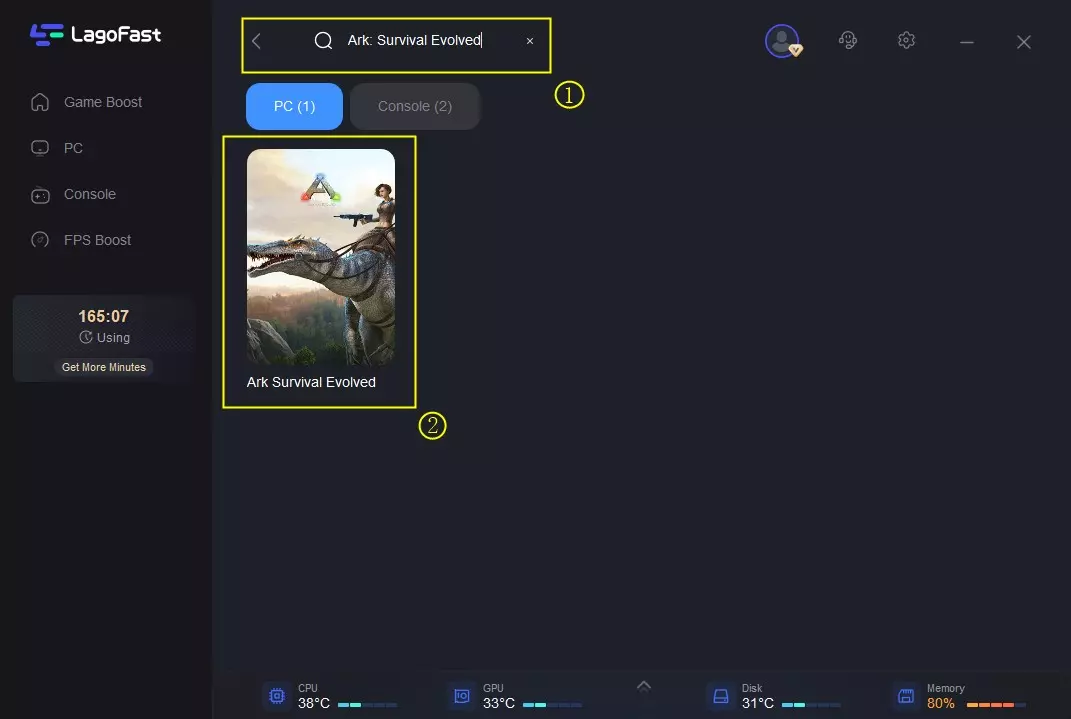
Step 3: To switch to a better server that satisfies your needs, click "Select Server." To obtain a steady Node, click "Node" on the right.
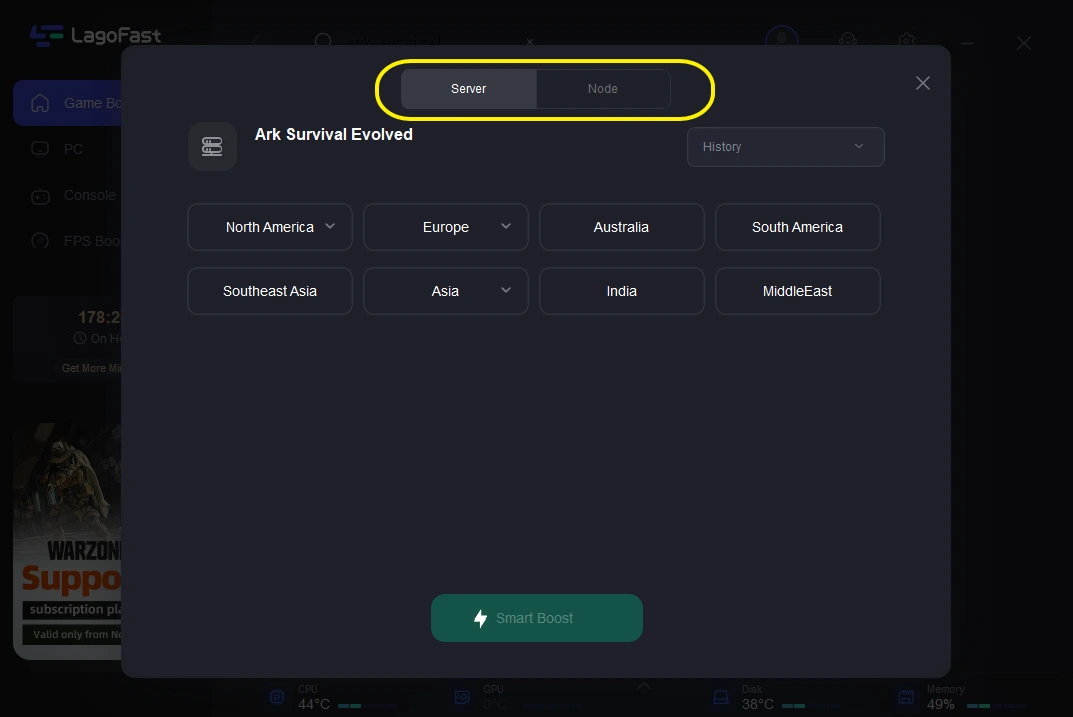
Step 4: The boosted page will display your packet loss rate, network status, and ping rate.
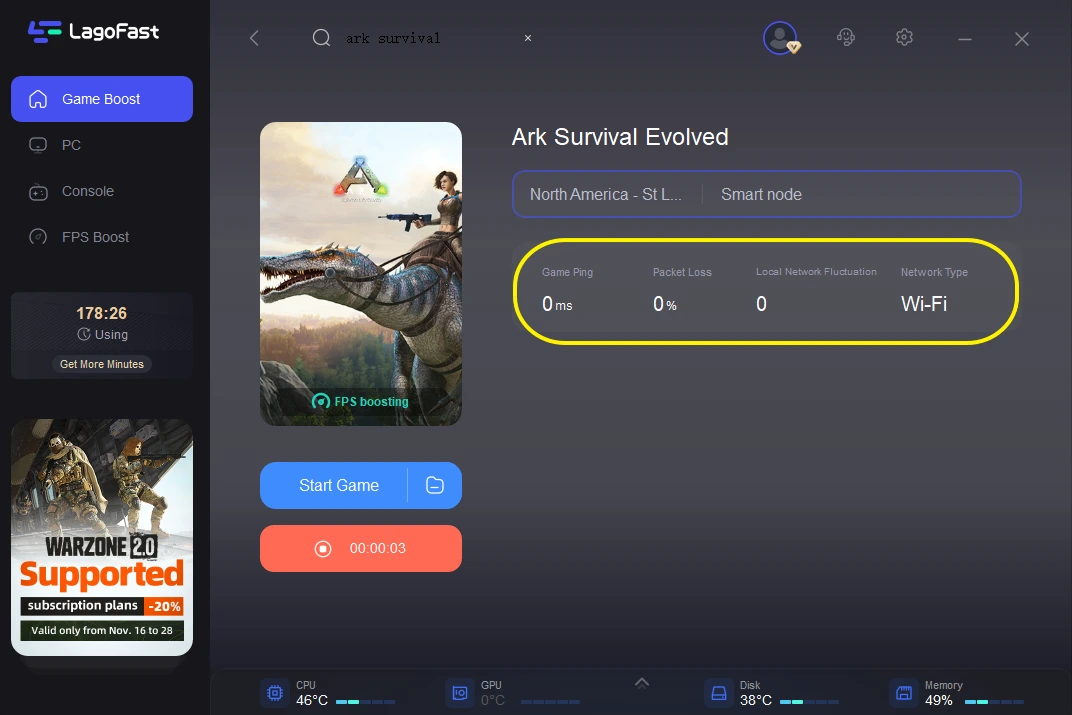
Conclusion
In conclusion, we hope these fixes help you eliminate "ARK: Survival Evolved" crashes for good! Experiment with these recommendations, including using LagoFast, to optimize your setup for uninterrupted gaming. This way, you can focus on dominating the battlefield with incredible combinations.
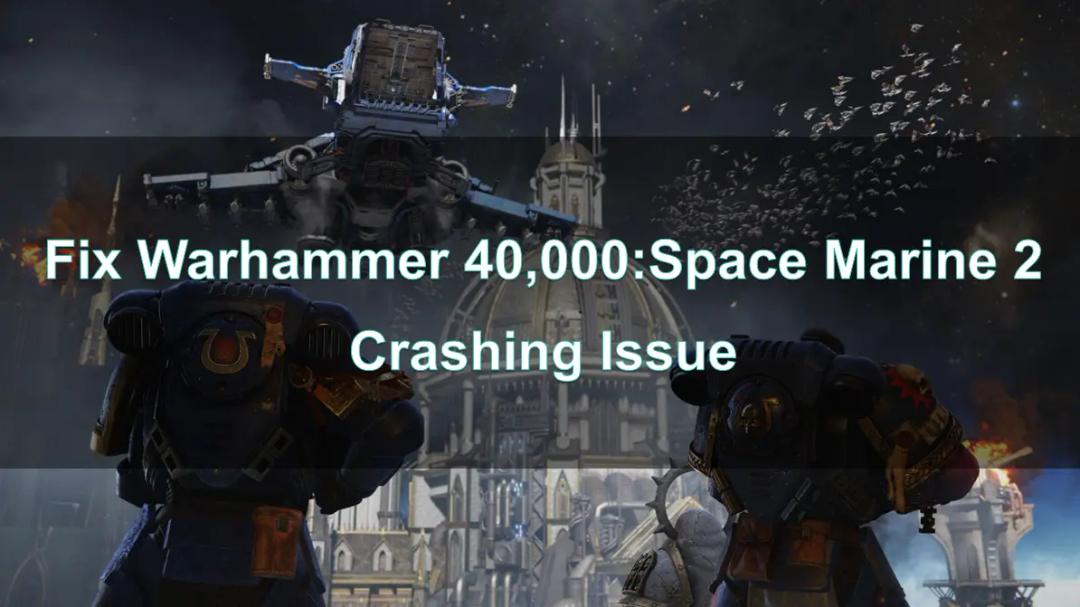
Boost Your Game with LagoFast for Epic Speed
Play harder, faster. LagoFast game booster eliminates stutter and lags on PC, mobile, or Mac—win every match!
Quickly Reduce Game Lag and Ping!
Boost FPS for Smoother Gameplay!