Ashes of Creation, with its expansive world and complex mechanics, aims to redefine the MMORPG genre. However, like many graphically intensive games, it can suffer from FPS (frames per second) drops and low FPS issues, which can hinder gameplay quality and immersion. But don’t worry, with LagoFast, a powerful game booster, you will be able to fix the issue with ease.
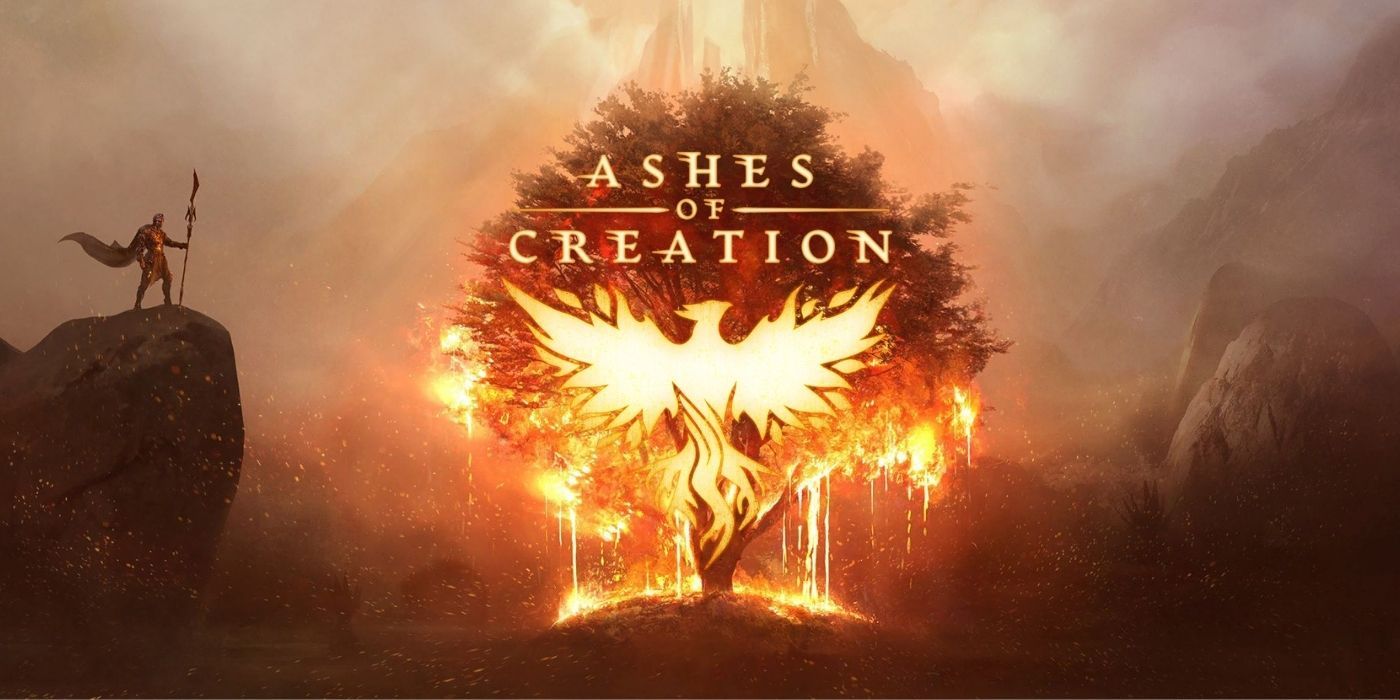
Part 1 :Understanding FPS Drops and Low FPS in Ashes of Creation
Part 2:How to Increase FPS in Ashes of Creation
Part 3:Ultimate Solution to Boost FPS in Ashes of Creation: LagoFast
Part 1: Understanding FPS Drops and Low FPS in Ashes of Creation
Causes of FPS Drops and Low FPS
FPS drops in Ashes of Creation can be caused by a variety of factors:
- High Graphics Settings: Setting graphics too high for your hardware can lead to significant FPS drops.
- Outdated Graphics Drivers: Drivers that are not up-to-date can cause poor game performance and graphics issues.
- Background Applications: Programs running in the background can consume CPU and GPU resources, leading to lower FPS.
- System Overheats: Overheating can throttle your CPU and GPU’s performance, impacting your game’s FPS.
How to Diagnose FPS Problems
To diagnose FPS problems in Ashes of Creation:
- Monitor FPS: Use in-game FPS counters or external software like MSI Afterburner to keep an eye on your FPS during gameplay.
- Check System Resources: Use Task Manager or a similar tool to check if any background applications are using excessive resources.
- Temperature Monitoring: Monitor your system’s temperature to ensure it is not overheating.
Part 2: How to Increase FPS in Ashes of Creation
1. Optimize In-Game Settings
Lowering certain graphical settings can drastically improve your FPS without severely impacting visual quality:
- Lower Shadow Quality: Shadows are particularly demanding on resources. Reducing shadow quality can boost FPS.
- Reduce View Distance: Lowering the range at which objects are rendered can also improve FPS.
- Turn off Anti-Aliasing: While it makes game visuals smoother, it can be very taxing. Consider lowering or turning it off.
Adjust Texture Quality: If you’re running on older hardware, consider lowering texture quality.
2. Update Your Graphics Drivers
Ensure that your graphics card drivers are up to date. Manufacturers like NVIDIA, AMD, and Intel frequently release updates that can improve the performance and compatibility of their products with new games.
3. Optimize Your PC’s Performance
- Close Background Applications: Ensure that unnecessary applications are closed while gaming.
- Adjust Power Settings: Set your power plan to “High performance” to give your game access to the maximum amount of resources.
- Upgrade Hardware: If your budget allows, upgrading components like your GPU, CPU, or adding more RAM can provide a significant FPS boost.
4. Manage Heat and Ventilation
Ensure your PC is well-ventilated and not overheating:
- Clean Your PC: Dust can reduce airflow, causing your system to overheat.
- Improve Airflow: Consider repositioning your PC or adding additional cooling fans.
You may also like : Ashes of Creation Lag Reasons & Solutions
Part 3: Ultimate Solution to Boost FPS in Ashes of Creation: LagoFast
Experiencing low FPS and frequent FPS drops can significantly impact your enjoyment of graphically intensive games like Ashes of Creation. Fortunately, using a game booster like LagoFast can help optimize your gaming experience by stabilizing your connection and potentially improving FPS performance. Here’s a quick guide on how to use LagoFast to boost your gameplay in Ashes of Creation.
Using LagoFast to Boost Ashes of Creation
1.Download LagoFast: Start by clicking on the Free Trial button on the LagoFast website to download the application.
2.Search Your Game: Open LagoFast and enter ‘Ashes of Creation’ in the search bar to find your game.
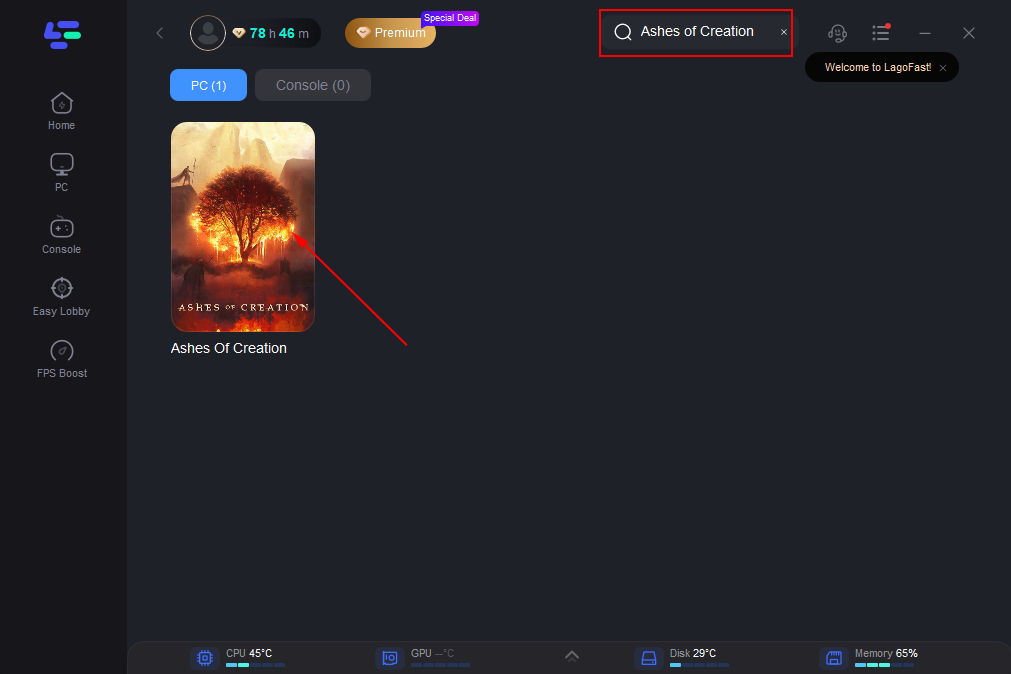
3.Server Selection: Click on “Select Server” to explore a list of stable servers. Then, choose the best Node available to ensure optimal connectivity.
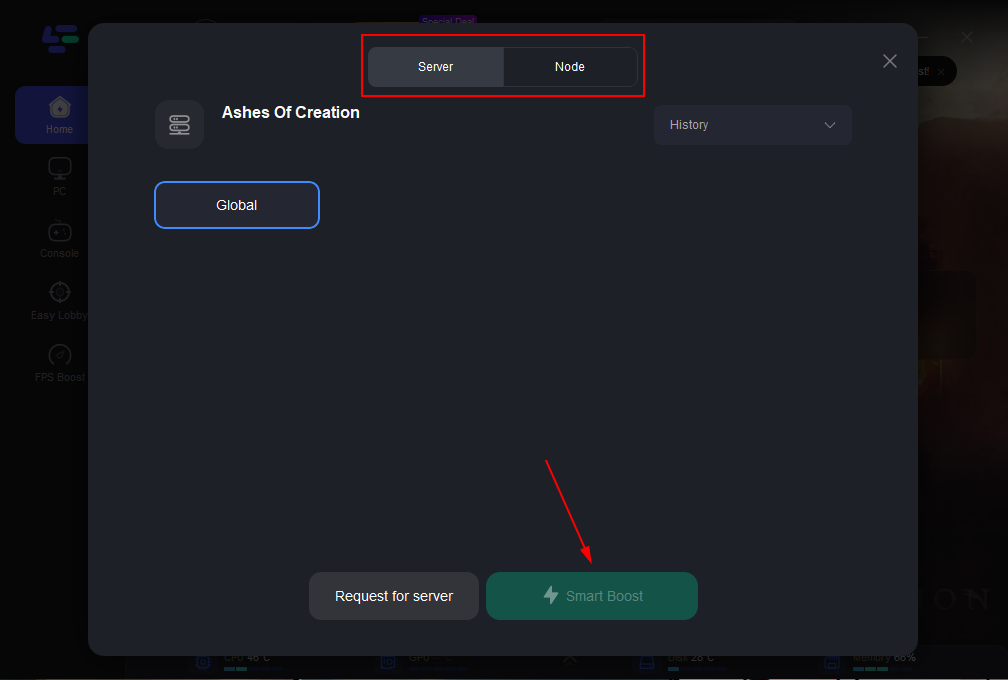
4.Activate Smart Boost: Hit the “Smart Boost” button to activate the booster. You’ll immediately see real-time data such as game ping, packet loss, and the type of network you’re connected to.
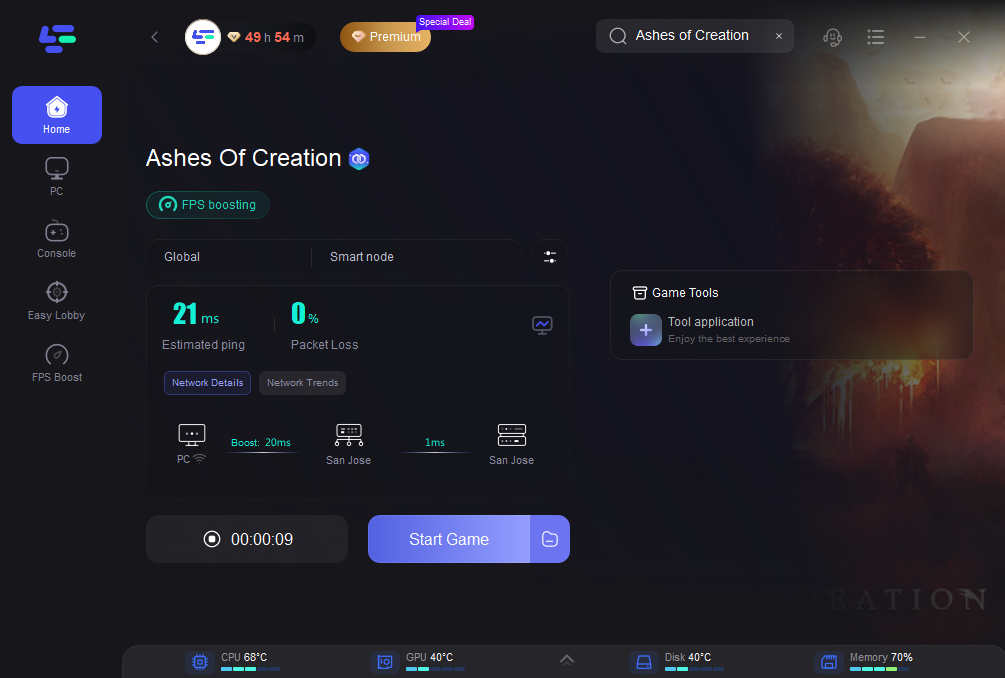
This streamlined process allows you to set up LagoFast quickly and efficiently, ensuring that your gaming sessions are smoother and more stable.
Conclusion
Experiencing FPS drops and low FPS in Ashes of Creation can be frustrating, but by following the tips outlined above, you can significantly improve your gaming experience. Start by adjusting the game’s settings and optimizing your PC’s performance. If problems persist, consider hardware upgrades or professional technical support to get the most out of Ashes of Creation and dive into its immersive world without interruption.
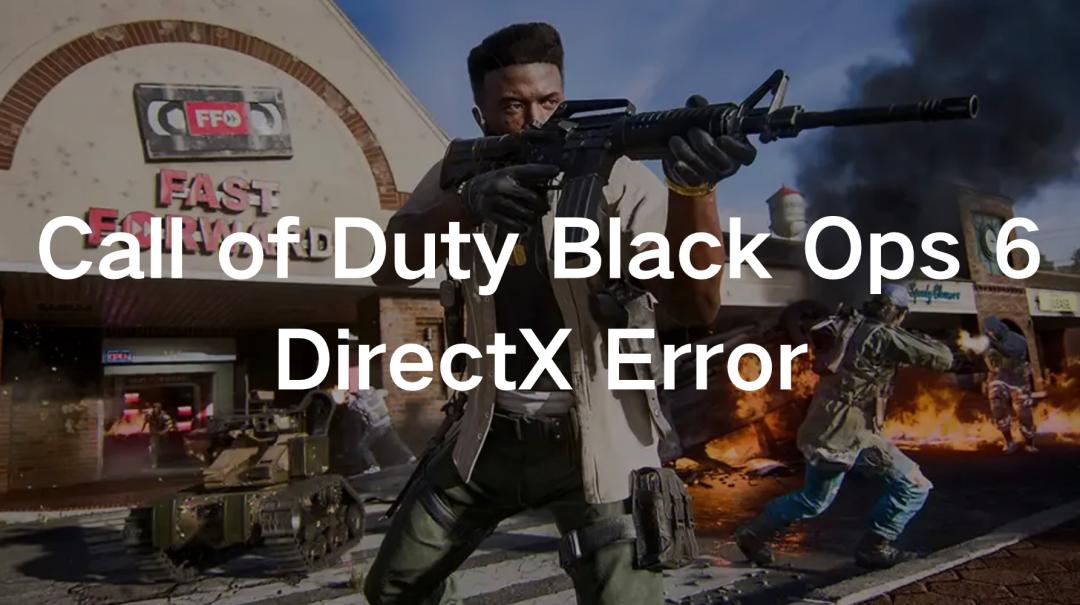
Boost Your Game with LagoFast for Epic Speed
Play harder, faster. LagoFast game booster eliminates stutter and lags on PC, mobile, or Mac—win every match!
Quickly Reduce Game Lag and Ping!
Boost FPS for Smoother Gameplay!
