
Packet loss in online games like Ashes of Creation can severely impact your gaming experience, causing issues such as lag, stuttering, and disconnections. If you’re experiencing packet loss, it’s crucial to address it promptly to ensure smooth and enjoyable gameplay. However, with LagoFast, a powerful game booster, you will be able to fix the issue with ease.
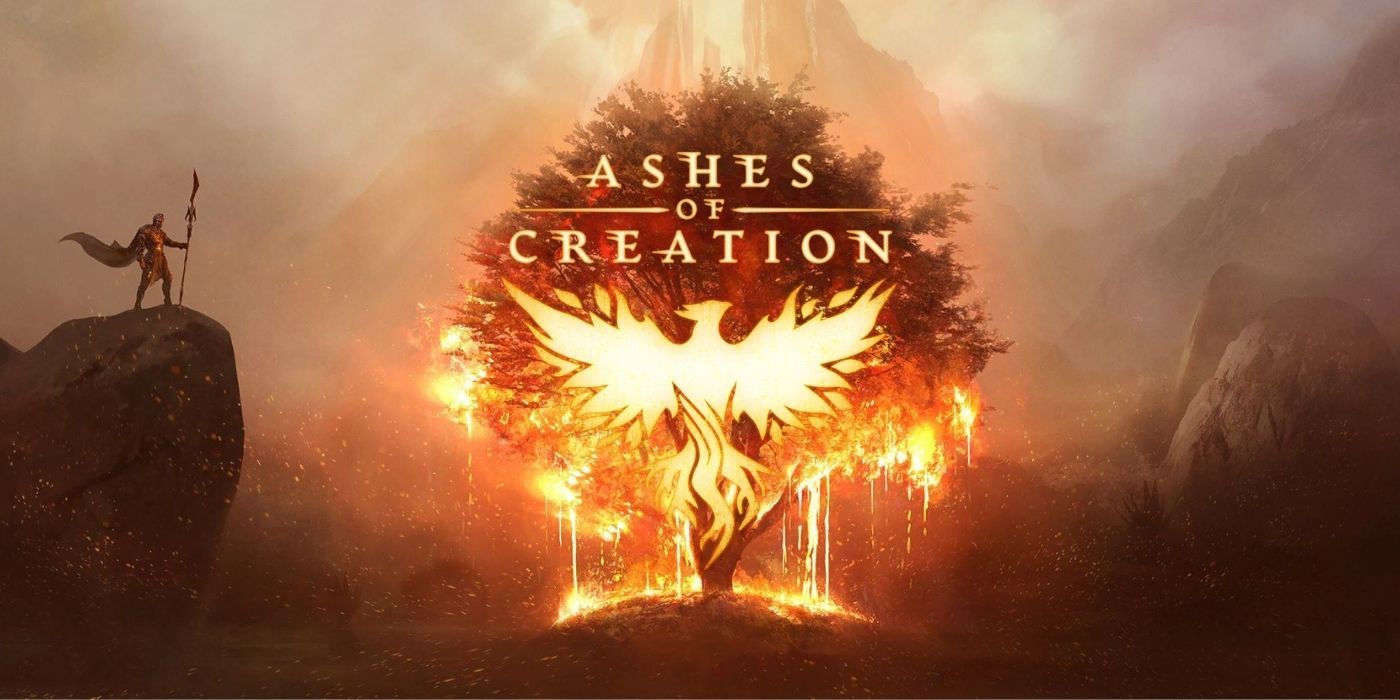
Part 1: Understanding Packet Loss in Ashes of Creation
Part 2: How to Fix Packet Loss in Ashes of Creation
Part 3: Enhance Your Online Gaming with LagoFast Game Booster
Part 1: Understanding Packet Loss in Ashes of Creation
What Is Packet Loss?
Packet loss occurs when one or more packets of data traveling across a network fail to reach their destination. In the context of MMORPGs like Ashes of Creation, this can manifest as delayed actions, jumping or rubberbanding characters, and even being dropped from the server.
Causes of Packet Loss
Several factors can contribute to packet loss in Ashes of Creation:
- Network Congestion: Overloaded network paths can drop packets.
- Faulty Hardware: Routers, modems, or network cards with issues can fail to handle data correctly.
- Poor Wireless Connections: Wi-Fi instability often leads to increased packet loss.
- ISP Issues: Your Internet Service Provider may have routing problems or other network issues that cause packet loss.
Part 2: How to Fix Packet Loss in Ashes of Creation
Step 1: Check Your Internet Connection
Before delving into more complex solutions, ensure that the problem isn’t with your basic internet connection:
- Run a Speed Test: Check your internet speed and compare it against your ISP’s promised speed.
- Test with a Wired Connection: If possible, switch from Wi-Fi to a wired Ethernet connection to rule out wireless interference.
Step 2: Restart Your Network Equipment
Simple resets can sometimes solve packet loss:
- Restart Your Modem and Router: Unplug both devices, wait for about 30 seconds, and then plug them back in. This can clear up network congestion and hardware malfunctions.
Step 3: Update Network Drivers
Outdated network drivers can cause various issues, including packet loss:
- Update Your Drivers: Check for the latest updates for your network adapter from the manufacturer’s website and install them.
Step 4: Optimize Your Game Settings
Adjusting in-game settings can sometimes reduce packet loss:
- Lower Game Settings: Reducing the strain on your network by lowering settings like graphic details and view distance can help.
Step 5: Use a Gaming VPN
A gaming VPN can help reroute your traffic through a less congested path:
- Select a Reliable Gaming VPN: Choose a VPN provider that offers fast servers and is optimized for gaming.
- Connect to a Server Close to the Game Server: This can minimize travel time for data packets and reduce chances of loss.
Step 6: Contact Your ISP
If none of the above steps work, your ISP might be at fault:
- Discuss Your Issues: Provide details about the packet loss issue. Sometimes, ISPs can reroute your connection or suggest other solutions.
Part 3: Enhance Your Online Gaming with LagoFast Game Booster
In today’s fast-paced gaming world, even the smallest delay can impact your performance. That’s where LagoFast steps in, offering a tailored solution to optimize your gaming sessions. LagoFast not only reduces ping and minimizes packet loss but also ensures a stable connection to your favorite online games. Follow these straightforward steps to set up LagoFast and improve your gaming experience.
Step 1: Download LagoFast Start by visiting the LagoFast website and clicking the “Free Trial” button to download the application.
Step 2: Search Your Game Open LagoFast and use the search function to find the game you wish to optimize.
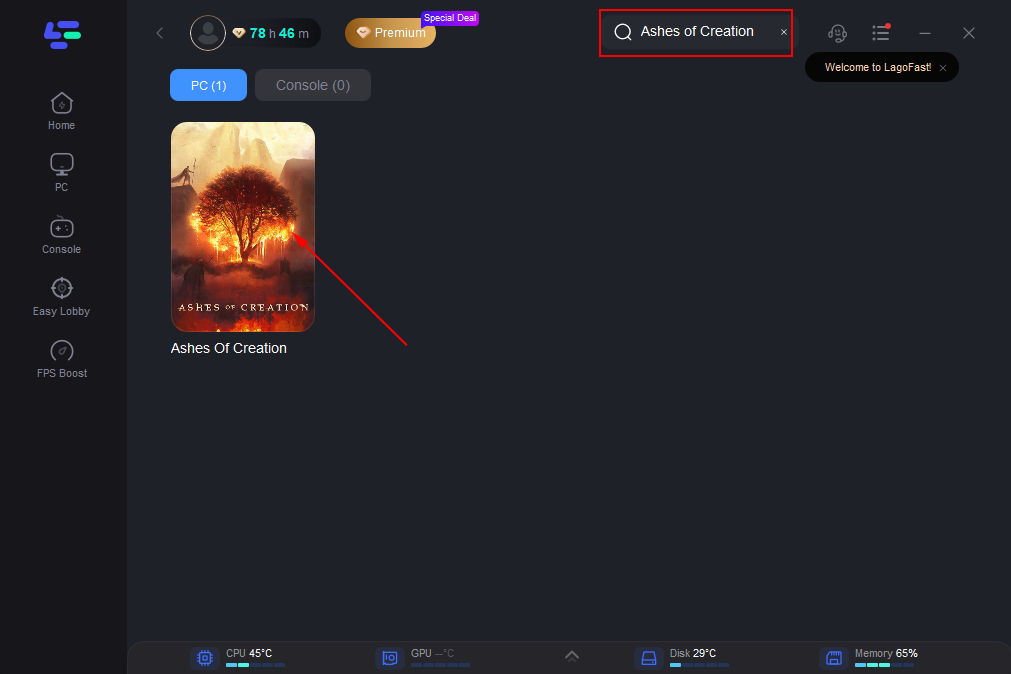
Step 3: Server Selection Navigate to “Select Server” to view a list of available servers. Then, enhance your connection by choosing the best node.
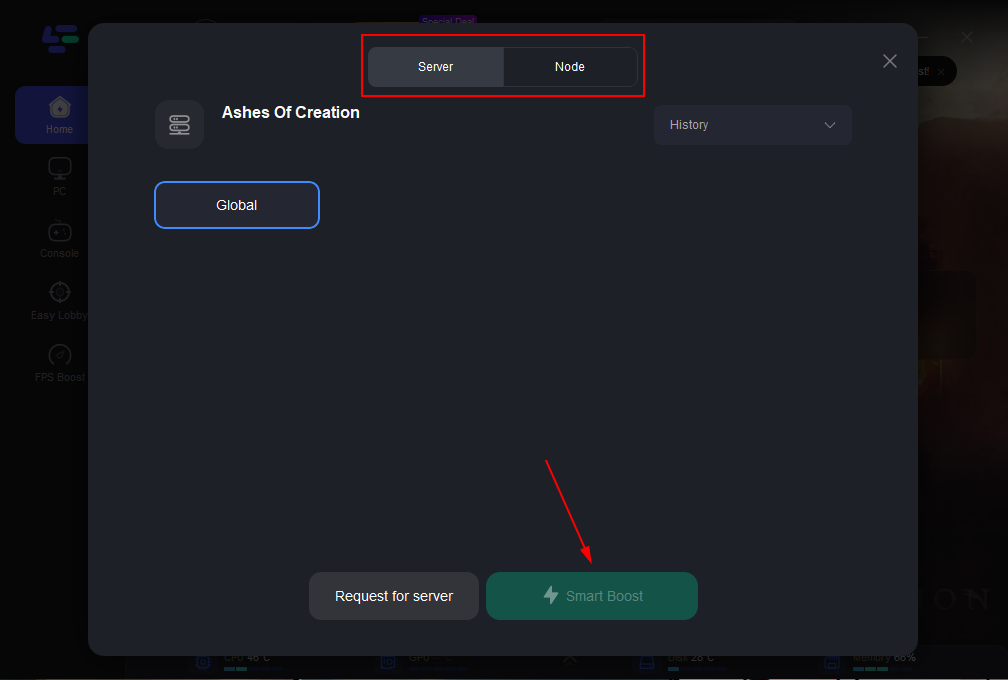
Step 4: Enable Smart Boost Activate the “Smart Boost” feature to begin optimizing. You’ll see real-time stats like game ping, packet loss, and network type displayed.
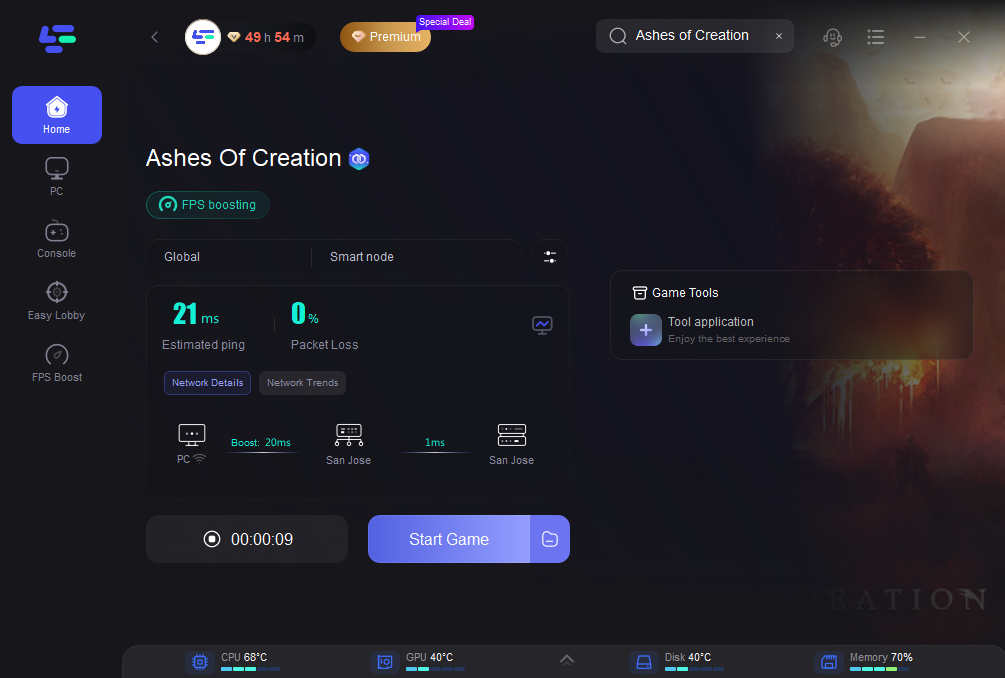
By integrating LagoFast into your gaming setup, you effectively minimize common connectivity issues and enhance your overall experience. Whether you’re battling latency in a competitive match or exploring vast open worlds, LagoFast provides the stability and speed your gaming sessions deserve.
Conclusion
Packet loss in Ashes of Creation can ruin an otherwise immersive gaming experience. By following the steps outlined in this guide, from checking your connection to possibly utilizing a gaming VPN, you can mitigate packet loss and improve your gameplay significantly. Remember, consistent issues may require attention from your ISP or a professional technician to resolve underlying network problems.

Boost Your Game with LagoFast for Epic Speed
Play harder, faster. LagoFast game booster eliminates stutter and lags on PC, mobile, or Mac—win every match!
Quickly Reduce Game Lag and Ping!
Boost FPS for Smoother Gameplay!
