Ashes of Creation is a highly anticipated sandbox MMORPG developed by Intrepid Studios, captivating players with its dynamic world-building and player-driven systems. With its massive player base spread across different regions, the game relies on servers to ensure smooth gameplay. However, like any online game, server issues can arise, leaving players wondering, "Is Ashes of Creation down?" This article will guide you through the regions and servers of the game, how to check the server status, and how to fix server-related issues, including using LagoFast, a leading solution for improving connectivity and reducing latency.
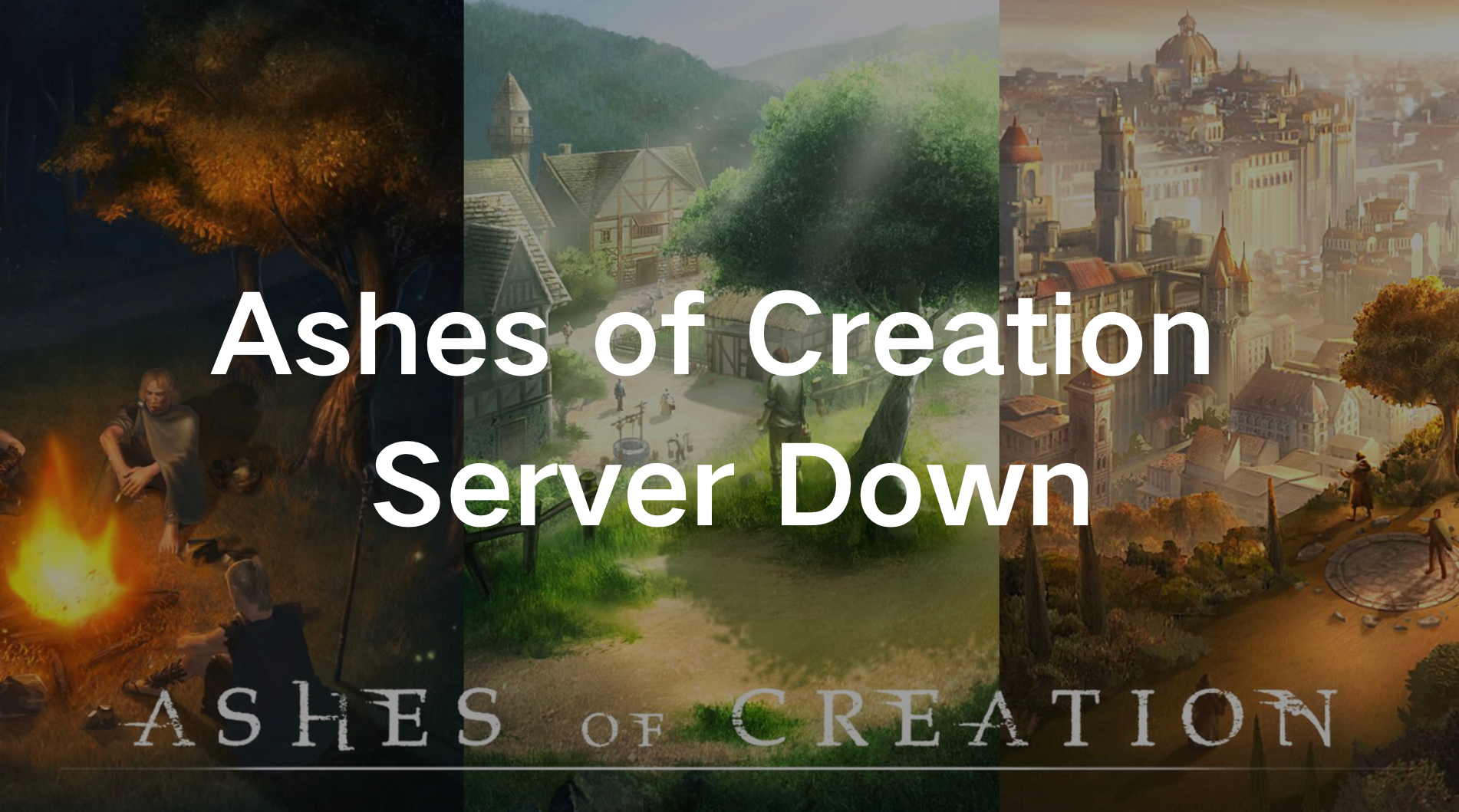
Part 1: Ashes of Creation Regions & Servers
Part 2: How to Check Ashes of Creation Server Status
Part 3: How to Fix Ashes of Creation Server Down Issues
Part 1: Ashes of Creation Regions & Servers
Ashes of Creation will feature multiple servers to cater to its global player base. The game plans to launch servers in several regions, including:
- North America (NA)
- Europe (EU)
- Asia/Pacific (SEA)
- Oceania (OCE)
Each of these regions is expected to support a large number of concurrent players, with server capacities aiming for 8,000 to 10,000 users per server. Players can choose to join any server they wish, without region locking (except in certain areas with "harmonized" subscription prices due to local economies). As demand grows, more servers may be provisioned in specific regions, particularly during the Alpha and Beta phases.
For now, regions like South America are being considered for additional server locations, and it’s anticipated that the game will offer support in various languages, including English, French, German, Russian, Spanish, and more. With such a diverse and wide-ranging player base, keeping track of server health is essential to ensure a smooth gaming experience.
Part 2: How to Check Ashes of Creation Server Status
When players encounter connectivity issues or experience game downtime, the first question that comes to mind is, "Are the Ashes of Creation servers down?" Fortunately, there are several ways to check the server status:
- Official Sources: The first and most reliable way to check server status is through the Ashes of Creation official website or their social media channels. These platforms provide real-time updates regarding server maintenance, downtimes, and technical issues.
- Community Forums and Discord: The Ashes of Creation community is active across various forums and Discord servers, where players share live updates on server issues. These platforms can be useful to verify whether others are experiencing the same problems.
- Third-party Websites: Several websites track the server status of popular online games, including Ashes of Creation. Websites such as Downdetector monitor player reports in real time and can give insights into whether a server outage is widespread.
By using these methods, you can quickly check if the server is down for maintenance or if the issue is more localized to your connection.
Part 3: How to Fix Ashes of Creation Server Down Issues
Experiencing server downtime can be frustrating, especially when you're eager to jump into Ashes of Creation. While server maintenance and outages are often beyond players’ control, there are ways to troubleshoot and potentially fix connectivity issues when servers are online.
1.Use LagoFast as a Primary Solution
If the issue persists, using a game booster like LagoFast can significantly improve your connection to Ashes of Creation. LagoFast is specifically designed to optimize network performance for online games, offering several benefits:
- Lag Reduction: LagoFast minimizes lag by selecting the most efficient route between your system and the game servers. It ensures a smooth gaming experience, even during peak hours or on overloaded servers.
- Lower Ping: High ping is a common issue when playing MMORPGs, and LagoFast helps lower your ping by connecting you to optimal servers. This feature is crucial for competitive gameplay, where every millisecond matters.
- Server Selection: With LagoFast, you can choose from a variety of servers across different regions. If your current server is experiencing issues, LagoFast can reroute your connection to a different server, ensuring that you can continue playing without interruptions.
- Easy Setup: LagoFast is user-friendly and can be set up in a matter of minutes. Once activated, it automatically optimizes your network settings for the best possible gaming performance.
By using LagoFast, players can enjoy a smoother and more stable connection to Ashes of Creation, even during periods of high server traffic or potential downtimes.
Tutorial to use LagoFast to fix the Ashes of Creation Server Down:
Step 1: Click the Free Trial button to download and install LagoFast.
Step 2: Open LagoFast then click the PC button on the left and search Ashes of Creation in the search bar, click it after appearing.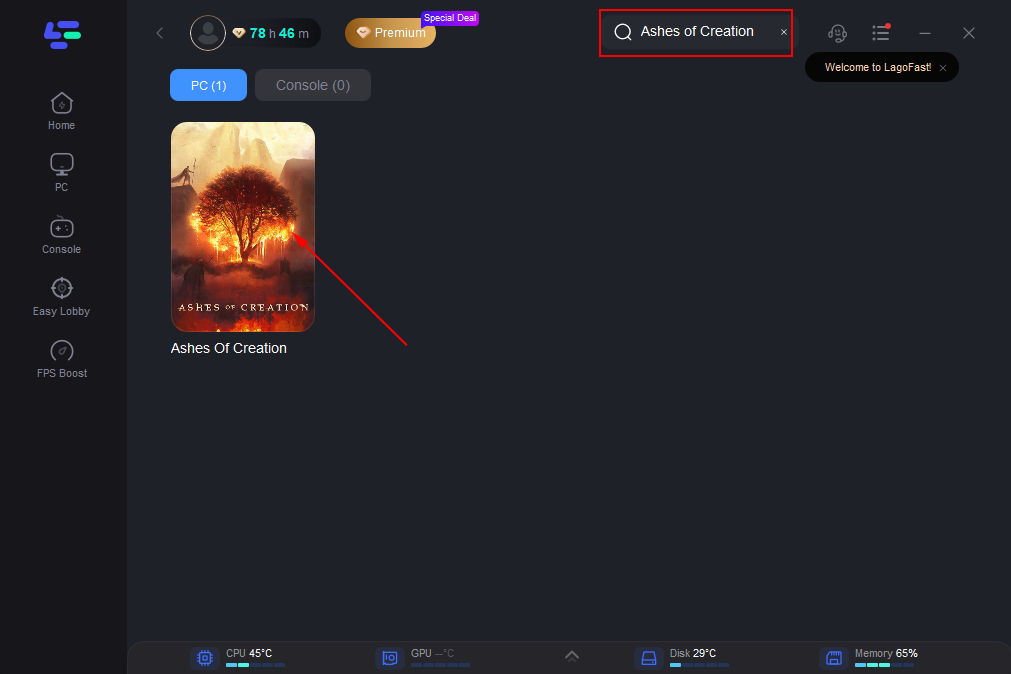
Step 3: Click on “Server” to change to a better server that fixes the server down issue, then click on “Smart Boost”.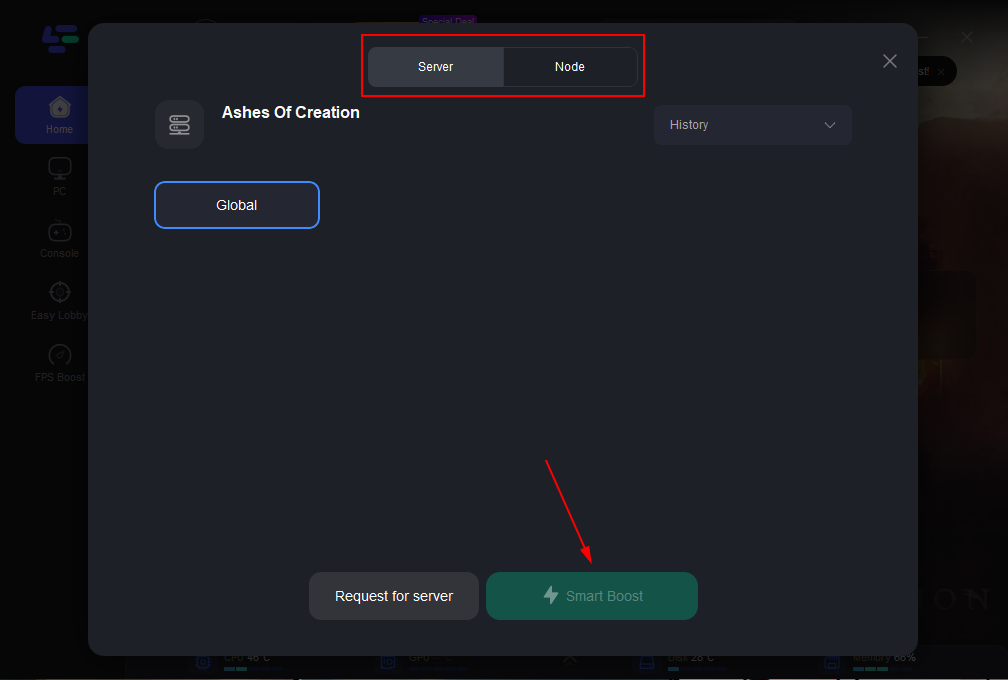
Step 4: Check the specific game ping, packet loss, and multiple path connection on the right side. Finally, click the “Start Game” to play the game.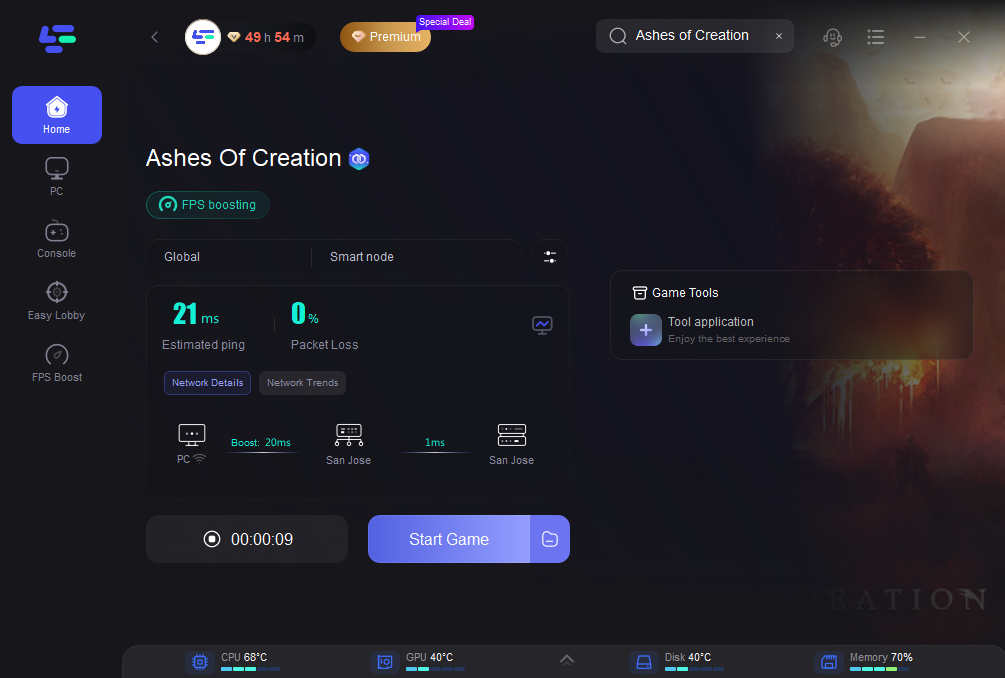
2.Restart Your Connection
A simple first step is to restart your modem or router. This can clear out any connectivity issues on your end and help you reconnect to the game.
3.Check for Updates
Ensure that your game client and system drivers are up to date. Sometimes, connectivity problems stem from outdated software.
4.Adjust Firewall and Antivirus Settings:
Sometimes, firewall or antivirus software can block your connection to Ashes of Creation. To fix this, you can create exceptions for the game in your firewall settings:
Step 1. Go to the Control Panel and click on "System and Security."
Step 2. Select "Windows Defender Firewall."
Step 3. Click on "Allow an app or feature through Windows Defender Firewall."
Step 4. Click the "Change settings" button.
Step 5. Look for Ashes of Creation in the list and check both the Private and Public boxes. If it’s not listed, click "Allow another app," browse to the game’s installation folder, select the executable, and click "Add."
5.Flush DNS Cache:
Flushing your DNS cache can resolve connectivity issues by clearing outdated information. Here’s how to do it:
Step 1. Press Windows + R to open the Run dialog box.
Step 2. Type cmd and press Enter to open the Command Prompt.
Step 3. In the Command Prompt, type ipconfig /flushdns and hit Enter.
Step 4. You should see a message confirming that the DNS Resolver Cache has been flushed.
Conclusion
This article will walk you through the game's regions and servers, how to check the server status, and how to solve server issues. It also highlights LagoFast, a top tool for boosting connection and reducing lag. Plus, you'll find more solutions to enhance your connection and select an optimal server to ensure a smoother gaming experience.

Boost Your Game with LagoFast for Epic Speed
Play harder, faster. LagoFast game booster eliminates stutter and lags on PC, mobile, or Mac—win every match!
Quickly Reduce Game Lag and Ping!
Boost FPS for Smoother Gameplay!
