
Baldur's Gate 3 is an immersive RPG developed by Larian Studios, set in the Dungeons & Dragons universe. Players can choose from various races and classes, engaging in deep narrative-driven gameplay with branching storylines influenced by player decisions. The game offers both single-player and multiplayer modes, featuring turn-based combat, exploration, and rich character development. Its stunning graphics and complex world make it a standout in modern RPG gaming.
Connection failures in Baldur's Gate 3, particularly during crucial gameplay moments, are a frequent problem. This article delves into the root causes of Baldur's Gate 3 Connection Failed issues and offers practical solutions, including the use of LagoFast, a VPN service, as an effective method to resolve the persistent connection errors in Baldur's Gate 3.
Part 1: Why You’re Getting Baldur’s Gate 3 Connection Failed Error - Causes Explanation
Part 2: LagoFast: Best Way to Fix Baldur’s Gate 3 Connection Failed
Part 3: Other Ways To Fix Baldur’s Gate 3 Connection Error
Part 1: Why You’re Getting Baldur’s Gate 3 Connection Failed Error
Many console players have reported seeing this error suddenly, prompting many to wonder what it means and whether they can fix the issue. Here are some common reasons:
- Server Issues: The game's servers may be experiencing high traffic or temporary outages, leading to connection problems.
- Network Problems: Unstable or slow internet connections can cause disconnections. Ensure your network is stable and has sufficient bandwidth.
- Firewall or Antivirus Settings: Overly strict security settings on your firewall or antivirus software might block the game’s connection.
- Outdated Game Version: Running an outdated version of the game can lead to compatibility issues with the servers.
- Background Applications: Other applications using the internet or heavy system resources can cause interruptions. Close unnecessary programs to free up bandwidth.
To troubleshoot and resolve these issues, ensure your game is updated, check your internet connection, adjust firewall and antivirus settings, and consider using a reliable VPN service like LagoFast to stabilize your connection.
Part 2: LagoFast: Best Way to Fix Baldur’s Gate 3 Connection Failed
Experiencing connection issues in Baldur’s Gate 3 can be frustrating, especially during crucial moments in the game. LagoFast offers an optimal solution to ensure a stable and reliable connection.
By utilizing LagoFast's advanced VPN technology, players can reduce latency, prevent disconnections, and bypass regional server issues. This service enhances your overall gaming experience by providing a faster and more secure connection. Additionally, LagoFast’s user-friendly interface makes it easy to set up and start using immediately, allowing you to focus on your adventure without worrying about connectivity problems.
Here's what LagoFast offers:
- Fix connection error
- Cost-effective solution
- User-friendly interface, easily boost servers with a single click
- Access to exclusive global routes
- Compatible with over 1000 games
- Over 8 years of in-game experiences
- Offers a free trial
Follow these four easy measures to avoid Baldur’s Gate 3 not connected to online community servers:
1. Download and Install: Start by downloading the LagoFast app from its official website, then install it on your computer.
2. Select the Game: Open LagoFast and search for Baldur’s Gate 3 from the list of supported games.
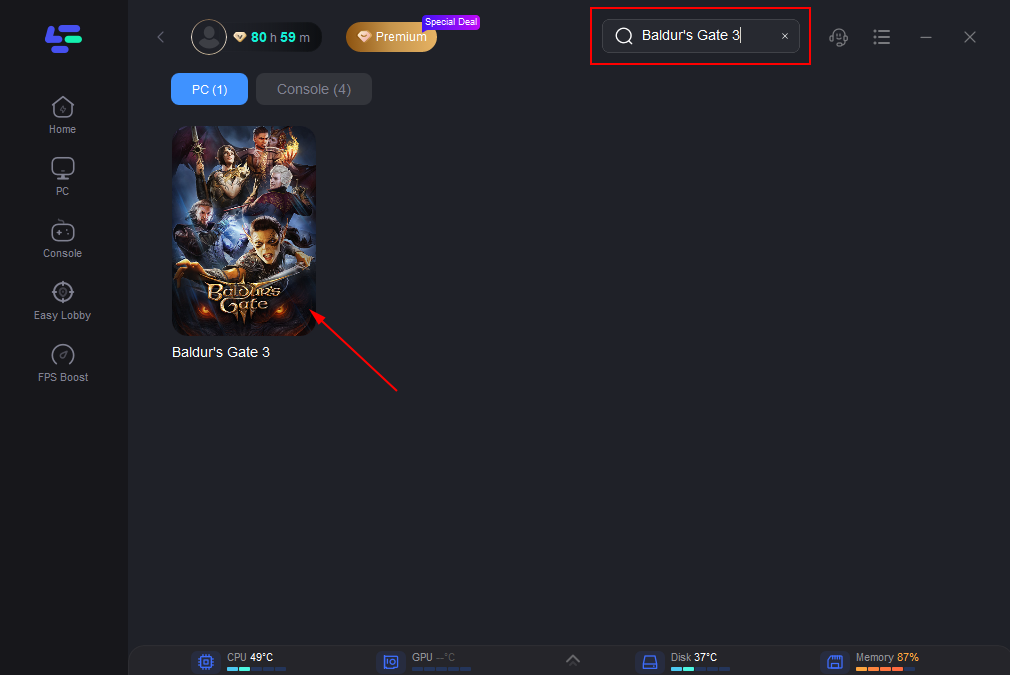
3. Select Server: Click on “Select Server” so you can choose stable servers, then click on the “Node” on the right to choose the best Node.
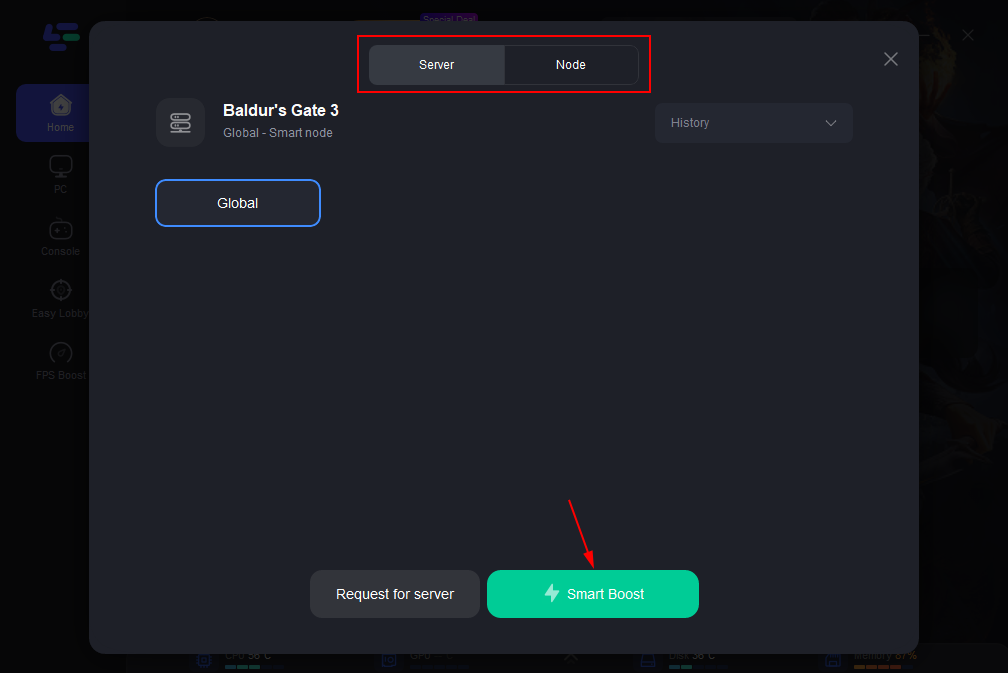
4. Initiate Boosting: By clicking the “Smart Boost button”, you can see the specific game ping, packet loss, and network type on the right side.
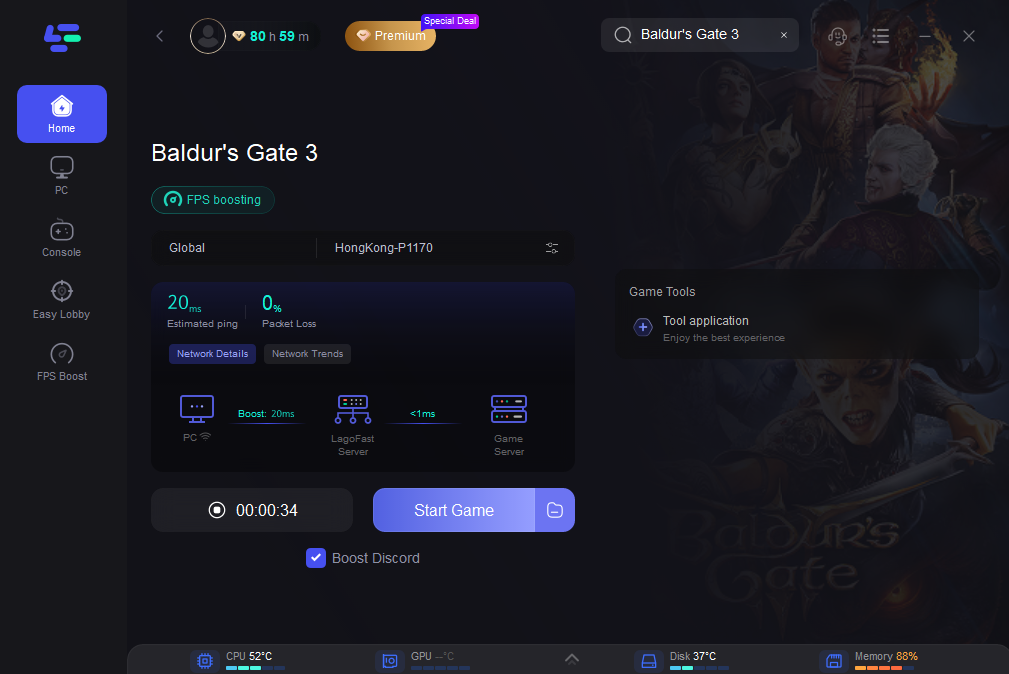
Part 3: Other Ways To Fix Baldur’s Gate 3 Connection Error
Solution 1: Allow your game through Windows Firewall
Connection errors in Baldur’s Gate 3 might be linked to your Windows Firewall settings. To address this issue, follow these steps to check if the firewall is blocking the game:
- Press the Windows logo key + S to open the Search function.
- Type "firewall" and select Windows Defender Firewall from the search results.
- In the left panel, click on "Allow an app or feature through Windows Defender Firewall."
- Make sure Baldur’s Gate 3 is listed and allowed on Private networks.
- If Baldur’s Gate 3 is not listed, click "Change settings."
- Choose "Allow another app..." and add the Baldur’s Gate 3 executable file. Click OK to confirm.
- Restart the game to see if the connection error is resolved.
Solution 2: Update your network driver
Outdated or corrupted network drivers on your PC can cause server connection problems in Baldur’s Gate 3. Updating the network adapter driver can fix this issue. You can manually update it by following these steps:
- Visit the official website of the manufacturer.
- Find the appropriate network driver compatible with your system.
- Download the driver.
- Install it manually on your system.
Solution 3: Update the Baldur’s Gate 3 to the latest version
To address connection errors in Baldur’s Gate 3, ensure you update the game to the latest version. Updating guarantees that your game has the most recent fixes for any known bugs or glitches that might be causing the connection issues.
Solution 4: Restart Device
Sometimes, simply restarting your device can resolve temporary connectivity issues. Try restarting your computer, console, or mobile device, and then relaunch Baldur’s Gate 3 to see if the problem is fixed.
Solution 5: Use Ethernet Connection
If you're playing on a PC or console, consider using a wired Ethernet connection instead of Wi-Fi. Wired connections are generally more stable and less prone to interference, which can help reduce connection issues in Baldur’s Gate 3.
Summary
In summary, there are several ways to resolve the connection error. This article provides multiple options for you to explore and find the best fit for your situation. However, we recommend beginning with installing LagoFast VPN as the initial solution to tackle the issue!

Boost Your Game with LagoFast for Epic Speed
Play harder, faster. LagoFast game booster eliminates stutter and lags on PC, mobile, or Mac—win every match!
Quickly Reduce Game Lag and Ping!
Boost FPS for Smoother Gameplay!

