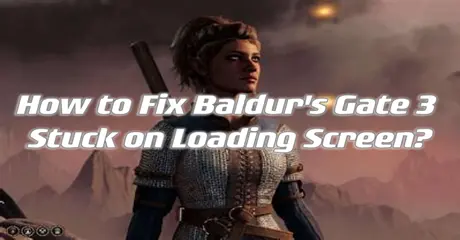Baldur’s Gate 3 is a role-playing video game developed by Larian Studios. Set in the Dungeons & Dragons universe, it combines rich storytelling, tactical turn-based combat, and multiplayer co-op. Players explore a detailed world filled with complex characters and moral choices. With its immersive graphics and engaging gameplay, Baldur’s Gate 3 offers a deep, rewarding experience for both new and returning fans of the series.
Have you faced the frustration of Baldur’s Gate 3 freezing on the loading screen during scene transitions? Waiting endlessly without any indication of progress can be exasperating, especially when there are no error messages. While this issue is common, resolving it is easier than it seems. Follow the techniques outlined in this guide to address the problem effectively.
Part 1: Why Baldur’s Gate 3 Stuck on Loading Screen?
Part 2: 3 Ways to Fix Baldur's Gate 3 Stuck on Loading Screen
Part 3: Baldur’s Gate 3 Game Booster—LagoFast
Part 1: Why Baldur’s Gate 3 Stuck on Loading Screen?
Experiencing Baldur's Gate 3 multiplayer long loading times or freezes during the loading process is not unusual in CPU-intensive games like Baldur’s Gate 3.
So, why do I get stuck on the Loading Screen of Baldur’s Gate 3?
- Game or System Updates: Outdated game or system software can cause compatibility issues, leading to loading screen problems.
- Insufficient System Requirements: Baldur’s Gate 3 is resource-intensive, and a PC that doesn't meet the minimum requirements may struggle to load the game.
- Corrupted Game Files: Missing or corrupted game files can disrupt the loading process, causing the game to freeze.
- Background Applications: Other applications running in the background can interfere with the game’s loading.
- Server Load: High server load, especially during peak times, can cause delays in loading the game.
- Network Connectivity Issues: Unstable or problematic internet connections can affect the loading process, especially if the game requires an online connection.
- In-Game Bugs or Glitches: Specific bugs or glitches related to certain hardware configurations may also result in loading screen issues.
Part 2: 3 Ways to Fix Baldur's Gate 3 Stuck on Loading Screen
Solution 1: Close Intensive Unwanted Programs on PC
Background programs consuming excessive internet, RAM, or disk resources can cause Baldur's Gate 3 to get stuck on the loading screen in Windows 11. Closing these unnecessary programs will free up resources, allowing your game to run smoothly and eliminate the loading screen issue.
- Press Ctrl + Shift + ESC keys to open Task Manager
- Now check which program is using more Resources, usually indicated by a darker background
- Right-click on that program and select End task
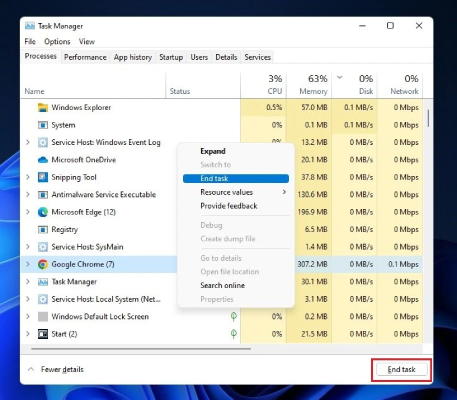
Solution 2: Run the Application as Administrator on PC
To resolve the issue of the game crashing, running the program as an administrator could be a helpful solution. The application might lack the necessary privileges to run properly. By granting administrative access, you can ensure the program has all the required permissions to operate, potentially resolving any errors causing the game to crash.
Here is how you can run the application as an administrator:
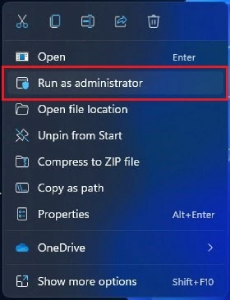
- 1. Navigate to the application file or folder.
- 2. Locate the Game Launcher or Steam client.
- 3. Right-click on the Launcher icon.
- 4. A menu will appear.
- 5. Select "Run as administrator".
Solution 3: Verify the Game Files On Steam PC
Sometimes the game file can become corrupted or deleted, leading to a "Stuck on Loading Screen" issue in Baldur’s Gate 3 on PC.
To verify the game file in Steam, you can follow these steps:
- Launch the Steam software.
- Log in to your Steam account.
- Navigate to your library.
- Right-click on the game.
- Select "Properties."
- Click on the "Local Files" tab.
- A menu will open; select "Verify Integrity of Game Files."
- Steam will begin verifying the files, which may take some time.
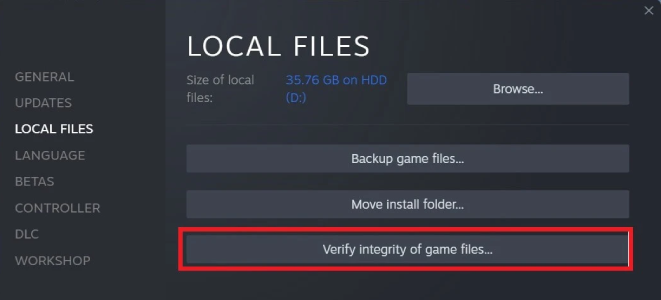
This process can help you to resolve the issues caused by corrupted or missing game files.
Part 3. Baldur’s Gate 3 Game Booster — LagoFast
Many instances of Baldur’s Gate 3 getting stuck on the loading screen are often due to network issues. To fix this, try using LagoFast, a game booster designed to optimize network connectivity. LagoFast can help solve network-related problems, ensuring smoother gameplay in Baldur’s Gate 3. It uses a unique data transfer protocol and specialized pathways to overcome network challenges, providing optimal routes and broad compatibility with various games.
Follow these four easy actions to use LagoFast:
Step 1: Download LagoFast by hitting the "Free Trial" button
Step 2: Input “Baldur's Gate 3” and click the result.
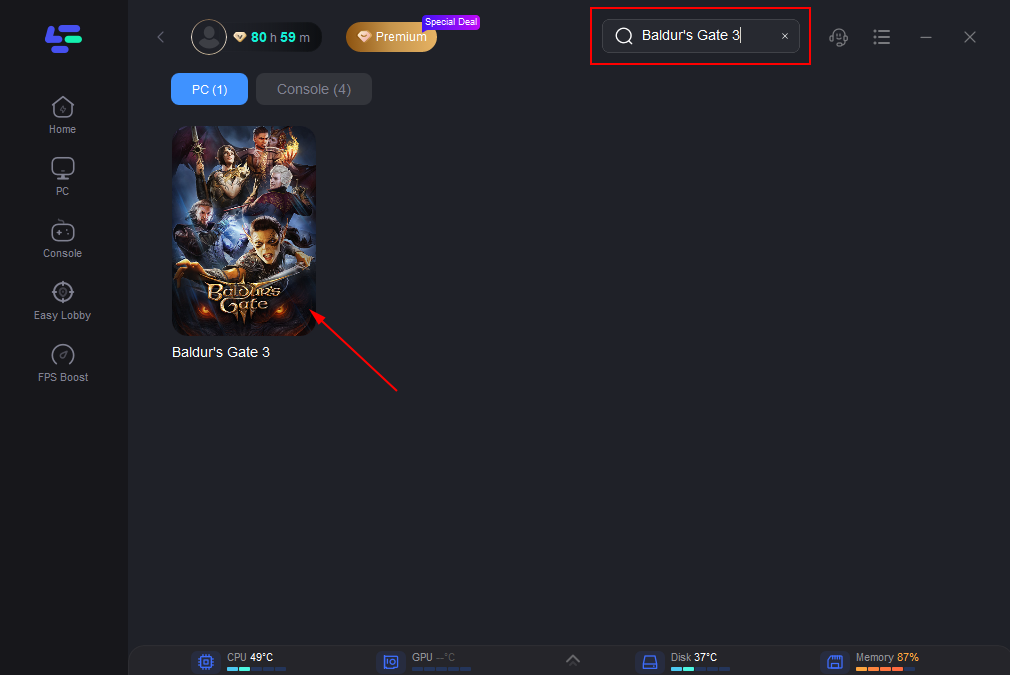
Step 3: Choose the server and node you like.
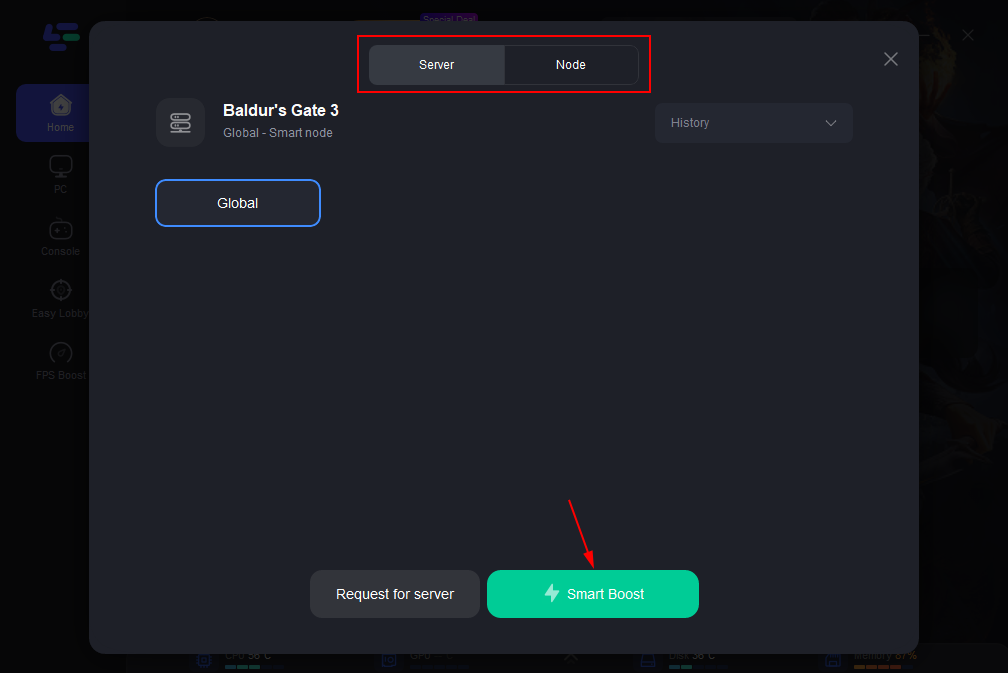
Step 4: Click boost and it will show you real-time ping & packet loss rate.
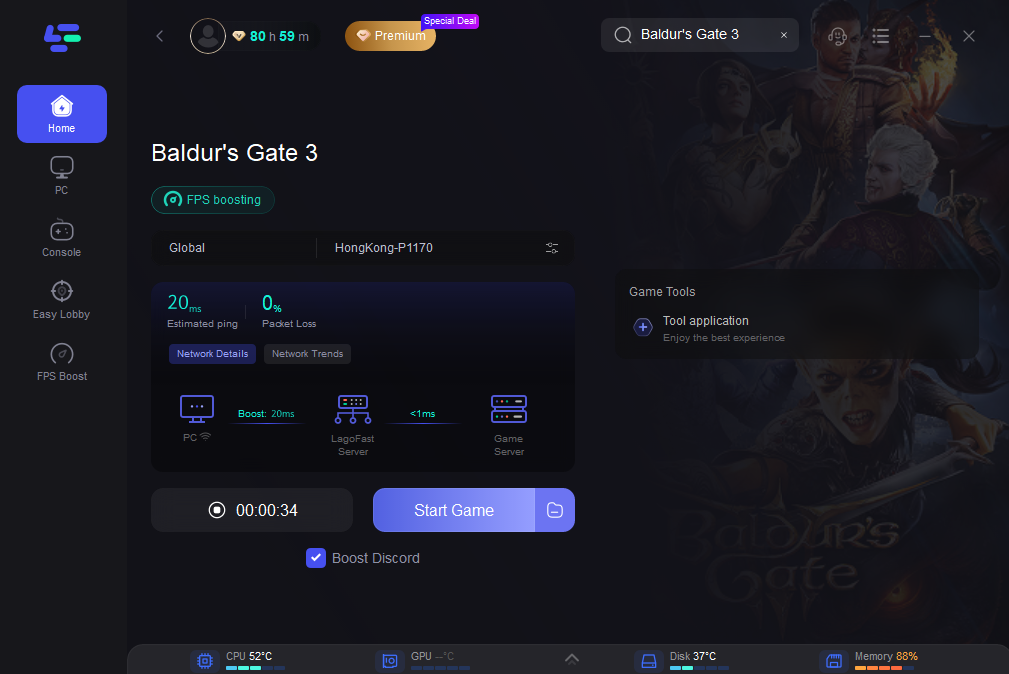
Summary
In conclusion, these steps provide comprehensive solutions to address the Baldur’s Gate 3 black screen issue on startup for PC. For a quick fix and enhanced gaming experience, we highly recommend using LagoFast as it supports a free trial! Just have a try now!

Boost Your Game with LagoFast for Epic Speed
Play harder, faster. LagoFast game booster eliminates stutter and lags on PC, mobile, or Mac—win every match!
Quickly Reduce Game Lag and Ping!
Boost FPS for Smoother Gameplay!