Battlefield 2042 has been a highly anticipated title in the gaming community, offering intense multiplayer combat and cutting-edge graphics. However, like many modern video games, it's not without its technical difficulties. One common issue players have encountered is the "Battlefield 2042 DirectX Error." This error can be particularly frustrating as it often prevents players from launching the game properly. But don't worry, with LagoFast, players will be able to handle this issue easily.
Part 1: Understanding the Battlefield 2042 DirectX Error
Part 2: 7 Ways to Fix Battlefield 2042 DirectX Error
Part 3: Get Smoother Gaming Experience in BattleField 2042
Part 1: Understanding the Battlefield 2042 DirectX Error
The Battlefield 2042 DirectX Error typically presents itself during game startup, displaying a message that indicates a failure in the game’s execution. This error can be caused by several issues, including outdated graphics drivers, conflicts with DirectX settings, or problems with the game’s installation.
Potential Causes of Battlefield 2042 DirectX Error:
- DLSS is Enabled : Supersampling powered by deep learning is an exclusive Nvidia technology that is also used inside BattleField 2042. But this technology can also be responsible for the DirectX error crash with certain PC configurations.
- Outdated GPU drivers : Most of the DirectX-related crashes that we’re around back when the game entered the Beta stage have since been patched by updates released by graphics card manufacturers (Nvidia and AMD).
- Missing DirectX package : Battlefield 2042 uses Dynamic Link library files from a lot of different DirectX redist. packages. To make sure the game has every dependency it needs, you’ll need to run the DirectX End-User Web installer and install every missing DirectX package.
- DirectX 12 is enabled on unsupported GPU : Another reason why you might see this problem occurring is a situation where the game tries to use DirectX 12 on a configuration where this technology is not supporting, resulting in the game crashing with a DirectX error.
- Future Frame Rendering-related crash : Although FFR is a great feature that helps improve the framerate if you have a configuration with a powerful GPU and a less powerful CPU, going this route might make the game less stable and force it to crash with a DirectX error.
- MachineGUID points to wrong dependencies : There is one less common scenario where a key DirectX dependency used by the game has recently become inaccessible due to an improper Registry key. If this scenario is applicable, you can fix the problem by making some changes via Registry Editor.
Part 2: 7 Ways to Fix Battlefield 2042 DirectX Error
1. Disable DLSS via GForce Experience (if applicable)
- Open the game normally and access the Options menu after you get past the initial screen.
- Once you’re inside the Settings menu, access the Display options using the ribbon menu at the top.
- Next, select Video from the sub-menu and ensure that DLSS is set to Off before saving the changes.
- Once the DLSS functionality has been disabled and the changes saved, restart the game and see if the DirectX error has stopped occurring.
Note: These instructions will only be applicable as long as you can launch the game normally and play for a bit before getting the DirectX crash. If you see this error at every game startup, or you’re still experiencing this issue even after following the instructions above, move directly to the next method below.
2. Update Your Graphics Drivers
Outdated or corrupted graphics drivers are often the culprit behind the DirectX Error. Visit the website of your graphics card manufacturer (NVIDIA, AMD, or Intel) and download the latest drivers for your specific model.
3. Verify Game Files
Corruption in game files can also lead to errors. If you're using platforms like Steam or Origin, you can use the "Verify Integrity of Game Files" option. This process will check for damaged or missing files and automatically replace them.
4. Reinstall DirectX
Since Battlefield 2042 relies heavily on DirectX to run properly, any issues with your DirectX installation could be causing the error. Download the latest version of DirectX from Microsoft’s official website and install it to ensure there are no compatibility issues.
5. Run the Game as Administrator
Sometimes, the game may require administrative privileges to access certain files or settings. Right-click on the Battlefield 2042 shortcut and select 'Run as administrator' to see if this resolves the issue.
6. Adjust the DirectX Version in Game Settings
If Battlefield 2042 is set to use a version of DirectX that is not compatible with your system, it could cause problems. Try switching between DirectX 12 and DirectX 11 in the game’s settings, depending on what your system supports.
7. Community Support and Resources
If you’ve tried all the above steps and still face issues, the Battlefield community on platforms like Reddit can be an invaluable resource. Many players share their experiences and solutions regarding common errors, providing insights that may not be available on official support sites.
Part 3: Get Smoother Gaming Experience in BattleField 2042
And for gamers facing persistent issues like lag, high ping, and frequent disconnections, LagoFast offers a powerful solution to optimize your online gaming performance. LagoFast is a game booster that can help resolve common network problems, potentially enhancing your gaming experience in titles such as Battlefield 2042.
Steps to Use LagoFast for Optimized Gaming:
Step 1: Download LagoFast by clicking on the "Free Trial" button on their website.
Step 2: Open LagoFast and search for Battlefield 2042 before launching the game.
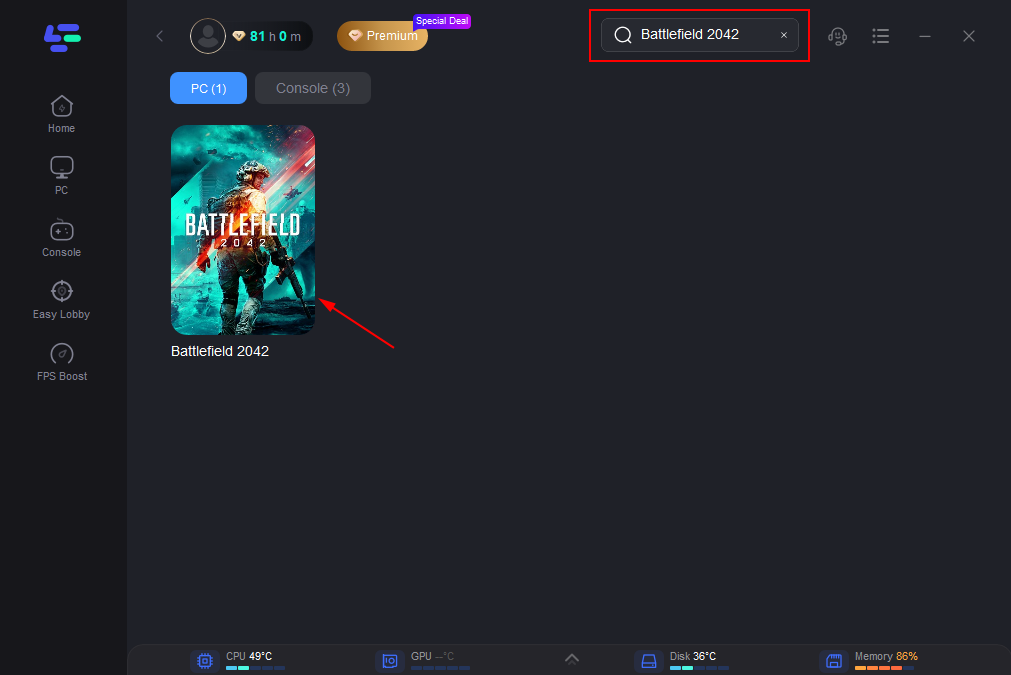
Step 3: Click on “Select Server” to choose the most stable server, then select the best Node by clicking on the “Node” option on the right.
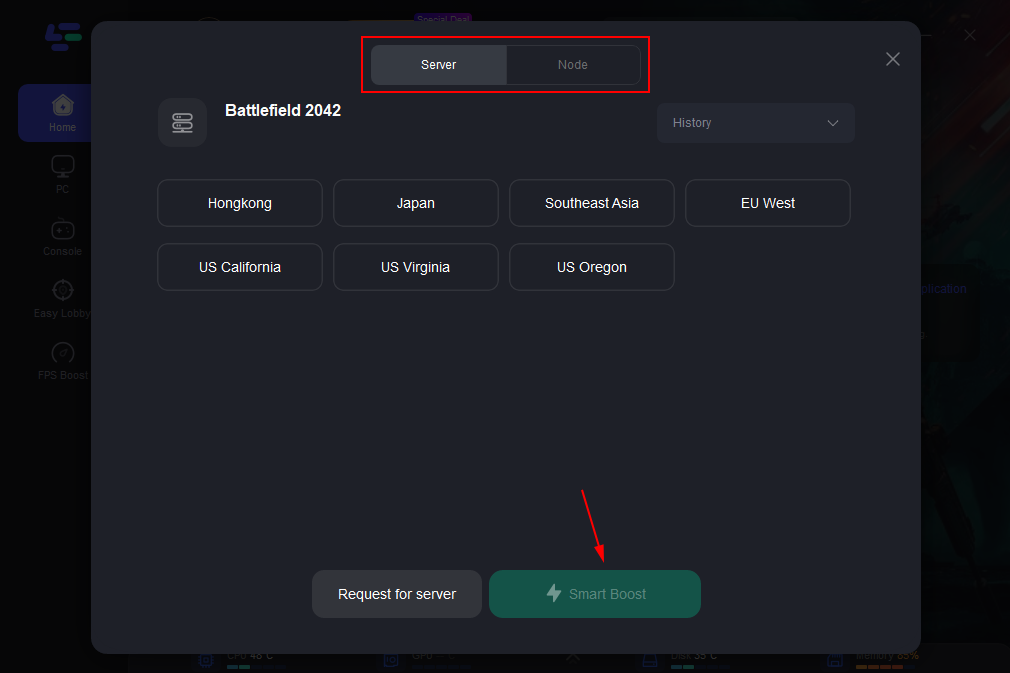
Step 4: Activate the “Smart Boost” button to monitor and optimize your game’s ping, packet loss, and network type.
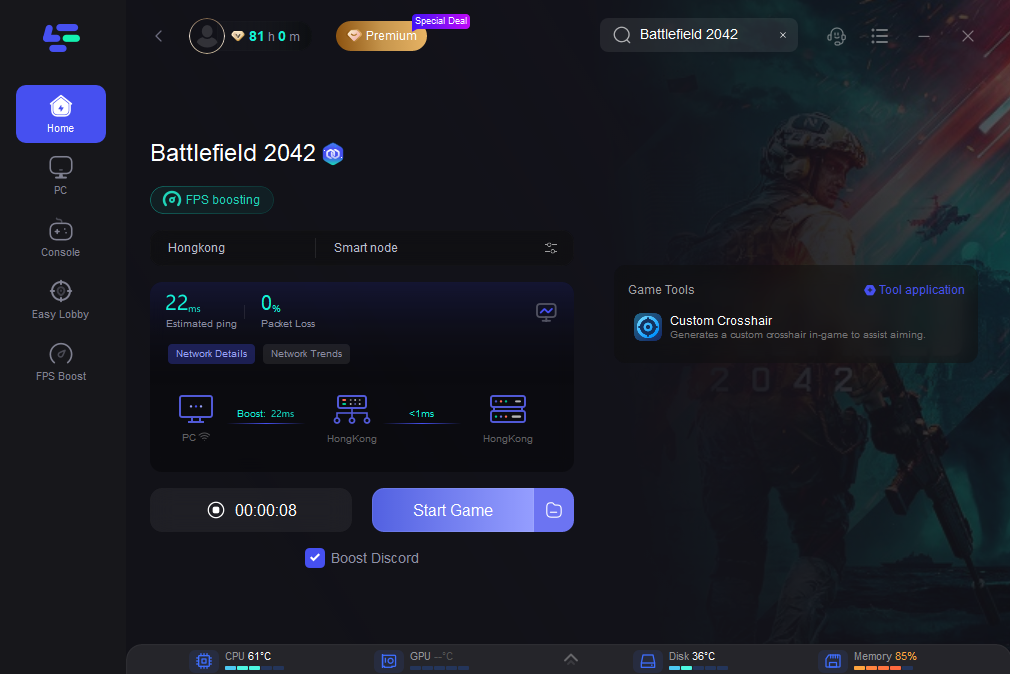
Using LagoFast can significantly enhance your gaming sessions by stabilizing your connection and reducing lag. With its easy setup and user-friendly interface, LagoFast is an excellent tool for gamers looking to improve their online gaming experience. Whether you're dealing with annoying game errors or just want a smoother, more responsive gameplay, LagoFast provides a reliable solution to meet your gaming needs.
Conclusion
The Battlefield 2042 DirectX Error can dampen your gaming experience, but with the right approach, it is fixable. By keeping your software up to date and implementing LagoFast, you can often overcome this hurdle and get back to enjoying the game.

Boost Your Game with LagoFast for Epic Speed
Play harder, faster. LagoFast game booster eliminates stutter and lags on PC, mobile, or Mac—win every match!
Quickly Reduce Game Lag and Ping!
Boost FPS for Smoother Gameplay!

