If you’re a Battlefield 2042 player, you may have encountered frustrating moments when the game fails to connect to EA servers. This issue can stem from various factors. Players often find themselves staring at the dreaded “Unable to connect” message, which can disrupt the gaming experience. In this article, we’ll explore common causes of these connection issues and provide practical solutions to help you get back into the action. Whether you’re playing on PC, PlayStation, or Xbox, understanding how to troubleshoot these problems can enhance your gameplay and minimize downtime. Let’s dive into the potential fixes and get you back on the battlefield!
Part 1: Common Causes of Battlefield 2042 Connection Issues
Part 2: Effective Way to Fix Battlefield 2042 Connection Issues with EA Servers - Use LagoFast
Part 3: Other Ways to Fix Battlefield 2042 Not Connecting to EA Servers
Part 1: Common Causes of Battlefield 2042 Connection Issues
Understanding why Battlefield 2042 is not connecting to EA servers or online services is the first step toward resolving the problem. Here are some common causes:
- Server Issues: EA servers may be down for maintenance or experiencing high traffic, causing connection problems.
- Network Configuration: Incorrect network settings on your console or router can prevent the game from connecting.
- Outdated Software: Running outdated firmware on your console or router can lead to compatibility issues.
- Account Problems: Issues with your EA account, such as being banned or needing verification, can hinder connectivity.
- ISP Restrictions: Your Internet Service Provider (ISP) might have restrictions or issues affecting your connection to the EA servers.
Part 2: Effective Way to Fix Battlefield 2042 Connection Issues with EA Servers - Use LagoFast
If your problem is that you can't connect to EA servers due to internet connection issues, LagoFast can easily solve it. LagoFast uses intelligent routing technology to find the fastest and most stable path for your data. With multipath connections and automatic server adjustments for a more stable gaming experience, you can enjoy the lowest latency and optimal game routes, ensuring smooth gameplay even if one route encounters issues. And its simple interface and one-click optimization feature make it easy to use, even for those who aren’t tech-savvy.
Here’s a quick guide on how to use LagoFast to fix Battlefield 2042 connection issues:
Step 1: Download LagoFast by clicking on the "Free Trial" button on their website.
Step 2: Open LagoFast and search for Battlefield 2042 before launching the game.
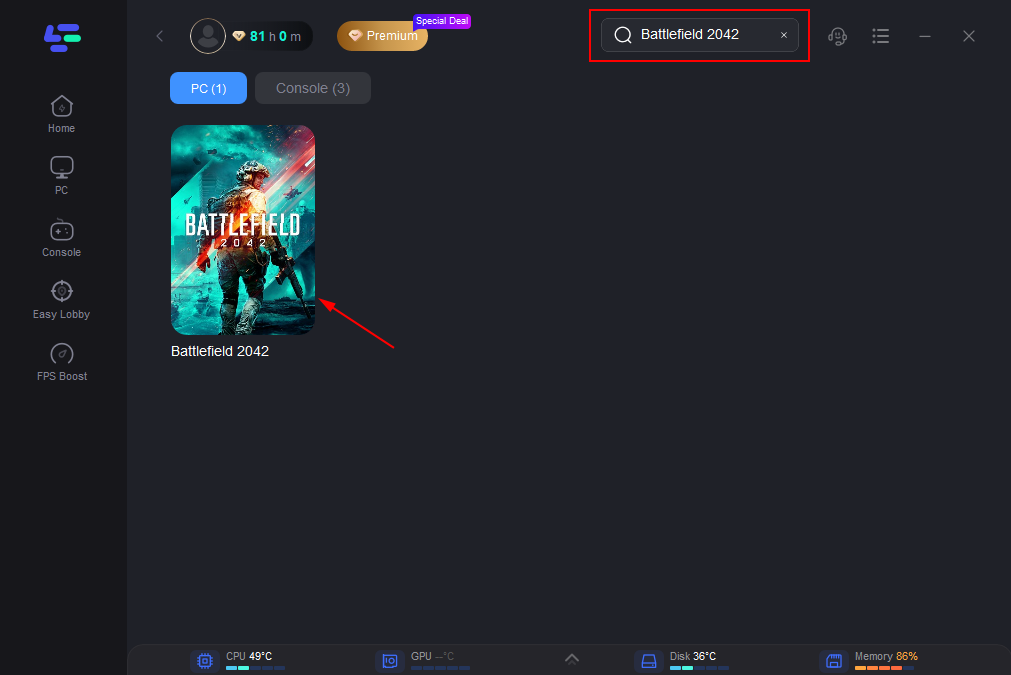
Step 3: Click on “Select Server” to choose the most stable server, then select the best Node by clicking on the “Node” option on the right.
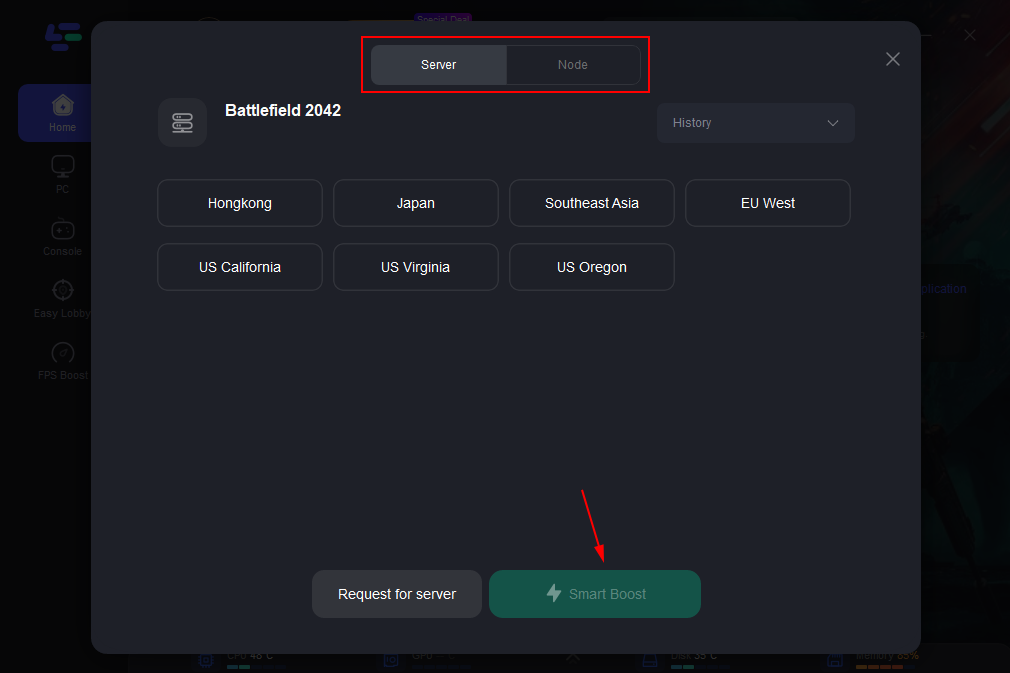
Step 4: Activate the “Smart Boost” button to monitor and optimize your game’s ping, packet loss, and network type.
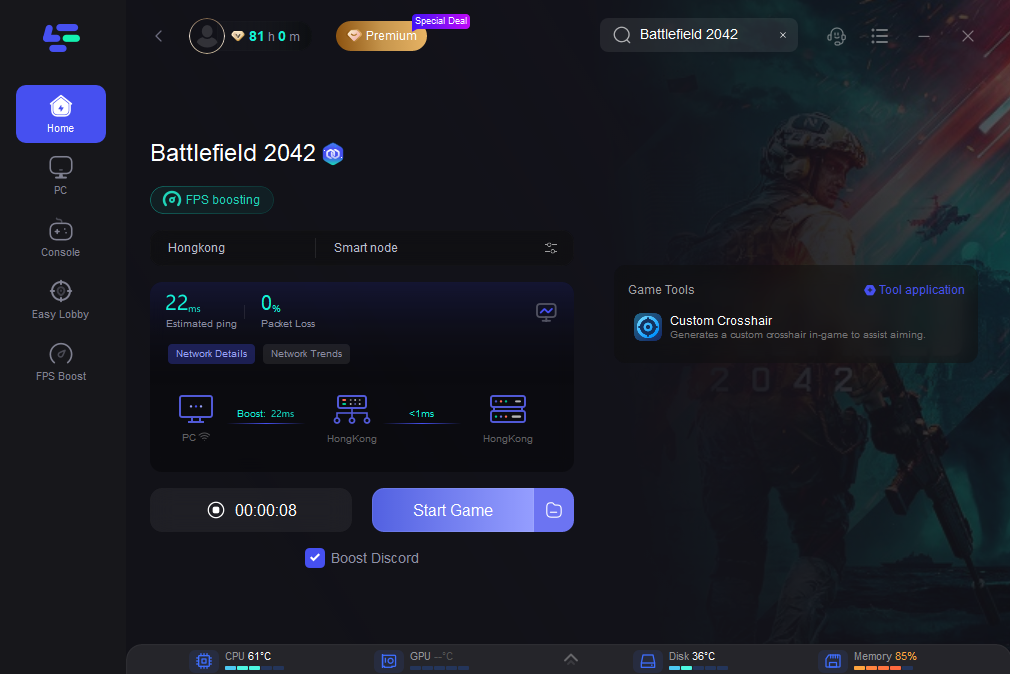
Using LagoFast can significantly improve your connection to EA servers and online services, ensuring a smoother and more stable gaming experience in Battlefield 2042.
Part 3: Other Ways to Fix Battlefield 2042 Not Connecting to EA Servers
1. Check EA Server Status
Before troubleshooting your setup, ensure that the EA servers are operational. You can check the status on the official EA website or social media channels. If the servers are down, you will need to wait until they are back online.
2. Restart Your Console and Router
Sometimes, a simple restart can resolve connectivity issues. Turn off your Xbox Series X or PS5 and your router, wait for a few minutes, then turn them back on.
3. Update Firmware and Software
Ensure that your console’s firmware and the game itself are up to date. This can be done through the settings menu on your Xbox Series X or PS5. Also, check for any available updates for your router’s firmware.
4. Check Network Configuration
- NAT Type: Ensure your NAT type is set to Open or Moderate. Strict NAT types can cause connectivity issues.
- Port Forwarding: Forward the necessary ports for Battlefield 2042 to ensure a stable connection. These ports can be found on the EA support website.
- Wired Connection: If possible, use a wired Ethernet connection instead of Wi-Fi to reduce latency and improve stability.
5. Verify Your EA Account
Ensure that your EA account is in good standing. Log in to your EA account on the EA website to verify there are no issues requiring your attention, such as verification steps or security concerns.
6. Disable Background Applications
Close any background applications or downloads on your console that may be consuming bandwidth and causing connectivity issues.
Conclusion
Encountering connection issues in Battlefield 2042 can be frustrating, but by following these steps, you can resolve most problems and get back to enjoying the game. Checking server status, updating software, optimizing network settings, and ensuring your EA account is in good standing are all effective measures to fix connectivity issues. With these solutions, you should be able to connect to EA servers and online services seamlessly on your Xbox Series X or PS5.
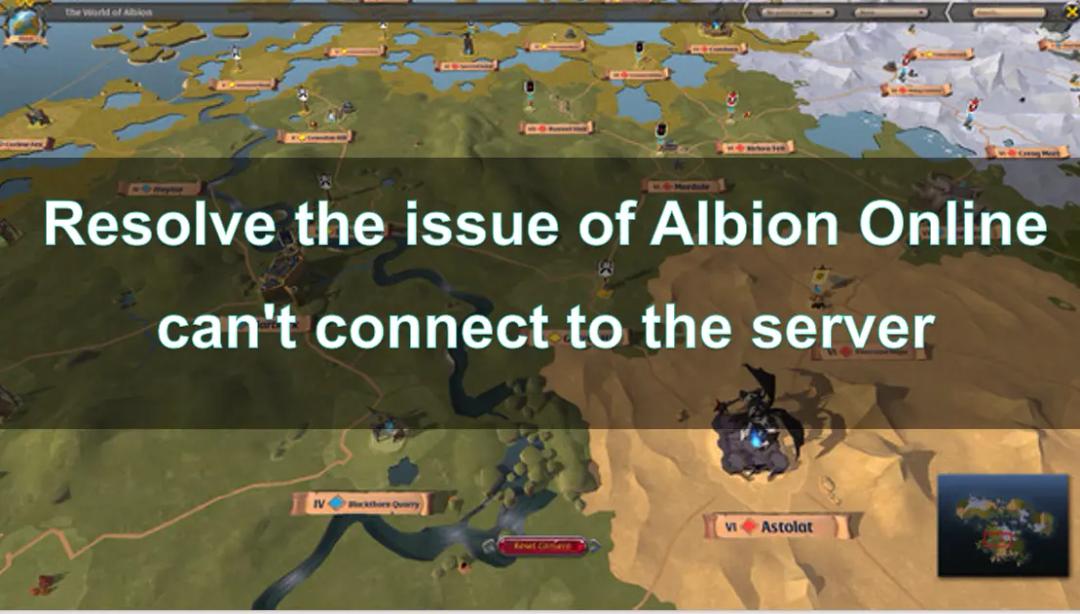
Boost Your Game with LagoFast for Epic Speed
Play harder, faster. LagoFast game booster eliminates stutter and lags on PC, mobile, or Mac—win every match!
Quickly Reduce Game Lag and Ping!
Boost FPS for Smoother Gameplay!

