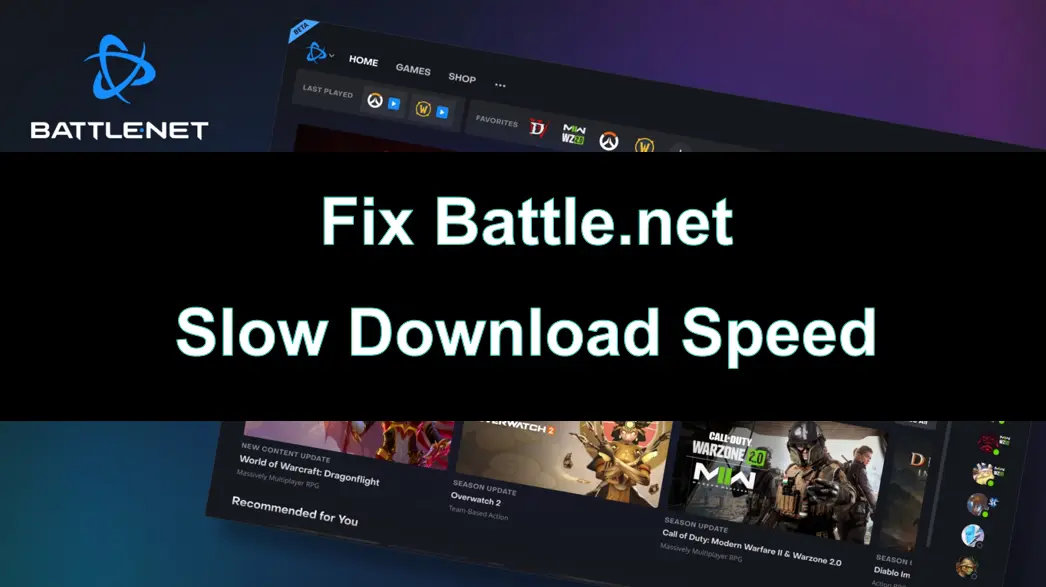Battle.net is the gaming platform of Blizzard Entertainment, which provides the download and update services for popular games such as World of Warcraft, Overwatch, and Diablo. However, many players often encounter the problem of slow download speeds when using the Battle.net client to download games or updates. This not only affects the gaming experience but also wastes valuable time. This article will delve into the reasons behind the slow download speeds on Battle.net and provide multiple methods to improve the download speeds.

Part 1: Why Is My Download Speed So Slow on Battlenet
Part 2: How to Fix Slow Battlenet Download Speed
Part 3: How to Play All Call of Duty Games in Order With LagoFast Game Booster
Part 1: Why Is My Download Speed So Slow on Battlenet
Before attempting to solve the problem, we need to understand the common causes of slow download speeds on Battle.net:
- Network connection issues
The stability and bandwidth capacity of the network connection are the key factors affecting the download speeds. If your network connection is frequently unstable or has low bandwidth, the download speeds on the Battle.net client will inevitably be limited. - Firewall and antivirus software
Certain firewalls and antivirus software may restrict and interfere with the network activities of the Battle.net client, thereby affecting the download speeds. These software programs may mistakenly identify the behavior of the Battle.net client as unsafe and take restrictive measures. You can try temporarily disabling or configuring these security software to eliminate their impact on the download speeds. - Server issues
High server load or the geographical distance between the server location and your location on Battle.net can both impact the download speeds. - Router settings
Improper router settings, such as enabling Quality of Service (QoS) or failing to configure port forwarding correctly, can also lead to slower download speeds on Battle.net. - Client settings
Some settings within the Battle.net client itself, such as download speed limits or cache issues, can also affect the download speeds.
After understanding the potential causes, we will now explore the measures to improve the download speeds on Battle.net.
Part 2: How to Fix Slow Battlenet Download Speed
1. Use LagoFast Game Booster to improve the download speed on Battle.net
Slow download speeds on Battle.net can be caused by various reasons, with poor network connection quality being the most common. Now, there is a very effective solution - LagoFast Game Booster.
LagoFast is a game booster designed to optimize network performance. LagoFast can help players stabilize the connection to the Battle.net servers and significantly improve the download speed on Battle.net, providing a smooth game download experience.
How does LagoFast Game Booster improve the download speed on Battle.net?
- Network optimization: LagoFast has a powerful network optimization engine that can automatically diagnose your network environment and take targeted optimization measures to effectively solve the network issues that cause download speed bottlenecks.
- Intelligent server switching: LagoFast has server nodes distributed globally and can intelligently select the optimal server for your location to perform the download, significantly improving the download speed.
- Download acceleration engine: LagoFast's download acceleration engine uses advanced transmission technologies to multiply the original download speed, providing you with a lightning-fast download experience.
How to use LagoFast Game Booster
Step 1: Click the Free Trial button to download and install LagoFast Free Trial.
Step 2: Enter Battle.net in the search box to find the option for Battle.net acceleration.
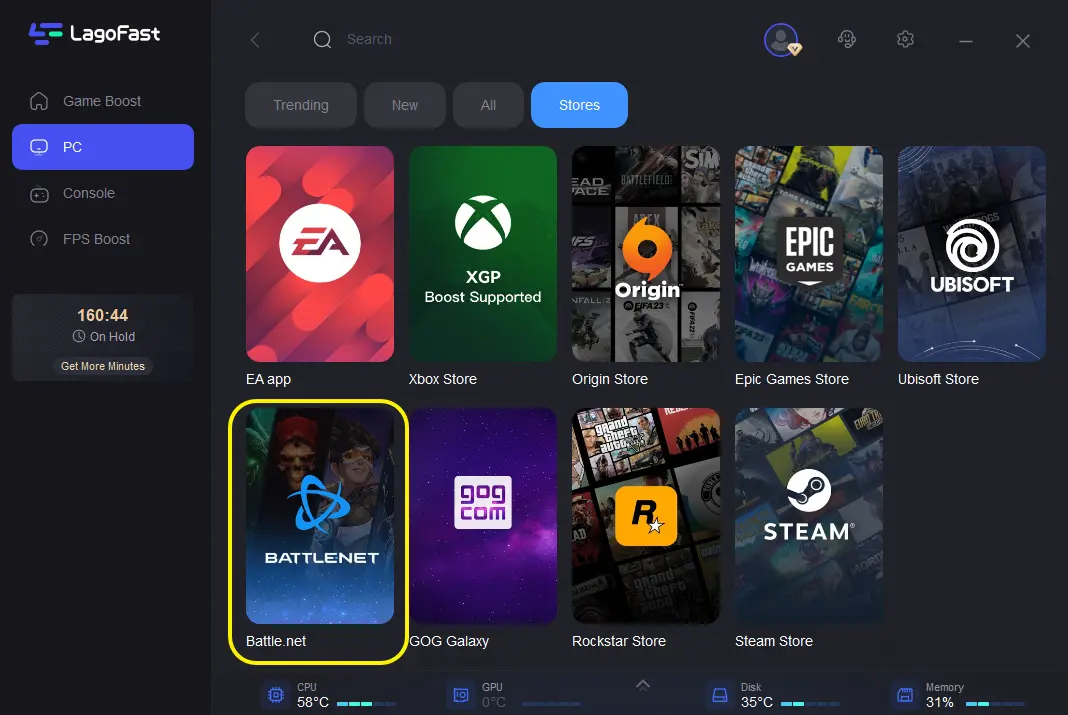
Step 3: Choose the server you want to optimize your network and play on. Here are multiple server options for everyone to choose from.
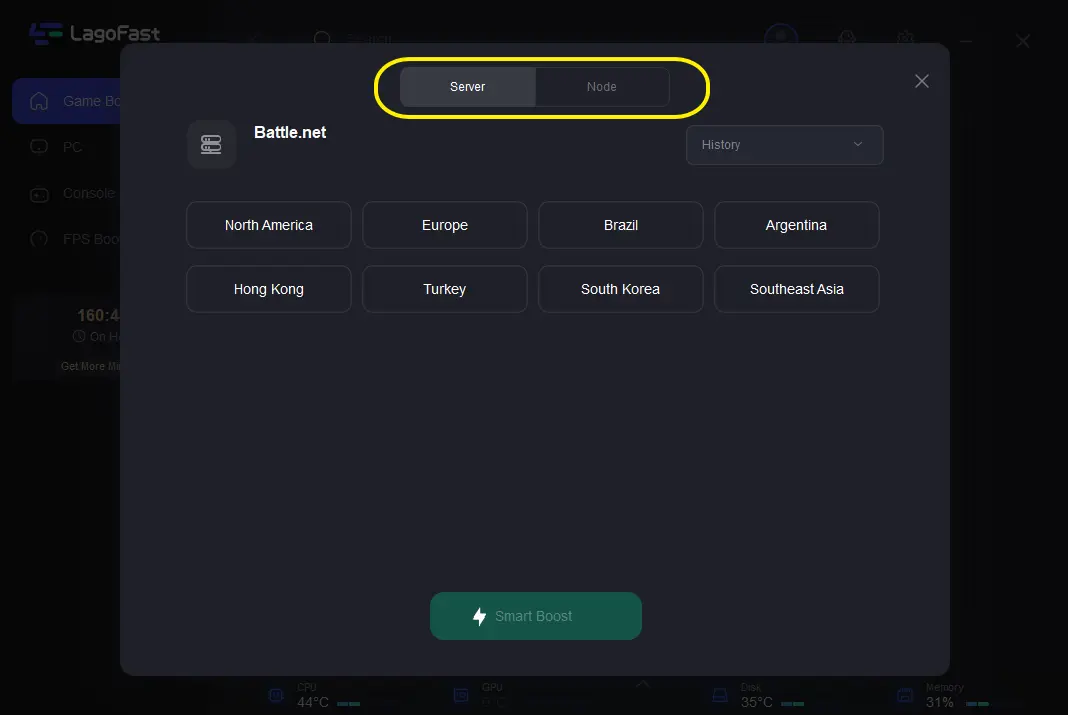
Step 4: Then you will find that the network latency has been effectively reduced, and if you download at this time, you will also find a significant improvement in download speed.
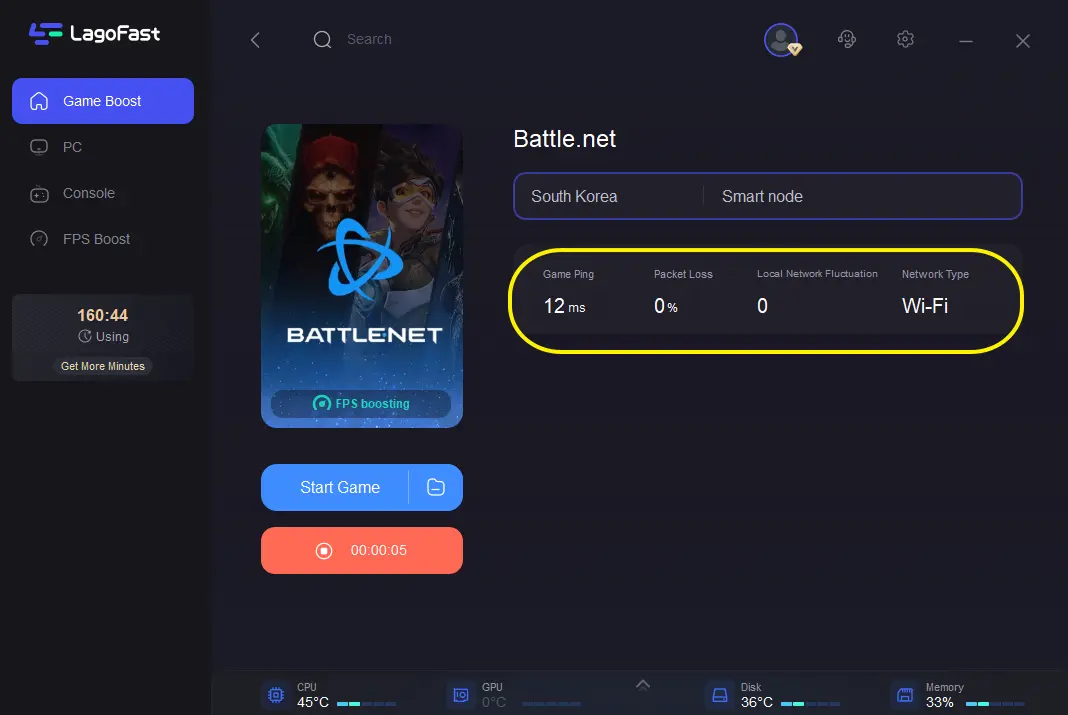
2. Configure firewall and antivirus software
- Ensure that your firewall and antivirus software allow the Battle.net client to perform network activities. Here's how to do it:
- Add the Battle.net client as an exception program: In the settings of your firewall and antivirus software, add the Battle.net client as a trusted program and allow it to communicate on the network without restrictions.
- Temporarily disable the firewall and antivirus software: If adding the exception does not improve the download speed, you can try temporarily disabling the firewall and antivirus software and observe if it helps.
3. Switch the download region
Sometimes, switching to a different download region can significantly improve the download speed on Battle.net. You can find the "Downloads" option in the Battle.net client settings and try selecting different regions, such as North America, Europe, or Asia, to see which region provides you with the fastest download speed. Generally, the server closest to your physical location will give you the best results.
4. Adjust router settings
- The router configuration can also affect the download speed on Battle.net. Here are some recommendations for optimizing the router:
- Restart the router: Regularly restarting the router can solve some temporary network issues and improve the overall network environment.
- Disable QoS: If your router has QoS (Quality of Service) functionality enabled, try turning it off and see if it helps.
- Configure port forwarding: Set up port forwarding for the Battle.net client to ensure it can establish a proper connection with the servers. You can find the specific port numbers in the Battle.net help documentation.
5. Optimize client settings
- If your download speed is being limited, you can follow these steps to unchecked the option to limit the download bandwidth:
- Open your Battle.net application. Click the downward arrow in the top left and select "Settings".
- Select the "Downloads" tab. Scroll all the way down, and you will see the "Limit download bandwidth" option. By default, it is checked. Here, you need to uncheck it. Then, click "Done" to confirm your changes.
- Resume the download and check if this helps improve the download speed.
By taking these measures, you should be able to effectively resolve the issue of slow download speeds on Battle.net.
Part 3: How to Play All Call of Duty Games in Order With LagoFast Game Booster
How to play all call of duty games in order
Here is a guide on how to play all Call of Duty games in order and how to use LagoFast Game Booster to ensure a smooth, latency free experience:
Call of Duty has a complex timeline that spans various historical periods, from World War II to modern warfare and futuristic conflicts. The games can be categorized into several series, each with its own storyline:
1. World War II Era
- Call of Duty (2003)
- Call of Duty 2 (2005)
- Call of Duty 3 (2006)
- Call of Duty: World at War (2008)
- Call of Duty: WWII (2017)
2. Modern Warfare Series
- Call of Duty 4: Modern Warfare (2007)
- Call of Duty: Modern Warfare 2 (2009)
- Call of Duty: Modern Warfare 3 (2011)
- Call of Duty: Modern Warfare (2019)
- Call of Duty: Modern Warfare II (2022)
3. Black Ops Series
- Call of Duty: Black Ops (2010)
- Call of Duty: Black Ops II (2012)
- Call of Duty: Black Ops III (2015)
- Call of Duty: Black Ops 4 (2018)
- Call of Duty: Black Ops Cold War (2020)
4. Ghosts
- Call of Duty: Ghosts (2013)
5. Advanced Warfare
- Call of Duty: Advanced Warfare (2014)
6. Infinite Warfare
- Call of Duty: Infinite Warfare (2016)
7. Warzone
- Call of Duty: Warzone (2020)
- Call of Duty: Warzone 2.0 (2022)
If you want to play games in order, you can follow the timeline above, starting from the World War II era games and experiencing the latest version now.
Before delving deeper into playing Call of Duty games, it is necessary to set up LagoFast Game Booster to ensure optimal performance. LagoFast can help reduce latency, lower ping values, and stabilize connections, providing a smoother gaming experience.
Step 1: Launch LagoFast and navigate to the "Game Library" section to search for the Call of Duty games you want to experience
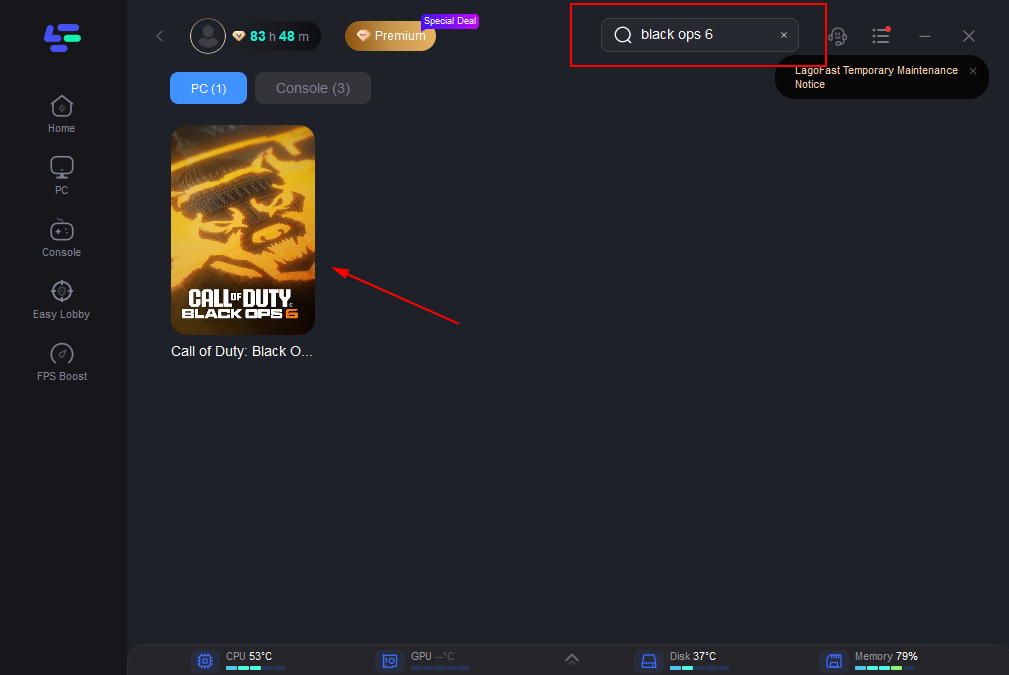
Step 2: Set up the server you want to play on
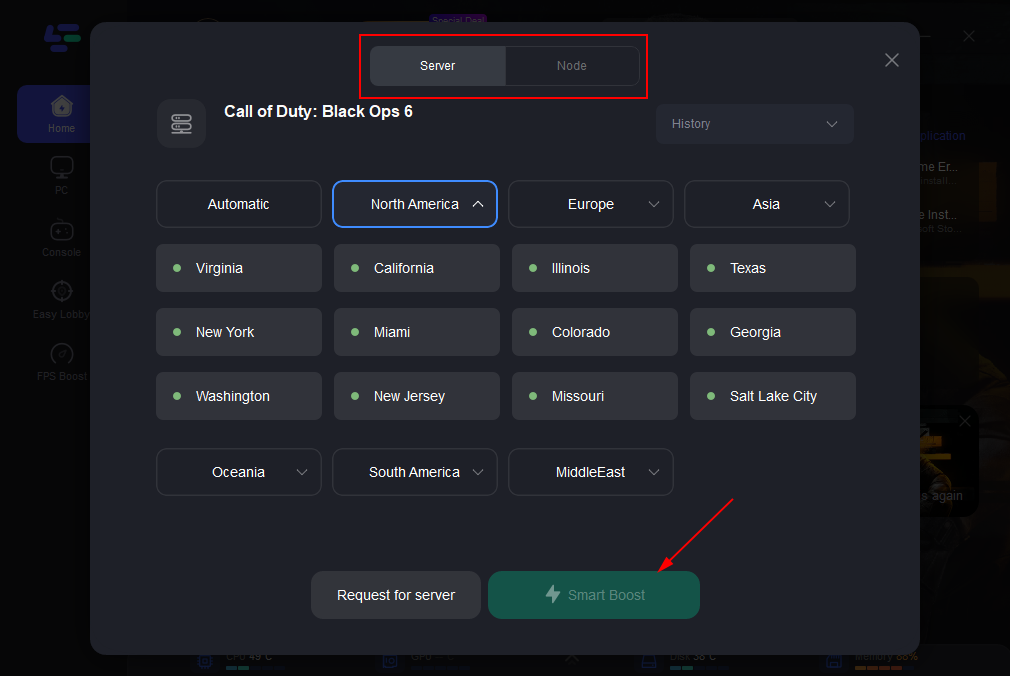
Step 3: After running LagoFast, you will find that the latency has been effectively reduced and the ping value no longer becomes very high!
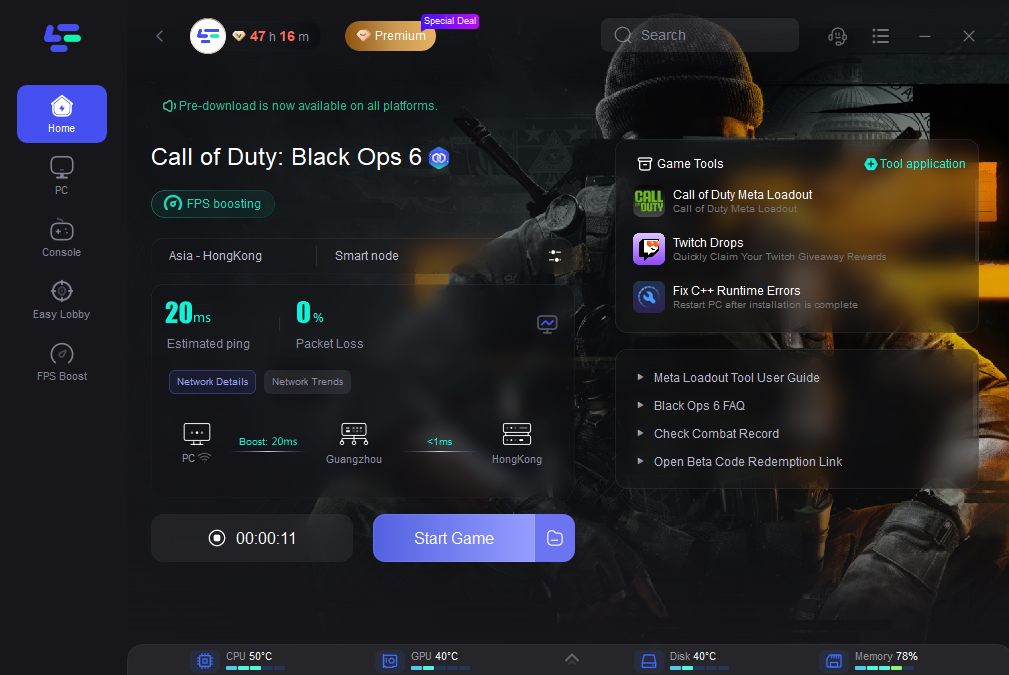
Get Easy Matches in Warzone with LagoFast
In addition, many players have another concern when experiencing the Call of Duty game, which is how to switch to a simple lobby? If you want to relax in Call of Duty: Warzone and find some simple matchups, LagoFast can help you!
The Warzone servers will match you with increasingly stronger opponents based on your win rate and game time. In other words, the higher your game level, the stronger the opponents you will face. Although playing against stronger players may make the game more exciting, if your opponents are too strong, you may feel a lot of pressure and unable to relax and enjoy the thrill of killing enemies in the game.
In this case, the simple matchup (also called "Bot Lobby") in Warzone becomes a good choice. Normally, you can achieve this by changing the geographical location of the game server. However, using LagoFast's Warzone Easy Lobby service, this process will become simpler and will not affect the game's latency.
Step 1: Before running COD, you just need to find the Warzone Easy Lobby in LagoFast and click the Boost button.
Step 2: Then you can see the game server and node selection panel. You can select the server you want to change and the best code with the lowest ping value.
Step 3: Click the Boost button before running the game. While playing the game, you can see the real-time ping test and packet loss status on this page. Please try 3-5 games on each server to test whether you can get low K/D games. If you win repeatedly on the same server, your K/D will gradually increase, at which point you need to switch to another server.
Part 4: FAQs
What's the difference between Easy Lobby and regular VPN?
- Smart server recommendation
LagoFast, through analyzing the user's geographical location and the activity of the servers, intelligently recommends the most suitable server to help the user easily enter the best Easy Lobby match environment. - Low latency and stable connection
LagoFast can accurately identify game traffic and only process the IP during the matching process to simulate the player's connection in another region, while ensuring that the latency in the game remains unchanged, without affecting the actual game experience. - Proprietary network transmission protocol
LagoFast uses its own high-performance transmission protocol to ensure faster, more stable, and more secure data transmission, providing the best guarantee for your game. - Abundant IP choices
LagoFast provides IP addresses from 38 countries around the world, so you can always choose the most suitable IP to enhance your gaming advantage. - Cross-platform compatibility
LagoFast's Easy Lobby function supports all devices, including PC, game consoles, and mobile devices, ensuring that you can enjoy a smooth gaming experience regardless of the device you use.
Will Easy Lobby increase game latency?
Using the Easy Lobby feature will not increase your game latency. LagoFast's Easy Lobby simulates a connection to a remote server, tricking the game's matchmaking system (SBMM), but once the match starts, you will still be playing locally. Therefore, this method will not increase latency, nor will it cause data packet loss or other network issues.
How to confirm that the Easy Lobby function is activated?
To confirm that the Easy Lobby function has been successfully enabled, you can check the geographical location in the game. If the location in the game changes after using the Easy Lobby, it means that the function has been successfully activated.
Conclusion
By using LagoFast, you can not only easily improve the download speed of each game under Battle.net, but also easily find simple matchups in Warzone, reduce stress, and enjoy a more relaxed and enjoyable gaming experience. LagoFast not only helps you find simple matchups, but also enhances your gaming performance, ensuring that every match in Warzone is smooth and unobstructed. With LagoFast, you no longer have to worry about game issues on Battle.net, such as latency, low frame rate, high ping, and data packet loss.

Boost Your Game with LagoFast for Epic Speed
Play harder, faster. LagoFast game booster eliminates stutter and lags on PC, mobile, or Mac—win every match!
Quickly Reduce Game Lag and Ping!
Boost FPS for Smoother Gameplay!