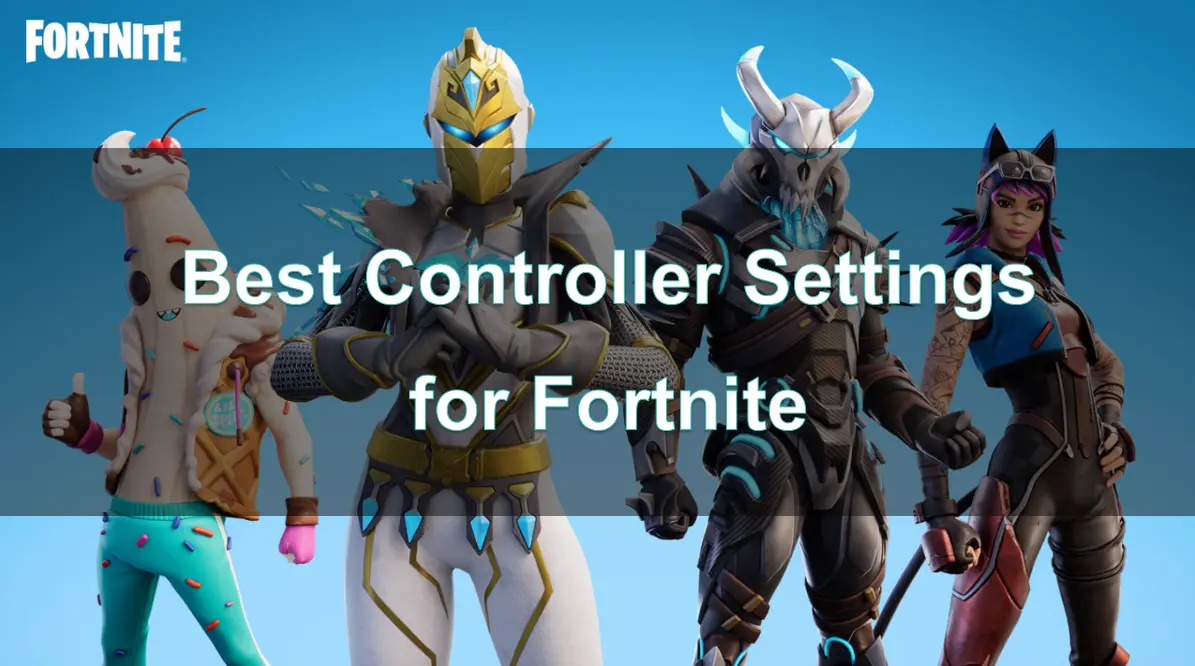In 2025, Fortnite players continue to refine their skills, searching for the best controller settings to gain an edge in the fast-paced world of competitive battle royale. Optimal controller settings can significantly improve accuracy, building speed, and overall performance, offering console players the precision they need to compete at high levels.
This guide will help you navigate the best settings for sensitivity, aiming, and unique preferences on Xbox, PS5, and PS4. Plus, we’ll cover settings specifically for Fortnite’s no-build mode and share tips on enhancing your gameplay with LagoFast.
What is Fortnite Controller Settings?
Controller settings refer to the adjustments made to improve how a controller operates with specific actions in Fortnite, such as aiming, movement, and building. For many players, adjusting these settings can mean the difference between a quick reaction and a missed opportunity.
Controller settings encompass several categories, including:
- Sensitivity: Governs how fast or slow aiming and movement respond to controller input.
- Aim Assist: Helps players with accuracy when targeting enemies.
- Button Layouts: Customizable control schemes let players assign actions to different buttons, optimizing for comfort and accessibility.
- Deadzone Adjustments: Deadzones help control sensitivity by setting thresholds for stick movement, useful for preventing unintended actions from minor stick shifts.
Optimal controller settings are unique to each player, influenced by comfort, experience, and playstyle, but the following sections will guide you toward some of the most effective settings.
More Guides about Games: Epic Games Next Free Game 2025
What Sensitivity is Best for Fortnite?
Sensitivity is a core component of controller settings, affecting aiming precision and movement control. In Fortnite, finding the right balance between high and low sensitivity is key. Too high, and it becomes difficult to aim precisely; too low, and it’s harder to respond quickly.
Recommended Sensitivity Settings for Fortnite:
1. Look Sensitivity (Horizontal & Vertical): Around 6-7 (Mid-range)
A medium sensitivity is ideal for players who aim at mid-range, balancing between responsiveness and control.
2. Aim Sensitivity (ADS – Aiming Down Sights): 4-5 (Lower range)
Lower ADS sensitivity provides stability when aiming at long-range targets, ensuring you can stay locked onto enemies without overshooting.
3. Build & Edit Sensitivity Multiplier: 1.8x - 2.2x
Higher build sensitivity allows for faster building and editing, while maintaining control in intense building battles.
4. Look Dampening Time: 0.10 seconds
Look Dampening Time helps smooth out quick movements and is especially useful when using high-sensitivity settings.
Experiment with slight adjustments to find the sweet spot that feels natural, ensuring you can track enemies effectively and transition smoothly between aiming and building.
Best Fortnite Controller Settings for Aim
Aiming accurately on a controller can be challenging, but with the right settings, you can significantly improve your precision and hit accuracy.
Key Aiming Settings:
1. Aim Assist Strength: Set to 100%
Aim assist can be a lifesaver for controller players, helping lock onto targets, especially in chaotic close-quarters combat. Setting this to 100% ensures maximum support without compromising control.
2. Aim Sensitivity (ADS) Adjustments
Adjusting ADS sensitivity for lower ranges (4-5) improves aiming stability, especially with ARs and snipers where steady crosshair control is essential.
3. Linear or Exponential Input Curve: Linear
The linear input curve provides more responsive aiming and movement control. Many pro players prefer it for its consistency and precision, as it directly translates stick movement to in-game motion.
4. Controller Deadzone: 5-8%
Lower deadzone settings make aiming more responsive by minimizing the stick’s delay in registering movement. Test with values between 5-8% to find the level that feels most natural and responsive for you.
These settings enhance your accuracy, making it easier to line up headshots and track fast-moving targets effectively.
Best Xbox Controller Settings for Fortnite
Xbox controllers offer robust customization, and optimizing settings here can enhance your comfort and precision.
Recommended Xbox Settings:
Sensitivity Settings: Use medium look sensitivity and low ADS sensitivity (6-7 and 4-5).
Button Layout: Builder Pro or Custom Layout
- Builder Pro is popular as it simplifies building with separate buttons. Custom layouts allow you to map functions to preferred buttons for accessibility.
Edit Mode Aim Assist: Enable
- Edit Mode Aim Assist on Xbox controllers helps players make quicker, more accurate edits, especially in tense build battles.
Best PS5 Controller Settings for Fortnite
PS5’s DualSense controllers provide unique features like adaptive triggers and haptic feedback, which can enhance Fortnite gameplay. Here’s how to optimize your controller for peak performance.
Recommended PS5 Settings:
1. Adaptive Trigger Resistance: Off
Although adaptive triggers add immersion, they can slow down response time. Turning them off offers more control in high-stakes situations.
2. Sensitivity: Medium Look Sensitivity and Low ADS (6-7 and 4-5).
3. Button Layout: Builder Pro or Custom Layout
Using Builder Pro or creating a custom layout can simplify building, essential in high-pressure moments.
4. Deadzone: 5-7%
This helps with more accurate aiming by minimizing deadzone drift, which can be crucial in maintaining focus on enemies.
With the DualSense's advanced features, you may feel a slight difference in gameplay; these settings ensure responsiveness and control.
Best PS4 Controller Settings for Fortnite
The PS4 controller, though different from the PS5’s DualSense, still allows for highly effective Fortnite control customization.
Recommended PS4 Settings:
1. Look and ADS Sensitivity: Look 6-7, ADS 4-5
This setting balance ensures your aiming is steady, while still responsive enough to react quickly.
2. Button Layout: Quick Builder or Builder Pro
Builder Pro works best for building flexibility, while Quick Builder is good if you’re focusing less on building.
3. Edit Mode Aim Assist: On
Enables more precise control when making in-game edits, helpful during rapid-fire editing and building.
4. Deadzone Settings: 6-8%
This value provides a balance between preventing stick drift and ensuring your aim responds quickly.
With these settings, your PS4 controller will help you respond rapidly in both aiming and building, optimizing for competitive play.
Best Controller Settings for Fortnite No Build
In Fortnite’s No-Build mode, focus is entirely on combat rather than building, which changes controller settings priorities. Here are tips to tailor your controller for the best combat performance in No-Build.
Recommended No-Build Settings:
1. Look Sensitivity: Higher range, around 7-8
A higher look sensitivity in No-Build mode allows you to turn quickly and respond to enemy movements without the need to build.
2. ADS Sensitivity: Moderate (5-6)
Keeping ADS at a slightly higher level than usual improves tracking and reacting quickly in gunfights.
3. Linear Input Curve: Linear
A linear input curve allows for quicker response times, essential in a mode where reflexes are critical.
4. Aim Assist: Enabled
Aim Assist helps ensure accuracy in close-range combat, giving controller players an edge.
These settings help focus on accurate shooting and quick movement, perfect for No-Build mode’s intense gunfights.
Related Read: Hollow Knight: Silksong Nintendo Switch Guide >
How to Boost Fortnite Game Experience
Performance can make or break your Fortnite experience, especially with high stakes. LagoFast helps optimize network and system performance, offering a more stable and responsive gaming experience.
How to use LagoFast Game Booster on PC
Step 1: Begin by clicking the Free Trial button to download and install the LagoFast Free Trial.
Step 2: After the installation is complete, launch LagoFast and use the search function to locate Fortnite and choose it from the list of results.

Step 3: Pick a server that is closest to your location or offers the lowest latency for optimal performance.

Step 4: Wait for the connection to establish, and enjoy a more stable gaming experience.

Using LagoFast ensures you have the best gameplay experience possible, eliminating lag and improving stability, giving you a competitive edge in all Fortnite modes.
Hot Related: Hollow Knight Silksong System Requirements >
Conclusion
Optimizing your controller settings in Fortnite can greatly impact your gameplay, enhancing your aiming accuracy, building speed, and overall responsiveness. With custom settings for Xbox, PS5, PS4, and No-Build mode, you can tailor your controller to fit your exact needs and preferred playstyle. By adding LagoFast into your setup, you further enhance your experience by reducing lag, improving FPS, and ensuring a stable connection. Embrace these settings to take your Fortnite skills to the next level in 2025!
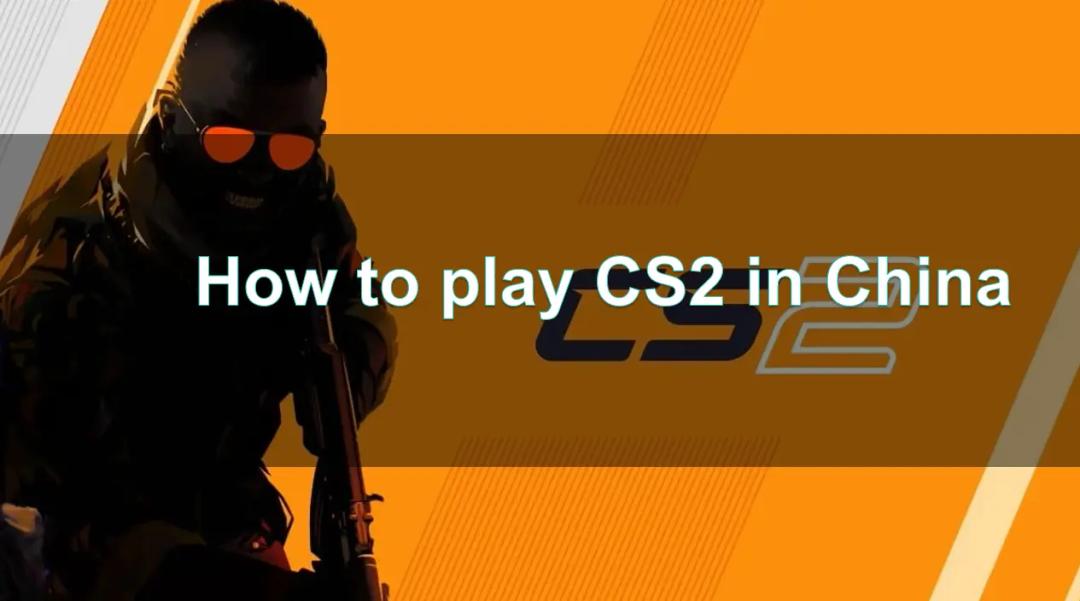
Boost Your Game with LagoFast for Epic Speed
Play harder, faster. LagoFast game booster eliminates stutter and lags on PC, mobile, or Mac—win every match!
Quickly Reduce Game Lag and Ping!
Boost FPS for Smoother Gameplay!