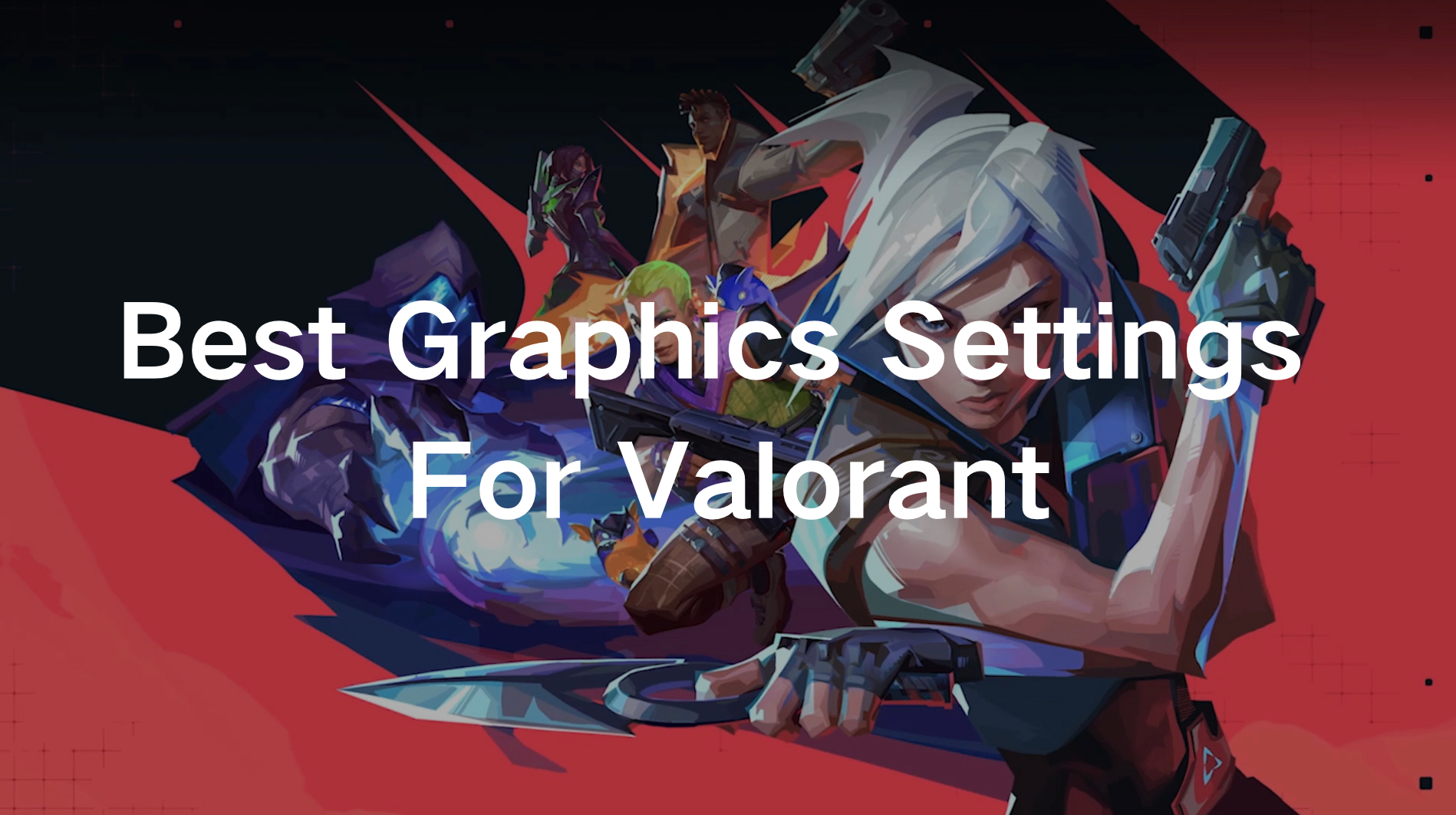Valorant, a fast-paced FPS game, demands precision and quick reflexes. Achieving a seamless gaming experience requires optimal graphics settings tailored for visibility, FPS, and competitive play. Whether you're a casual gamer or aiming to climb the competitive ladder, fine-tuning your settings can significantly impact performance and gameplay.
This guide will explore the best graphics settings for Valorant, including visibility, FPS, and competitive play. Additionally, we'll highlight how LagoFast dynamically optimizes your system for the ultimate experience.
Part 1: What is the Best Graphics Setting for Valorant?
Part 2: Best Valorant Graphics Settings for Visibility
Part 3: Best Valorant Graphics Settings for FPS
Part 4: Best Valorant Graphics Settings for Competitive Play
Part 5: Use LagoFast to Adjust the Best Graphics Settings and Optimize Gaming Experience Easily
Part 1: What is the Best Graphics Setting for Valorant?
The "best" settings for Valorant depend on your goals—whether you prioritize clarity, performance, or a balance of both. Here are general recommendations:
- Resolution: 1920x1080 (1080p) for clarity and performance balance.
- Display Mode: Fullscreen for reduced latency.
- Graphics Quality: Medium for materials and textures, Low for detail, UI, and shadows.
- Anti-Aliasing: MSAA 2x for smoother edges without a significant performance hit.
- V-Sync: Off to minimize input lag.
- Clarity Settings: Improve Clarity (On), Bloom (Off), and Distortion (Off).
By adjusting these settings, you ensure a sharp, lag-free gaming experience. Let's delve into specific optimizations.
Part 2: Best Valorant Graphics Settings for Visibility
In a competitive game like Valorant, visibility is crucial for spotting enemies and navigating the map. The following settings enhance visibility without sacrificing performance:
- Resolution: Stick to 1080p or 1440p for high detail.
- Improve Clarity: Turn this setting On to differentiate characters from the background.
- Anti-Aliasing: Use 2x for smoother visuals while keeping edges clear.
- Shadows and Vignette: Turn shadows On and vignette Off for better contrast in darker areas.
These settings ensure your enemies stand out, giving you a split-second advantage in gunfights.
Part 3: Best Valorant Graphics Settings for FPS
High FPS is vital for smoother gameplay and faster reaction times. Use these settings to boost FPS:
- Material and Texture Quality: Set to Medium for balanced visuals and performance.
- Detail Quality: Low to prioritize frame rate.
- Bloom and Distortion: Turn Off to reduce visual distractions.
- V-Sync: Always Off to prevent frame delay.
- Multithreaded Rendering: On to leverage multicore CPUs.
With these adjustments, even lower-end PCs can achieve competitive FPS levels.
Part 4: Best Valorant Graphics Settings for Competitive Play
For competitive players, every detail matters. These settings provide the optimal balance between clarity and performance:
- Display Mode: Fullscreen for minimal input lag.
- Aspect Ratio Method: Letterbox to preserve visual proportions.
- Anti-Aliasing: MSAA 2x for clarity without overloading the GPU.
- Improve Clarity and Shadows: On, for better environmental awareness.
- Network Buffering: Minimum to reduce lag during high-intensity gameplay.
These settings align with professional recommendations for competitive Valorant matches.
Part 5: Use LagoFast to Adjust the Best Graphics Settings Easily
Achieving the best graphics settings for Valorant can be daunting, but LagoFast simplifies the process, making it easier for players to focus on their gameplay rather than technical adjustments.
LagoFast leverages advanced technology to analyze your hardware and network conditions in real-time. Whether you're gaming on a PC, mobile, or console, LagoFast recommends and applies the most suitable graphics settings tailored to your system’s unique capabilities. This dynamic adjustment ensures your gaming performance remains smooth and consistent, even during high-action moments in Valorant.
LagoFast is more than just a graphics optimization tool; it’s an all-in-one performance enhancer. Optimizing your network, significantly reduces ping, eliminates packet loss, and stabilizes your connection. These improvements minimize lag, giving you a competitive edge in every match. Plus, its ability to boost FPS ensures a fluid gaming experience, even on systems that typically struggle with demanding games like Valorant.
What sets LagoFast apart is its versatility across platforms. Whether you're playing Valorant on a high-end gaming PC, a laptop, a console, or even a mobile device, LagoFast's cross-platform optimization ensures consistent, top-tier performance. This feature is particularly valuable for players who switch between devices but want to maintain an uninterrupted and optimized gaming experience.
Whether you need help with low FPS or optimal settings, LagoFast ensures Valorant runs at its best.
Tutorial to use LagoFast to adjust the best graphics settings on PC:
Step 1: Click the Free Trial button to download and install LagoFast.
Step 2: Open LagoFast then click the PC button on the left and search Valorant in the search bar, click it after appearing.

Step 3. Click the Best Graphic Settings Tool on the right. Follow the instructions, nd you can get your Valorant graphic settings adjusted with just a few clicks.
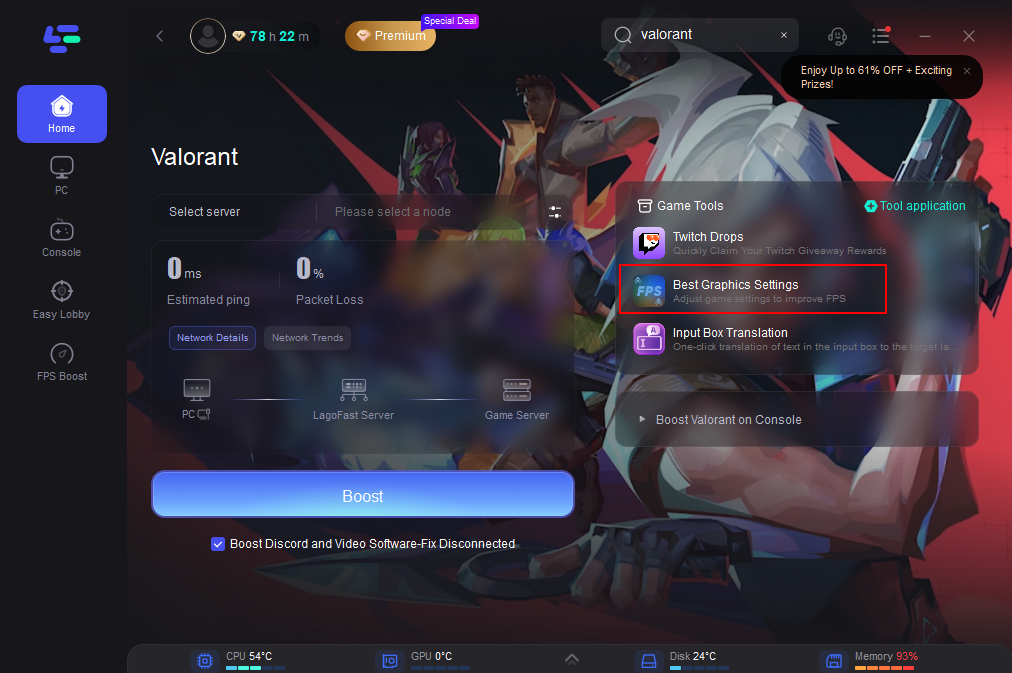
And to Boost Valorant Gaming Experience by Boosting FPS and Reducing High Ping:
1. Click on “Server” to change to a better server that ensures the gaming experience, then click on “Smart Boost”.

2. Check the specific game ping, packet loss, and multiple path connection on the right side. Finally, click the “Start Game” to play the game.

Tutorial on using LagoFast Box to enhance your console gaming experience:
Step 1: Download the LagoFast Console App on your phone to control the LagoFast Box.
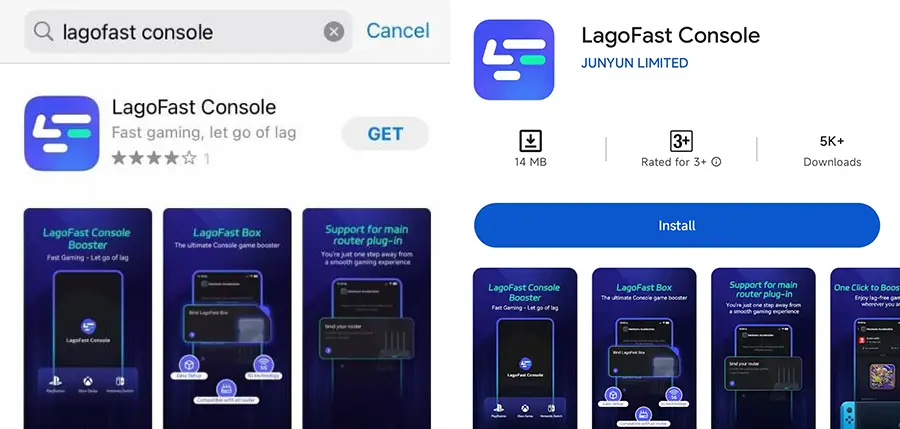
Step 2: Establish a connection between your LagoFast Box, router, and console, choosing between a wired or wireless connection.
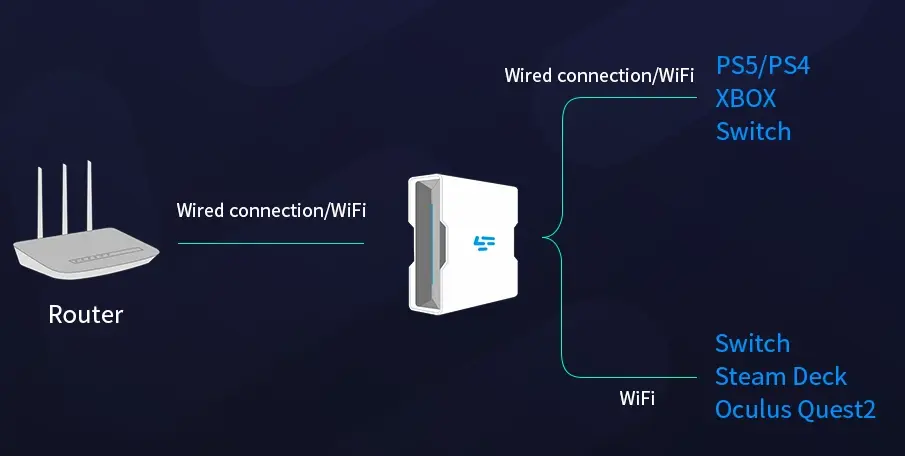
Step 3: Launch the LagoFast Console App and boost Fortnite. Once you have completed the binding process with the LagoFast Box, proceed to boost this game within the LagoFast Console App.
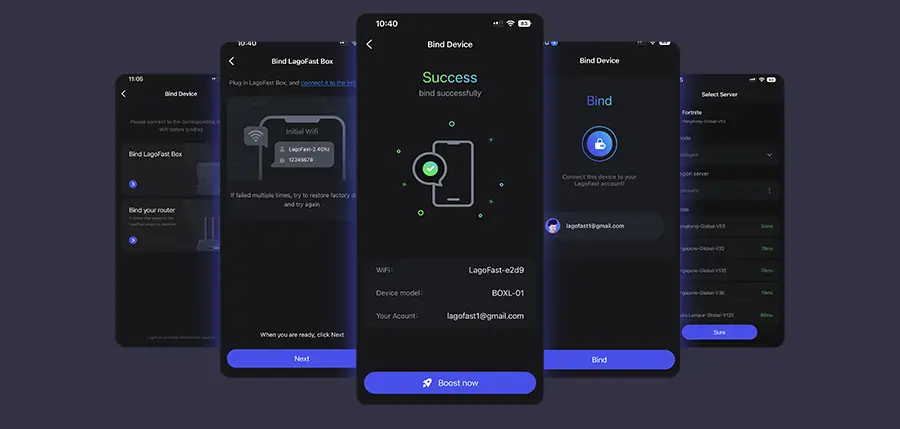
Conclusion
Mastering Valorant starts with optimizing your graphics settings. By prioritizing visibility, FPS, and competitive performance, you gain a significant edge in every match. For seamless optimization, LagoFast is a game-changer, dynamically tailoring settings to your system and network conditions. Take control of your gameplay today with these settings and experience Valorant like never before.
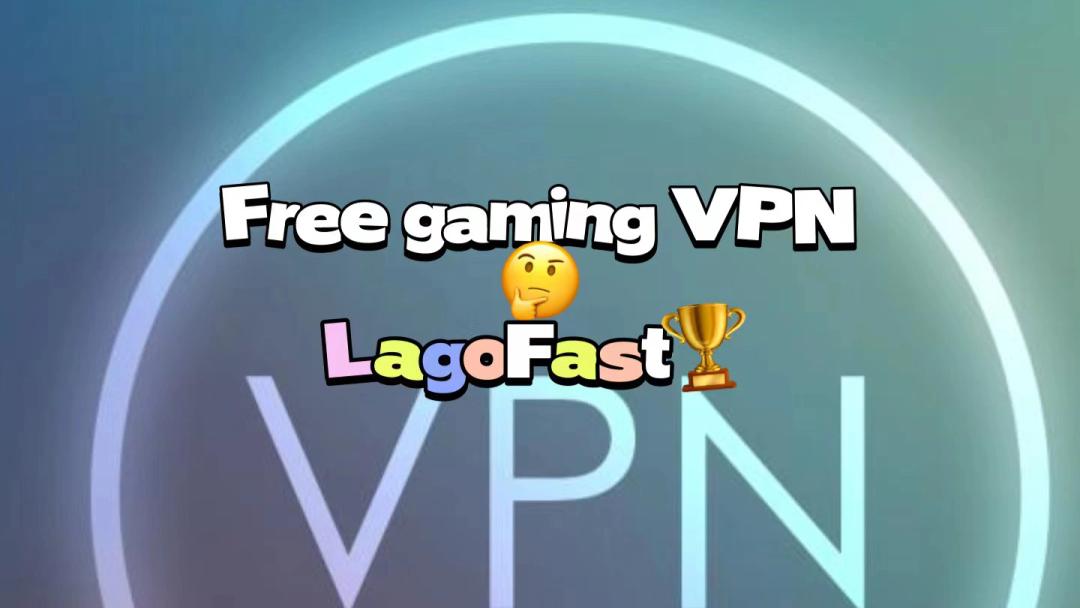
Boost Your Game with LagoFast for Epic Speed
Play harder, faster. LagoFast game booster eliminates stutter and lags on PC, mobile, or Mac—win every match!
Quickly Reduce Game Lag and Ping!
Boost FPS for Smoother Gameplay!