As the first season of BO6 begins, many players will dedicate more effort to the game, making victory a paramount objective. In order to outolay their opponents and claim the ultimate victory, players must discover the optimal settings that boost both their performance and visual experience.
Black Ops 6 boasts vast customization options, enabling players to personalize their gaming experience. Finding the best settings hinges on several factors, such as the hardware specifications, individual preferences, and playing style.
This comprehensive guide will explore various optimal configurations for Black Ops 6 on PC, covering graphics settings, control schemes, building setups, and beyond.
Brazilian Portuguese Version: As MELHORES configurações gráficas para Black Ops 6

Part 1: PC System Requirements For Black Ops 6 | Minimum & Recommended
Part 2: Best PC Graphic Settings for Call of Duty: Black Ops 6
Part 3: Enhance your BO6 FPS with LagoFast
Part 1: PC System Requirements For Black Ops 6 | Minimum & Recommended
As a PC gamer excited for Call of Duty: Black Ops 6, it’s crucial to ensure your system can handle the game smoothly. Here’s a breakdown of both the minimum and recommended system requirements to help you get the best experience possible.
Minimum PC Requirements for Call of Duty: Black Ops 6
To run Black Ops 6 at its lowest settings, your system must meet the following minimum requirements:
- Operating System: Windows 10 (64-bit)
- Graphics Card: NVIDIA GeForce GTX 960 / GTX 1650 or AMD Radeon RX 470
- Processor: Intel Core i5-6600 or AMD Ryzen 5 1400
- Storage: 149GB free (if CoD HQ is not installed) or 78GB (if CoD HQ and Call of Duty: Warzone are installed)
- Memory: 8GB RAM
- Internet Connection: Broadband required
These minimum specs will allow you to enjoy multiplayer and zombies modes at a stable frame rate, though visual quality will be limited. While it won’t be the most graphically stunning experience, the game will still be playable without major performance issues.
Recommended PC Specs for Call of Duty: Black Ops 6
For those looking to experience Black Ops 6 with improved graphics and smoother gameplay, the recommended specs are as follows:
- Operating System: Windows 10 (64-bit)
- Graphics Card: NVIDIA GeForce GTX 1080Ti / RTX 3060, AMD Radeon RX 6600XT, or Intel Arc A770
- Processor: Intel Core i7-6700K or AMD Ryzen 5 1600X
- Storage: 149GB free (without CoD HQ) or 78GB (with CoD HQ and Call of Duty: Warzone installed)
- Memory: 16GB RAM
- Internet Connection: Broadband required
With these recommended settings, you can enjoy higher frame rates and enhanced visuals, ensuring a smoother, more immersive experience. The extra power in your system will help maintain performance even during intense battles.
Part 2: Best PC Graphic Settings for Call of Duty: Black Ops 6
Here are the best settings to enhance your PC's performance in Black Ops 6. These configurations are designed to maximize frame rates (FPS) and visual clarity, providing a superior gaming experience, particularly in multiplayer matches.
Display Settings
| Display Mode | Fullscreen Exclusive |
| Display Adapter | User GPU |
| Screen Refresh Rate | Highest Available Option |
| Display Resolution | Native Resolution |
| Aspect Ratio | Automatic |
| V-Sync | Off |
| Custom Frame Rate Limit | Custom (Monitor's Refresh Rate) |
| Nvidia Reflex Low Latency | On + Boost |
Quality Settings
Global Quality
| Upscaling/Sharpening | FidelityFX CAS |
| FidelityFX CAS Strength | 100 |
| Anti-Aliasing | SMAA T2X |
| Anti-Aliasing Quality | Low |
Details and Textures
| Variable Rate Shading | On |
| Texture Resolution | High (Low for GPUs with low VRAM) |
| Texture Filter Anisotropic | Normal |
| Depth of Field | Off |
| Detail Quality Level | Low |
| Particle Resolution | Low |
| Bullet Impacts | Off |
| Persistent Effects | Off |
| Shader Quality | High |
| On-Demand Texture Streaming | Off |
| Local Texture Streaming Quality | Low |
Shadow and Lightning
| Shadow Quality | Very Low |
| Screen Space Shadows | Off |
| Ambient Occlusion | Off |
| Screen Space Reflections | Off |
| Static Reflection Quality | Low |
Environment
| Tessellation | Off |
| Terrain Memory | Min |
| Volumetric Quality | Low |
| Deferred Physics Quality | Off |
| Weather Grid Volumes | Off |
| Water Quality | Water Caustics and Wave Wetness |
View Settings
Field of View
| Field of View | 120 |
| ADS Field of View | Affected |
| Weapon Field of View | Wide |
| Vehicle Field of View | Default |
Camera
| World Motion Blur | Off |
| Weapon Motion Blur | Off |
| 1st Person Camera Movement | Least |
| Inverted Flashbang | Off |
Part 3: Enhance Your BO6 FPS with LagoFast
Maximize your Black Ops 6 gaming experience with LagoFast, the ultimate FPS solution. Engineered with state-of-the-art technology, LagoFast ensures seamless gameplay by delivering lightning-fast frame rates, keeping you steps ahead of the competition at every turn. Its intuitive design optimizes your system for peak performance, eliminating ghosting and tearing for an immersive gaming session.
Tutorial to use LagoFast for maximum FPS in BO6:
Step 1: Click the Free Trial button.
Step 2: Select the “Game Boost button”, and search for Black Ops 6 in LagoFast before you launch it.
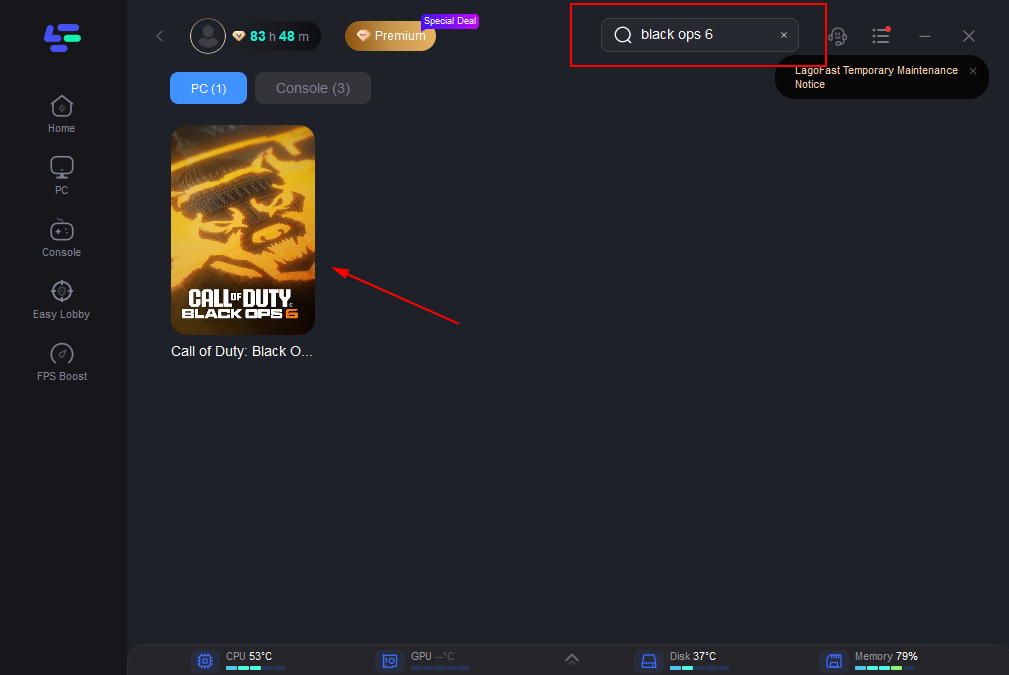
Step 3: Click on “Select Server” to switch to a server that maximizes FPS, then click on the “Node” on the right to get a stable Node.
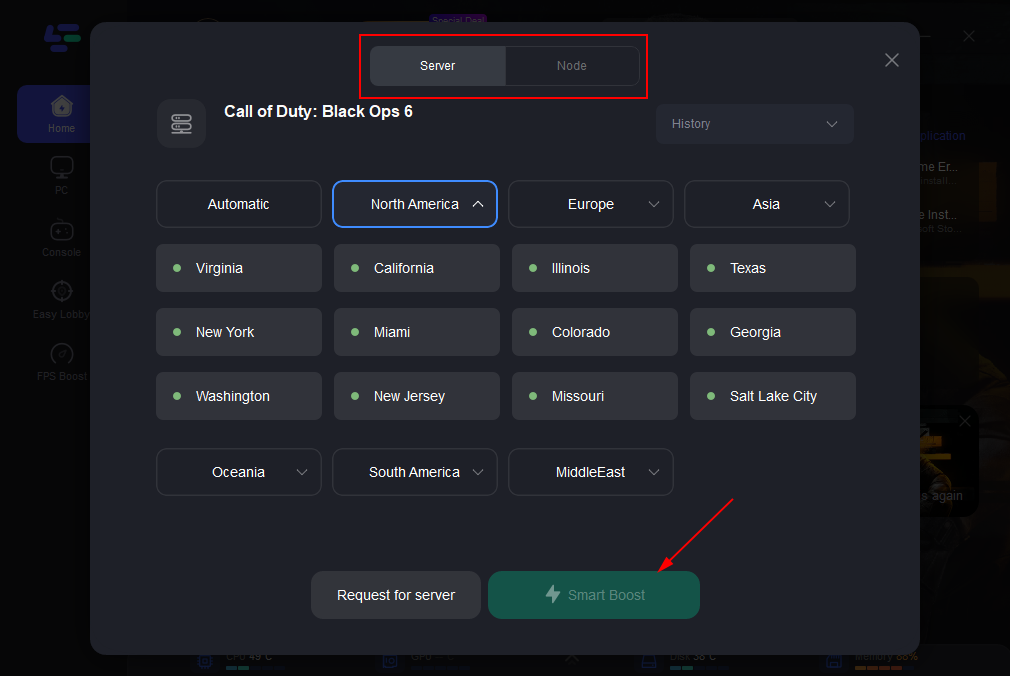
Step 4: Clicking the “Smart Boost button”, the specific game ping, packet loss, and network type will be presented on the right side. Finally, click the “Start Game button” to start the game.
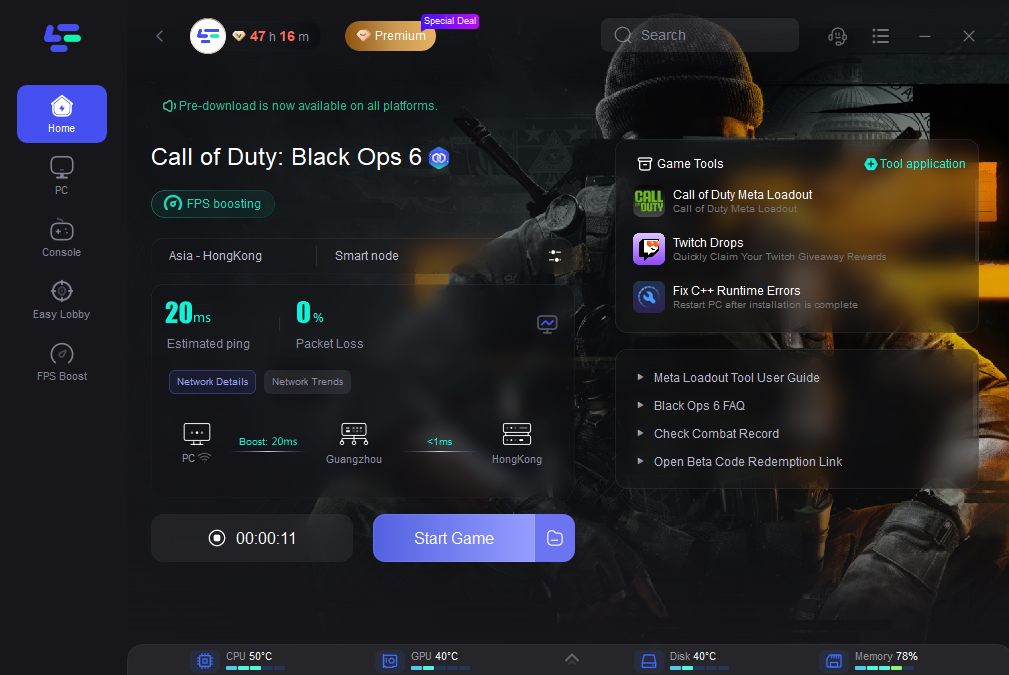
Conclusion
Optimizing the settings for BO6 can vastly improve your gaming experience and performance. Regardless of whether you're utilizing a top-tier gaming setup or a more basic system, numerous adjustments are available to enhance both graphics and frame rates. Now, let's dive into the game and embark on the thrilling new season in BO6!
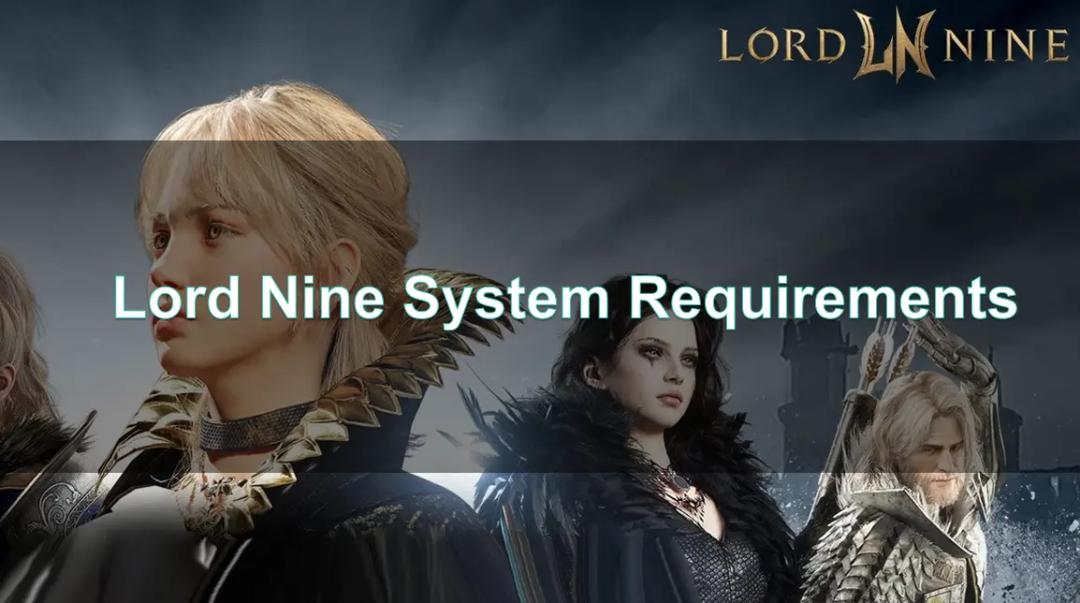
Boost Your Game with LagoFast for Epic Speed
Play harder, faster. LagoFast game booster eliminates stutter and lags on PC, mobile, or Mac—win every match!
Quickly Reduce Game Lag and Ping!
Boost FPS for Smoother Gameplay!
