
PUBG is a pioneering battle royale game that dropped players onto a vast island to compete for survival. Developed by PUBG Corporation, it was inspired by the "Battle Royale" mode and tasks players with scavenging for resources while engaging in intense combat. Known for its realistic graphics, strategic depth, and shrinking play zones, PUBG has become a global sensation, shaping the battle royale genre and offering thrilling survival experiences.
In PUBG, you need not only a good gun, but also a crosshair setting that suits you, which allows players to better aim at the enemy to get the kill and win in the battle royale. Next, we will recommend some very popular crosshair settings. You can adjust them appropriately according to your own situation, get your own exclusive crosshair settings, and enjoy the game!

Part 1: Why You Should Form Your Own Crosshair Settings?
Part 2: How to Change Your Crosshair
Part 3: Enhance Your PUBG Gaming Experience with LagoFast
Part 1: Why You Should Form Your Own Crosshair Settings?
Forming your own crosshair setup in PUBG is essential for improving aim and response time. Customizing settings, such as color, size, and opacity, can enhance visibility and make it easier to track targets, particularly in diverse environments. For example, brighter colors like green or cyan stand out better against complex terrains, while smaller or larger crosshairs can suit different weapons or combat situations.
A personalized crosshair setup also reduces visual distractions, allowing you to focus better during intense firefights. Whether you're sniping from a distance or in close-quarters combat, adjusting settings to match the scenario ensures that your crosshair remains optimal. This level of customization allows you to improve accuracy and gain an edge over opponents, making it a key element for success in competitive PUBG gameplay.
Part 2: How to Change Your Crosshair
For setting up the best crosshair in PUBG PC, here are some key points to consider, often inspired by professional players' preferences:
1. Adjust Crosshair Color
For PUBG PC, choose a crosshair color that contrasts with the map, like green, cyan, or white. Avoid red, brown, or gray, which can blend with the environment. Adjust brightness based on your monitor, and test different colors in training mode for better visibility and accuracy.
2. Enable Universal Sensitivity
Enabling Universal Sensitivity in PUBG PC helps standardize aiming across all scopes and weapons, providing a consistent feel regardless of the equipment used. By activating this setting, you avoid the need to manually adjust sensitivity for each scope level, such as red-dot sights, 2x, or sniper scopes. This uniformity can improve muscle memory and accuracy, especially in high-pressure situations where switching between weapons and scopes is frequent.
3. Crosshair Placement Tips
Keep your crosshair aligned horizontally with where enemies' heads are likely to appear.Practice tracking and aiming in the Training Mode to fine-tune alignment.
4. Video and Graphics Settings
Use a FOV (Field of View) around 95 for better peripheral awareness without distortion.Lower settings for post-processing, shadows, and effects help ensure you spot crosshairs more easily against the terrain.
5. Pro Player Examples
Shroud and other professionals suggest customizing sensitivities based on DPI settings:
- 400 DPI and sensitivities like Aim at 45, General at 46, and 2x Scope at 39.
- Thenderlost uses Aim and ADS sensitivities at 43 with a 1.0 Vertical Multiplier.
Part 3: Enhance Your PUBG Gaming Experience with LagoFast
To ensure a more seamless PUBG gaming experience, we suggest players use LagoFast. Solving game issues such as game lag and high ping in PUBG can be challenging for most players and following online solutions step by step is time-consuming and inefficient.LagoFast is equipped to handle various types of lagging problems through its diverse features. For instance, it can address lag caused by server and network connection issues in real-time. Additionally, LagoFast serves as an FPS booster and high ping reducer, offering a comprehensive solution for almost any gaming problem.
Tutorial to Use the Best Game Booster for PUBG on PC:
Step 1. Go to the official website of LagoFast and select Free Trial Download.
Step 2. Before you launch PUBG, you can search for it in LagoFast. You can first select the “Game Boost button” and then search it in the search bar.

Step 3. Click on “Select Server” so you can choose the servers you want, then click on the “Node” on the right, you can also choose the best Node.
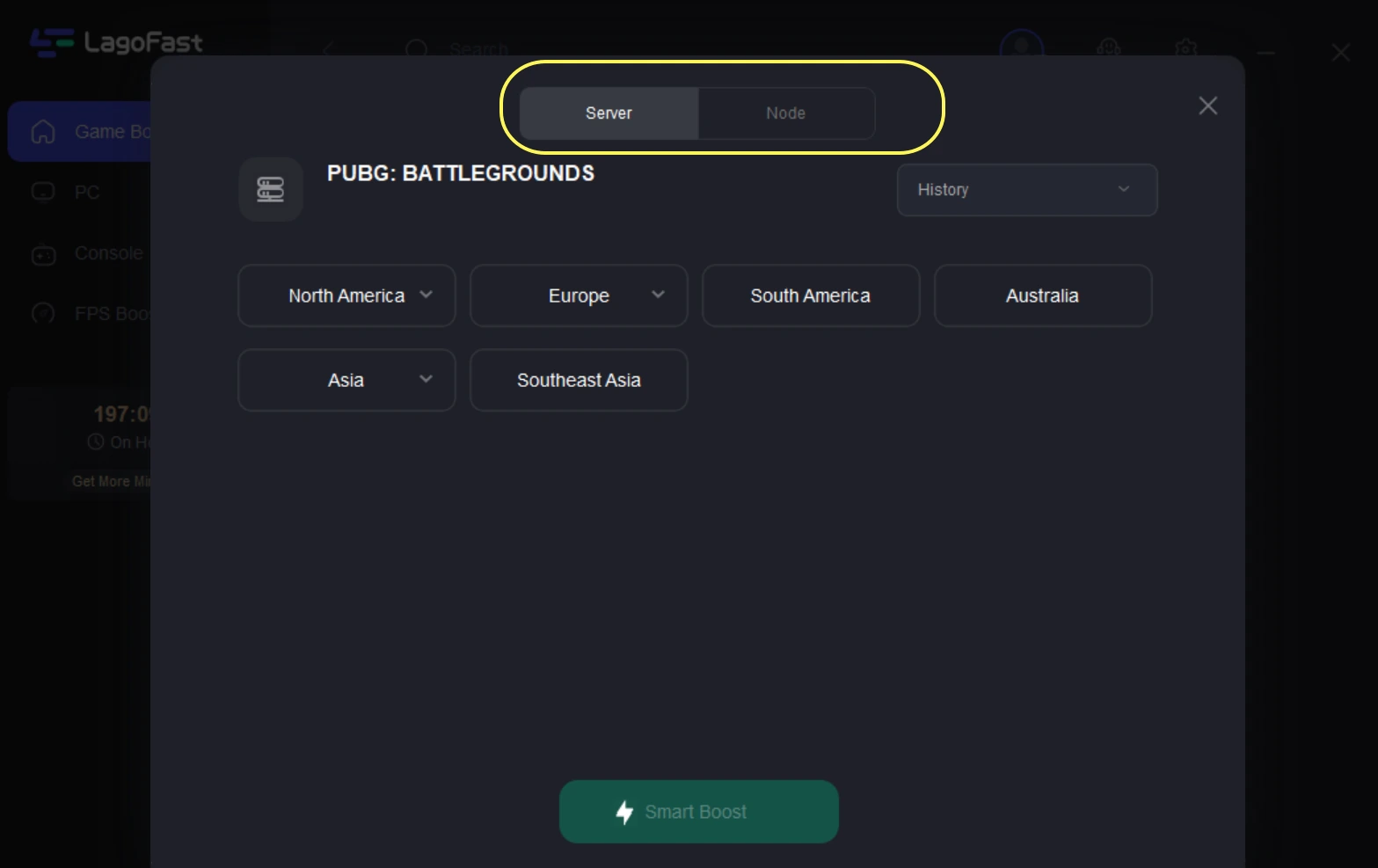
Step 4. By clicking the “Smart Boost button”, you can see the specific game ping, packet loss, and network type on the right side. Finally, click the “Start Game button” to start the game.
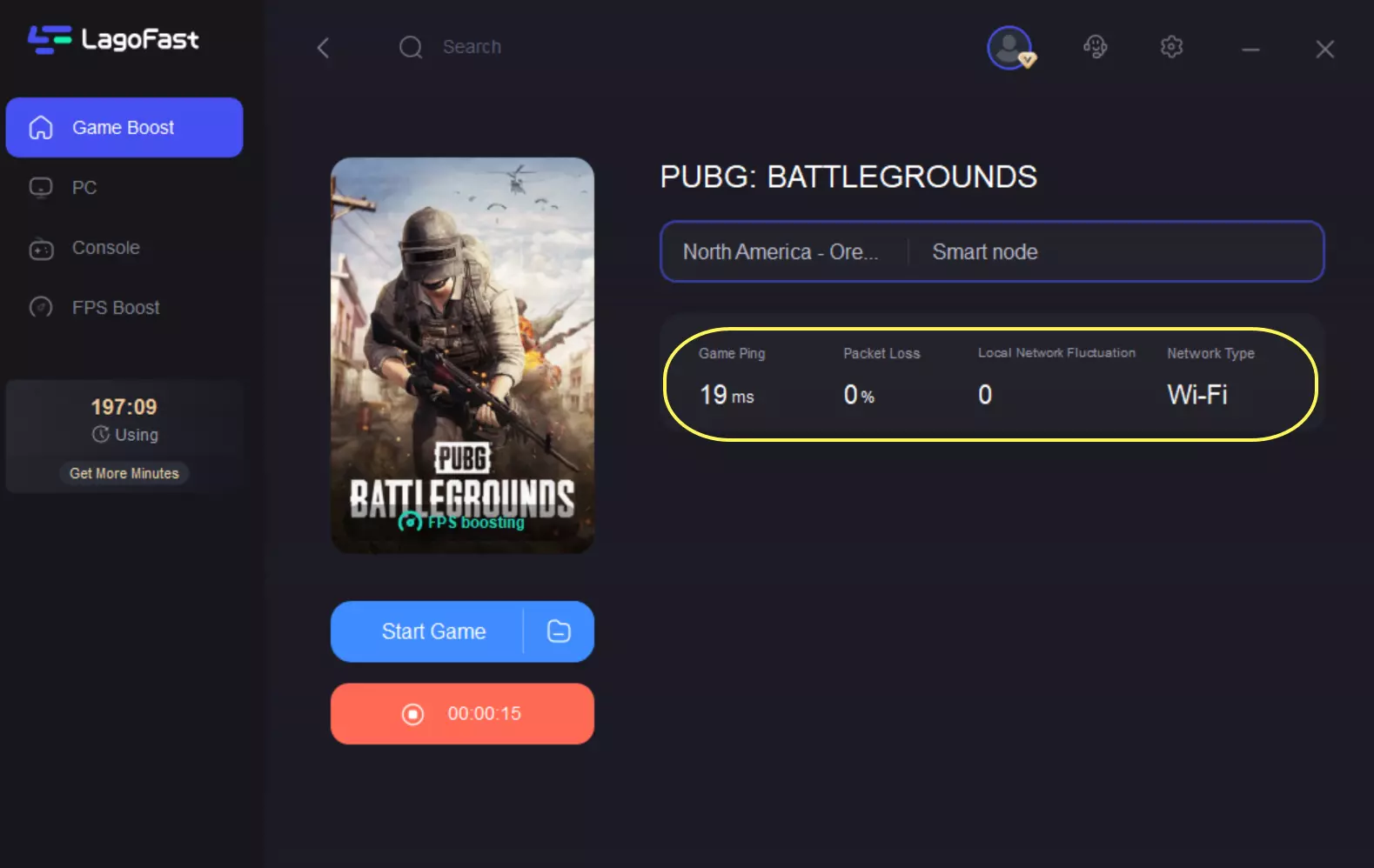
For console users who are experiencing latency issues on Xbox, you can follow the tutorial to fix PUBG lag on your console.
Step 1: Download the LagoFast Console App on your phone to control the LagoFast Box.
Step 2: Establish a connection between your LagoFast Box, router, and console, choosing between a wired or wireless connection.
Step 3: Launch the LagoFast Console App and boost PUBG. Once you have completed the binding process with the LagoFast Box, proceed to boost the PUBG within the LagoFast Console App.
Conclusion
In PUBG, customizing your crosshair settings is crucial for improving aim and visibility, giving you an edge in competitive gameplay. Using our LagoFast crosshair customization tool, you can freely DIY your favorite crosshairs and help you get more kills and victories on the battlefield.

Boost Your Game with LagoFast for Epic Speed
Play harder, faster. LagoFast game booster eliminates stutter and lags on PC, mobile, or Mac—win every match!
Quickly Reduce Game Lag and Ping!
Boost FPS for Smoother Gameplay!
