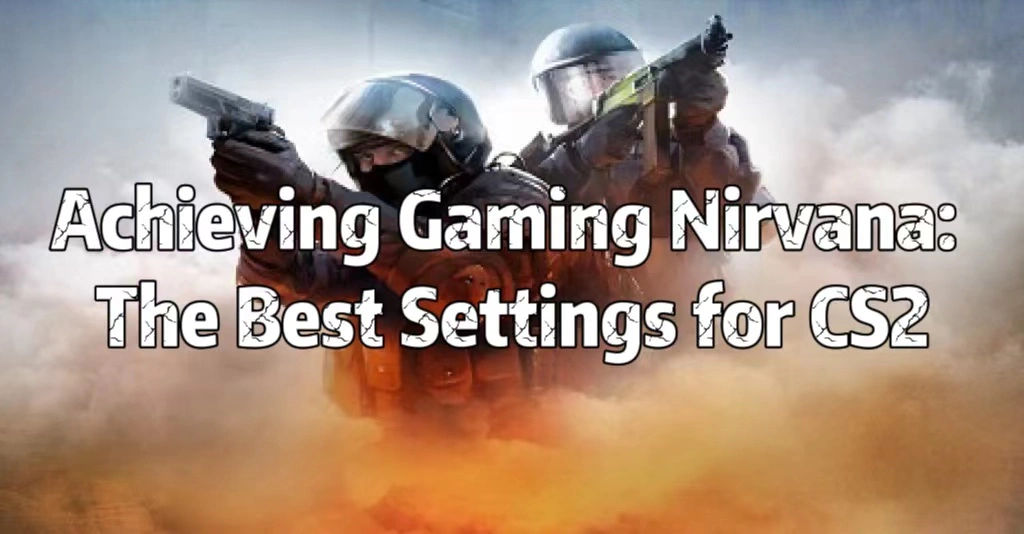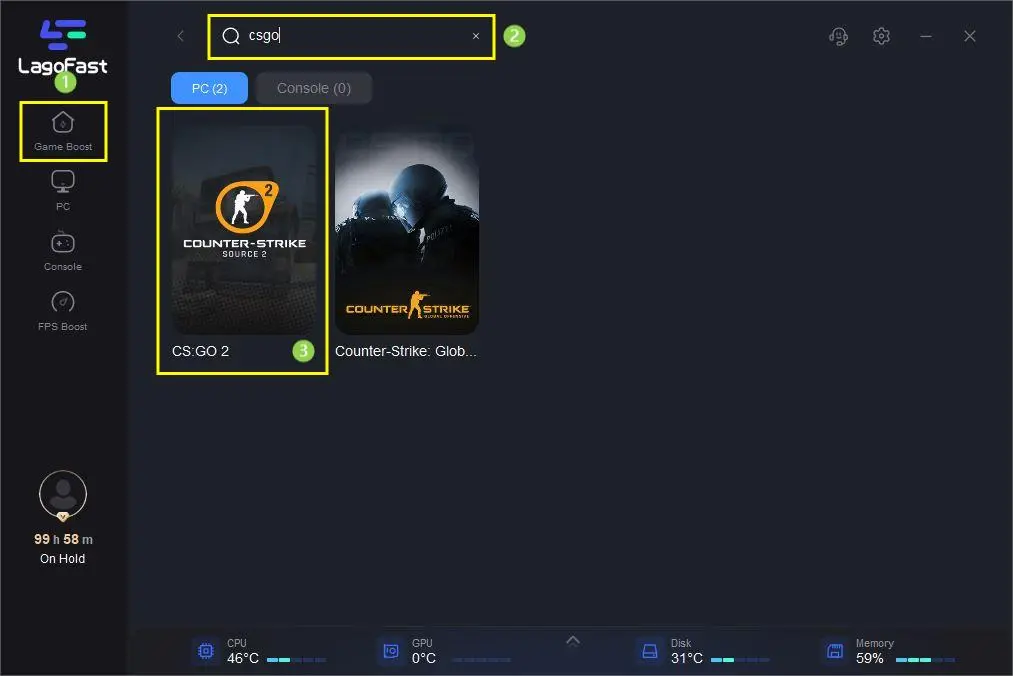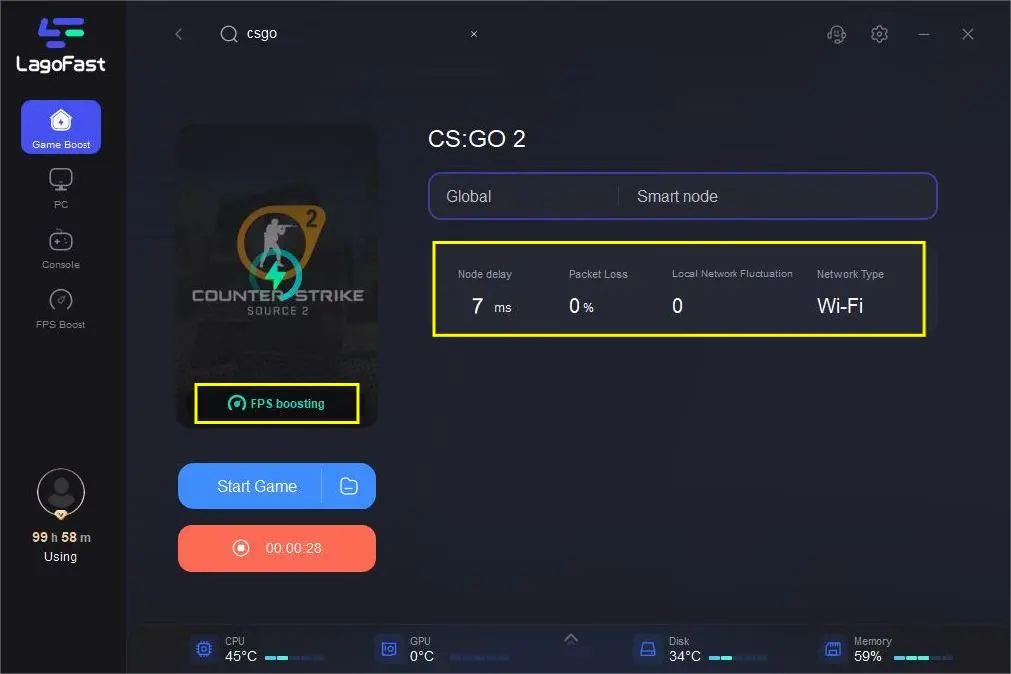In the thrilling world of first-person shooters, few titles command the respect and adoration of Counter-Strike 2 (CS2). Whether you're a seasoned veteran or just stepping into this adrenaline-packed arena, getting the best out of your CS2 experience begins with tweaking your settings. In this comprehensive guide, we're diving deep into the realm of CS2 optimization. What are the best settings for CS2, and how can you elevate your game to the next level? Read on to discover the keys to unlocking peak performance in this iconic shooter, and learn why LagoFast stands as the best optimization tool for CS2.
Part1: Unveiling the Best CS2 Settings for Max FPS and Less Lag
Part2: LagoFast - Your Ultimate Optimization Companion
Part3: Defining the Standard for Best CS2 Settings
Part 1: Unveiling the Best CS2 Settings for Max FPS and Less Lag
In the fast-paced world of gaming, especially in the realm of first-person shooters like CSGO 2, where split-second decisions can be the difference between victory and defeat, having the best CS2 settings is paramount. These settings can significantly impact your performance, from your aim accuracy to your overall gaming experience. In this comprehensive guide, we'll delve deep into the realm of CS2 settings, exploring the intricacies of achieving optimal performance, max FPS, and minimal lag.
The Foundations of Best CS2 Settings
1. Resolution and Aspect Ratio
One of the foundational elements of your CS2 settings is your screen resolution and aspect ratio. For the best gaming experience, it's generally recommended to play at a lower resolution, like 1080p or even 720p. These resolutions ensure higher frame rates, smoother gameplay, and reduced strain on your hardware. Additionally, opting for a 16:9 aspect ratio is the standard for most gaming monitors, providing a wider field of view.
2. Graphics Quality
Balancing graphics quality with performance is crucial. While it might be tempting to crank up all the graphical settings to the max, doing so can often lead to lower frame rates and increased input lag. Finding a sweet spot where your game looks good and runs smoothly is key. Lower settings for effects, shadows, and shaders can give you a competitive edge by improving visibility and responsiveness.
3. Mouse Sensitivity and DPI
Your mouse settings are as important as your in-game settings. Finding the right sensitivity and DPI (Dots Per Inch) can significantly impact your aiming precision. Lower sensitivity is generally preferred in CS2, as it allows for more precise aiming. Experiment with different settings to find what feels most comfortable for you, and ensure that mouse acceleration is turned off.
4. Crosshair Customization
Customizing your crosshair might seem like a minor detail, but it can have a significant impact on your accuracy. Experiment with different styles, colours, and sizes to find a crosshair that suits your aiming style. Many professional players opt for a simple, static crosshair that doesn't obscure their vision.
5. Audio Settings
Don't underestimate the importance of sound in CS2. Adjust your audio settings to ensure you can hear footsteps, reloads, and other crucial audio cues clearly. Many players use high-quality headphones to gain a competitive advantage through better sound awareness.
6. Launch Options and Config Files
Beyond in-game settings, you can fine-tune your CS2 experience through launch options and config files. These are advanced settings that allow you to customize your game further:
7. Launch Options
Launch options are commands you can enter when starting CS2, which can optimize performance. Options like "-novid" (skips the intro video) or "-tickrate 128" (sets the server tick rate to 128) can be beneficial.
8. Config Files
CS2 has various configuration files where you can tweak settings that aren't accessible through the in-game menu. These include autoexec.cfg and video.txt. Be cautious when editing these files, as incorrect changes can cause issues.
9. Achieving the Perfect Balance
Finding the best CS2 settings for max FPS while minimizing lag is a delicate balance. It's essential to remember that what works for one player might not work for another. Regularly tweaking and experimenting with your settings is part of the journey to finding your ideal configuration. Furthermore, keeping your hardware drivers up to date and ensuring your system is free of unnecessary background processes can also contribute to a smoother gaming experience.
In conclusion, the best CS2 settings are a fusion of art and science, personal preference, and technical optimization. Finding your perfect setup will take time and experimentation, but the rewards in terms of improved gameplay and an enhanced gaming experience are undoubtedly worth the effort. So, dive into the settings menu, fine-tune your setup, and get ready to dominate the world of CSGO 2 like never before!
Part 2: LagoFast - Your Ultimate Optimization Companion
While in-game settings are pivotal, there's more to enhancing your CS2 experience. Enter LagoFast, your trusted ally in the pursuit of peak CS2 performance. But LagoFast isn't just any optimization tool; it's the best optimization tool for CS2, and here's why. LagoFast equips you with a suite of optimization options aimed at banishing lag and supercharging your FPS. This tool fine-tunes your PC's performance, ensuring CS2 runs flawlessly with Best settings to fix lag. We'll break down LagoFast's features, illustrating how its network optimization, system clean-up, and game-boosting capabilities work in harmony to elevate your CS2 gameplay. Discover why LagoFast is the preferred choice of professional CS2 players and enthusiasts alike.
Here are LagoFast's strengths.
- No more lagging & High ping
- Easy match in bot lobby
- Global Server Nodes
- Cross-Region Play
- Enhanced Privacy
- User-Friendly
- Multiplatform Game Support.
- Support for 2000+ well-known online games
The following is a tutorial on how to use LagoFast.
Step1: Click free trial to install LagoFast
Step2: Type CSGO 2 in the search box, then choose it from the list of results.
Step3: Choose a server that matches CG:GO 2.
Step4: To begin boosting, click the Boost button.
The following page shows your current ping rate and packet loss rate. It will also start to repair if the rates are too high.
Part 3: Defining the Standard for Best CS2 Settings
While we've dissected the technical aspects of CS2 settings and sung praises for LagoFast, understanding the principles behind determining the best settings is equally important. Achieving the perfect CS2 setup isn't just about cranking up the FPS; it's about striking a balance between performance and visual quality, with Best cs2 Settings for less lag.
The above comprehensive guide to the criteria define the perfect CS2 settings. From ensuring a silky-smooth gaming experience to maintaining a competitive edge with precise aiming and reactions, these standards will help you fine-tune your game with Best settings to fix lag. Learn to find that sweet spot between performance and aesthetics, where you can spot that lurking enemy while enjoying a lag-free gaming session.
Conclusion
This article has delved into the universe of CS2 optimization, covering the best settings for CS2 with a focus on reducing lag and fixing performance issues, highlighting why LagoFast is the best optimization tool for CS2, and outlining the criteria for crafting your ideal CS2 setup. Whether you're a casual gamer or a competitive virtuoso, these insights empower you to elevate your CS2 gameplay. Don't just play CS2; dominate it with the perfect settings and the ultimate optimization tool by your side.
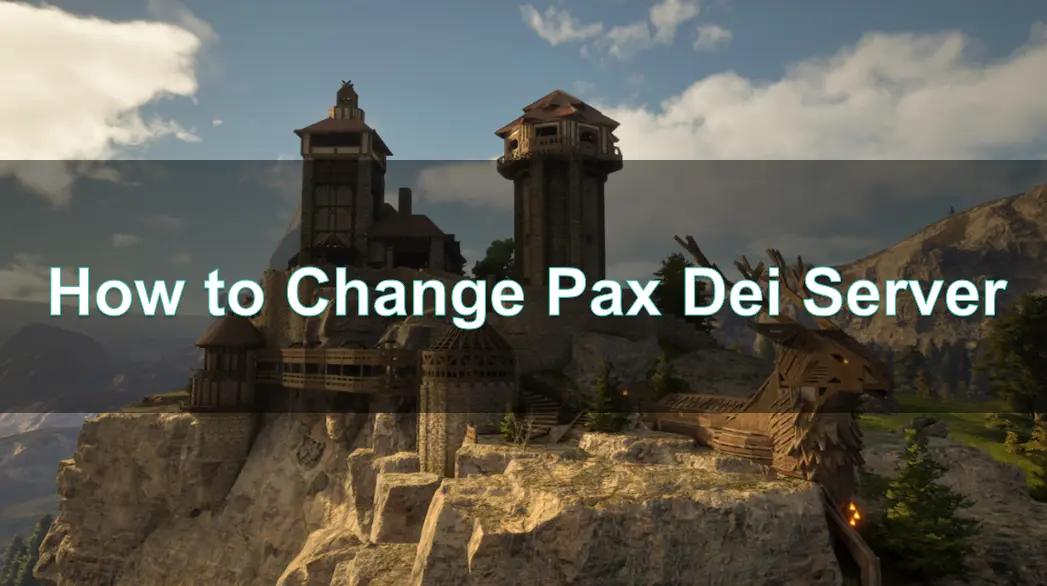
Boost Your Game with LagoFast for Epic Speed
Play harder, faster. LagoFast game booster eliminates stutter and lags on PC, mobile, or Mac—win every match!
Quickly Reduce Game Lag and Ping!
Boost FPS for Smoother Gameplay!