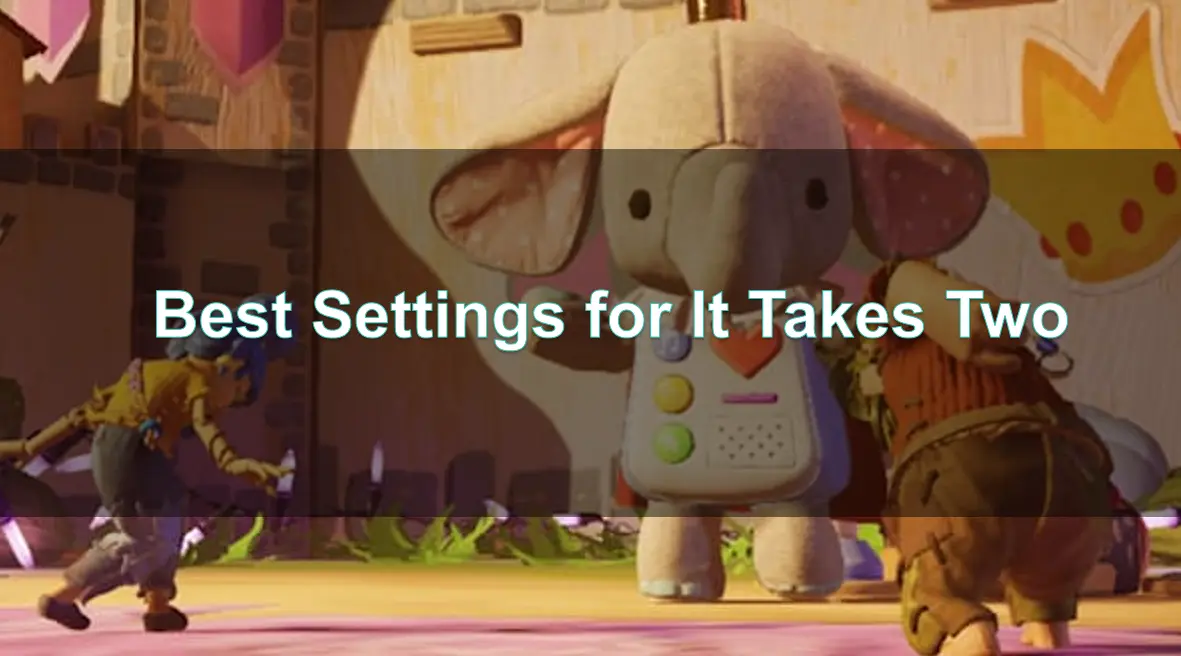It Takes Two is a cooperative action-adventure platformer developed by Hazelight Studios and published by Electronic Arts. Renowned for its inventive gameplay mechanics and compelling narrative, the game offers a unique split-screen co-op experience, either locally or online. To fully enjoy this immersive journey, it's essential to configure your system and game settings for optimal performance.
This guide provides detailed insights into system requirements, PC and graphic settings adjustments, and the benefits of using LagoFast Game Booster to enhance gameplay.

Part 1: Minimum and Recommended System Requirements for It Takes Two
Part 2: Optimizing PC Settings for Optimal Performance in It Takes Two
Part 3: Best Graphic Settings Adjustment in It Takes Two
Part 4: Using LagoFast Game Boosters to Enhance Performance
Part 1: Minimum and Recommended System Requirements for It Takes Two
Understanding the system requirements is crucial to ensure smooth gameplay.
Minimum Requirements:
- OS: Windows 8.1 64-bit or Windows 10 64-bit
- Processor(AMD): AMD FX 6100
- Processor (Intel): Intel Core i3-2100T
- Memory: 8GB
- Graphics Card(AMD): AMD R7 260X
- Graphics Card(Nvidia): Nvidia GTX 660
- DirectX: 11 Compatible video card or equivalent
- Online Connection Requirements: 256KBPS or faster Internet connection
- Hard Drive Space: 50GB
Recommended Requirements:
- OS: Windows 8.1 64-bit or Windows 10 64-bit
- Processor (AMD): AMD Ryzen 3 1300X
- Processor (Intel): Intel Core i5 3570K
- Memory: 16GB
- Graphics Card(AMD): AMD R9 290X
- Graphics Card(Nvidia): Nvidia GTX 980
- DirectX: 11 Compatible video card or equivalent
- Online Connection Requirements: 256KBPS or faster Internet connection
- Hard Drive Space: 50GB
Meeting the recommended specifications ensures a more stable and visually appealing experience.
Part 2: Optimizing PC Settings for Optimal Performance in It Takes Two
To achieve a balance between performance and visual quality, consider the following PC optimizations:
- Update Graphics Drivers: Ensure your GPU drivers are up-to-date to benefit from performance improvements and bug fixes.
- Close Background Applications: Terminate unnecessary programs to free up system resources.
- Adjust Power Settings: Set your PC to 'High Performance' mode to prioritize gaming performance.
- Disable Full-Screen Optimizations: Right-click the game's executable file, select 'Properties,' navigate to the 'Compatibility' tab, and check 'Disable full-screen optimizations.'
- Enable Game Mode: Activate Windows Game Mode to optimize system resources for gaming.
Part 3: Best Graphic Settings Adjustment in It Takes Two
To optimize your experience in "It Takes Two," consider adjusting the following graphics settings:
1. Turn Off VSync
VSync synchronizes the game's frame rate with your monitor's refresh rate to prevent screen tearing. However, it can slightly reduce frame rates and introduce input lag, making controls feel less responsive. Disabling VSync is recommended for smoother gameplay, especially if your system consistently achieves frame rates equal to or higher than your monitor's refresh rate.
2. Keep the Resolution Scale at 100% or Lower
The Resolution Scale setting adjusts the game's internal rendering resolution. Values above 100% enhance image sharpness but significantly increase the pixel count, demanding more from your hardware and potentially reducing frame rates. Maintaining this setting at 100% or lower is advisable for optimal performance, particularly on systems without high-end graphics cards.
3. Avoid Setting Shadow Quality to Ultra
Higher shadow quality settings, like Ultra, provide more detailed shadows but require substantial processing power, which can lead to lower frame rates. Reducing Shadow Quality to High or Medium can improve performance without a significant loss in visual fidelity.
4. Consider Lowering Shader Quality
Shaders enhance the realism of textures and lighting. However, higher Shader Quality settings can heavily tax older graphics cards, potentially causing performance issues. Lowering this setting can boost frame rates, though it may slightly affect visual quality.
5. Avoid Using MSAA as Anti-Aliasing
Multisample Anti-Aliasing (MSAA) effectively reduces jagged edges but is highly demanding on hardware, possibly leading to stuttering. Opting for less intensive anti-aliasing methods can maintain smoother performance.
6. Avoid TAA for Sharper Imagery
Temporal Anti-Aliasing (TAA) reduces aliasing but can introduce image blurriness, impacting visual clarity. Choosing alternative anti-aliasing methods can preserve image sharpness while still addressing aliasing.
7. Set Other Settings to Medium or High to Minimize Stuttering
For a balance between visual quality and performance, it's advisable to set Texture, Detail, Effects, and Post Processing settings to Medium or High. Ultra settings often require high-end hardware and may not provide noticeable visual improvements compared to the performance cost.
8. Close All Overlays
Overlays from applications like framerate monitors or game clients can consume system resources, potentially causing stuttering. Closing these overlays during gameplay can help ensure smoother performance.
By adjusting these settings, you can enhance your gaming experience in "It Takes Two," achieving a smoother and more responsive performance.
Part 4: Using LagoFast Game Boosters to Enhance Performance
LagoFast is a tool designed to optimize gaming performance by reducing lag, lowering ping, and increasing FPS. It achieves this through multipath connections and real-time server optimization.
Benefits of LagoFast:
- Reduced Lag and Ping: Optimizes network routes to minimize latency.
- Increased FPS: Adjusts system settings to enhance frame rates.
- Stable Connections: Utilizes multiple pathways to ensure consistent data transmission.
How to Use LagoFast for It Takes Two:
Step 1: Start by clicking the Free Trial button to download LagoFast and kick off your free trial.
Step 2: Launch LagoFast, then click the PC button on the left side and type It Takes Two into the search bar. Select it once it appears.
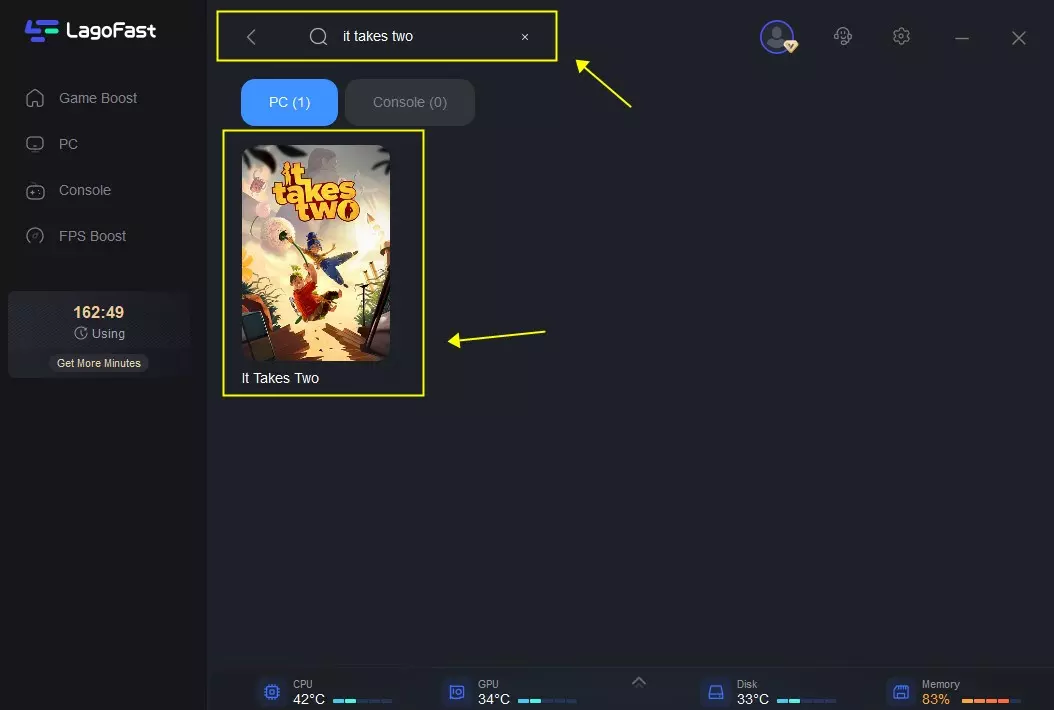
Step 3: Click on the Server option to switch to a more reliable server that guarantees a stable connection, then select Smart Boost.
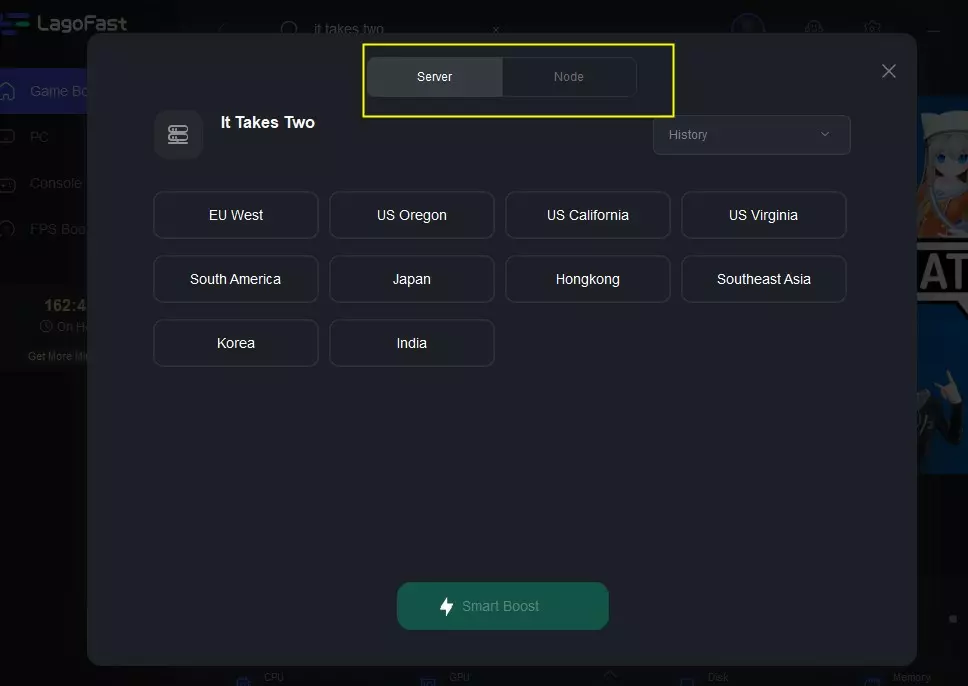
Step 4: On the right side, monitor the specific game ping, packet loss, and multiple path connections.
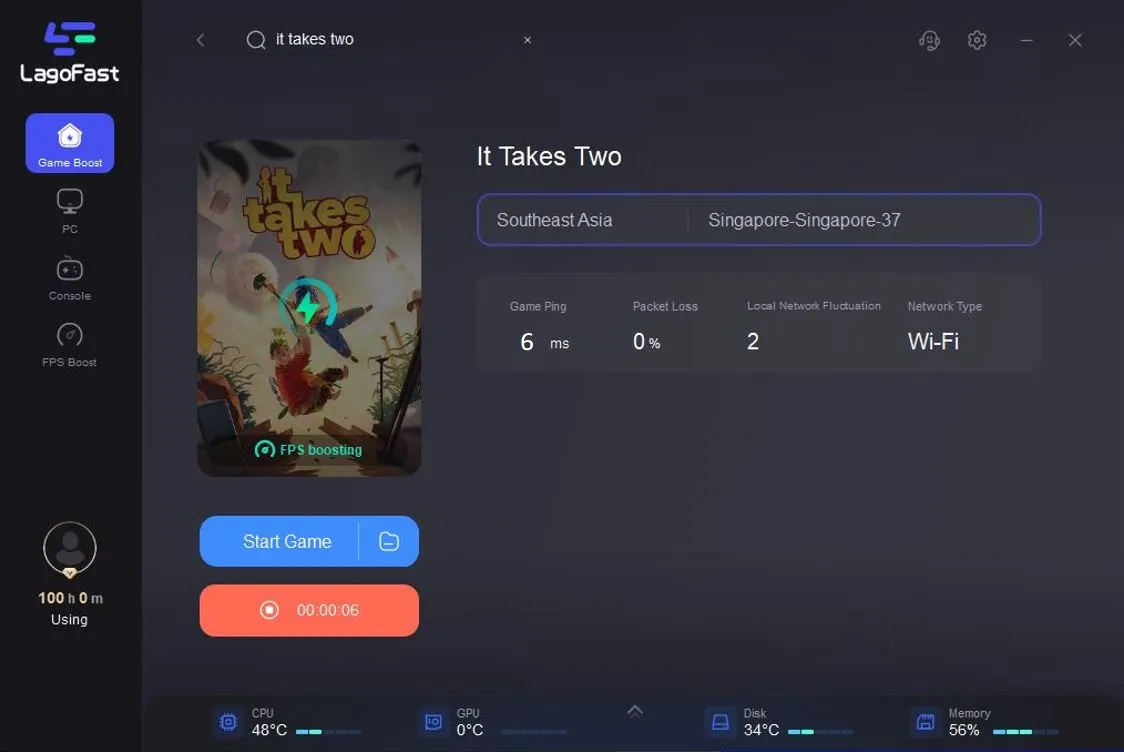
Conclusion
By implementing these strategies and utilizing tools like LagoFast, you can significantly improve your gaming experience in 'It Takes Two,' ensuring smooth performance and immersive gameplay.

Boost Your Game with LagoFast for Epic Speed
Play harder, faster. LagoFast game booster eliminates stutter and lags on PC, mobile, or Mac—win every match!
Quickly Reduce Game Lag and Ping!
Boost FPS for Smoother Gameplay!