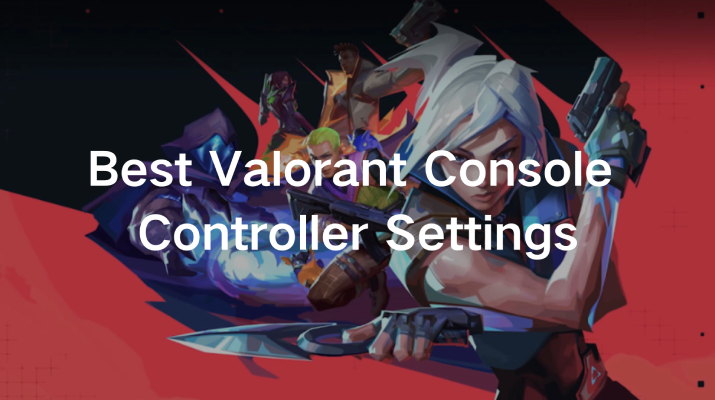Valorant, the tactical shooter by Riot Games, has always been a PC-exclusive game, but in 2024, the title has finally expanded to consoles like PlayStation 5 and Xbox. While the game’s core mechanics remain the same, adapting to controller settings can make all the difference when aiming for victory. Whether you’re a seasoned console gamer or new to Valorant, optimizing your controller settings will significantly improve your performance.
This guide will take you through the best settings for Xbox and PS5 controllers in Valorant, covering everything from sensitivity and aim assist to advanced settings. We’ll also discuss how LagoFast can elevate your experience and ensure smooth, lag-free gameplay. Let’s dive in!
Part 1: Discover The Best XBOX and PS5 Controller Settings For Valorant
Part 2: Best Advanced Settings for Valorant Controllers
Part 3: Use LagoFast to Enhance Your Valorant Gaming Experience
Part 1: Discover The Best XBOX and PS5 Controller Settings For Valorant
When setting up your controller for Valorant on Xbox or PS5, it’s essential to balance sensitivity, button mapping, and comfort. Below are the ideal settings that will help you maximize your in-game performance.
Sensitivity Settings
- Base Horizontal Sensitivity: Set this value between 3-4 to give you fast and precise turns without overshooting your target. This setting allows you to react quickly to enemy movements, ensuring you don’t miss your shots when turning corners.
- Base Vertical Sensitivity: Match this to your horizontal sensitivity for smooth, consistent aiming. A setting of 3-4 keeps your aim balanced during both horizontal and vertical adjustments.
- ADS Sensitivity: For precise aiming when scoped in, set the ADS sensitivity slightly lower than the base sensitivity, around 3. This will help you land those accurate shots.
- Scope Sensitivity: Keep this around 1.00 to maintain a consistent speed when using scopes. This will ensure your aiming stays steady, whether you’re using a standard weapon or a scoped sniper.
- Deadzone Settings: Set the Inner Deadzone to 0.10 and the Outer Deadzone to 1. This minimizes stick drift and ensures more precise movement control, giving you a competitive edge.
Deadzone Settings
Deadzone settings determine how much you need to move your analog sticks before they register an input. Lower deadzones ensure that even small movements are detected, improving your precision.
- Inner Deadzone: Start with 0.10, adjusting slightly if you notice any stick drift.
- Outer Deadzone: Set to 1 to ensure the maximum range of motion for your analog sticks.
Aim Assist
Aim Assist is a crucial feature on consoles, especially for controller users who need help maintaining accuracy while moving quickly. In Valorant, aim assist is enabled by default, but you can adjust its intensity to your liking in the settings.
Enable Aim Assist: This helps smooth out your shots and makes aiming during fast movements much easier. You can adjust the strength based on your preference, but it’s typically recommended to leave it on the default setting to aid in tracking enemies during combat.
Button Layout & Keybinds
Valorant offers several button layout options, but the "Traditional" layout works well for most players. You can also experiment with alternative layouts based on your preferred playstyle.
Traditional Layout Settings for PS5 & Xbox Controllers:
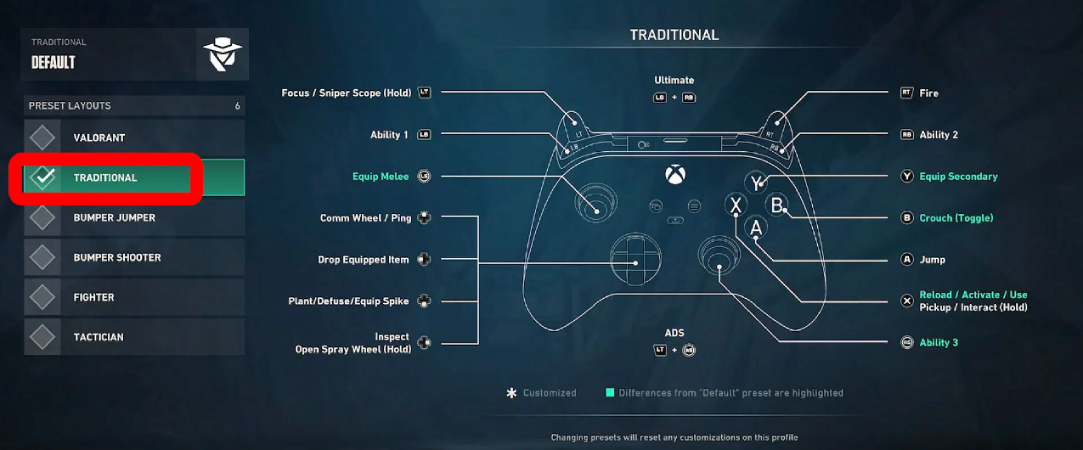
|
Action |
PS5 Button |
Xbox Button |
|
Focus/Sniper Scope (Hold) |
L2 |
LT |
|
Fire |
R2 |
RT |
|
Ability 1 |
L1 |
LB |
|
Ability 2 |
R1 |
RB |
|
Ability 3 |
R3 |
RS |
|
Ultimate |
L1 + R1 |
LB + RB |
|
ADS |
L2 + R3 |
LT + RS |
|
Equip Melee |
L3 |
LS |
|
Comm Wheel/Ping |
D-Pad Up |
D-Pad Up |
|
Drop Equipped Item |
D-Pad Left |
D-Pad Up |
|
Plant/Defuse/Equip Spike |
D-Pad Down |
D-Pad Down |
|
Inspect/Open Spray Wheel (Hold) |
D-Pad Right |
D-Pad Right |
|
Equip Secondary |
Triangle |
Y |
|
Crouch (Toggle) |
Circle |
B |
|
Jump |
X |
A |
|
Reload/Activate/Use |
Square |
X |
Fighter Layout
Ideal for Duelists, it prioritizes movement and fast reactions, mapping Focus and Fire to the triggers. This allows for quicker reflexes during intense firefights.
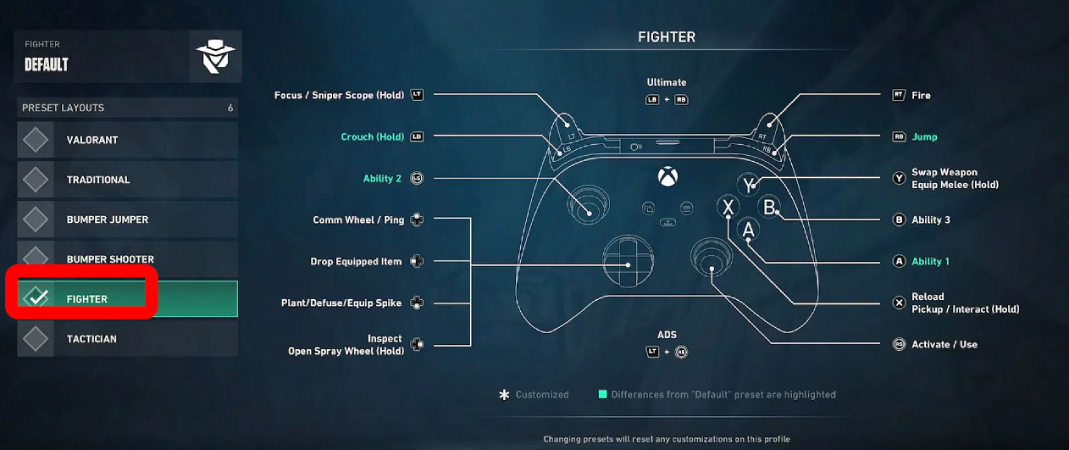
Tactician Layout
Suited for Controllers and Sentinels, this layout allows for easy access to your Agent's abilities, keeping aim and fire within comfortable reach while using the bumpers for utility.
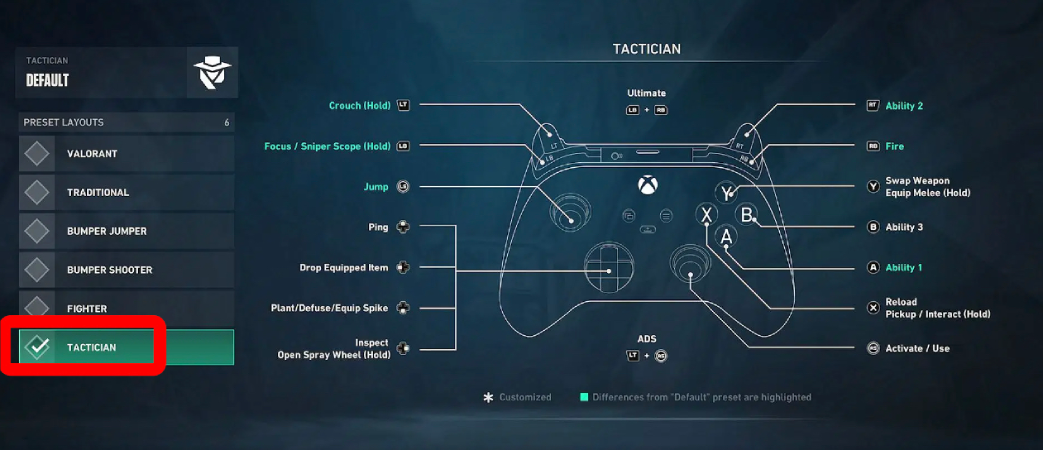
Bumper Shooter Layout
Best for snipers or players who focus on long-range engagements, this layout puts the focus on precise aiming and quick weapon switching.
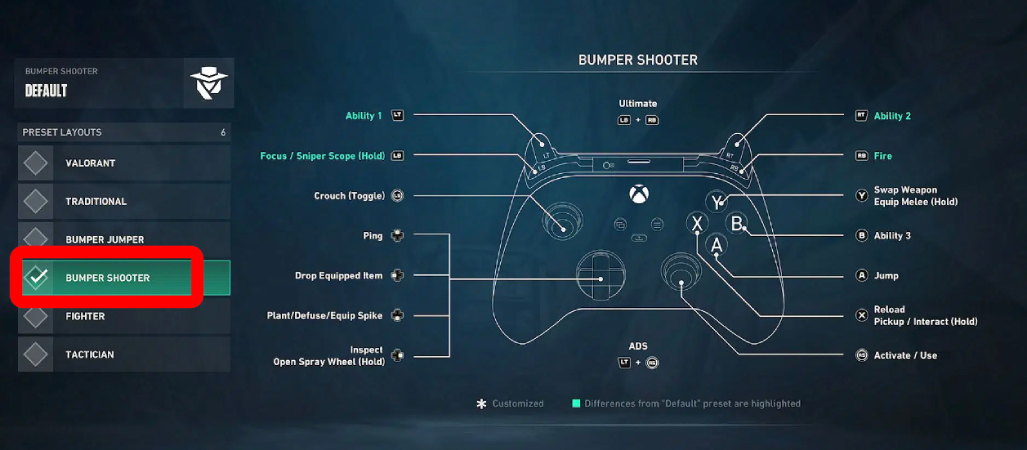
Part 2: Best Advanced Settings for Valorant Controllers
Beyond basic sensitivity and layout adjustments, there are advanced settings in Valorant that can further enhance your gameplay.
Movement Settings:
- Crouch Behavior: Set this to "Toggle" if you want to crouch quickly and easily. This is especially useful if you use a face button for crouching. For more advanced players, the "Hold" option allows you to crouch while holding the button, which may be more intuitive.
- Walk/Run Threshold: Lower this setting to increase your control over movement speed. You’ll be able to make more precise adjustments to your walk/run behavior during tense moments.
Weapon Behaviors:
- Hold for Plant/Defuse: This allows you to plant or defuse the spike by holding down a button. This is beneficial because it gives you time to change your plans if needed.
- Walk While in Focus: Disable this setting to separate walking and aiming, making it easier to control your movement during critical moments.
Part 3: Use LagoFast to Enhance Your Valorant Gaming Experience
For the best possible performance, particularly in competitive games like Valorant, lag can be a major hindrance. That’s where LagoFast comes in. LagoFast is a game acceleration software designed to reduce latency and ensure smoother gameplay, giving you a faster response time and a competitive edge.
LagoFast optimizes your connection and minimizes ping, making sure that your controller inputs are registered immediately. Whether you're on PS5 or Xbox, using LagoFast helps eliminate lag spikes and reduces stuttering, allowing for a more responsive and enjoyable gaming experience. With LagoFast, your Valorant gameplay will be smooth, responsive, and optimized for both consoles.
Tutorial on using LagoFast Box to enhance your console gaming experience:
Step 1: Download the LagoFast Console App on your phone to control the LagoFast Box.
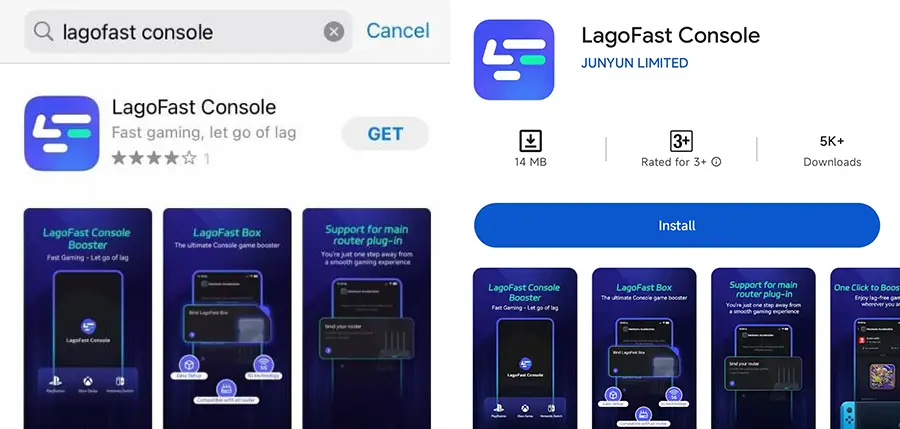
Step 2: Establish a connection between your LagoFast Box, router, and console, choosing between a wired or wireless connection.
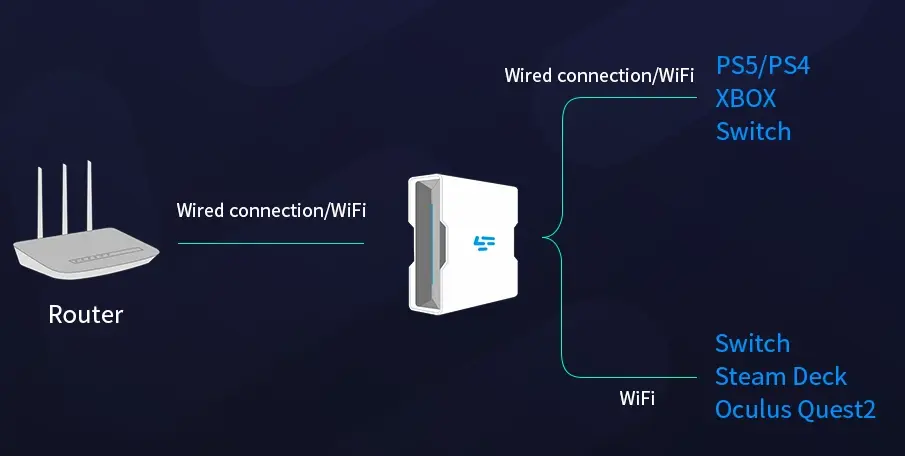
Step 3: Launch the LagoFast Console App and boost Fortnite. Once you have completed the binding process with the LagoFast Box, proceed to boost this game within the LagoFast Console App.
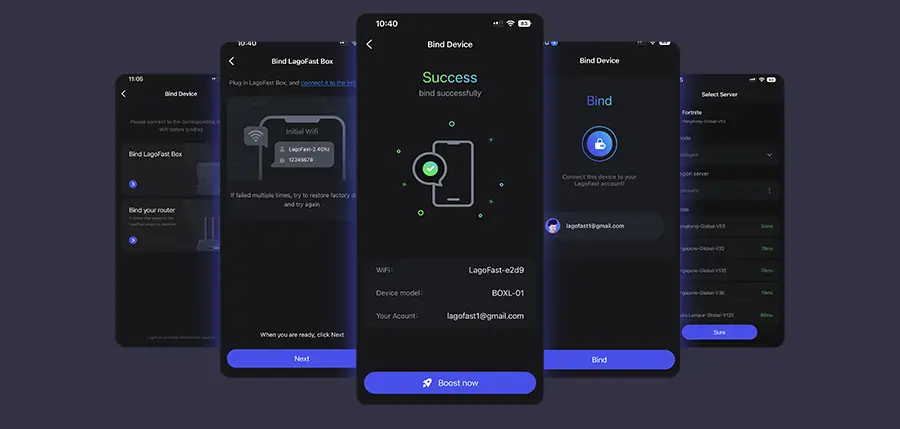
Tutorial to use LagoFast to elevate your Valorant gaming experience on PC:
Step 1: Click the Free Trial button to download and install LagoFast.
Step 2: Open LagoFast then click the PC button on the left and search Valorant in the search bar, click it after appearing.

Step 3: Click on “Server” to change to a better server that ensures the gaming experience, then click on “Smart Boost”.

Step 4: Check the specific game ping, packet loss, and multiple path connection on the right side. Finally, click the “Start Game” to play the game.

Part 4: Valorant FAQs
How can I adjust my controller sensitivity in Valorant?
You can adjust your sensitivity settings by going to the Settings menu and navigating to Controls. From there, adjust the Base Horizontal and Vertical sensitivity to your preferred level.
Can I use a mouse and keyboard on PS5 or Xbox for Valorant?
Currently, Valorant only supports controller play on consoles, and using a mouse and keyboard is not possible.
What’s the best controller layout for sniping in Valorant?
The Bumper Shooter Layout is ideal for players who prefer sniping. This layout prioritizes aim and shooting accuracy, perfect for sniper roles.
Should I enable Aim Assist for the Valorant console?
Yes, Aim Assist can help with fast movements and tracking enemies. It is generally enabled by default, but you can adjust its strength in the settings.
How can I improve my reaction time in Valorant?
Improving reaction time involves adjusting your controller sensitivity, optimizing your aim assist, and practicing regularly in the Shooting Range.
Conclusion
Optimizing your controller settings in Valorant for PS5 and Xbox can significantly improve your performance and give you the edge in competitive play. By adjusting sensitivity, deadzone, and button layout to suit your style, you’ll be well on your way to dominating the game. Don’t forget to try LagoFast to enhance your gameplay even further, ensuring that your connection is as fast and smooth as possible. With these settings and tools, you’ll be ready to climb the ranks and enjoy Valorant like never before.

Boost Your Game with LagoFast for Epic Speed
Play harder, faster. LagoFast game booster eliminates stutter and lags on PC, mobile, or Mac—win every match!
Quickly Reduce Game Lag and Ping!
Boost FPS for Smoother Gameplay!