Valorant, Riot Games' flagship tactical shooter, is a game that demands precision and performance. Achieving high FPS is critical for smooth gameplay and an edge over opponents. Whether you’re climbing the ranks or perfecting your skills, optimizing your settings for maximum FPS can make a significant difference. In this guide, we’ll walk you through the best Valorant settings for FPS, optimization tips, and insights into professional players' configurations. We’ll also explore how tools like LagoFast can enhance your gaming experience.
Part 1: Best Graphics Settings for Valorant FPS
Part 2: High FPS Optimization for Valorant
Part 3: Valorant Pro Settings for FPS
Part 4: LagoFast: Best Tool to Optimize Ping and FPS
Part 1: Best Graphics Settings for Valorant FPS
Graphics settings are one of the most impactful ways to boost FPS in Valorant. Adjusting these parameters ensures smoother gameplay without sacrificing too much visual quality. To access these settings, click on the “Video” tab in the game’s options menu.
Recommended Graphics Settings
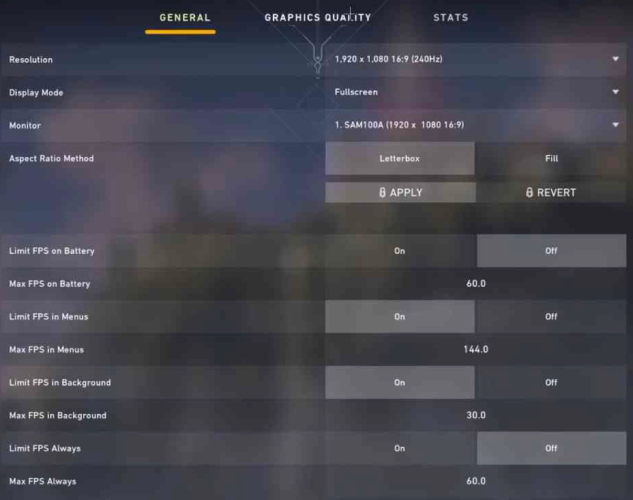
- Resolution: Native (your monitor’s default resolution)
- Display Mode: Fullscreen
- Monitor: Primary
- Aspect Ratio Method: 4:3 / Letterbox
- Limit FPS on Battery: Off
- Max FPS on Battery: 60 FPS or higher
- Limited FPS in Menu: Player’s Choice
- Max FPS in Menu: 30 FPS
- Max FPS in Background: 30 FPS
- Limit FPS Always: Off
- Max FPS Always: 60 FPS
- NVIDIA Reflex Low Latency: On
Advanced Graphics Settings
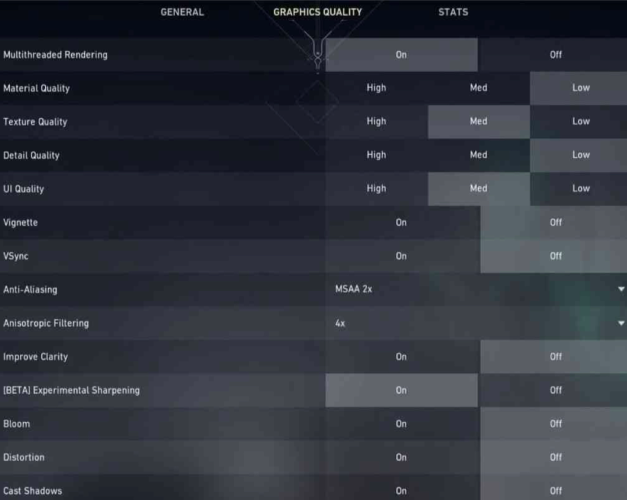
- Multi-Threaded Rendering: On
- Material Quality: Low or Medium
- Texture Quality: Medium or High
- Detail Quality: Low
- UI Quality: Medium
- Vignette: Off
- VSync: Off
- Anti-Aliasing: MSAA 2x
- Anisotropic Filtering: 2x or 4x
- Improve Clarity: Player’s Choice
- Bloom: Off
- Distortion: Off
- Cast Shadows: Off
These settings strike a balance between performance and visual clarity. Players with high-performance PCs can opt for higher texture and material quality, while those on lower-end systems should stick to the lowest settings for maximum FPS.
Part 2: High FPS Optimization for Valorant
Optimizing your PC settings can further enhance FPS in Valorant. Here are some proven techniques to get the most out of your system:
Update Windows and Drivers
- Keeping your operating system and GPU drivers up to date ensures optimal performance and compatibility.
- Open “Check for updates” in Windows and install any available updates.
- Visit your GPU manufacturer’s website (NVIDIA, AMD, or Intel) to download the latest drivers.
Select High-Performance Mode
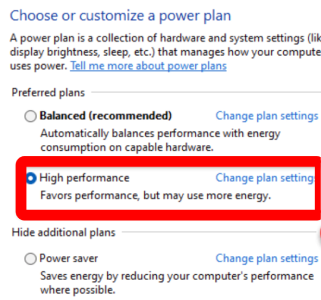
- Press the Windows + R keys, type powercfg.cpl, and press Enter.
- Select the “High Performance” power plan.
- Restart your PC to apply changes.
Disable Background Applications
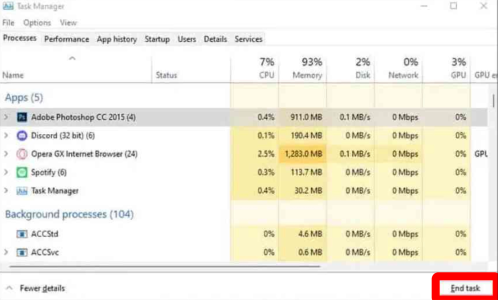
Unnecessary background processes consume valuable system resources. To close them:
- Open Task Manager (Ctrl + Shift + Esc).
- End tasks for unused applications.
Enable Ultimate Performance Plan
For advanced users:
- Open Windows PowerShell as an administrator.
- Type powercfg -duplicatescheme e9a42b02-d5df-448d-aa00-03f14749eb61 and press Enter.
- Switch your power plan to “Ultimate Performance” in Power Settings.
Optimize In-Game Settings
- Turn off “Game Mode” in Windows.
- Set Valorant’s priority to “High” in Task Manager.
Optimize Disk Performance
- Defragment your hard drive or optimize your SSD using Windows tools.
- Ensure you have enough free disk space.
Part 3: Valorant Pro Settings for FPS
Professional players often use settings tailored to maximize performance and reaction time. Here’s a look at some pro configurations:
Common Pro Settings:
- Resolution: Desktop Native (1920x1080)
- Display Mode: Fullscreen
- Crosshair: Cyan, no center dot
- Key Binds: ASWD (customizable per preference)
- Sensitivity: Lower sensitivity for beginners; customized for experts
- DPI: 700-800
- eDPI: 280-350
- Polling Rate: 1000 Hz
Pro players often prioritize FPS over graphical fidelity, using lower settings to ensure smoother gameplay and quicker reactions.
Part 4: LagoFast: Best Tool to Optimize Ping and FPS
For players looking for an effortless way to optimize their FPS and reduce ping, LagoFast is the ultimate solution.
LagoFast offers advanced optimization tools that tweak your system settings for peak performance. With just a few clicks, you can achieve the best Valorant settings for FPS, even on low-end PCs.
High ping can ruin your gaming experience. LagoFast routes your connection through optimized servers, ensuring low latency and smoother gameplay. Say goodbye to lag and hello to consistent high performance.
With its user-friendly interface and powerful features, LagoFast is an essential tool for competitive Valorant players.
Tutorial to use LagoFast to maximize FPS in Valorant:
Step 1: Click the Free Trial button to download and install LagoFast.
Step 2: Open LagoFast then click the PC button on the left and search Valorant in the search bar, click it after appearing.

Step 3: Click on “Server” to change to a better server that ensures the gaming experience, then click on “Smart Boost”.

Step 4: Check the specific game ping, packet loss, and multiple path connection on the right side. Finally, click the “Start Game” to play the game.

Tutorial to use LagoFast to adjust the best graphics settings on PC:
Click the Best Graphic Settings Tool on the right. Follow the instructions, nd you can get your Valorant graphic settings adjusted with just a few clicks.
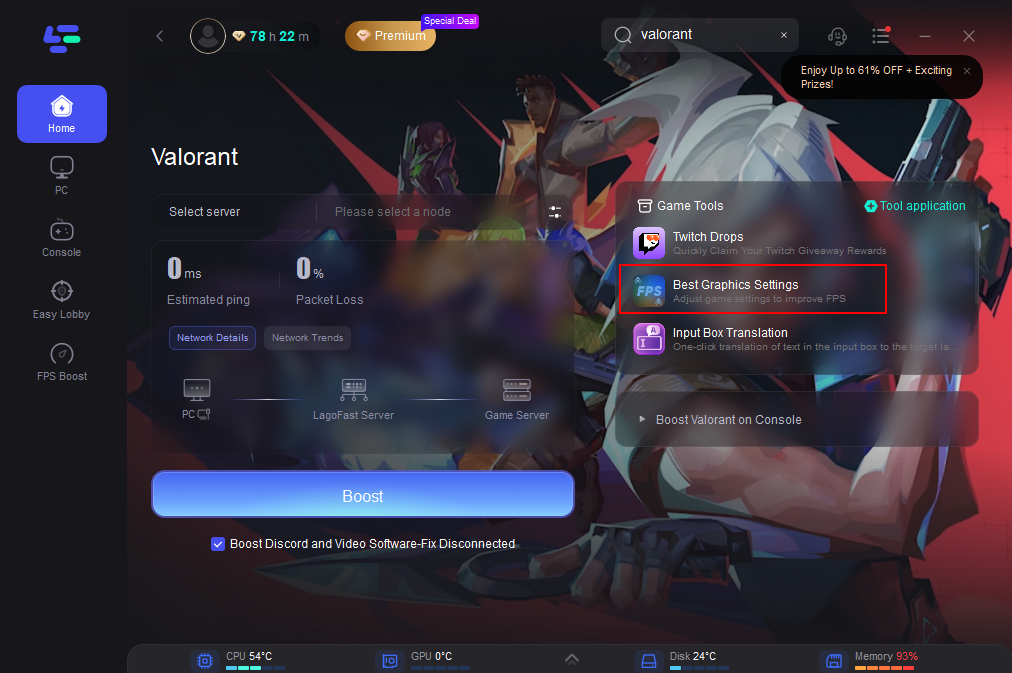
Conclusion
Optimizing your Valorant settings for FPS can transform your gaming experience. From adjusting graphics settings to leveraging tools like LagoFast, these steps ensure smoother gameplay and improved performance. Experiment with the settings shared here, and don’t forget to fine-tune based on your system’s capabilities. Whether you’re climbing ranks or competing professionally, the right setup is your first step to success.
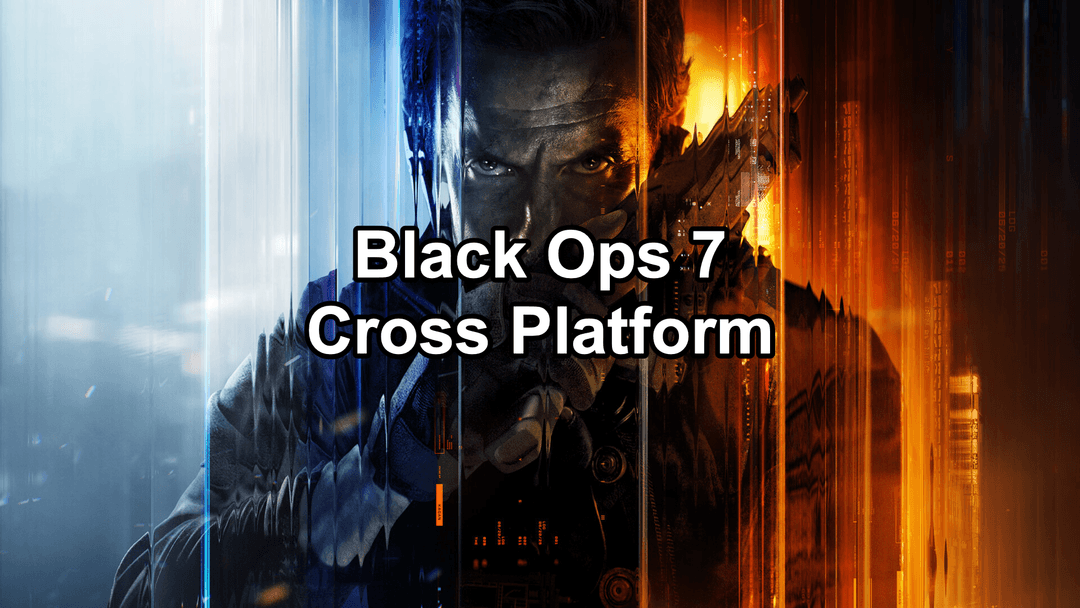
Boost Your Game with LagoFast for Epic Speed
Play harder, faster. LagoFast game booster eliminates stutter and lags on PC, mobile, or Mac—win every match!
Quickly Reduce Game Lag and Ping!
Boost FPS for Smoother Gameplay!

