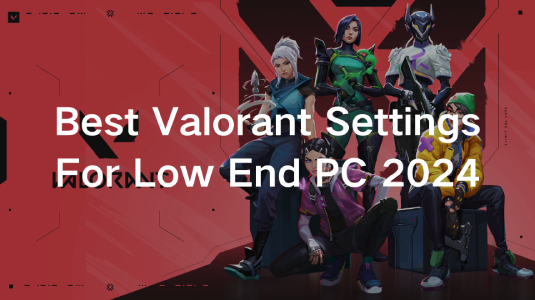If you’re a fan of Valorant, Riot Games’ popular tactical first-person shooter, but are struggling with performance issues on a low-end PC, don’t worry. With the right settings and tweaks, you can achieve smooth gameplay and maximize your FPS without needing a hardware upgrade. In this guide, we’ll explore the best Valorant settings for low-end PCs in 2024, including general system settings, in-game adjustments, and additional tips to enhance your gaming experience.
Part 1: Valorant General Settings & System Settings
Part 2: Valorant In-Game Settings: Maximize FPS
Part 3: Valorant Stats Settings
Part 4: Extra Steps to Get Smoother Gaming in Valorant
Part 5: Get a Smooth Gameplay and Maximum FPS Valorant with LagoFast
Part 1: General Settings & System Settings
Before diving into in-game settings, optimizing your system is crucial. These foundational changes can significantly improve your PC’s performance.
System Settings
- Power Plan: Set your power plan to High Performance. This allocates more resources to your CPU and GPU, ensuring better performance.
- Update Drivers & OS: Ensure your graphics drivers (NVIDIA, AMD, or Intel) and operating system are updated to the latest versions. These updates often include performance optimizations.
- Windows Game Mode: Turn on Windows Game Mode to prioritize system resources for Valorant.
- Background Apps: Close unnecessary background applications and disable startup programs to free up memory and CPU resources.
- Disk Cleanup: Regularly perform disk cleanup and defragmentation (if using an HDD) to keep your system running smoothly.
General Settings in Valorant
- Display Mode: Fullscreen – Reduces input lag and prioritizes game performance.
- Resolution: Lower it to 1280x720 for higher FPS, especially if you’re using a low-end monitor.
- Limit FPS: Turn off all FPS caps to allow your system to output the maximum frames possible.
Part 2: Valorant In-Game Settings: Maximize FPS
Adjusting in-game settings is one of the most effective ways to enhance performance. Here are the recommended configurations for a low-end PC.
Video Settings
Navigate to the ‘Video’ tab in the settings menu and make the following adjustments:
- Material Quality: Low
- Texture Quality: Low
- Detail Quality: Low
- UI Quality: Low
- Vignette: Off
- VSync: Off
- Anti-Aliasing: None
- Anisotropic Filtering: 1x
- Improve Clarity: Off
- Experimental Sharpening: Off
- Bloom: Off
- Distortion: Off
- Cast Shadows: Off
These settings minimize graphical processing, allowing your PC to focus on delivering smoother gameplay.
Graphics Settings
Graphics settings are pivotal in striking a balance between visual fidelity and performance. On a low-end PC, prioritizing FPS over aesthetics is key.
- Multithreaded Rendering: On – Ensures your CPU uses all available cores for better performance.
- Display Mode: Fullscreen – Reduces distractions and improves input response.
- Refresh Rate: Match it to your monitor’s refresh rate for a consistent experience.
- Advanced Graphics Settings: Turn off any unnecessary visual effects like shadows and post-processing.
Part 3: Valorant Stats Settings
Stats settings allow you to monitor your PC’s performance during gameplay. While they don’t directly impact FPS, they provide valuable insights.
- Client FPS: Text Only
- Server Tick Rate: Text Only
- All Other Stats: Hide
Displaying minimal stats keeps your screen uncluttered, letting you focus on the game.
Part 4: Extra Steps to Get Smoother Gaming in Valorant
If the above adjustments aren’t enough, consider these additional steps:
Hardware Maintenance
- Clean your PC’s fans and components to prevent overheating.
- Ensure proper ventilation to avoid thermal throttling.
Optimize Network Settings
- Use a wired connection instead of Wi-Fi for more stable gameplay.
- Adjust router settings to prioritize gaming traffic.
Part 5: Get a Smooth Gameplay and Maximum FPS Valorant with LagoFast
For a truly seamless gaming experience, consider using LagoFast, a performance-enhancing tool designed to reduce ping and boost FPS. Here’s how LagoFast can help:
Ping Reduction
LagoFast optimizes your network routing, significantly reducing latency and ensuring smoother gameplay. This is especially useful in competitive games like Valorant, where low ping can be the difference between victory and defeat.
FPS Boosting
By allocating resources more efficiently and reducing background processes, LagoFast helps your system deliver maximum FPS, even on low-end PCs. The setup is straightforward, and the benefits are immediate.
Easy Setup for Best Graphic Settings
LagoFast provides a user-friendly interface that simplifies the optimization process. With just a few clicks, you can apply the best settings for Valorant and enjoy a lag-free experience.
Tutorial to use LagoFast to maximize FPS in Valorant:
Step 1: Click the Free Trial button to download and install LagoFast.
Step 2: Open LagoFast then click the PC button on the left and search Valorant in the search bar, click it after appearing.

Step 3: Click on “Server” to change to a better server that ensures the gaming experience, then click on “Smart Boost”.

Step 4: Check the specific game ping, packet loss, and multiple path connection on the right side. Finally, click the “Start Game” to play the game.

Tutorial to use LagoFast to adjust the best graphics settings on PC:
Click the Best Graphic Settings Tool on the right. Follow the instructions, nd you can get your Valorant graphic settings adjusted with just a few clicks.
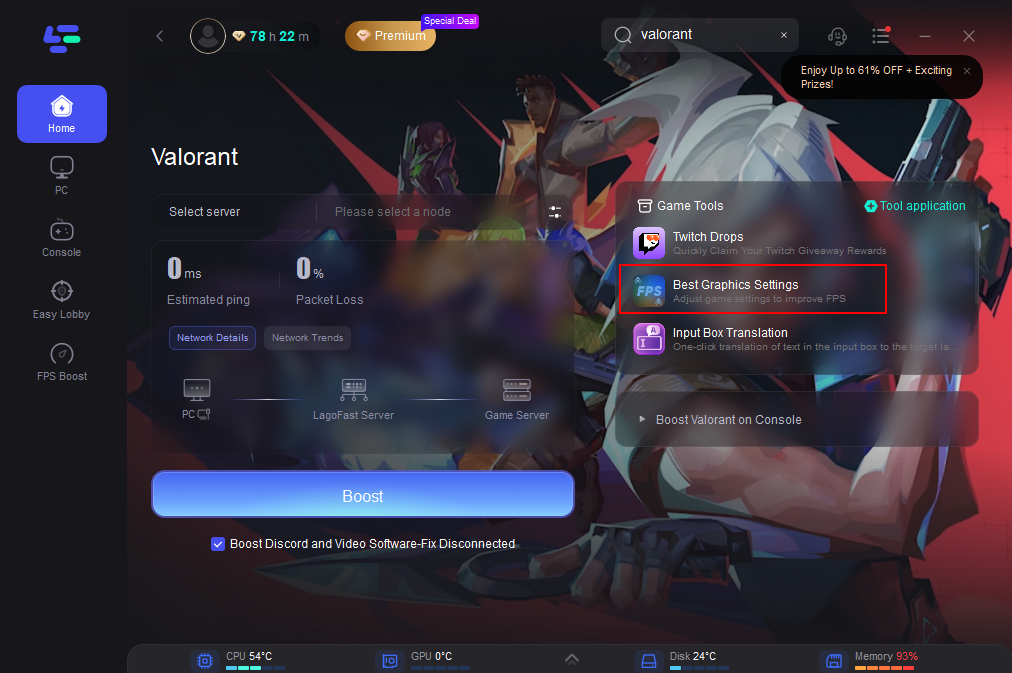
Conclusion
With these best Valorant settings for low-end PCs in 2024, you can achieve smoother gameplay and maximize your FPS without needing a hardware upgrade. By combining system tweaks, in-game adjustments, and tools like LagoFast, you’ll be well-equipped to dominate in Valorant. Remember, performance is key in competitive gaming, so prioritize FPS and responsiveness over graphical fidelity. Adjust, adapt, and climb the ranks with confidence!

Boost Your Game with LagoFast for Epic Speed
Play harder, faster. LagoFast game booster eliminates stutter and lags on PC, mobile, or Mac—win every match!
Quickly Reduce Game Lag and Ping!
Boost FPS for Smoother Gameplay!