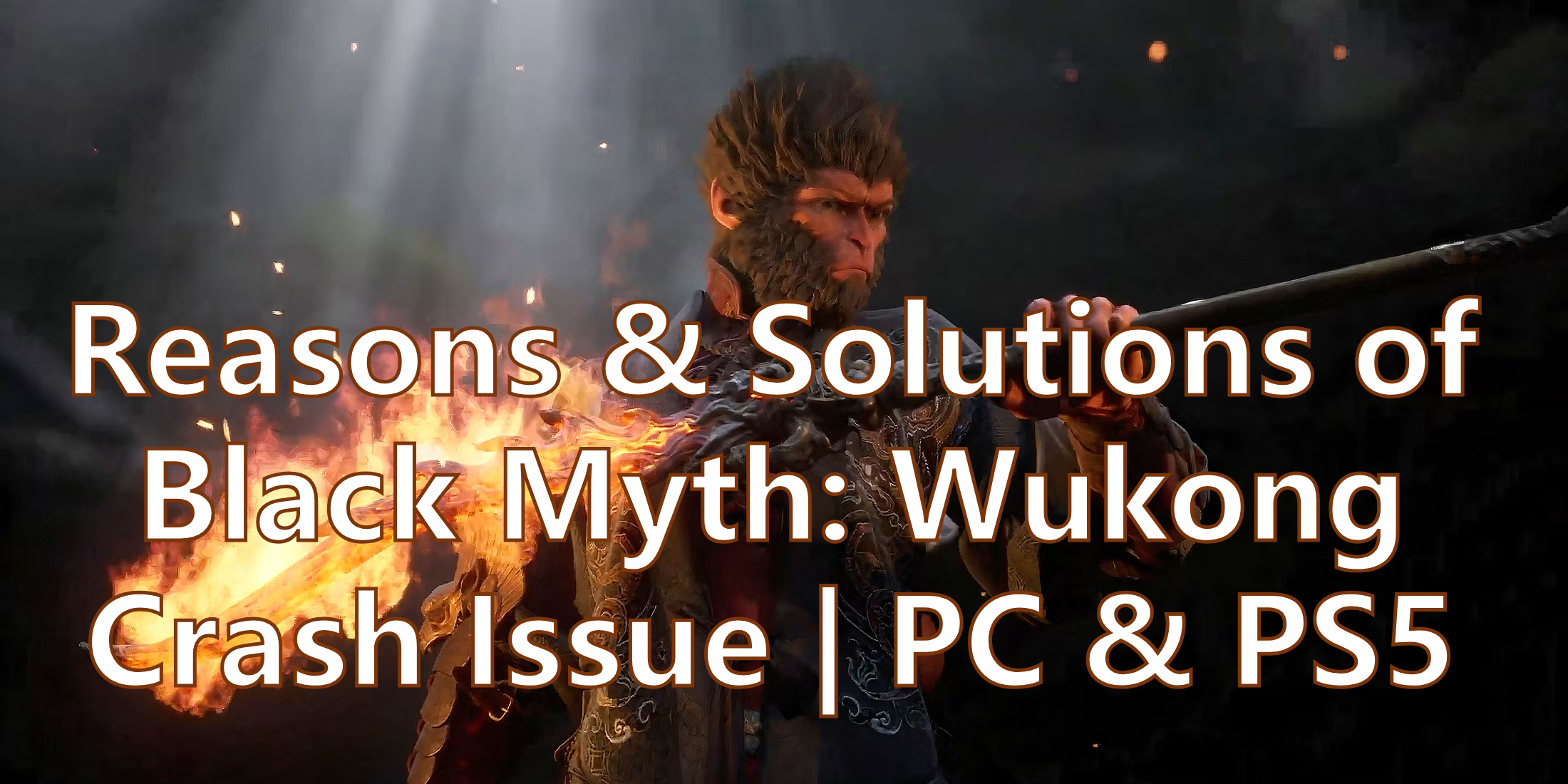Black Myth: Wukong has generated significant excitement among gamers. It's a contemporary reinterpretation of the legendary Monkey King from Chinese mythology, Sun Wukong. This character embodies resilience and rebellion, often depicted with a modern twist that highlights themes of identity and empowerment. Blending traditional folklore with urban culture, Black Muth Wukong serves as a symbol of strength and defiance against oppression, resonating with diverse audiences today. But many players have reported frustrating crashing issues on PC that disrupt their gameplay experience. If you’re one of those players facing these technical difficulties, you’re not alone. In this guide, we’ll explore a range of troubleshooting steps to help you identify and resolve these issues. There are solutions for both PC and PS. There are many methods, please choose the one that suits you.

Part 1. Why Black Myth: Wukong Keeps Crashing on My PC
Part 2. Best Solution to Fix Crashing & Lag Issue of Black Myth: Wukong on PC
Part 3. Other Manual Methods to Solve Black Myth: Wukong Crashing After Opening
Part 4. Fix Black Myth: Wukong Crashes On Start Screen On PS5
Part 1. Why Black Myth: Wukong Keeps Crashing on My PC
The game could be crashing on your PC due to several reasons, such as:
- Hardware Compatibility: Inadequate hardware that doesn’t meet the gam’s system requirements can lead to frequent crashes.
- Outdated Drivers: Graphics and other hardware drivers that are not up to date can cause compatibility issues resulting in crashes.
- Corrupt Game Files: Improper game installation or corrupted game files can make the game unstable.
- Background Applications: Running too many applications in the background can drain system resources, affecting game performance.
Hot Related: Get Black Myth: Wukong Map & Explore Easier Gameplay >
Part 2. Best Solution to Fix Crashing & Lag Issue of Black Myth: Wukong on PC
If you want to enhance your Black Myth: Wukong experience even further, try using mods such as BMWK – SPF Redux and Somersault Cloud Anywhere, which can greatly enrich your gameplay and immersion. LagoFast now supports a wide range of mod-supported games, allowing players to freely explore, customize, and elevate their gaming experience all within one platform.
Since Black Myth: Wukong has high requirements for configuration, it requires a computer with good performance to play. Therefore, network conditions are also extremely important for maintaining stability in this demanding title. A stable network connection can ease the load on your system and significantly reduce the chances of crashing. That’s where LagoFast Game Booster comes in — with server routes distributed worldwide, it allows you to switch to the lowest-latency route for Black Myth: Wukong. In addition, while accelerating the game, LagoFast also boosts FPS — something every Wukong player needs for smooth, immersive combat.
Here are benefits LagoFast can bring to Black Myth: Wukong players:
- Fix Crashing and Stuck on Loading Screen Issues
- Smooth Gameplay without Lag and High Ping
- FPS Boost Mod
- One-Click Translation Tool : Arabic, Thai, Vietnamese and so on.
- Get Best Settings Easily with Best Graphics Settings Tool
Tutorial to Use LagoFast to Avoid Black Myth: Wukong Crashing on PC:
Step 1: Click the Free Trial button to download and install LagoFast.
Step 2: Before opening Black Myth: Wukong, launch LagoFast and enter the game’s name in the search bar to ensure it's ready for boosting.
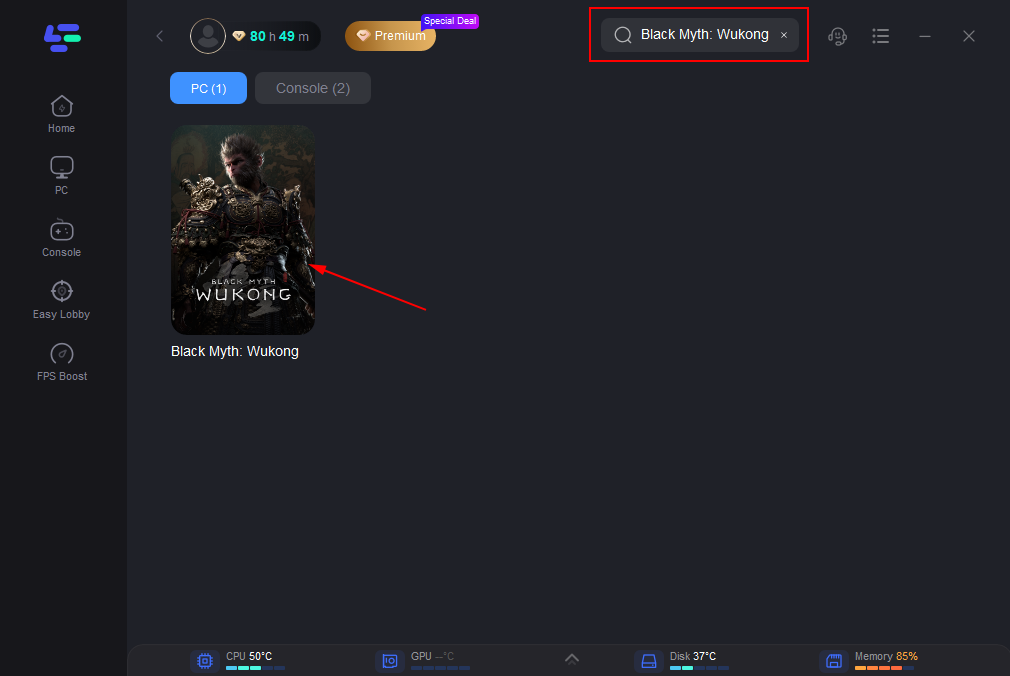
Step 3: To connect to the optimal gaming server, select “Server” in LagoFast. Then, choose the most effective "Node" listed on the right to maximize your network performance.
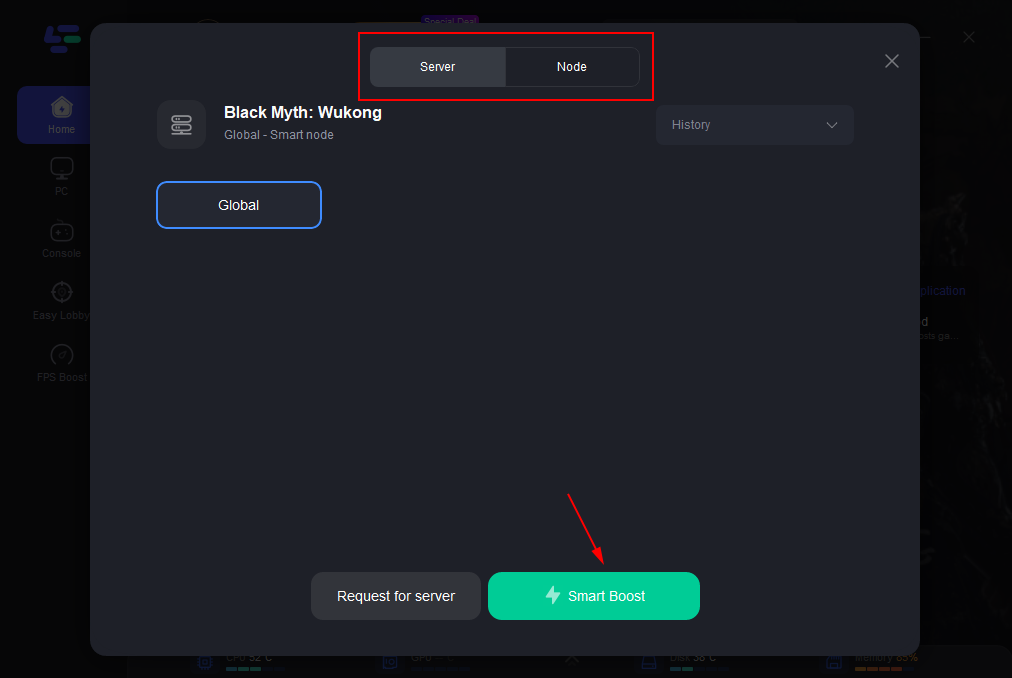
Step 4: Engage the “Smart Boost” feature to activate LagoFast's enhancements. This will display real-time stats like game ping, packet loss, and network type, allowing you to monitor the improvements.
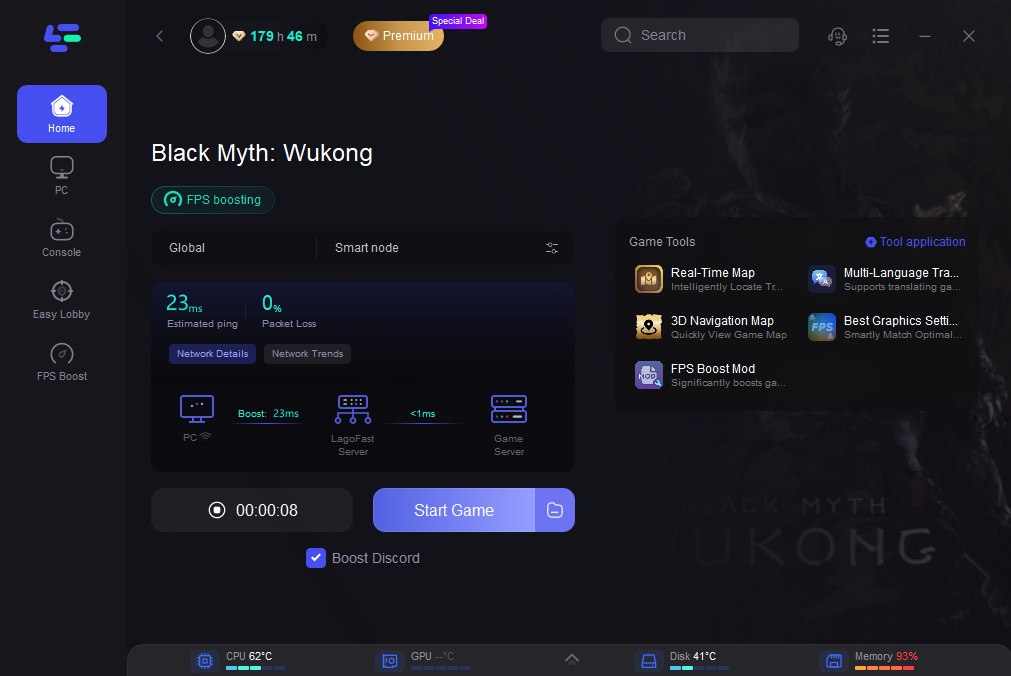
It's worth mentionning that LagoFast also added the Translation Tool for Black : Myth Wukong, including Arabic, Thai, Vietnamese due to the requests of players. It's very helpful.
How to Translate Black Myth : Wukong in-game language with LagoFast:
【Note】:
- For Arabic and Vietnamese translation mods, you need to switch the game language to English before installation for the translation to take effect.
- For Thai translation mods, you need to switch the game language to German before installation for the translation to take effect.
Step 1. Open Black Myth : Wukong in LagoFast then click the Multi-Translation Tool on the right.
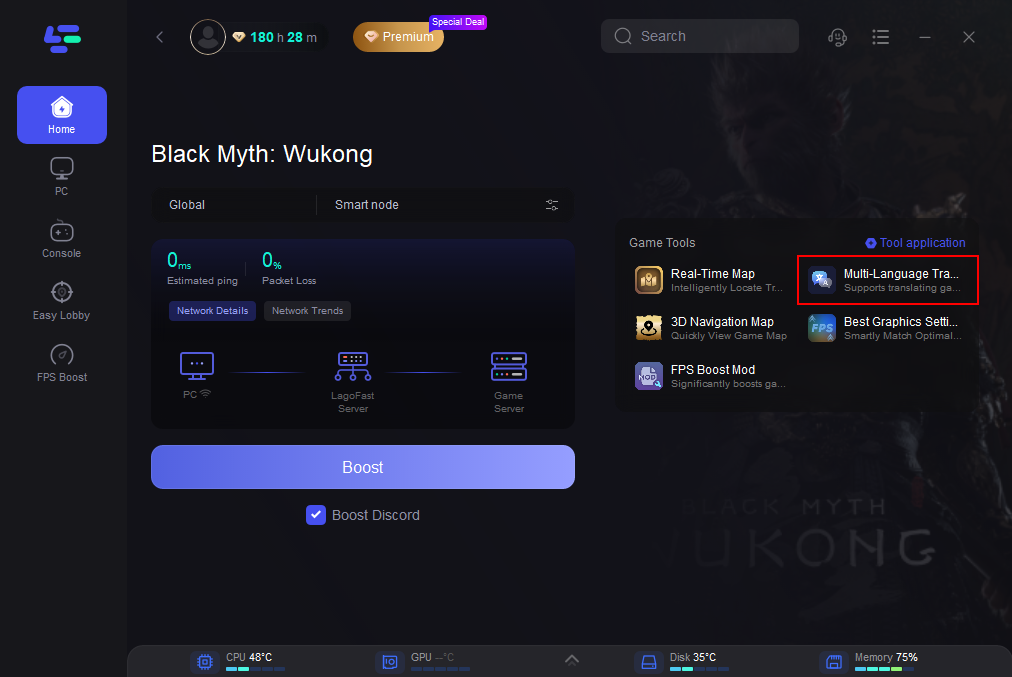
Step 2.Follow the instructions and prompts to complete the installation of the translation mod. Then you can enjoy the Black Myth: Wukong gaming experience without language barriers!
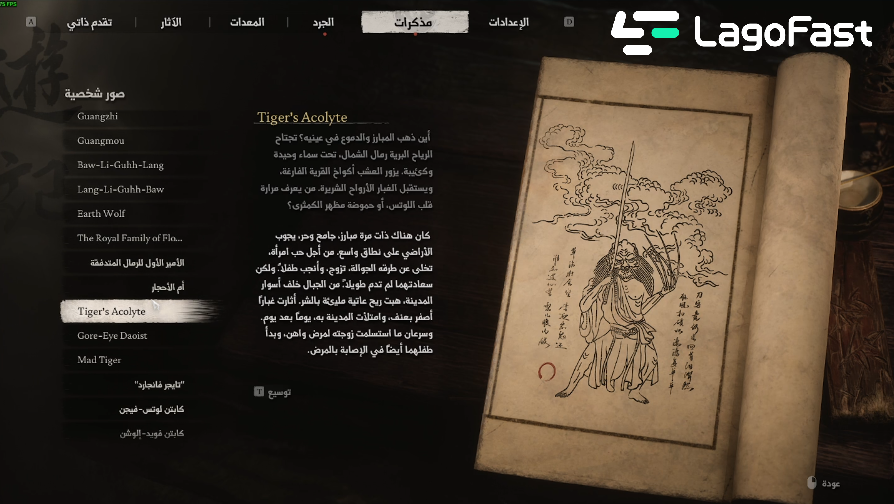
You May Like : All You Need to Know About Black Myth: Wukong
Part 3. Other Manual Methods to Solve Black Myth: Wukong Crashing After Opening
Knowing the causes of crashing and stuttering problems of Black Myth: Wukong, we can explore some solutions for these factors.
Method 1. Run The Game In Compatibility Mode
Besides restarting the game and your computer (basic fixes), we first want you to try to run the game in compatibility mode.
Choice 1. Change to Compatibility Mode in Steam
Note : This launch option disables certain demanding features and settings in order to make the game run properly. This may downgrade the game's performance,
- Go to your Steam Library, right-click on Black Myth: Wukong, and click on Properties.
- In the General tab, go to Launch Options and select Play Black Myth: Wukong (Compatibility Mode) from the dropdown menu.
Choice 2. Running The Game In Windows 8 Compatibility Mode
- Go to the installed game directory on the PC.
- Right-click on Black Myth : Wukong (exe).
- Go to Properties > Click on the Compatibility tab.
- Enable the Run this program as an administrator option.
- Click on Apply and select OK to save changes.
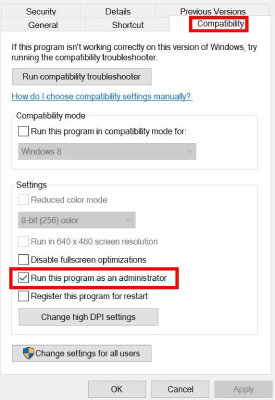
Method 2. Turn The In-Game Settings To Low And Enable Framerate Cap
- Go to the Display tab in the Settings menu and set the Framerate Cap option to 30 for the time being.
- Go to the Graphics tab and change Super Resolution Sampling to TSR. Furthermore, turn the Frame Generation option Off.
- Scroll down to the Graphics Preset option and set it to Medium or Low.
Method 3. Verify and Repair the Game Files
It is possible that game running issues may arise due to corrupted or missing game files on the system. To avoid such issues, we recommend that you verify and repair the installed game files using the steps below.
For Steam:
- Run Steam and click on Library.
- Right-click on Black Myth Wukong from the list.
- Click on Properties > Go to the Local Files files.
- Click on Verify Integrity of Game Files.
- Wait for it to complete and then restart the PC.
For Epic Games Launcher:
- Open the Epic Games Launcher > Go to Library.
- Click on Black Myth Wukong > Select the three dots next to the game.
- Select the Manage option.
- Now, click on the Verify option > Confirm the task and wait for it to complete.
- Once done, reboot the PC to apply changes.
Method 4. Check For Windows And Gpu Driver Updates
The manufacturers (AMD and NVIDIA) release updates on every major game launch to make sure smooth functioning. You can do so from the AMD Adrenaline and NVIDIA GeForce Experience software depending on your graphics card model.
There's a special case with some AMD GPUs where the game is crashing during the prologue. The developers of the game have acknowledged this problem and are working with AMD to resolve it soon. In the meantime, players are recommended to install an older driver version from the AMD website.
Method 5. Underclock your CPU
If you're getting the "Out Of Video Memory" error during shader compilation, you can try underclocking your CPU. But it requires a bit of work and knowledge.
Skipping shader compilation is easier operation, though the creators warn that Black Myth might still randomly crash in the game and the experience will not be as smooth without the shaders compiled.
Part 4. Fix Black Myth: Wukong Crashes On Start Screen On PS5
Many people also encounter the problem of Black Myth: Wukong crashing on start screen on PS5, such as error code CE-108255-1. Here are some solutions that players can try.
1. Reboot the Gaming Device
Restarting your computer or console can fix temporary glitches and game crashes. This workaround has been helpful to many users.
- Press the PS button on your connected controller.
- Select the Power icon > Choose Restart PS5.
Note: You can also try force-shutting down the console by long-pressing the Power button until the console beeps two times and then powering it on again.
2. Update Black Myth Wukong
- Head over to the PS5 Home Screen.
- Select the Black Myth Wukong game.
- Press the Options button > Select Check for Updates.
- If there is an update available, your PS5 should automatically start downloading and installing it.
You should also Enable automatic video game updates via Settings > Saved Data and Game/App Settings > Automatic Updates > Turn on Auto-Download.
3. Update the System Software
- Head over to Settings on the top-right side of the Home Screen.
- Go to System > Navigate to System Software.
- Choose System Software Update and Settings.
- Select Update System Software.
- Hit Update Using Internet.
Note: If your PS5 isn’t connected to an active internet network then try downloading the update file via a computer. Ensure to copy and paste it to a USB flash drive from folders & select the Update Using USB option.
4. Clear the Game Save Data or Cache
- Go to Settings on your PlayStation console.
- Choose Saved Data and Game/App Settings.
- Select Saved Data (PS5).
- Head over to Console Storage > Go to Delete.
- Select Black Myth Wukong > Press the Delete option at the bottom right side.
- Wait for a while to delete the saved game data > Next, restart your console.
- Once done, run the game, and sync the saved game data.
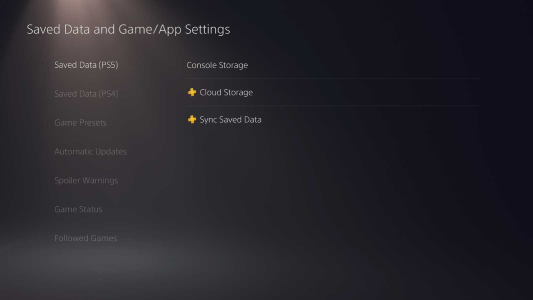
5. Reinstall Black Myth Wukong
- Go to the Black Myth Wukong game in the Games Menu.
- Highlight the game > Press the Options button on your controller.
- Select Delete from the menu.
- Confirm it and the game will be uninstalled.
- Once done, reboot the console.
- Finally, reinstall the game from the store.
6. Changed Console Language To English
This is a method shared by players on the Reddit forum. Although it is a bit strange, it works after many people tried it. If you don't want to uninstall, download and restart, you can try this method.
Conclusion
This article ends here. We hope the various methods introduced in this article are useful to you. If you are interested, you can continue to use LagoFast. It supports more than 2000 games and game acceleration on PC, mobile, and console. Get a smooth operation in your games!

Boost Your Game with LagoFast for Epic Speed
Play harder, faster. LagoFast game booster eliminates stutter and lags on PC, mobile, or Mac—win every match!
Quickly Reduce Game Lag and Ping!
Boost FPS for Smoother Gameplay!