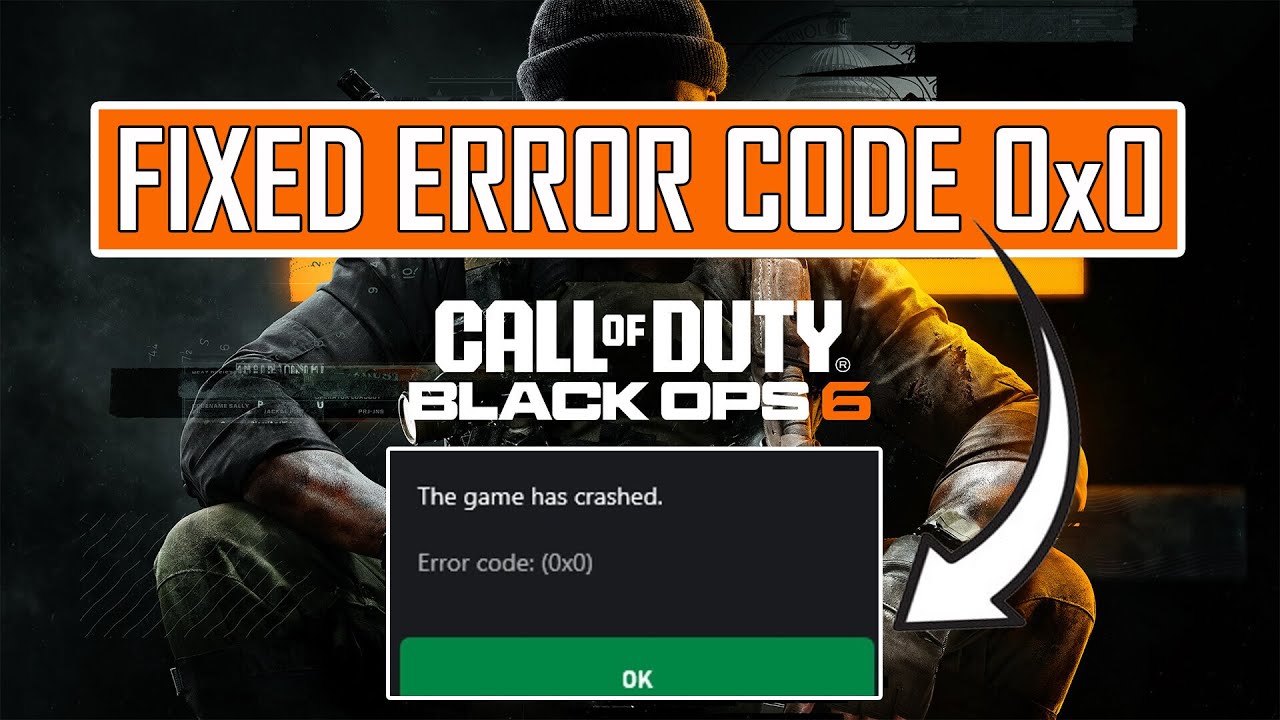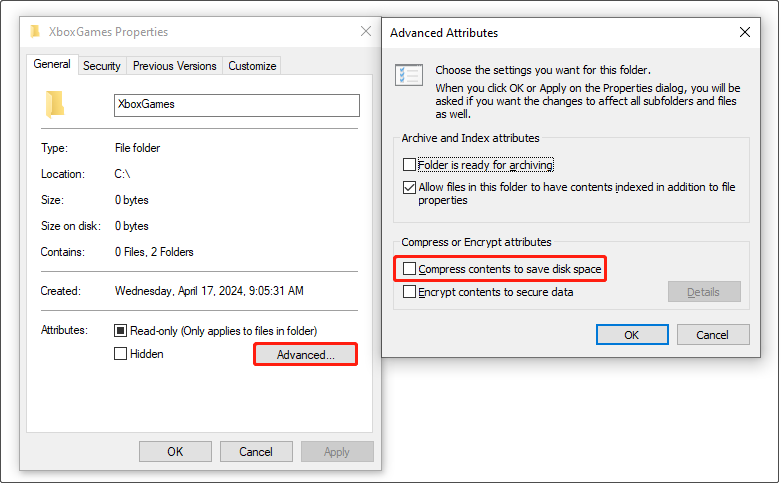Call of Duty: Black Ops 6 (BO6) has made waves since its highly anticipated release on October 25, 2024. However, even the most acclaimed games can encounter technical snags that hinder players from enjoying their immersive experience. One of the more common issues reported by players is the 0x0 error code.
This error typically appears when trying to launch the game, during gameplay, or even after a crash. In this guide, we will walk you through the causes of the Black Ops 6 error 0x0 and provide the best guide to fix it.
What is the Black Ops 6 Error 0x0?
The 0x0 error in Call of Duty: Black Ops 6 is a generic error code that can occur for a variety of reasons. It manifests when players attempt to launch or play Call of Duty: Black Ops 6 and is often associated with other error codes such as 0x1, 0x3, 0x5, and 0x7, 0x80832003. This error generally indicates that the game cannot run successfully, preventing users from engaging fully with the content. Players have reported the error during different situations, including:
- Black Ops 6 won't start: The game fails to launch or crashes immediately after startup.
- Black Ops 6 game crashed: The game stops unexpectedly while in the middle of a session.
- Error 0x0 during gameplay: The error appears while playing, leading to the game freezing or crashing.
Common Causes of the 0x0 Error
The reasons for encountering error code 0x0 can be different, including but not limited to the following:
- Corrupted Game Files: This is one of the most common reasons for the game not launching. Files can become corrupted during installation or via updates.
- Insufficient Permissions: Sometimes, the operating system may not grant the necessary permissions for the game to run.
- Compression Issues: If files are stored in a compressed format, this can lead to incompatibility with the game.
- Interference from Software: Security programs or even other applications, such as controller remapping tools, may be flagged as threats by the game’s anti-cheat system, blocking the game from starting.
- Outdated Drivers: Graphics card drivers play a crucial role in how games function. Outdated or corrupted drivers may impede the game's launch.
- Compatibility Issues: Sometimes, older system components or mismatched settings might cause compatibility issues with Black Ops 6.
- System Conflicts: Conflicts with other software, such as antivirus programs, can prevent the game from launching or cause it to crash.
- Game Settings: Incorrect game settings or misconfigured configuration files could lead to startup issues.
- Game Pass Errors: For players using Xbox Game Pass, certain errors or issues related to the service can cause the 0x0 error to appear.
How to Fix the 0x0 Error in Black Ops 6?
Fortunately, players can utilize several methods to troubleshoot and resolve error 0x0, allowing them to dive back into gameplay without unnecessary delays. Below are some proven solutions:
1. Restart Your PC or Console
Before diving into more technical solutions, sometimes a simple restart can fix temporary glitches or issues with the operating system.
- PC: Restart your computer to ensure that any system processes or updates that might be causing the issue are cleared.
- Console: Power cycle your console by turning it off completely and unplugging it for 30 seconds, then turning it back on.
2. Run the Game as Administrator
Running the game as an administrator allows it to bypass restrictions and gain access to system resources. Here’s how to do it:
- Navigate to the installation folder of Call of Duty: Black Ops 6.
- Right-click on the game’s executable file.
- Select Properties and then the Compatibility tab.
- Click on the option to Run this program as an administrator.
- Click Apply and OK.
Now, try launching the game again.
3. Disable Compression
Windows offers an option called "Compress contents to save disk space," which may not be compatible with Call of Duty. Here’s how to disable it:
- Right-click the game directory in File Explorer and choose Properties.
- Click on Advanced.
- Uncheck Compress contents to save disk space.
- Select Apply and then OK.
Launch the game once more to see if this resolves the issue.
4. Repair or Reset Xbox/Microsoft Store
There could be issues with Xbox or Microsoft Store affecting the game. Follow these steps to repair or reset them:
For Xbox:
- Press Windows + I to open Settings.
- Click Apps and find Xbox in the list.
- Click on Xbox, then Advanced options.
- Click Repair. If the issue persists, click Reset (note that this removes app data).
For Microsoft Store:
- Search Microsoft Store in the Windows search box.
- Right-click it and choose App settings.
- You will see options to repair or reset.
5. Update or Reinstall Graphics Drivers
An outdated graphics card driver can prevent the game from launching. To update it:
- Right-click on the Start button and select Device Manager.
- Expand the Display adapters section.
- Right-click on your graphics card and choose Update driver.
- Follow the prompts to check for updates.
If issues persist, you might also want to uninstall the driver and restart your system, allowing Windows to reinstall it automatically.
6. Install Game Components Separately
Players have reported success by uninstalling and then installing the game components—base game, multiplayer, and campaign—individually. This can ensure that all parts function correctly without errors.
7. Remove Interfering Software
Some applications like reWASD or other controller-remapping tools may conflict with Black Ops 6’s anti-cheat mechanisms. It might help to uninstall these programs before launching the game.
8. Use LagoFast to Reduce Lag and Improve Connectivity
If you’re encountering Black Ops 6 error 0x0 during online play or due to network issues, consider using LagoFast, a game booster tool designed to optimize your internet connection.
Step 1: Download LagoFast and install it on your PC.
Step 2: Launch LagoFast and select Black Ops 6 from the game list.
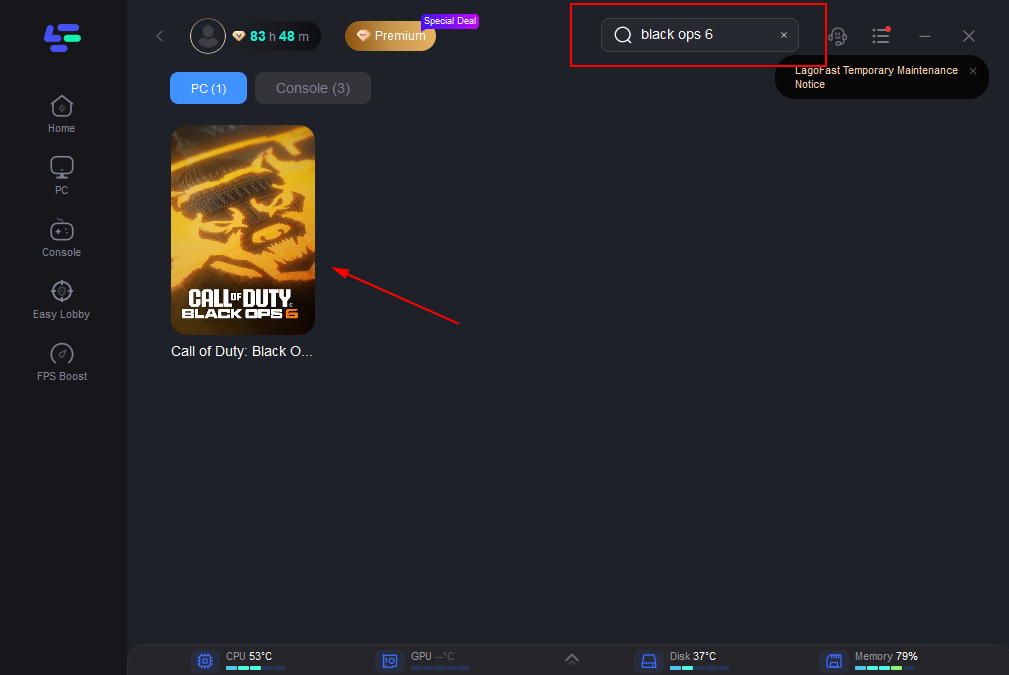
Step 2: Select the best server for your location to reduce latency and improve your connection quality.
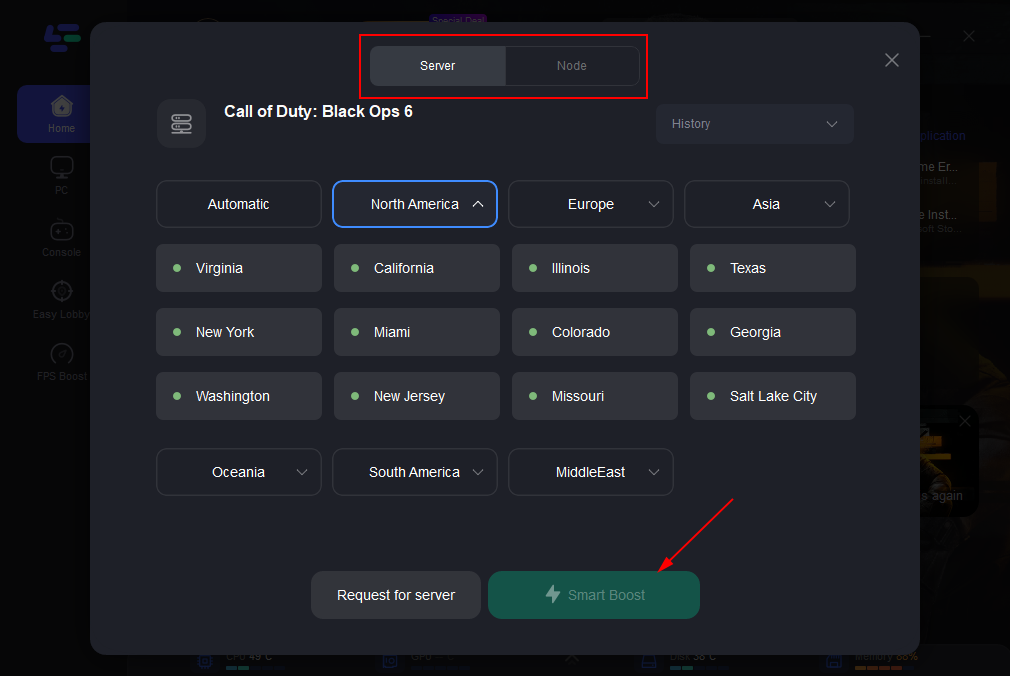
This tool can improve your connection, reduce lag, and help avoid connectivity-related errors like 0x0.
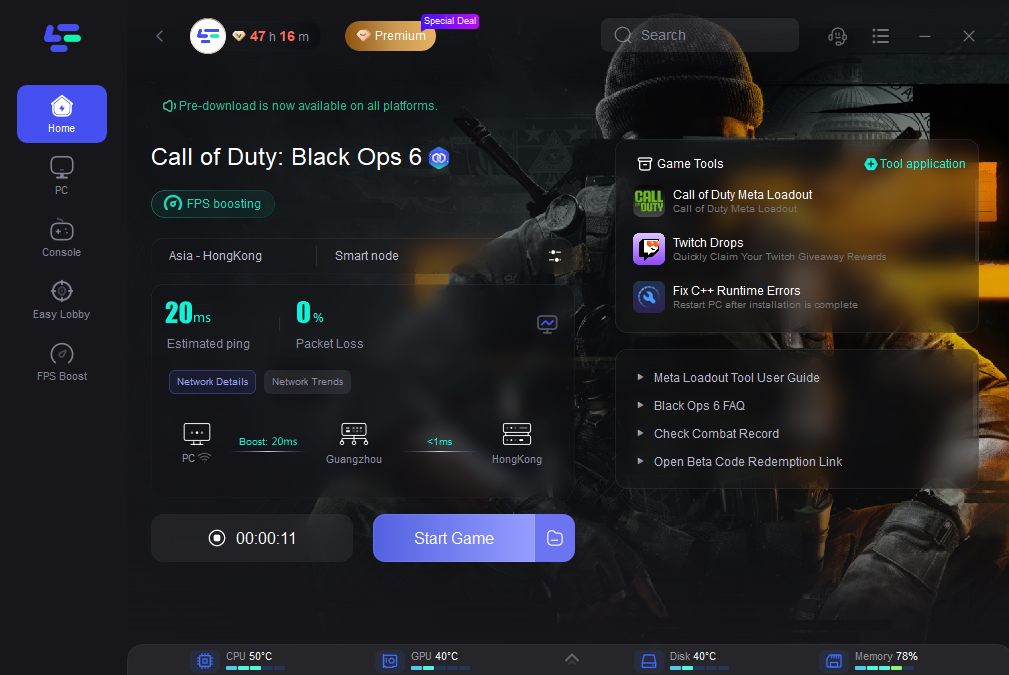
9. Check for System Conflicts (Antivirus/Firewall)
Sometimes, your antivirus or firewall software may interfere with Black Ops 6, preventing it from launching or causing errors like 0x0. Try disabling your antivirus or firewall temporarily to see if the issue is resolved.
- Windows Defender: Open Settings > Update & Security > Windows Defender > Turn off Real-time Protection.
- Antivirus Programs: Temporarily disable any third-party antivirus software and check if Black Ops 6 runs correctly.
Understanding Error Code 0x80832003
Error code 0x80832003 is primarily associated with network connectivity issues on Xbox consoles. When you see this error, it usually accompanies a notification stating, “There’s a temporary network problem. There may be a service outage. Please check the service status. If there’s a service outage, wait a bit and try again, or use this game or app offline.”
The appearance of this error code can be daunting, but it's important to understand that it is a relatively common occurrence among Xbox users, particularly when playing online titles. Besides the possible service outages from Xbox Live, several factors could lead to this issue, including:
- Internet Connectivity Issues: A weak or unstable internet connection can trigger error code 0x80832003, preventing the console from connecting to online services.
- Xbox Live Service Disruption: Scheduled maintenance or unexpected outages in Xbox Live can also contribute to this error.
- Network Device Misconfigurations: Router settings, including firewall issues, may lead the console to face difficulties while connecting to Xbox Live.
- Outdated Console Software: An outdated system may not properly communicate with online services.
- Account Issues: Misconfigurations or expired subscriptions for Xbox Live can also result in connectivity issues.
Conclusion
The Black Ops 6 error 0x0 can be frustrating, but by following these steps, you should be able to resolve the issue and get back to playing. Whether the problem lies with corrupted files, outdated drivers, or system conflicts, these solutions cover the most common causes of the 0x0 error.
Remember to keep your system updated, verify game files, and troubleshoot step by step. If the issue persists, using tools like LagoFast can also help optimize your game’s performance and reduce connection-related errors. With these tips, you’ll be ready to enjoy Call of Duty: Black Ops 6 without the frustration of the 0x0 error getting in the way!

Boost Your Game with LagoFast for Epic Speed
Play harder, faster. LagoFast game booster eliminates stutter and lags on PC, mobile, or Mac—win every match!
Quickly Reduce Game Lag and Ping!
Boost FPS for Smoother Gameplay!