Experiencing low FPS and stuttering in Black Ops 6 can be incredibly frustrating, especially when you’re in the middle of an intense gaming session. If you’re tired of dealing with performance issues and looking for reliable ways to enhance your gameplay, you’ve come to the right place. This guide will walk you through various methods to boost your FPS in Black Ops 6, ensuring a smoother and more enjoyable experience.
Part 1: Common Causes of Low FPS in Black Ops 6
Part 2: Solutions for Black Ops 6 FPS Boost
Part 3: Advanced Techniques for Black Ops 6 FPS Boost
Part 1: Common Causes of Low FPS in Black Ops 6
FPS, or frames per second, measures how many frames your game displays each second. Higher FPS results in smoother gameplay and a better overall gaming experience. In contrast, low FPS can cause stuttering, lag, and a generally less responsive game. Common issues such as FPS drops and stuttering can significantly impact your performance in Black Ops 6, making it crucial to address these problems. Before diving into the solutions, it’s essential to understand the common causes of low FPS and FPS drops in Black Ops 6:
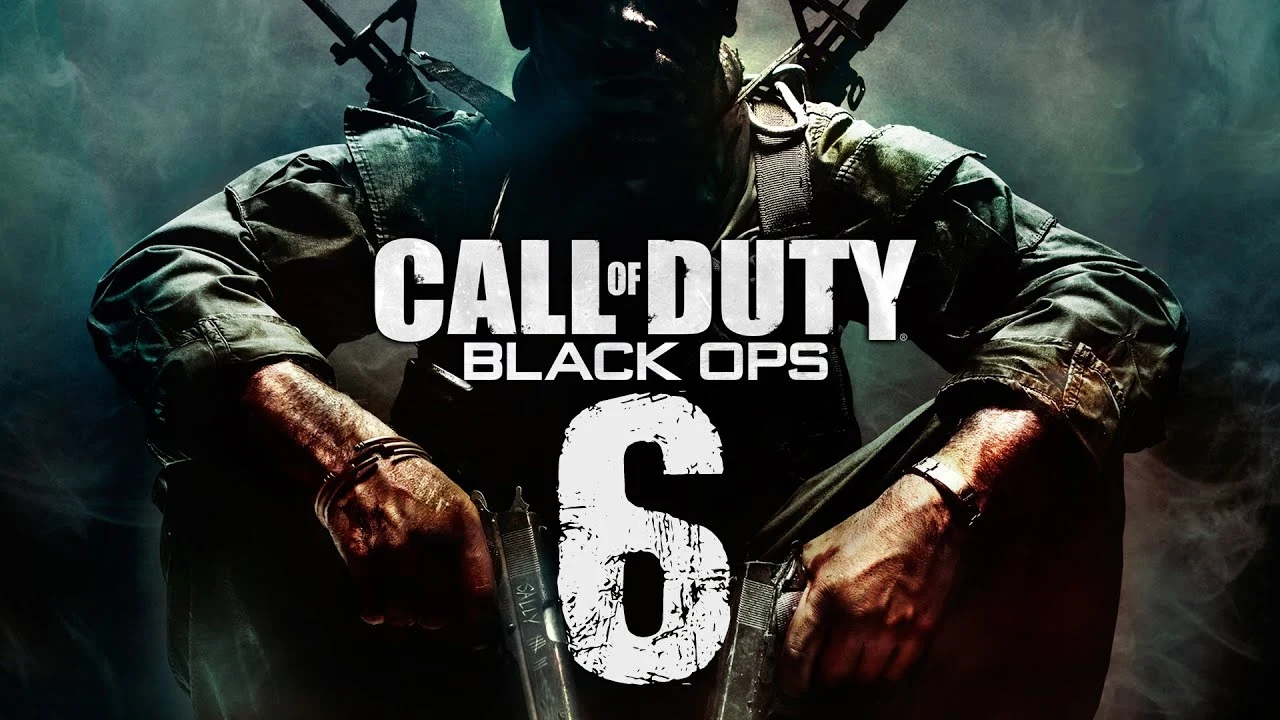
1. Hardware Limitations: Your PC’s hardware might not meet the game’s requirements.
2. Outdated Drivers: Old or corrupted graphics drivers can hinder performance.
3. Background Processes: Too many background applications can consume valuable resources.
4. In-Game Settings: High graphics settings can strain your system.
5. Overheating: High temperatures can throttle your CPU and GPU performance.
Part 2: Solutions for Black Ops 6 FPS Boost
1. Use The Ultimate FPS Booster: LagoFast
To boost FPS in Black Ops 6, LagoFast is a top choice. Its FPS Booster optimizes your system in real-time, adjusting settings to reduce lag and increase FPS. LagoFast minimizes background processes and prioritizes game tasks for smoother play. It also lowers high ping, which is crucial for online multiplayer games. By stabilizing your connection and cutting latency, LagoFast enhances your gameplay with fewer stutters and FPS drops, making it a great tool for serious gamers. Moreover, if you are feeling that our CoD Black Ops 6 and Warzone lobbies are so sweaty, LagoFast Easy Lobby helps you to get Bot Lobbies in Black Ops 6 & Warzone 3 easily, even on Console.
Tutorial to use LagoFast to Boost FPS in Black Ops 6:
Step 1: Click the Free Trial button to download and install LagoFast.
Step 2: Open LagoFast then click the PC button on the left and search Black Ops 6 in the search bar, click it after appearing.
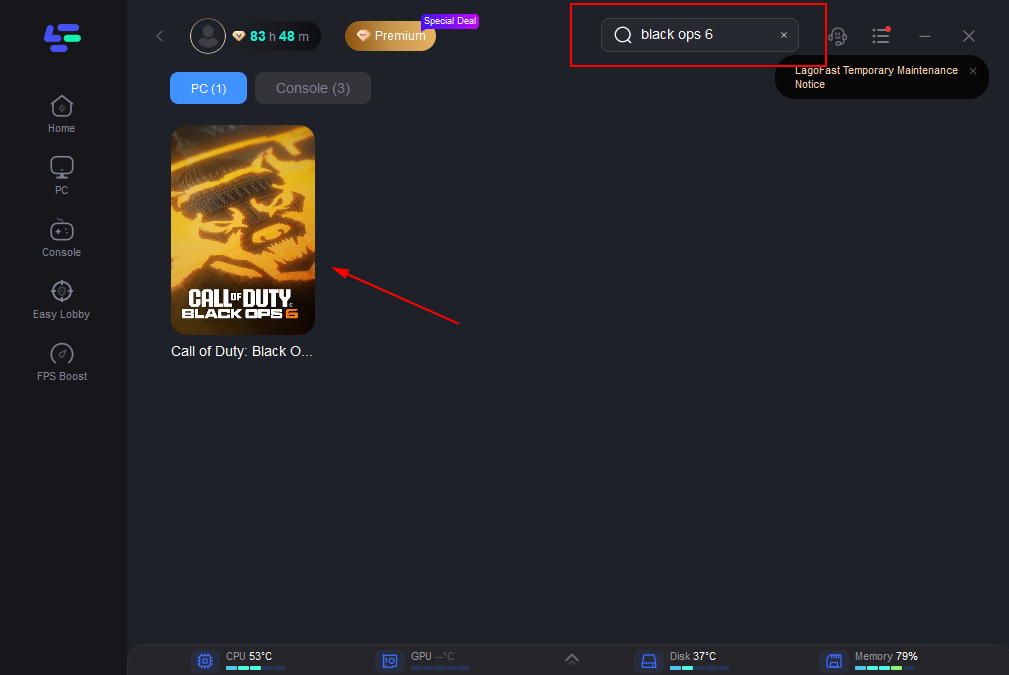
Step 3: Click on “Server” to change to a server that assists in boosting FPS, then click on “Smart Boost”.
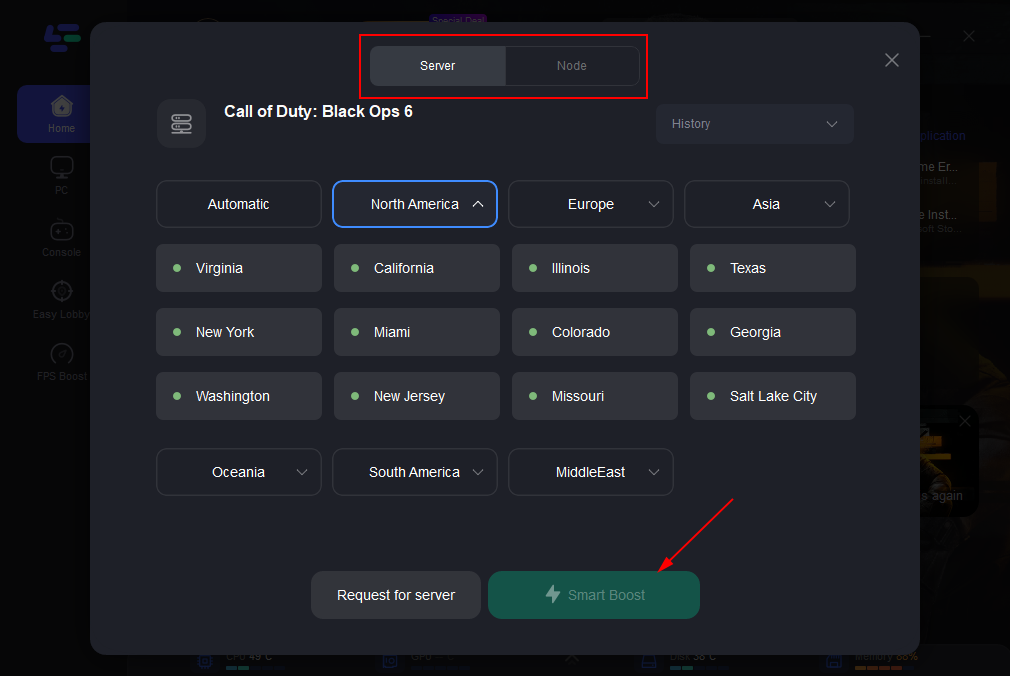
Step 4: Check the specific game ping, packet loss, and multiple path connection on the right side. Finally, click the “Start Game” to play the Black Ops 6.
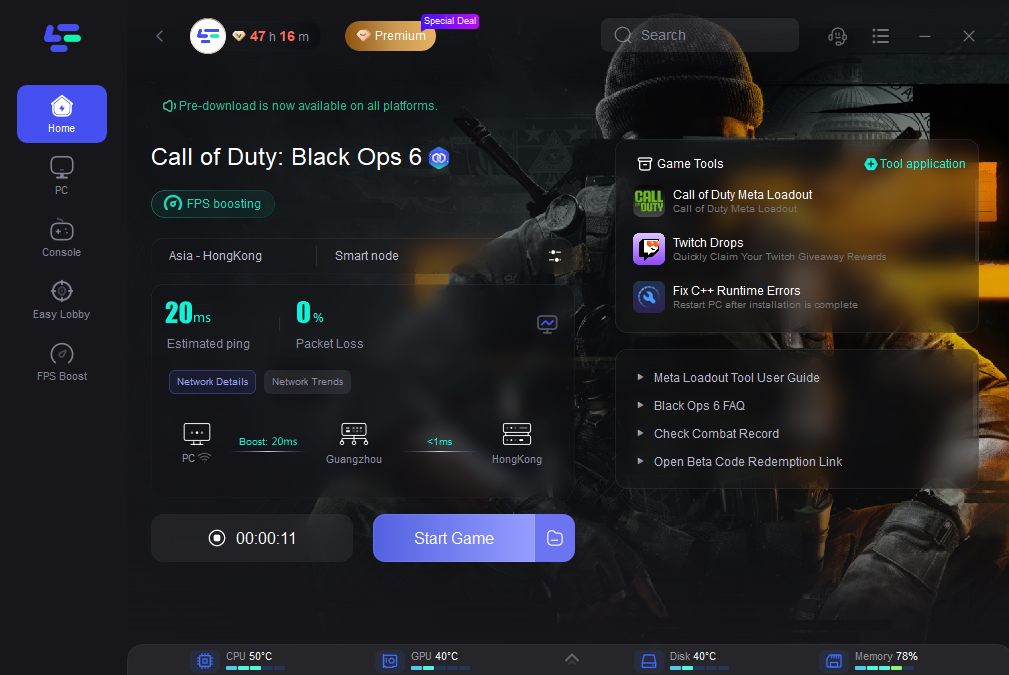
2. Update Your Graphics Drivers
One of the most straightforward solutions is ensuring your graphics drivers are up-to-date. Manufacturers frequently release updates to optimize performance and fix bugs. Visit the official website of your graphics card manufacturer (NVIDIA, AMD, or Intel) and download the latest drivers.
3. Optimize In-Game Settings
Tweaking the in-game settings can significantly improve FPS. Here’s how you can adjust them for better performance:
- Resolution: Lower the resolution to reduce the load on your GPU.
- Texture Quality: Set to medium or low to save VRAM.
- Shadows: Lowering shadow quality can provide a noticeable FPS boost.
- Anti-Aliasing: Reducing or disabling antialiasing can increase performance.
- V-Sync: Disable V-Sync to reduce input lag and boost FPS.
4. Close Background Applications
Running multiple applications in the background can drain your system’s resources. Close unnecessary programs and processes before launching Black Ops 6. Use the Task Manager to identify and end tasks that consume a lot of CPU or memory.
5. Adjust Power Settings
Switching your PC’s power plant to “High Performance” can make a big difference. This setting prevents your system from throttling performance to save energy.
- Step 1. Go to the Control Panel
- Step 2. Select Hardware and Sound
- Step 3. Select Power Options
- Step 4. Select “High Performance.”
Part 3: Advanced Techniques for Black Ops 6 FPS Boost
1. Overclocking
Overclocking your CPU and GPU can provide a significant performance boost. However, it comes with risks such as overheating and reduced hardware lifespan. Use caution and ensure your cooling system is adequate.
2. Config File Tweaks
Modifying the game’s configuration files can further optimize performance. Locate the config file (often found in the game’s installation directory) and make adjustments such as lowering the draw distance and disabling unnecessary effects.
3. Install Performance Mods
Some community-created mods are designed to improve game performance. Research and install trusted mods that can help reduce the load on your system.
Conclusion
Boosting your FPS in Black Ops 6 involves a combination of software tweaks, hardware upgrades, and system optimizations. For an even greater boost, consider using LagoFast. With its ultimate FPS booster, real-time optimization, and high ping reducer features, LagoFast ensures that your gaming experience is smooth and responsive. By minimizing lag and maximizing FPS, LagoFast gives you a competitive edge and enhances your overall enjoyment of Black Ops 6.
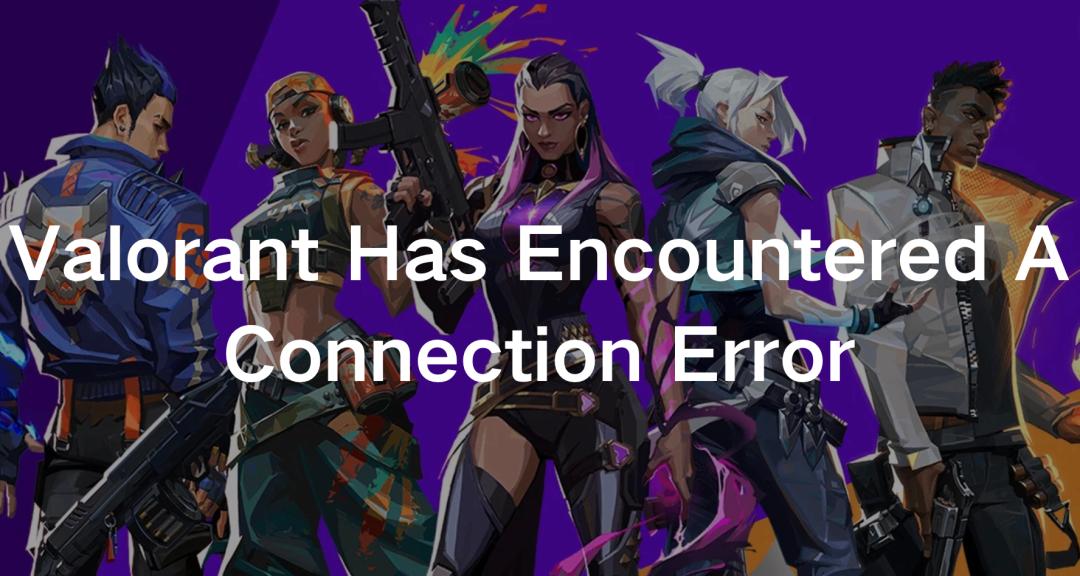
Boost Your Game with LagoFast for Epic Speed
Play harder, faster. LagoFast game booster eliminates stutter and lags on PC, mobile, or Mac—win every match!
Quickly Reduce Game Lag and Ping!
Boost FPS for Smoother Gameplay!

