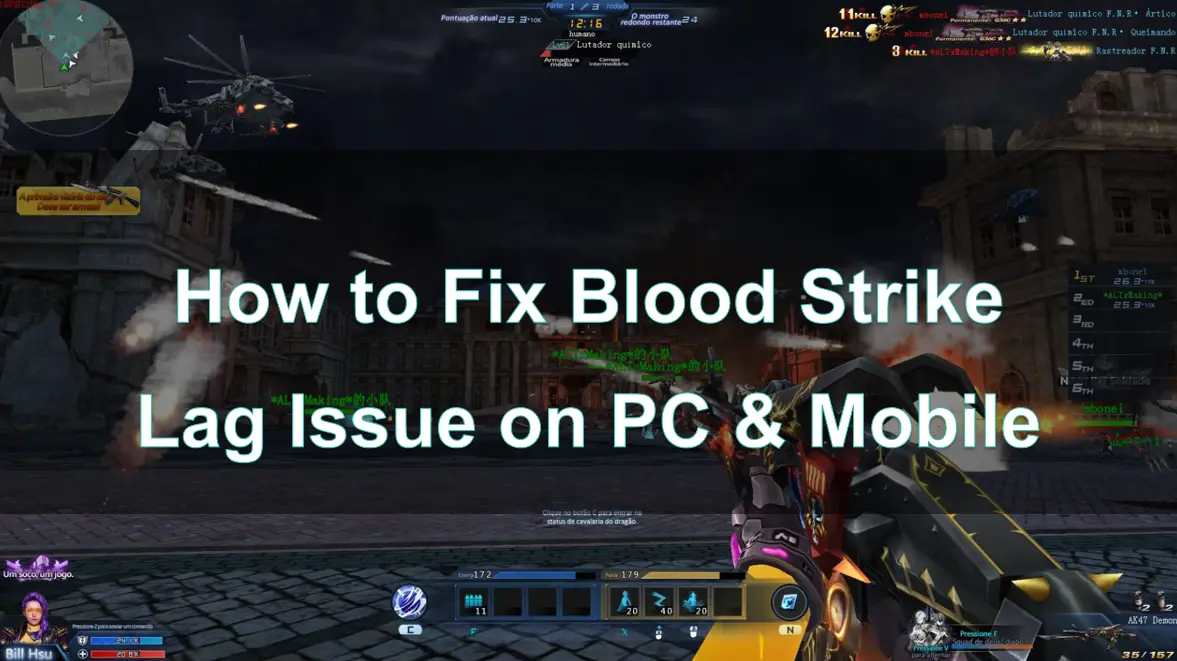Blood Strike, a popular first-person shooter game, offers intense combat scenarios across various platforms. However, players often encounter performance issues like lag and FPS drops, which can hinder gameplay. But don’t worry, with LagoFast, a powerful game booster, you will be able to fix these issues with ease.
Part 1: Introduction to Blood Strike Lag Issues
Part 2: Common Causes of Blood Strike Lag on PC & Mobile
Part 3: How to Fix Blood Strike Lag Issue on PC
Part 4: How to Fix Blood Strike Lag Issue on Mobile
Part 5: Tools to Reduce Lag and FPS Drops in Blood Strike
Part 6: Using LagoFast to Fix Blood Strike Lag Issues on PC and Mobile
Part 1: Introduction to Blood Strike Lag Issues
Lag in online games like Blood Strike refers to a delay between the player's action and the game's response, leading to poor gameplay performance. For FPS games, lag can be detrimental as it affects aiming, movement, and reaction times. Whether you're on a mobile device or playing on a PC, lag can make it difficult to enjoy the game to its full potential.
Symptoms of Blood Strike Lag:
- Delayed Input Response: Actions like shooting or reloading may take longer to register.
- Choppy Movement: Characters or objects might stutter or jump around on the screen.
- Server Disconnects: The game may frequently disconnect or fail to load.
- High Ping: A delay between the game server and your device causes a noticeable lag.
Understanding the root cause of lag is the first step in fixing the issue and improving your gaming experience.
Part 2: Common Causes of Blood Strike Lag on PC & Mobile

There are several potential reasons behind lag in Blood Strike. These causes can vary depending on the platform you're using (PC or mobile) but often involve network-related issues or hardware limitations.
1. Network Issues
- High Latency or Ping: The distance between you and the game server or an unstable internet connection can lead to high ping, resulting in lag.
- Packet Loss: When data packets don’t reach the game server, it causes interruptions in gameplay.
- Weak Wi-Fi Signal: A slow or weak internet connection can contribute to poor performance on both PC and mobile devices.
2. Hardware Limitations
- PC Hardware: Insufficient CPU, GPU, or RAM on your PC can cause lag if the game’s graphics and processing demands exceed your system’s capabilities.
- Mobile Hardware: Lower-end mobile devices may struggle to run Blood Strike smoothly due to limited processing power and memory.
3. Background Processes
- PC Background Programs: Running too many applications in the background on PC can consume system resources, leading to lag.
- Mobile Apps: Similarly, apps running in the background on mobile devices can drain processing power and affect performance.
4. Game Servers or Updates
- Server Overload: Sometimes, the issue is out of your control, as the Blood Strike game servers may be overloaded or undergoing maintenance.
- Outdated Game Version: If the game or your device’s OS is outdated, it may lead to performance issues, including lag.
Part 3: How to Fix Blood Strike Lag Issue on PC
Fixing lag on PC involves addressing network, hardware, and software factors. Here’s how to tackle the issue:
1. Check Your Internet Connection
- Use Wired Connection: If possible, use a wired Ethernet connection instead of Wi-Fi for a more stable and faster connection.
- Close Background Applications: Close any unnecessary programs or web browsers running in the background to free up system resources.
- Use a VPN: In some cases, connecting to a server closer to you using a VPN can reduce ping. Tools like LagoFast can automatically find the best server for you.
2. Update Game and Drivers
- Update the Game: Ensure that you’re running the latest version of Blood Strike. Developers often release performance fixes with updates.
- Update Graphics Drivers: Make sure your GPU drivers are up to date to ensure optimal graphics performance.
3. Optimize System Settings
- Lower Game Settings: Reduce the graphics settings in the game to improve performance. Lowering the resolution and turning off unnecessary graphical effects can help reduce lag.
- Increase Virtual Memory: On your PC, you can increase the virtual memory (paging file) to help with performance if you have limited RAM.
Part 4: How to Fix Blood Strike Lag Issue on Mobile
If you're playing Blood Strike on a mobile device, the causes and fixes for lag can differ slightly. Here's how to fix lag on mobile devices:
1. Improve Wi-Fi Connection
- Switch to a Stronger Network: Ensure you’re connected to a stable and fast Wi-Fi network. If the Wi-Fi signal is weak, consider using a mobile data connection.
- Disable Other Devices: If there are multiple devices connected to the same Wi-Fi network, disconnect them to ensure more bandwidth for your game.
2. Optimize Mobile Settings
- Close Background Apps: Close any apps running in the background that could be using up your phone’s processing power.
- Enable Gaming Mode: Many modern smartphones come with a gaming mode that disables background processes and notifications to improve game performance.
- Turn Off Power Saving Mode: Power-saving modes may reduce performance to save battery. Make sure this is disabled while gaming.
3. Adjust Game Settings
- Lower Graphics Quality: Reduce the graphical settings in the game, such as texture quality, shadows, and effects, to improve performance on mobile.
- Lower Resolution: A lower resolution can help reduce the strain on your mobile device, improving responsiveness and reducing lag.
Part 5: Tools to Reduce Lag and FPS Drops in Blood Strike
For those looking for a more comprehensive solution, consider using a game booster or network optimizer. These tools can provide the following advantages:
- Network optimizers: Apps like LagoFast can reduce ping and stabilize your connection by selecting the best server routes.
- Game boosters: These programs prioritize your system’s resources towards gaming, potentially reducing lag and improving FPS.
Part 6: Using LagoFast to Fix Blood Strike Lag Issues
LagoFast is a game optimization tool designed to improve network performance and reduce lag in online games like Blood Strike. Here's how LagoFast can help you:
1. Reduce Ping and Latency
LagoFast can connect you to the optimal server for your location, reducing ping and latency. This is especially helpful if you're experiencing high ping due to server location or network congestion.
2. Minimize Packet Loss
LagoFast helps stabilize your internet connection and reduces packet loss, ensuring a smoother, uninterrupted gaming experience.
3. Boost Network Stability
LagoFast's intelligent routing technology can bypass congested routes, ensuring that your connection remains stable during intense gaming sessions. This reduces stuttering and lag spikes.
Below is a detailed introduction to the usage methods of PC and Mobile:
How to use LagoFast on Mobile to fix lag issue
Step 1: Search “LagoFast Mobile booster” in the App Store or Google Play, as it is globally available. Or scan the QR code below to start a free trial.

Step 2: Click the “Download” button, then launch “LagoFast Mobile Booster”.
Step 3: Launch Blood Strike then search “Blood Strike” in LagoFast Mobile Booster.
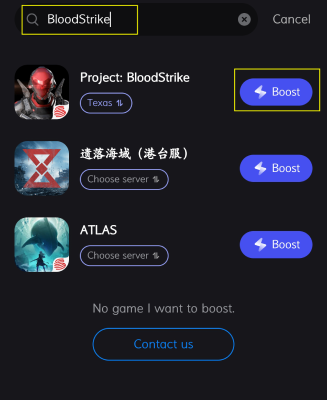
Step 4: When you find Blood Strike in LagoFast Mobile Booster, click the “Boost” button. And select the best server and node.
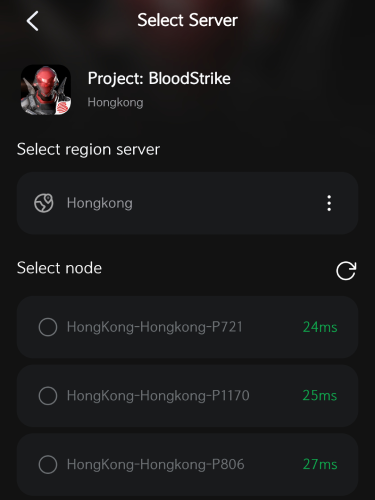
Step 5: Finally, go back to Blood Strike and start playing it without any lag.
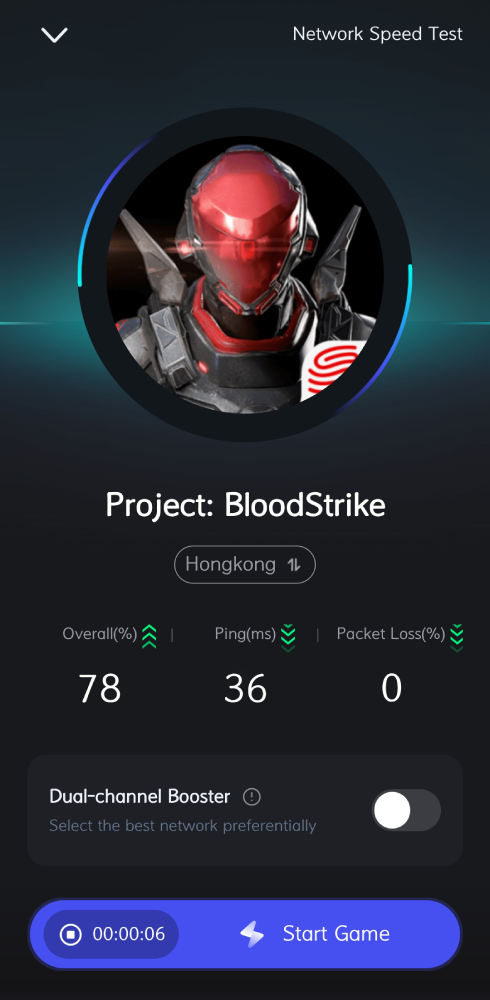
How to use LagoFast on PC to fix lag issue
Step 1: Download LagoFast
Visit the official LagoFast website and click on the “Free Trial” button. This will allow you to download the software and install it on your computer without any initial cost.
Step 2: Search for Your Game
Once LagoFast is installed, open the application and use the search function to find your game
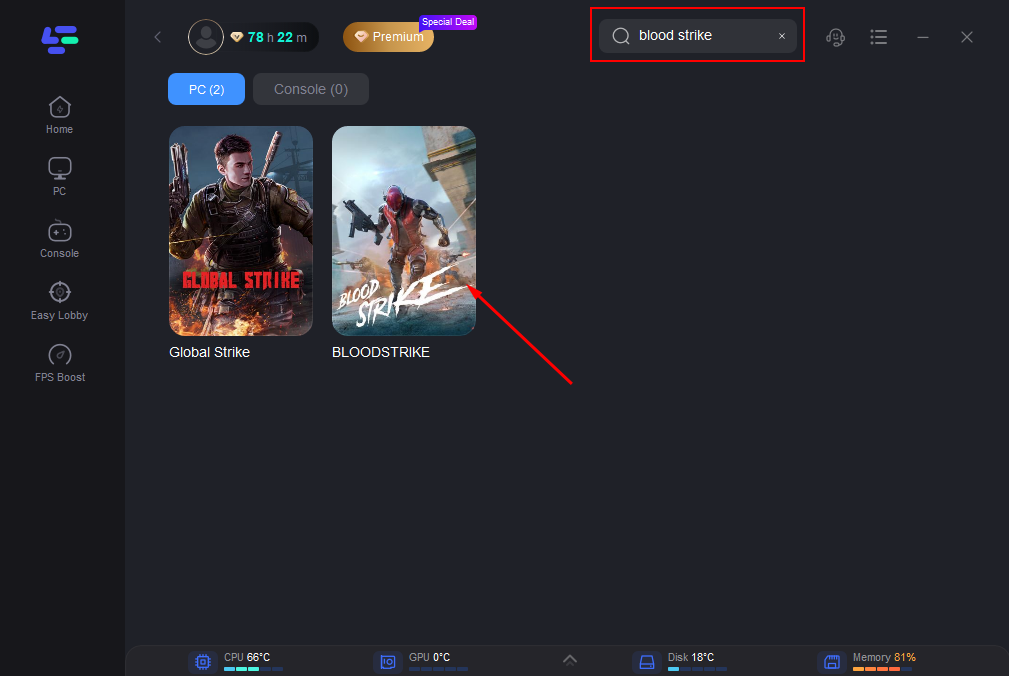
Step 3: Select Server and Node
After selecting your game, click on “Select Server” to choose the most stable server available, then choose a suitable node
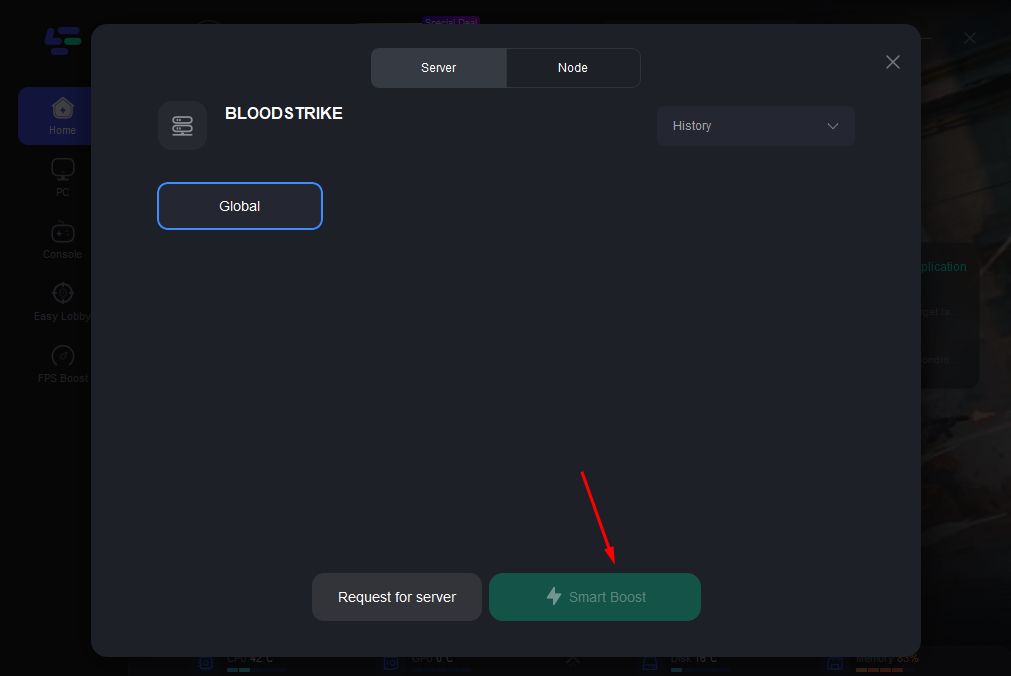
Step 4: Activate Smart Boost
Finally, click on the “Smart Boost” button. This feature allows you to monitor your game’s ping, packet loss, and network type in real-time, enabling you to see the improvements in your network’s performance.
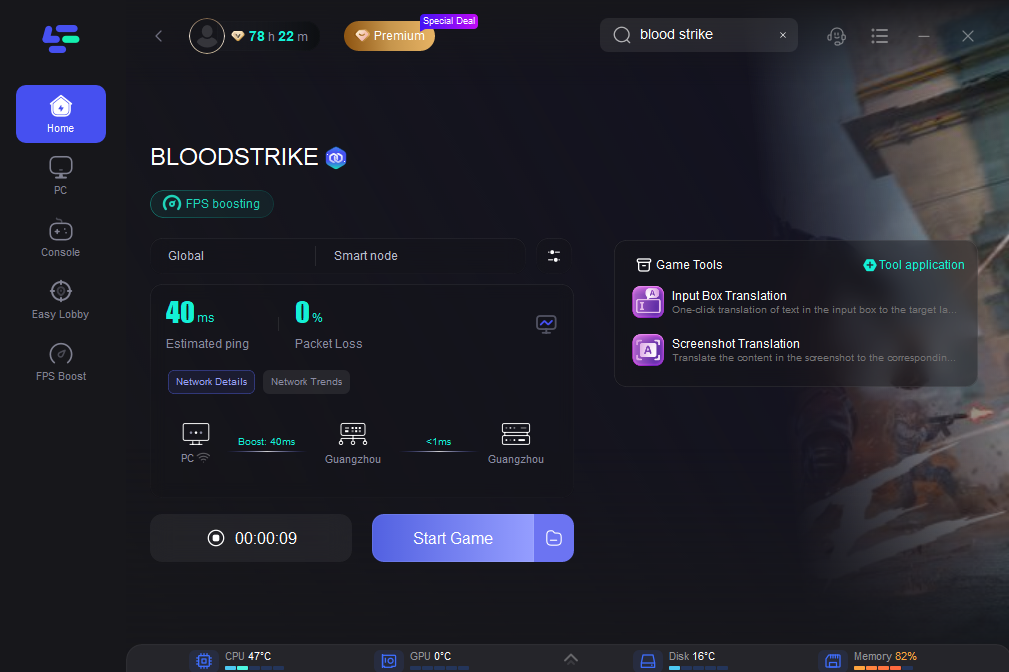
Conclusion
Lag issues in Blood Strike can significantly affect your gameplay experience, but they are not insurmountable. By following the steps outlined in this guide—whether it’s optimizing your internet connection, tweaking your system settings, or using tools like LagoFast to reduce ping and improve stability—you can enjoy a smoother and more immersive gaming experience. Whether you’re playing on PC or mobile, fixing lag issues is essential for staying competitive and enjoying the game to its fullest.

Boost Your Game with LagoFast for Epic Speed
Play harder, faster. LagoFast game booster eliminates stutter and lags on PC, mobile, or Mac—win every match!
Quickly Reduce Game Lag and Ping!
Boost FPS for Smoother Gameplay!