Looking to resolve critical errors in "Call of Duty: Black Ops 6"? Engaging with the latest release of this popular game can be exhilarating, yet encountering unexpected error codes can abruptly impede progress.
These error codes can be a major buzzkill, whether they're due to a glitchy game file or a hiccup in your graphics card's drivers. This article will guide you through the common and dev-specific errors you might encounter, explaining what they mean and how you can fix them to get back to the game as quickly as possible.
Part 1: Game File and System Compatibility Errors:
Understanding the Call of Duty: Black Ops 6 game file and system compatibility errors, and how to fix them, can save time and prevent frustration. By addressing common causes like corrupted files or outdated drivers, players can ensure smoother gameplay and avoid disruptive technical problems.
1. Error Code 887A0005
This error often arises from corrupted game files, outdated graphics drivers, or overheating hardware, which can lead to crashes or even the blue screen of death.
How to fix:
- Update Graphics Drivers: Go to the manufacturer's website (NVIDIA, AMD, or Intel) and download the latest drivers for your GPU.
- Verify Game Files: On platforms like Steam or Battle.net, right-click the game, go to Properties, and select Verify Integrity of Game Files to repair any corrupted files.
- Check for Overheating: Use a temperature monitoring tool like HWMonitor to check your CPU and GPU temperatures during gameplay. Clean your fans and ensure proper airflow to prevent overheating.
- Lower Graphics Settings: Reducing in-game graphics settings can also help if your hardware is overheating.
2. Error 0xc000007b
It indicates a conflict between 32-bit and 64-bit resources, often due to corrupted game files, incorrect installations, or outdated Visual C++ Redistributables.
How to fix:
- Reinstall Visual C++ Redistributables: Uninstall all versions of Visual C++ Redistributables from your system, then download and reinstall the latest 32-bit and 64-bit versions from Microsoft's official website.
- Check for Corrupted Files: Use the Verify Integrity of Game Files option in your game launcher (e.g., Steam or Battle.net) to repair corrupted files.
- Reinstall the Game: If the above steps don’t work, uninstall and reinstall the game to ensure all necessary files are correctly installed.
3. Error code 0xc0000005
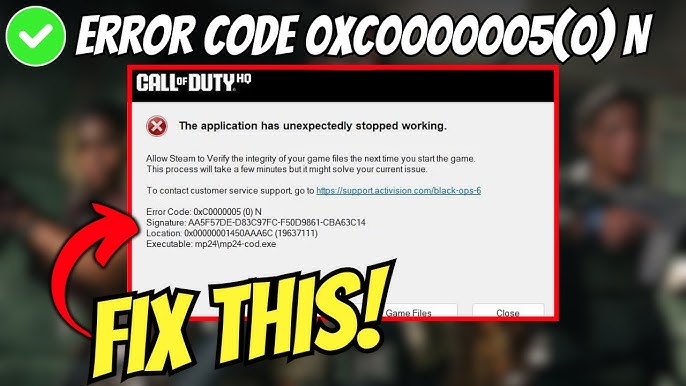
This error indicates an access violation, often caused by issues such as corrupted game files, outdated drivers, or conflicts with antivirus software. This error can prevent the game from launching or cause crashes during gameplay.
How to fix:
- Update Graphics and System Drivers: Ensure that both your GPU and system drivers (e.g., chipset drivers) are up to date by visiting the respective manufacturer's website.
- Check for Conflicts with Antivirus: Temporarily disable or whitelist the game in your antivirus software to rule out any conflicts. Some antivirus programs mistakenly block certain game files.
- Run Memory Diagnostics: If this error persists, run the Windows Memory Diagnostic tool to check for RAM issues, which can sometimes cause access violations.
- Reinstall the Game: If file verification does not resolve the issue, uninstall and reinstall the game.
4. Error Code 3107840166 / 3642188769
These errors result in unexplained crashes to the desktop often without a specific cause provided. These errors are commonly linked to issues such as corrupted game files, outdated drivers, or software conflicts.
How to fix:
- Update Drivers: Ensure both your GPU and system drivers are up to date by downloading them directly from the hardware manufacturer's website.
- Verify Game Files: Use the Verify Integrity of Game Files option in the game launcher (e.g., Steam, Battle.net) to fix any file corruption.
- Clean Boot: Perform a clean boot of Windows by disabling all non-Microsoft services and startup programs to check if any third-party software is causing the issue.
- Reinstall the Game: If crashes continue, reinstall the game to rule out corrupt installations or conflicts.
5. Game Crashes on Startup
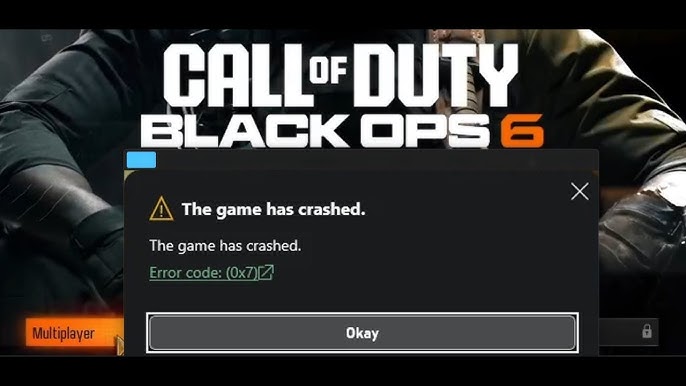
This may result from compatibility issues, missing game files, or outdated software, leading to failure to launch the game successfully.
How to fix:
- Check System Requirements: Ensure your system meets the minimum and recommended specifications for the game.
- Update DirectX and .NET Framework: Visit Microsoft's website to download the latest versions of DirectX and .NET Framework, as these are required by many games to run properly.
- Disable Overlays: Disable any game overlays (such as Discord, GeForce Experience, or Xbox Game Bar) that might interfere with the game’s startup.
- Check for Missing Files: Use the game launcher’s Verify Integrity of Game Files option to identify and fix missing or corrupted files.
- Disable Third-Party Software: If the game continues to crash, disable third-party software like antivirus, VPNs, or background applications to check for conflicts.
- Reinstall the Game: If all else fails, uninstall and reinstall the game to ensure there are no missing or corrupted files.
Part 2: Network, Server and Connectivity Issues:
By understanding common error codes related to server and connection problems, players can quickly identify whether the issue is on their end or server-side.
1. Error Code BLZBNTBGS00000BC6
Indicates server-side issues with Blizzard's servers, preventing players from connecting to the game or online services.
How to fix:
- Check Server Status: Visit Blizzard’s official website or their social media channels to check for any announcements about server issues or maintenance.
- Wait and Retry: Since this is a server-side issue, the best action is often to wait until Blizzard resolves the problem. Try connecting again periodically.
2. Error Code BLZBNTBGS000003F8
Typically a user-side issue related to network connectivity, often fixable by troubleshooting the internet connection or resetting the router.
How to fix:
- Restart Your Router: This can help to resolve many network connectivity issues.
- Check Network Settings: Ensure that the necessary ports for Blizzard’s services are open on your router.
- Disable Firewalls/VPN: Sometimes, firewall settings or VPNs can block the connection to Blizzard servers. Temporarily disable these to see if it resolves the issue.
- Direct Connection: Use a wired connection if possible, as this can be more reliable than wireless connections.
3. Error Code 262146
Generally related to connectivity problems with Battle.net services, preventing access to online features.
How to fix:
- Restart Battle.net Client: Sometimes, simply restarting the client can solve connection issues.
- Flush DNS: Open your command prompt and type ipconfig /flushdns to clear the DNS resolver cache.
- Update Network Drivers: Outdated network drivers can cause connectivity issues. Update them to the latest version available.
- Check for Software Conflicts: Ensure there are no software conflicts (like other game launchers or security software) that might be affecting Battle.net.
4. Server Connection Errors
Frequently tied to server maintenance, high traffic, or network connectivity issues affecting player access.
How To fix:
- Check for Announcements: Game developers usually announce maintenance or server issues on their websites or social media.
- Alternative Connection Methods: If possible, try connecting through a different network (e.g., mobile hotspot) to determine if the issue is with your local network.
- Optimal Connection Times: Try connecting during off-peak hours when servers are less likely to be congested.
Part 3: Common Dev Errors in Call of Duty: Black Ops 6
Here we cover common Dev Errors in Call of Duty: Black Ops 6, helping players understand the underlying causes of crashes, connection failures, and launch problems. Whether due to corrupted files, incompatible drivers, or network configuration issues, knowing what these error codes mean enables players to troubleshoot effectively. By addressing these issues, gamers can reduce interruptions and ensure a smoother, more enjoyable gaming experience.

- Dev Error 6345: This usually indicates network configuration problems or server issues that prevent stable connections to the game.
- Dev Error 6066: Often stems from file integrity issues or memory-related problems, leading to gameplay interruptions or crashes.
- Dev Error 6041: Points to compatibility issues between graphics drivers or hardware, which can cause performance degradation or crashes.
- Dev Error 10493: Typically indicates a problem with your game installation or a conflict with background applications. This error can occur when the game fails to launch due to missing files, corruption, or interference from antivirus software or other applications. Troubleshooting steps may include verifying the game files, disabling any conflicting applications, and ensuring your system meets the game's requirements.
- Dev Error 6065: Typically occurs due to improper graphics settings or outdated video drivers, causing crashes during gameplay or the inability to launch the game.
- Dev Error 5573: Usually signifies corrupted game files or conflicts with outdated graphics drivers, resulting in crashes or general instability in the game.
- Dev Error 114572: Often linked to network issues, such as improper installation or server connectivity problems, leading to failure in connecting to the game.
- Dev Error 2641: Often related to issues with the game’s servers or your connection to them.
- Dev Error 5433: it typically indicates an issue with file integrity or compatibility, often linked to corrupted game files or conflicts with system resources. This error can cause crashes or prevent the game from launching.
- Dev Error 13011: It usually signifies a problem related to game files or installation issues, often indicating that the game cannot access the required resources. This error can lead to crashes or prevent the game from launching.
- Dev Error 609: This error typically indicates a problem with the game installation or network configuration, leading to connectivity issues or crashes during gameplay. Dev Error 11588: Often related to server connectivity problems or issues with your game installation. It can prevent you from joining matches or accessing online features.
- Dev Error 401: Usually signifies an issue with the game’s authentication process, often due to server-side problems or user account issues.
How to fix Dev Errors on Call of Duty Black Ops 6
1. Verify Game Files
Use your game launcher (e.g., Steam, Battle.net) and look for an option like “Verify integrity of game files” or “Repair game installation.”
2. Update Graphics Drivers
Visit the website of your graphics card manufacturer (NVIDIA, AMD, Intel) to download and install the latest drivers.
3. Check for Windows Updates
Go to Settings → Update & Security → Windows Update → Check for updates.
4. Disable Background Applications
- Use the Task Manager (Ctrl + Shift + Esc) to end tasks that are not essential.
- Consider performing a clean boot to start Windows with minimal drivers and startup programs.
5. Adjust Graphics Settings in the Game
- Lower the game’s resolution and graphical effects.
- Turn off advanced features like ray tracing or anti-aliasing if available.
6. Reinstall the Game
Uninstall the game completely, then reinstall it from the original source.
7. Check Network Configuration
- Restart your router or modem to refresh your network connection.
- Ensure your firewall or antivirus is not blocking the game or its servers.
- If using a wired connection is an option, switch to it to improve stability.
8. Scan for Malware
Use a reputable antivirus program to scan and remove any threats.
Part 4: How to Enhancing your Gaming Experience with LagoFast
To elevate your gaming experience in Call of Duty Black Ops 6, consider utilizing LagoFast. This game booster optimizes your connection, minimizes lag, and enhances overall performance. Here’s how LagoFast can benefit you: LagoFast is a game booster designed to optimize network performance.
- Reduced Lag: LagoFast helps minimize latency, allowing for smoother gameplay and faster response times, which is crucial in competitive settings.
- Stability: By optimizing your connection, LagoFast can provide a more stable gaming experience, reducing the chances of disconnections or interruptions.
- Server Selection: LagoFast offers a variety of server locations, enabling you to connect to the best server for your region, which can enhance your gaming performance.
- Easy to Use: With a user-friendly interface, LagoFast makes it easy to configure settings and get the most out of your gaming experience without technical hassle.
How to use LagoFast Game Booster on PC
Step 1: Begin by clicking the Free Trial button to download and install LagoFast.
Step 2: After installation, launch LagoFast and click the PC icon on the left side of the screen. Use the search bar to locate Call of Duty Black Ops 6 and select it from the list.
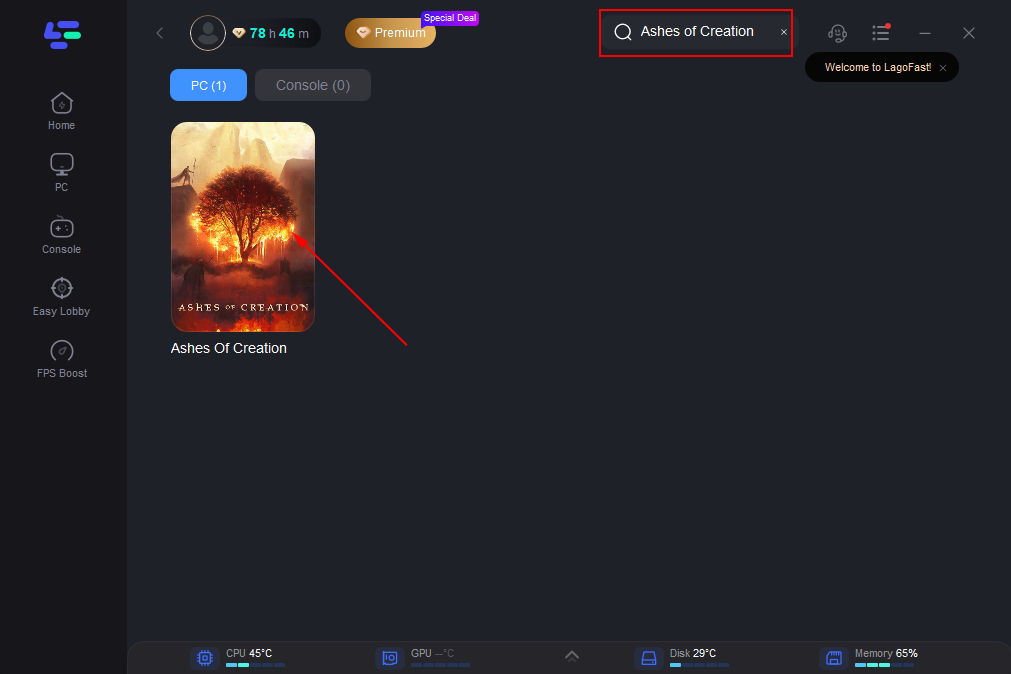
Step 3: Choose a server that is nearest to your location or offers the lowest latency for optimal performance.
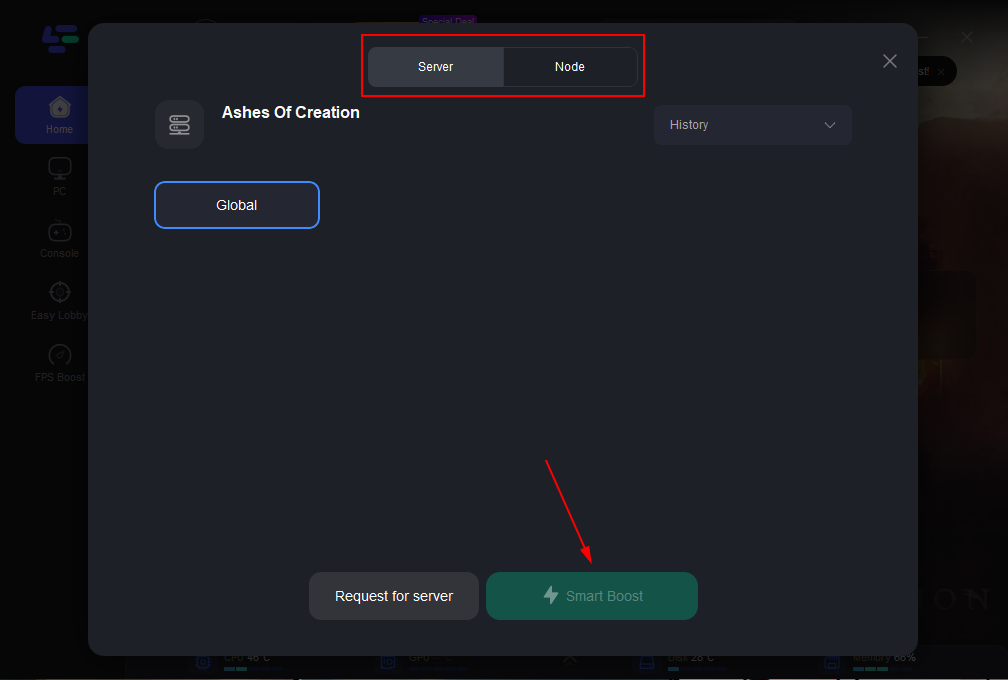
Step 4: Once LagoFast has completed the network optimization, return to the game and enjoy an enhanced gaming experience.
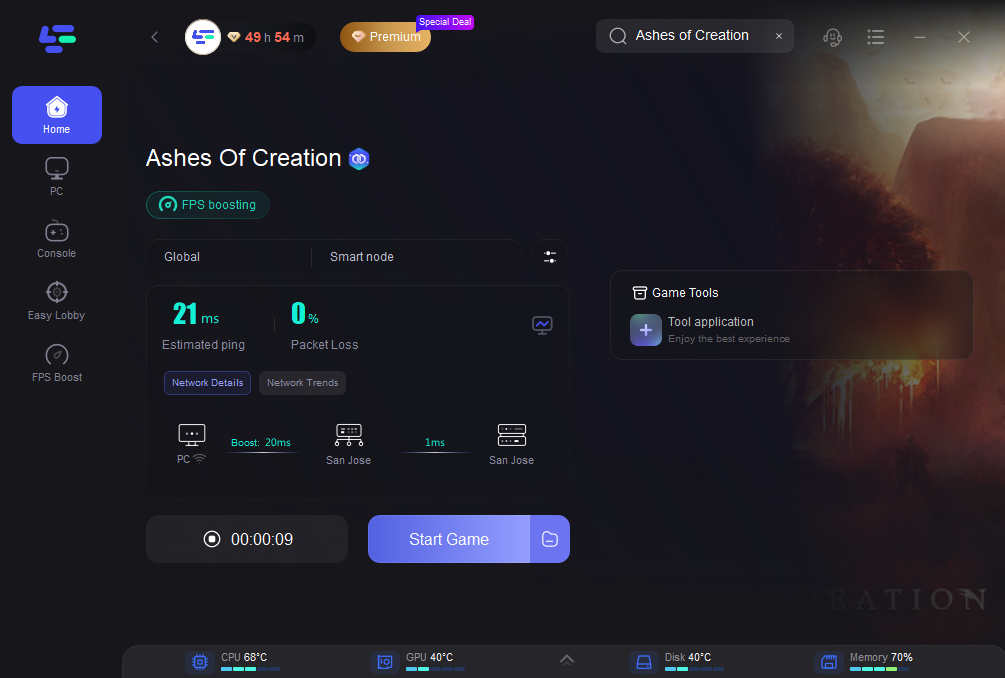
Conclusion
Dealing with error codes in "Call of Duty: Black Ops 6" might seem overwhelming, but understanding them is half the battle. Each error, from network issues to compatibility glitches, offers a chance to fine-tune your gaming setup. By addressing these issues effectively, you can minimize disruptions and ensure a smoother, more enjoyable gaming experience. So next time an error code appears, take it in stride—you're now equipped to tackle it head-on and return to the action
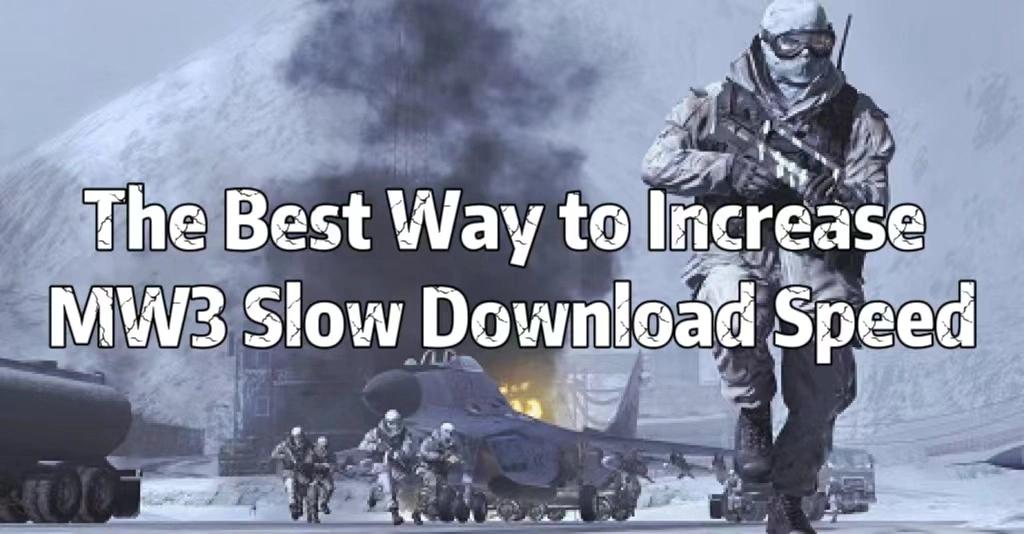
Boost Your Game with LagoFast for Epic Speed
Play harder, faster. LagoFast game booster eliminates stutter and lags on PC, mobile, or Mac—win every match!
Quickly Reduce Game Lag and Ping!
Boost FPS for Smoother Gameplay!

