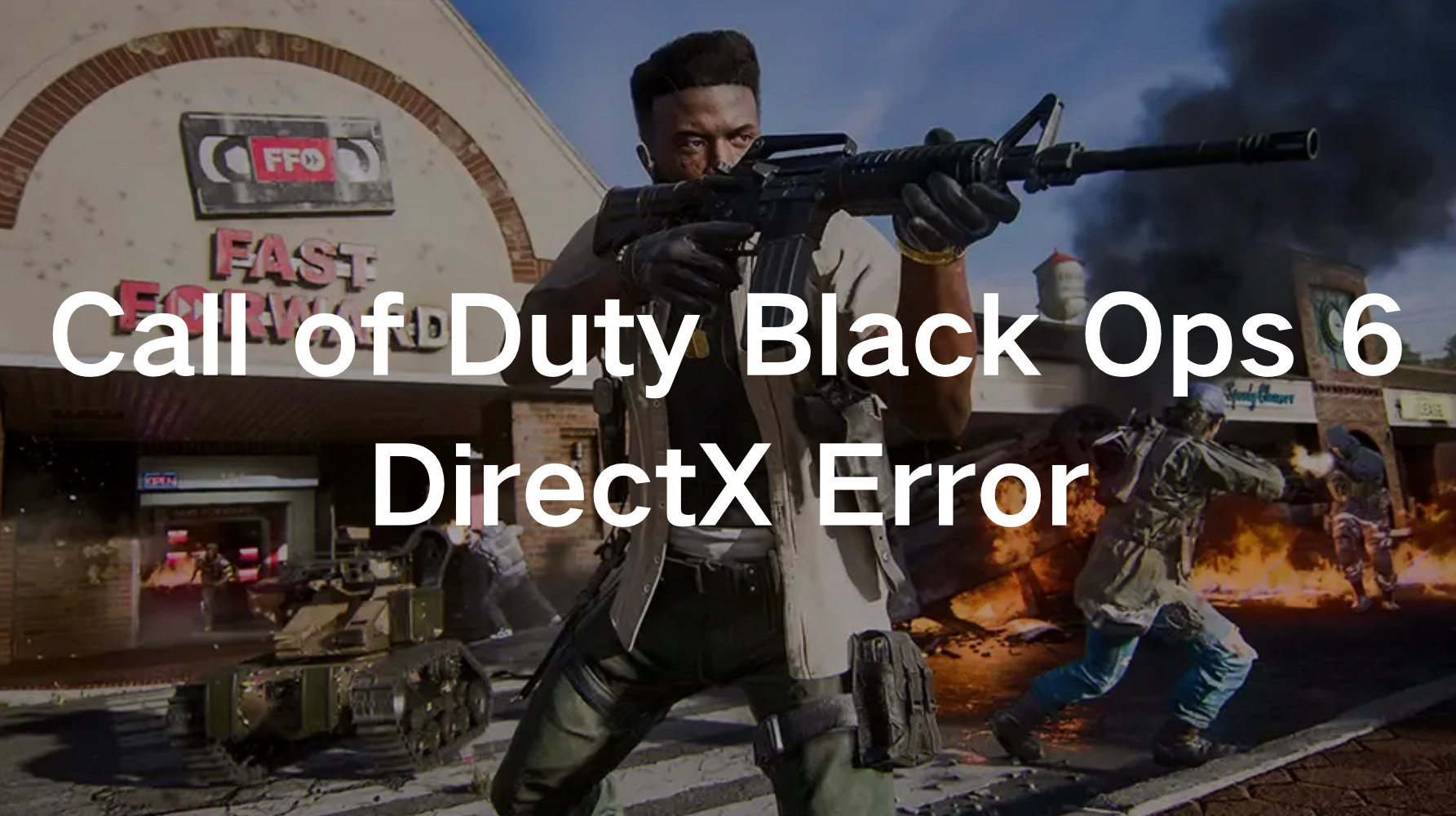Call of Duty: Black Ops 6 has captivated players worldwide with its action-packed gameplay, immersive storylines, and innovative multiplayer features. However, many players have encountered a frustrating obstacle: the DirectX error, often marked by error code 0x887a0005. This issue disrupts gameplay, causing crashes or preventing the game from launching. In this guide, we'll explore the causes of the Black Ops 6 DirectX error and provide comprehensive solutions to ensure smooth gaming. Whether you're a casual player or a competitive enthusiast, these fixes will help you get back in action.
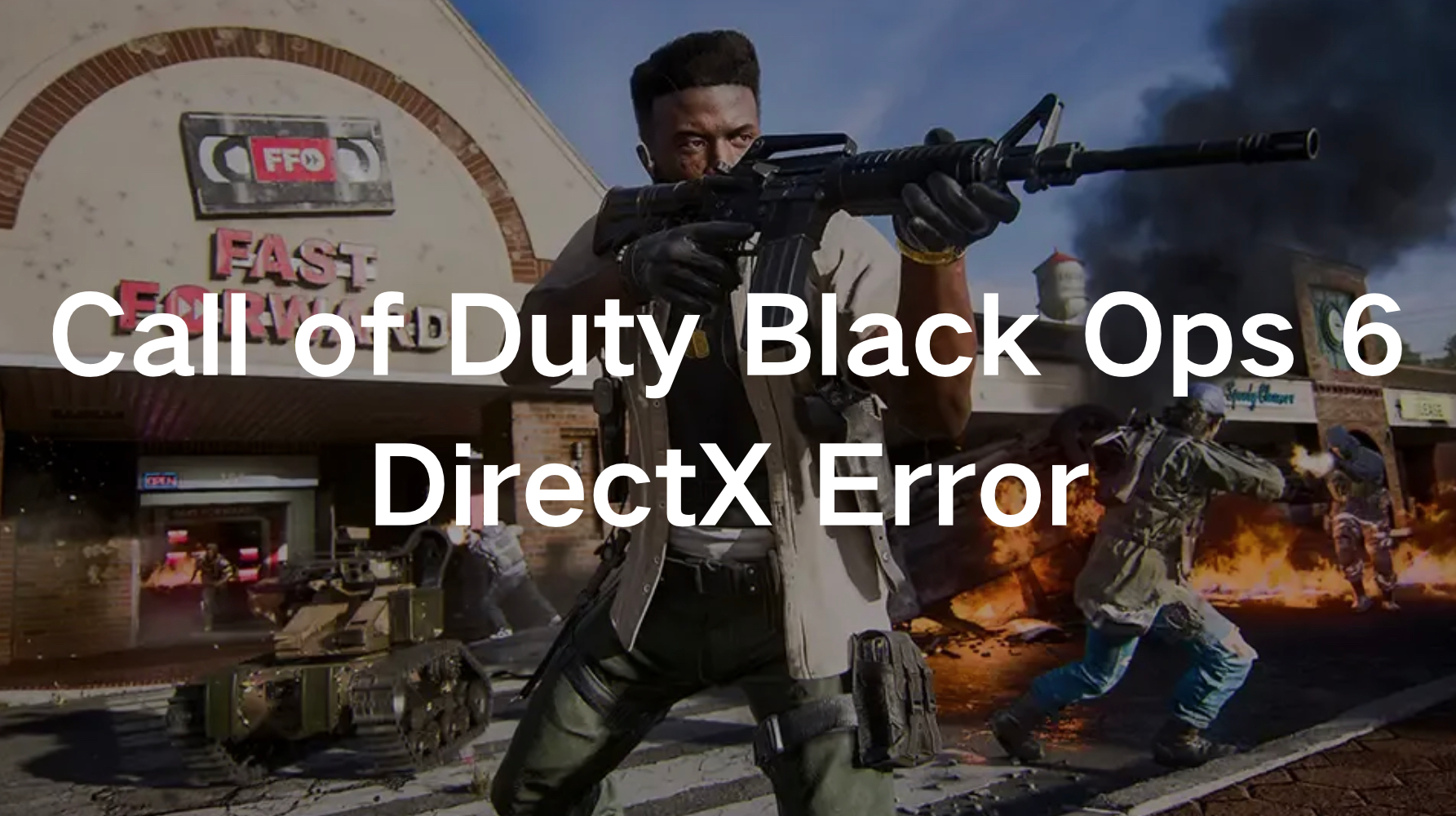
Part 1: What is the Black Ops 6 DirectX Error?
Part 2: How to Fix the Black Ops 6 DirectX Error
Part 3: LagoFast: The Game-Changer for a Smooth Gaming Experience
Part 1: What is the Black Ops 6 DirectX Error?
The DirectX error in Black Ops 6 occurs when the game fails to communicate correctly with your system's DirectX components. DirectX is an essential API for rendering high-performance multimedia and gaming graphics on Windows platforms.
The error may present itself with the message:
"DirectX encountered an unrecoverable error."
Causes of the Black Ops 6 DirectX Error (0x887a0005):
- Corrupted Game Files: Missing or damaged game files can trigger this error.
- Outdated GPU Drivers: Using older graphics drivers incompatible with the latest DirectX versions can cause crashes.
- VRAM Overload: Exceeding your GPU's video memory (VRAM) capacity may lead to errors.
- Third-Party Interference: Overlays from apps like Discord or Steam may conflict with the game.
- Shader Cache Issues: Corrupted or incomplete shader installations can disrupt rendering.
Part 2: How to Fix the Black Ops 6 DirectX Error
1.Verify and Repair Game Files
Corrupted game files are one of the primary culprits behind the DirectX error. Follow these steps based on your platform:
For Steam:
- Step 1. Open Steam and navigate to your library.
- Step 2. Right-click on Call of Duty: Black Ops 6 and select Properties.
- Step 3. Go to the Installed Files tab and click Verify integrity of game files.
For Battle.net:
- Step 1. Open Battle.net and go to the Call of Duty HQ tab.
- Step 2. Click the setting icon next to Play and select Scan and Repair.
For Xbox App:
- Step 1. Locate Call of Duty in the list of your installed games.
- Step 2. Right-click and select Manage, then select Files, and finally click Verify and Repair.
2.Lower Texture Quality and Graphics Settings
High texture settings can overwhelm your GPU, especially on systems with limited VRAM. Adjust these settings in the game:
- Nvidia Reflex Low Latency: On
- Eco Mode Preset: Custom
- V-Sync (Gameplay): Off
- V-Sync (Menus): Off
- Custom Frame Rate Limit: Match your refresh rate
- High Dynamic HDR: Off
- Upscaling/Sharpening: FidelityFX
- Raytracing: Off
- Texture Resolution: Normal
- Texture Filter Anisotropic: High
- Depth of Field: Off
- Detail Quality Level: Low
- Particle Resolution: Very Low
- Bullet Impacts: On
- Persistent Effects: Off
- Shader Quality: Low
- On-Demand Texture Streaming: Optimized
- Shadow Quality: Normal
- Screen Space Shadows: Off
- Ambient Occlusion: Off
- Screen Space Reflections: Off
- Static Reflection Quality: Low
- Tesselation: Off
- Volumetric Quality: Low
- Deferred Physics Quality: Off
- Weather Grid Volumes: Off
- Water Quality: Off
3.Restart Shaders Installation
Corrupted shaders can cause rendering issues. To reinstall shaders:
- Step 1. Open the game.
- Step 2. Go to Settings and select Graphic.
- Step 3. Click Display Tab.
- Step 4. Click Restart Shaders Pre-loading.
- Step 5. Restart the game after this process is completed.
4.Add Launch Parameters for DirectX 11
If the game struggles with DirectX 12, force it to use DirectX 11:
- Step 1. On Steam, right-click the game and go to Properties.
- Step 2. Under Launch Options, add the parameter: -d3d11.
- Step 3. This can improve compatibility and stability.
5.Disable Third-Party Overlays
Overlays from Discord, Steam, or GeForce Experience can conflict with the game:
For Discord:
- Step 1. Go to Settings.
- Step 2. Select Overlay and toggle off Enable in-game overlay.
For Steam
- Step 1. In Settings.
- Step 2. Select In-Game, and uncheck Enable the Steam Overlay while in-game.
Part 3: LagoFast: The Game-Changer for a Smooth Gaming Experience
When it comes to addressing in-game lag, high ping, or connectivity issues, LagoFast stands out as an essential tool. This game booster and lag reducer is designed to optimize network connections, ensuring smooth gameplay even during peak server loads. LagoFast’s adaptive routing system minimizes latency and stabilizes your connection, allowing you to fully immerse yourself in the fast-paced action of Black Ops 6.
With LagoFast, you can also manage bandwidth allocation, ensuring Call of Duty Black Ops 6 gets priority over other applications running on your network. The intuitive interface and customizable settings make it easy for gamers of all levels to enhance their performance. If you're tired of being interrupted by technical hiccups, LagoFast provides the perfect solution for maintaining a competitive edge in every match.
Tutorial to use LagoFast to enhance your gaming experience:
Step 1: Click the Free Trial button to download and install LagoFast.
Step 2: Open LagoFast then click the PC button on the left and search CoD Black Ops 6 in the search bar, click it after appearing.
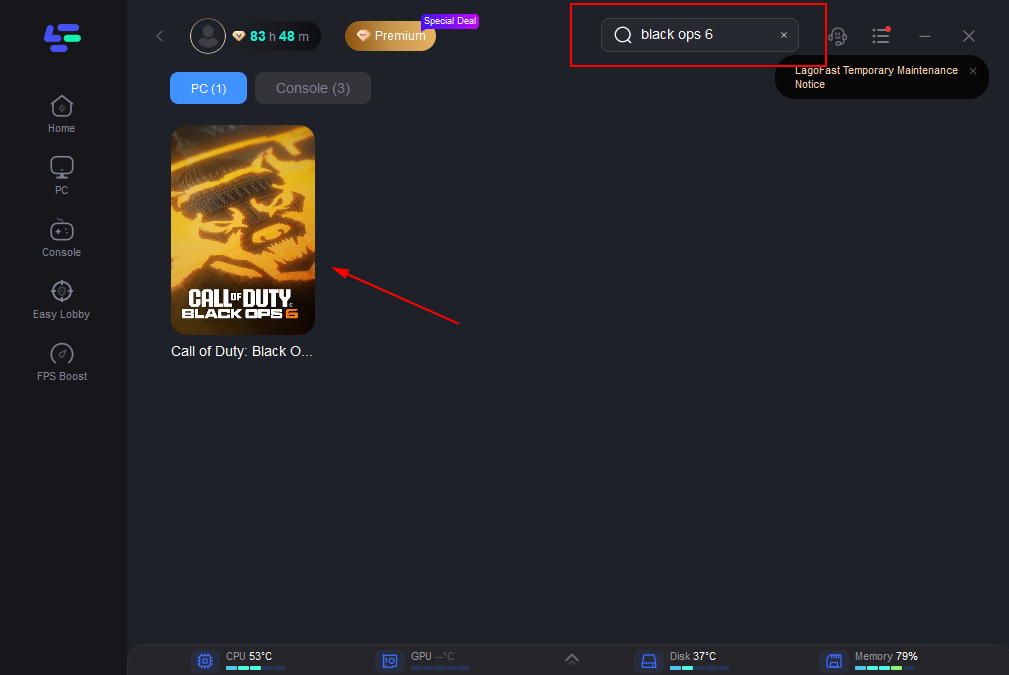
Step 3: Click on “Server” to change to a better server that enhances a gaming experience, then click on “Smart Boost”.
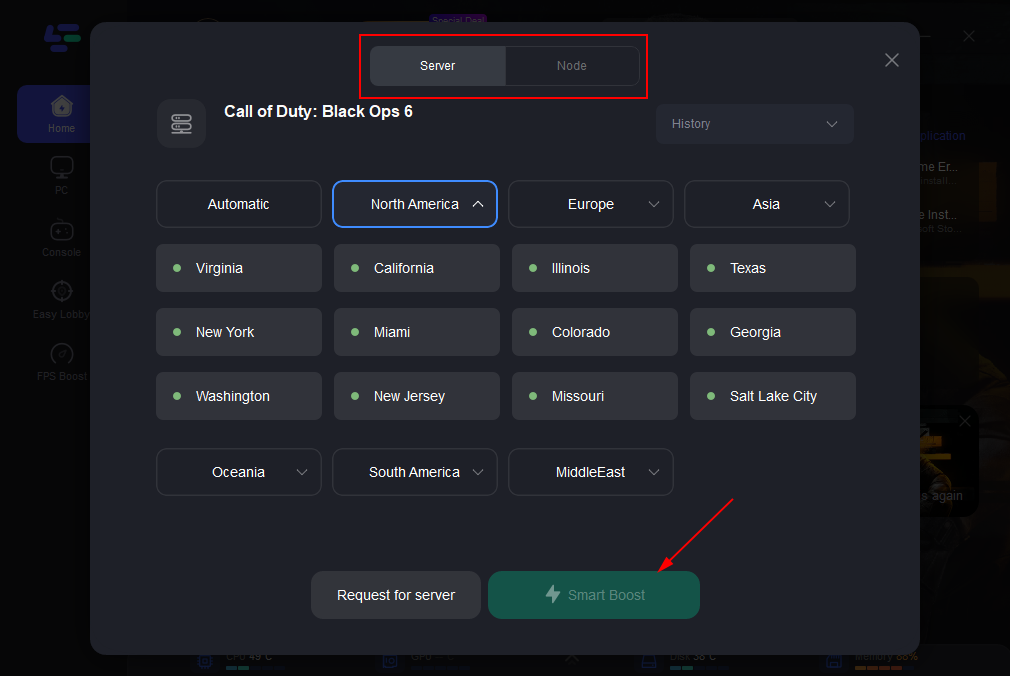
Step 4: Check the specific game ping, packet loss, and multiple path connection on the right side. Finally, click the “Start Game” to play the game.
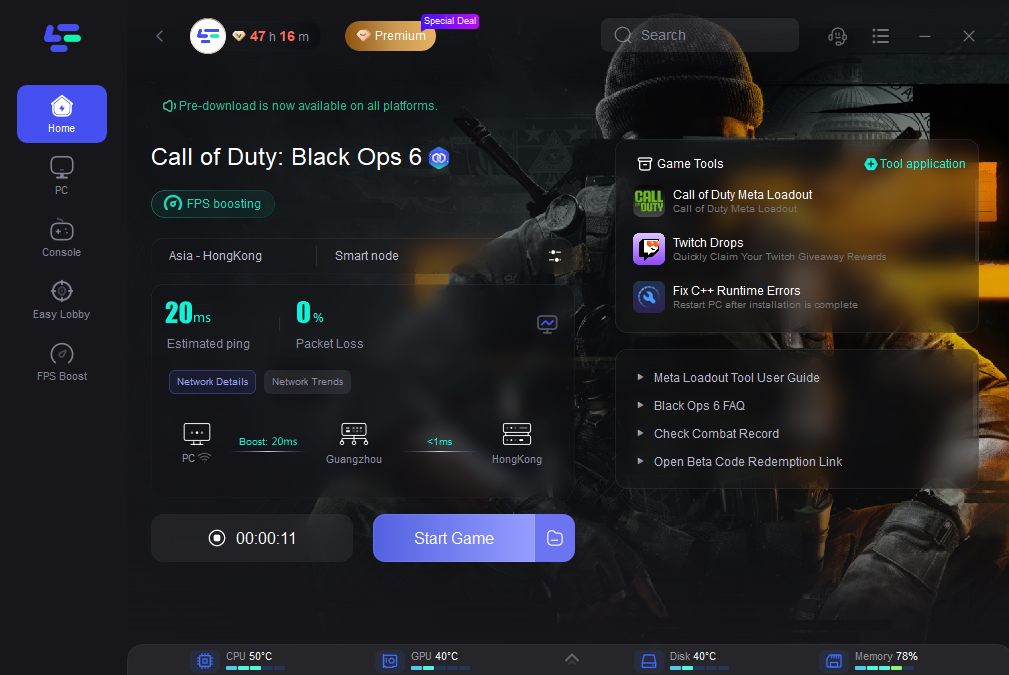
Conclusion
The Black Ops 6 DirectX error can be a frustrating roadblock, but with the solutions outlined above, you can overcome it and return to enjoying the game. By verifying game files, updating drivers, adjusting settings, and leveraging tools like LagoFast, you can significantly improve your gaming experience.

Boost Your Game with LagoFast for Epic Speed
Play harder, faster. LagoFast game booster eliminates stutter and lags on PC, mobile, or Mac—win every match!
Quickly Reduce Game Lag and Ping!
Boost FPS for Smoother Gameplay!