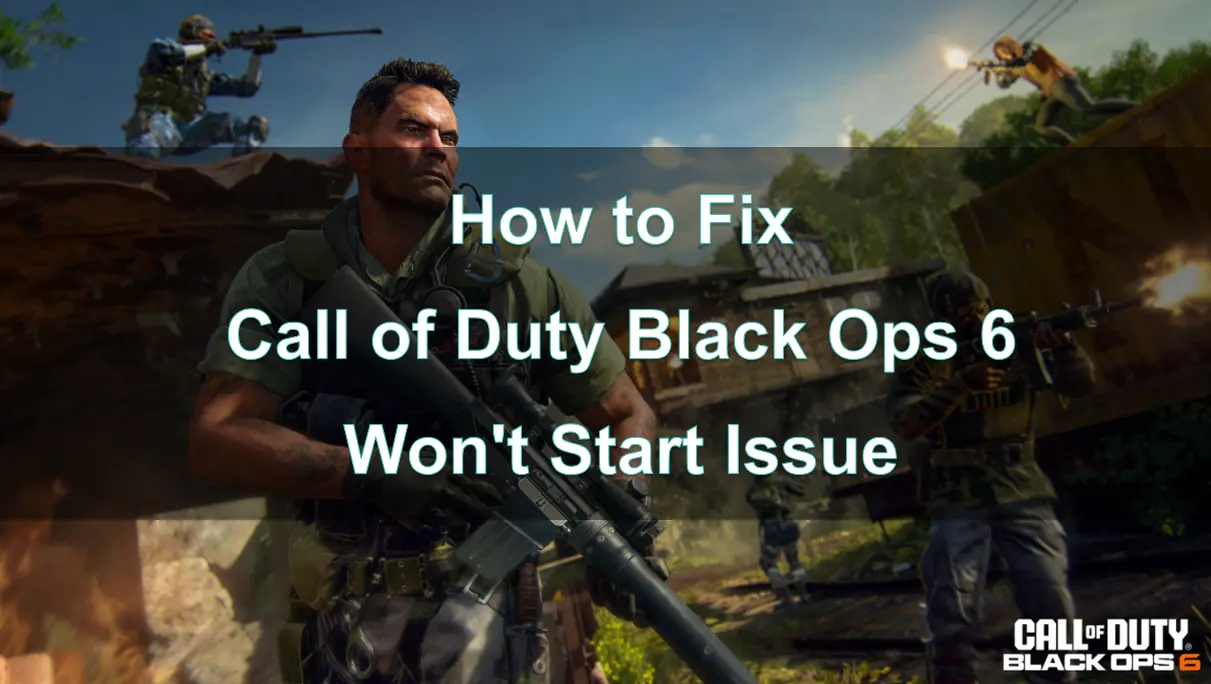Call of Duty Black Ops 6 has become a popular title among gamers, known for its engaging storylines and competitive multiplayer modes. However, players often face technical issues that can disrupt their gaming experience. One common problem is the inability to launch the game.
In this article, we'll explore the reasons behind this issue and provide effective solutions to help you get back into action.

Part 1: Call of Duty Black Ops 6 Intro
Part 2: Why is My Black Ops 6 Not Launching?
Part 3: How to Fix Black Ops 6 Not Launching?
Part 4: How to Enhancing your Gaming Experience with LagoFast
Part 5: FAQs
Part 1: Call of Duty Black Ops 6 Intro
Call of Duty Black Ops 6 continues the franchise's legacy of delivering thrilling gameplay, rich narratives, and adrenaline-pumping action. Set in a modern conflict environment, the game offers various modes, including a captivating single-player campaign and expansive multiplayer experiences. As with any complex software, Black Ops 6 can encounter issues that may prevent it from launching. Understanding these issues and knowing how to troubleshoot them is crucial for players looking to fully enjoy their gaming experience.
Part 2: Why is My Black Ops 6 Not Launching?
Several factors can contribute to Call of Duty Black Ops 6 failing to launch. Here are some common reasons:
1. System Requirements
One of the primary causes of launch issues is that your system may not meet the minimum requirements. Black Ops 6 has specific hardware demands, and if your PC or console falls short, the game may not start.
2. Corrupted Game Files
Corrupted or missing game files can lead to problems when trying to launch. This can occur due to incomplete installations, failed updates, or even interference from antivirus software.
3. Driver Issues
Outdated or incompatible graphics drivers can also prevent the game from launching. Regularly updating your drivers is essential for optimal performance.
4. Software Conflicts
Background applications can interfere with the game's launch. Programs that consume significant system resources may conflict with Black Ops 6.
5. Network Problems
If you are playing online, a poor internet connection can hinder the game's ability to start. Issues such as high latency or packet loss can impact connectivity.
6. Game Bugs
Bugs in the game itself can sometimes prevent it from launching properly. While developers frequently release patches to fix these issues, they can still occur between updates.
Part 3: How to Fix Black Ops 6 Not Launching?
If you are unable to launch Call of Duty Black Ops 6, here are several solutions to help you troubleshoot the issue:
1.Update or Reinstall Graphics Driver
Graphics drivers are crucial for your system's performance, as they facilitate communication between your hardware and operating system. Updating your graphics driver can significantly enhance game performance. Here's how:
- Open Device Manager: Type "Device Manager" in the search bar and press Enter.
- Expand Display Adapters: Locate your graphics driver, right-click on it, and select "Update Driver."Search for Updates: Choose "Search automatically for drivers" and follow the on-screen
- instructions to complete the update.
Tip: If issues persist, consider uninstalling the graphics driver and reinstalling it completely. For detailed instructions, check out guides on reinstalling graphics drivers on Windows 10.
2.Run the Game and Launcher as Administrator
To ensure Call of Duty: Black Ops 6 runs smoothly, it’s important to provide it and its launcher with the necessary administrative privileges:
- Locate the Game Executable: Right-click on the game's executable file or launcher and select "Properties."
- Set Compatibility Settings: Go to the Compatibility tab and check the box for "Run this program as an administrator."
- Save Changes: Click OK to apply the changes.
3.Terminate Unnecessary Background Programs
Call of Duty: Black Ops 6 requires substantial CPU, memory, and disk resources. If you have too many background processes running, it might hinder the game from launching. To close unnecessary programs:
- Open Task Manager: Right-click on the taskbar and select "Task Manager."
- End Resource-Hogging Tasks: Under the Processes tab, identify any unnecessary tasks, right-click on them, and select "End Task."
Additional Resource: Explore methods to disable background apps on Windows 10/11 for further optimization.
4.Repair Game Files
Missing or corrupted game files can prevent Call of Duty: Black Ops 6 from launching. To fix this, verify the integrity of the game files:
- Launch Steam: Open your Steam client and navigate to your Library.
- Access Game Properties: Right-click on Call of Duty: Black Ops 6 and select "Properties."
- Verify Files: In the Installed Files tab, click on "Verify integrity of game files" and wait for the process to finish.
5.Update Windows 10/11
Keeping your Windows operating system updated is essential for optimal performance. Regular updates fix bugs and introduce new features. Here’s how to check for updates:
- Open Settings: Press Win + I to open Windows Settings, then select "Update & Security."
- Check for Updates: In the Windows Update section, click on "Check for updates." After any updates are installed, restart your computer and see if the issue is resolved.
Other Potential Solutions for Black Ops 6 Not Launching
- Move the game folder to a different drive.
- Update the game to the latest version.
- Reinstall the game entirely.
- Consider reinstalling Steam or Battle.net.
- Disable FaceIT Anti-Cheat software.
- Turn off any in-game overlays.
- Lower in-game graphics settings.
- Allow the game through Windows Defender Firewall.
By following these steps, you should be able to resolve the issues preventing Call of Duty: Black Ops 6 from launching successfully.
Part 4: How to Enhancing your Gaming Experience with LagoFast
To elevate your gaming experience in Call of Duty Black Ops 6, consider utilizing LagoFast. This game booster optimizes your connection, minimizes lag, and enhances overall performance. Here’s how LagoFast can benefit you:
LagoFast is a game booster designed to optimize network performance.
- Reduced Lag: LagoFast helps minimize latency, allowing for smoother gameplay and faster response times, which is crucial in competitive settings.
- Stability: By optimizing your connection, LagoFast can provide a more stable gaming experience, reducing the chances of disconnections or interruptions.
- Server Selection: LagoFast offers a variety of server locations, enabling you to connect to the best server for your region, which can enhance your gaming performance.
- Easy to Use: With a user-friendly interface, LagoFast makes it easy to configure settings and get the most out of your gaming experience without technical hassle.
How to use LagoFast Game Booster on PC
Step 1: Begin by clicking the Free Trial button to download and install LagoFast.
Step 2: After installation, launch LagoFast and click the PC icon on the left side of the screen. Use the search bar to locate Call of Duty Black Ops 6 and select it from the list.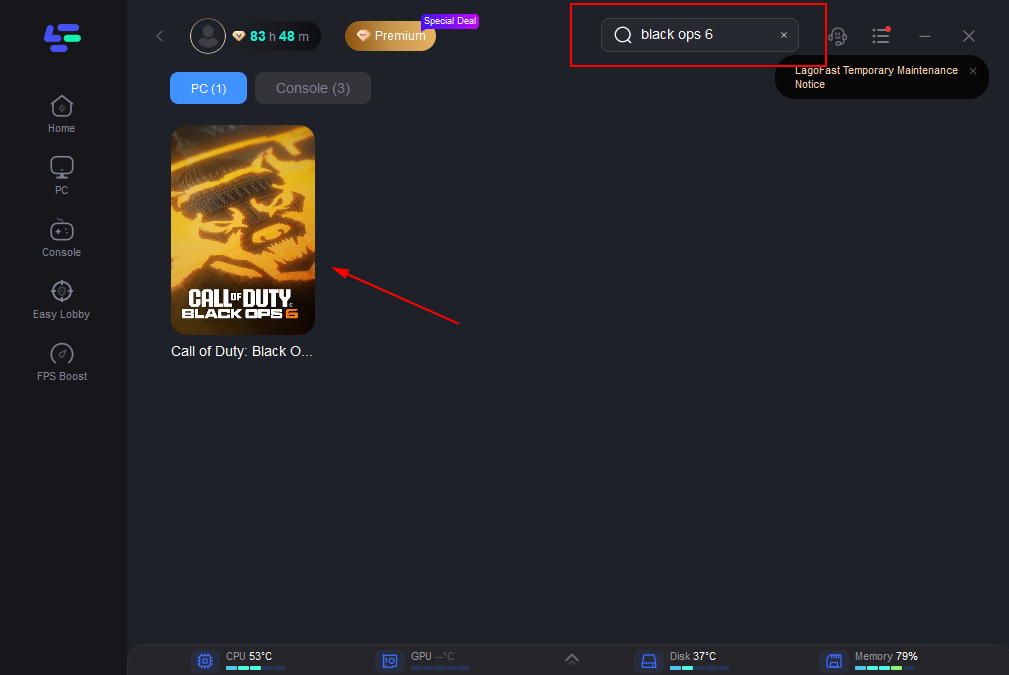
Step 3: Choose a server that is nearest to your location or offers the lowest latency for optimal performance.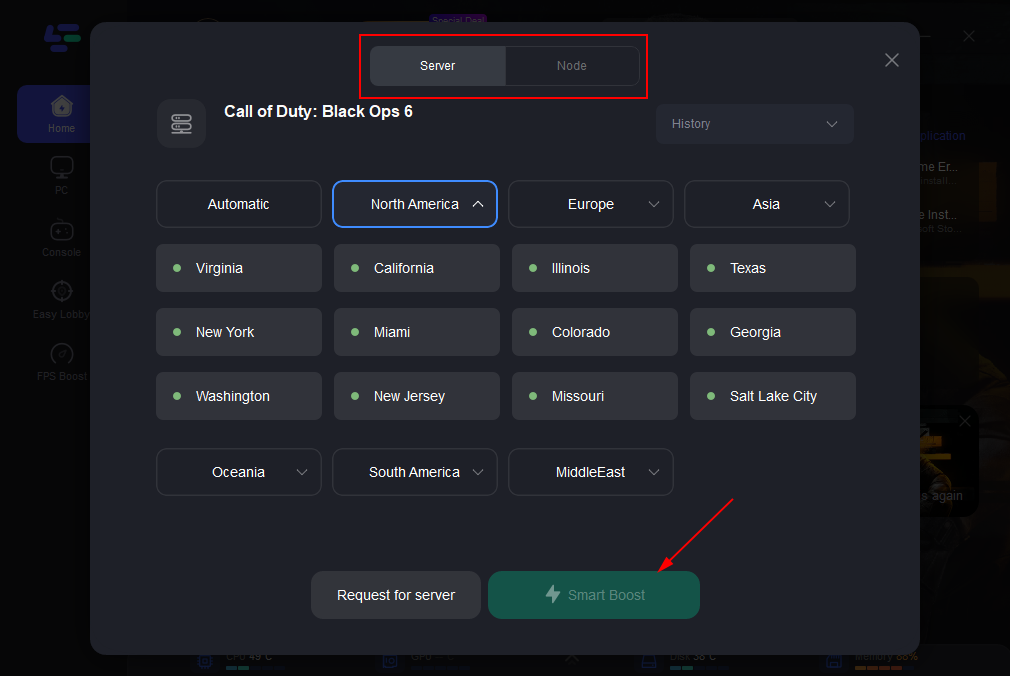
Step 4: Once LagoFast has completed the network optimization, return to the game and enjoy an enhanced gaming experience.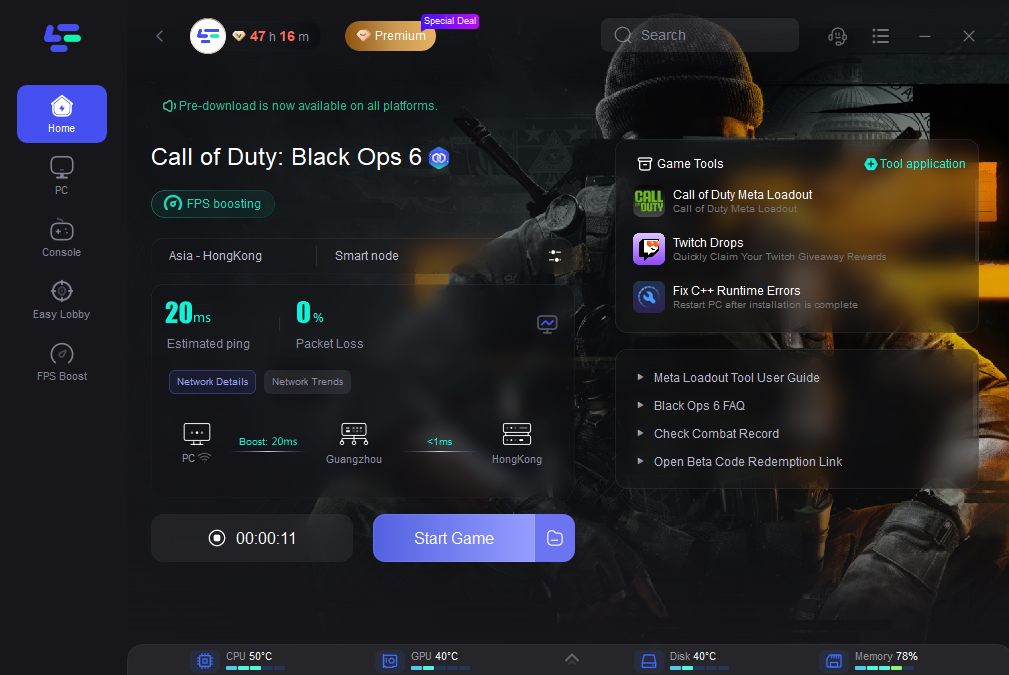
Our tool can also solve the opening issues and problems in XGP's 0x1、0x2、0x3、0x8 error problem, you just need to click here and use it !
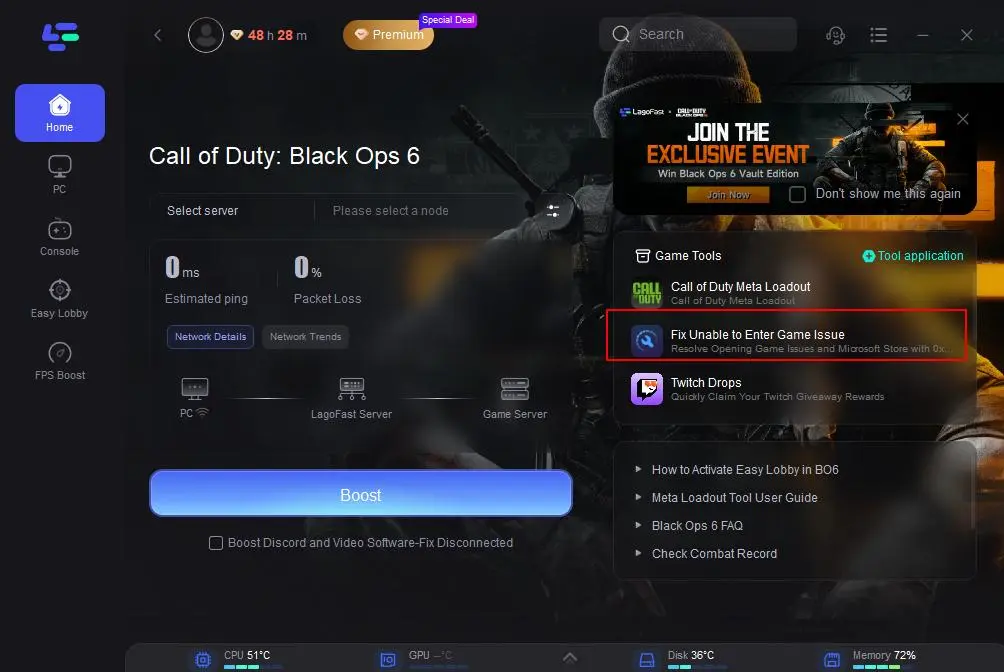
Part 5: FAQs
1. Why does my game crash after launching?
Crashes can occur due to corrupted game files, outdated drivers, or insufficient hardware. Following the troubleshooting steps can help resolve these issues.
2. How can I check if my system meets the requirements?
You can check your system specifications by right-clicking on “This PC” and selecting “Properties” on Windows, or by using third-party tools to analyze your hardware.
3. What should I do if verifying game files doesn’t work?
If verifying game files doesn’t help, try updating your graphics drivers, checking for software conflicts, or reinstalling the game.
4. How does running the game as an administrator help?
Running the game as an administrator can help bypass permission issues that might prevent it from launching, allowing it to access necessary system resources.
5. Is it necessary to keep drivers updated?
Yes, keeping your drivers updated is crucial for ensuring compatibility with the latest games and can help improve performance and stability.
Conclusion
In conclusion, facing launch issues with Call of Duty Black Ops 6 can be frustrating, but understanding the common causes and following the outlined solutions can help you resolve the problem. By ensuring your system is up to date and properly configured, you can maximize your gaming experience and dive back into the thrilling world of Black Ops 6. Don't forget to consider using tools like LagoFast to enhance your performance and connectivity for an even better gaming experience.

Boost Your Game with LagoFast for Epic Speed
Play harder, faster. LagoFast game booster eliminates stutter and lags on PC, mobile, or Mac—win every match!
Quickly Reduce Game Lag and Ping!
Boost FPS for Smoother Gameplay!