
Ashes of Creation, an ambitious MMORPG known for its expansive world and intricate systems, occasionally faces server connectivity issues that can frustrate players. Whether it’s an error stating “can’t connect to Ashes of Creation server” or a “game connection has been lost,” these issues can disrupt your gameplay experience. But don’t worry, using LagoFast, a robust game booster, you can effortlessly resolve the issue.
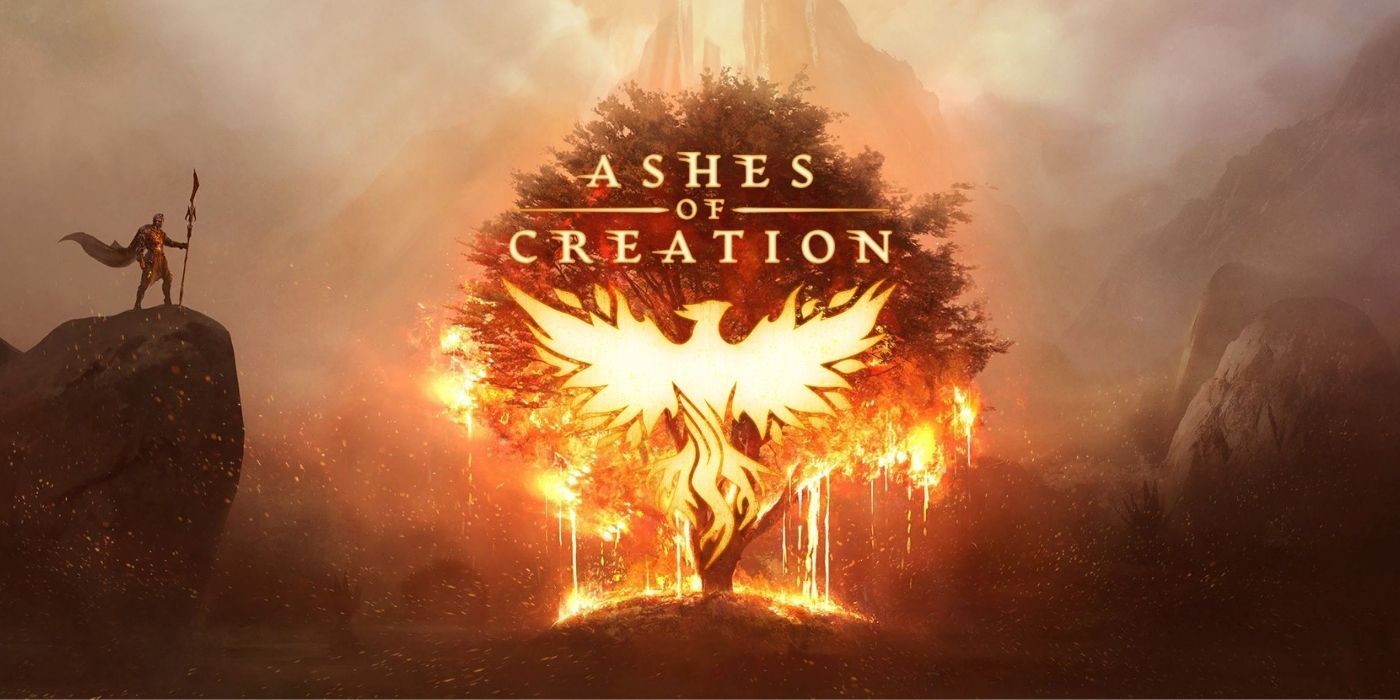
Part 1: Common Connection Errors in Ashes of Creation
Part 2: How to Fix Connection Issues in Ashes of Creation
Part 3: Enhance Your Ashes of Creation Experience with LagoFast Game Booster
Part 1: Common Connection Errors in Ashes of Creation
- “Can’t Connect to Server” Error
This is a frequent issue where players cannot establish a connection with the game servers. It can be due to server overload, maintenance, or network problems on the player’s end. - “Game Connection Has Been Lost” Error
Players might encounter this message during gameplay, which indicates a dropped connection between the game client and the server, possibly due to unstable internet connections or server-side interruptions. - “Unable to Connect to Server” Error
Similar to the first, this error often appears when the game servers are unreachable due to either scheduled downtime or unexpected outages. - Gorvere Error
A less common but notable issue, the “Gorvere Error” is typically related to backend server problems, often resolved by the game’s technical team.
Part 2: How to Fix Connection Issues in Ashes of Creation
Step 1: Check Server Status
Before troubleshooting your own network, verify if there are ongoing issues with the game’s servers: - Official Social Media Channels: Ashes of Creation’s Twitter and Facebook often update server status. - Community Forums: The game’s forums and Reddit can provide real-time updates from other players experiencing similar issues.
Step 2: Restart Your Game and Equipment
Simple but effective; restarting your game client, computer, and router can resolve temporary connectivity glitches: - Restart Game Client: Close and reopen Ashes of Creation. - Computer and Router: Power off both devices, wait a minute, and then turn them back on.
Step 3: Check Your Internet Connection
A stable internet connection is crucial for MMORPGs like Ashes of Creation: - Wired Connection: Use a wired connection (Ethernet) rather than Wi-Fi for more stability. - Speed Test: Perform an internet speed test to ensure your connection is stable and fast enough for online gaming. - Limit Bandwidth Usage: Avoid streaming videos or downloading large files while playing to reduce bandwidth competition.
Step 4: Configure Your Network Settings
Adjusting your network settings can improve your connection to game servers: - Update Router Firmware: Ensure your router’s firmware is up-to-date for optimal performance. - Port Forwarding: Set up port forwarding for the ports used by Ashes of Creation to improve connection reliability. - Disable Firewall/Antivirus: Temporarily disable firewall or antivirus programs to rule out interference with game connectivity.
Step 5: Contact Support
If none of the above steps work, contact Ashes of Creation’s support team for further assistance. Provide them with details about the issue, any error messages, and what steps you have already taken to try to resolve the problem.
Part 3: Enhance Your Ashes of Creation Experience with LagoFast Game Booster
Experiencing connection issues in Ashes of Creation can be particularly frustrating, especially when you’re looking forward to immersing yourself in its vast, dynamic world. To combat connectivity problems effectively, consider using LagoFast, a game booster designed to optimize your network connection and enhance your gaming experience. Here’s a streamlined guide on how to use LagoFast to potentially resolve server connectivity issues in Ashes of Creation.
Quick Guide to Using LagoFast for Ashes of Creation
Step 1: Start by downloading LagoFast—click the Free Trial button on their website to get started.
Step 2: Once installed, open LagoFast and search for Ashes of Creation before launching the game.
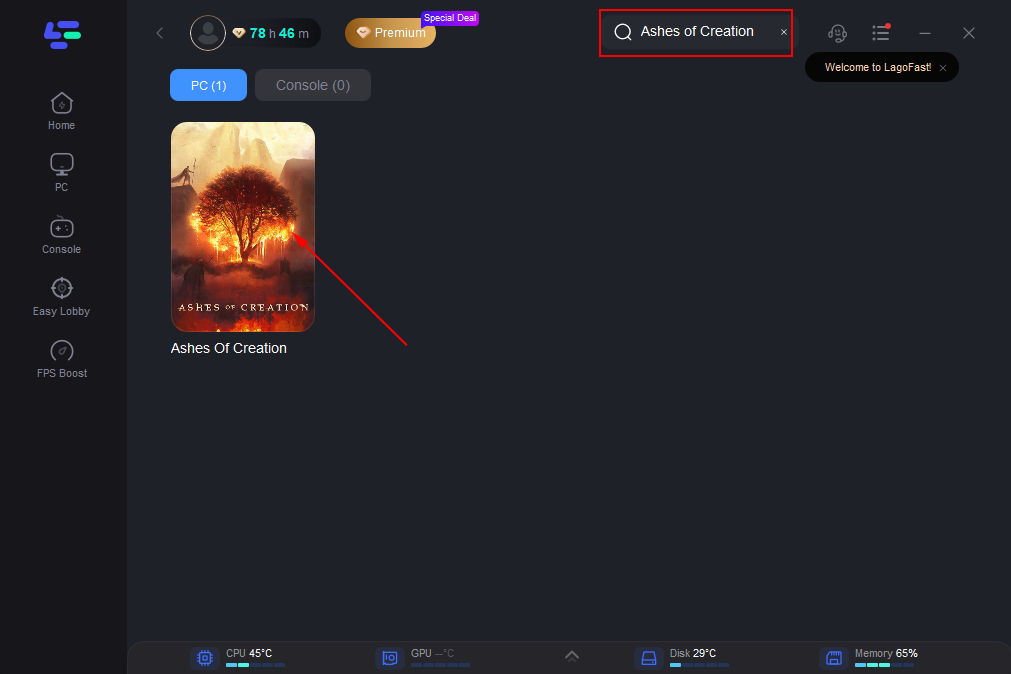
Step 3: Select a server by clicking “Select Server.” Choose the best Node for optimal performance by clicking on the “Node” option.
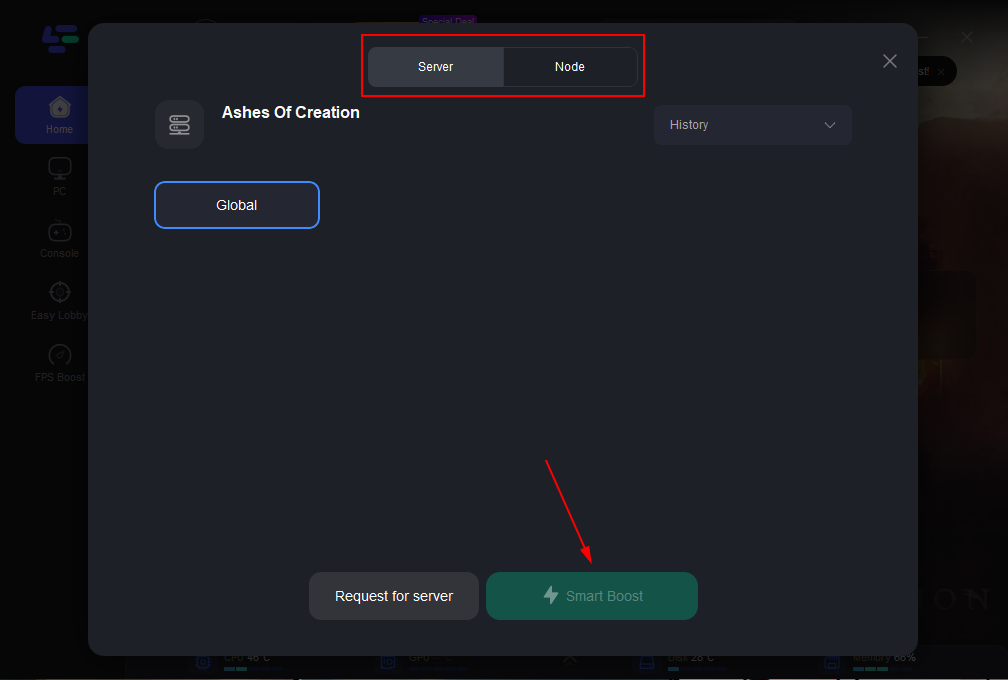
Step 4: Activate the “Smart Boost” button to monitor your game’s ping, packet loss, and network type, ensuring you’re connected to the best available server.
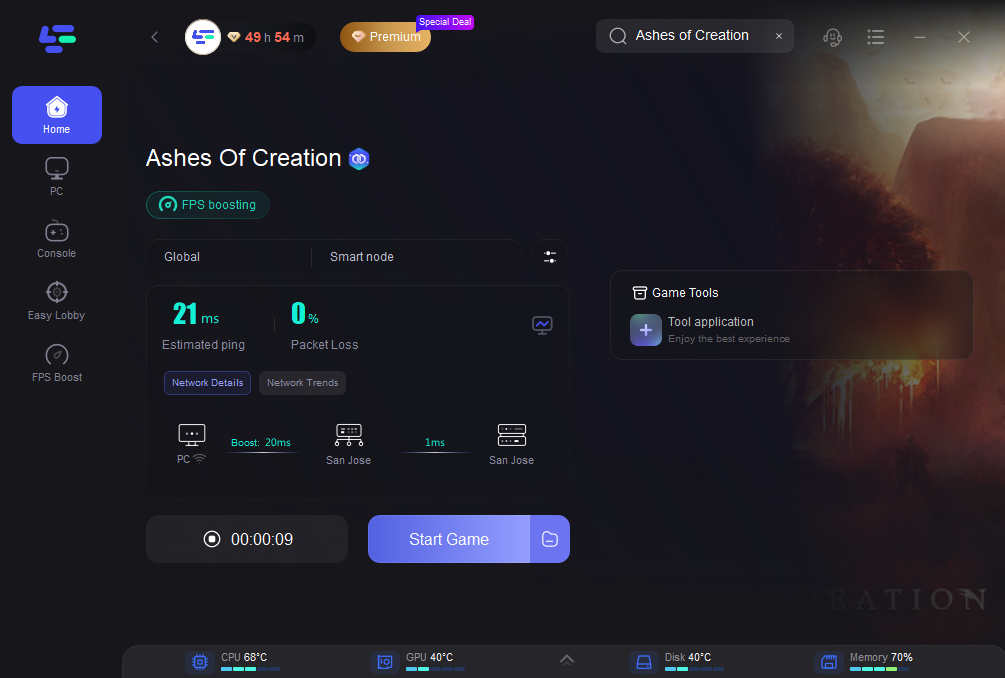
Using LagoFast can significantly improve your connection stability and reduce lag, making your quests and battles in Ashes of Creation smoother and more responsive. This game booster not only assists in stabilizing your network but also ensures you are always connected to the fastest server available, enhancing your overall gaming experience.
Conclusion
Connection issues in Ashes of Creation can stem from a variety of sources, from server-side problems to individual network issues. By following the troubleshooting steps outlined in this article, players can better diagnose the source of the problem and find a suitable solution. Remember to stay updated on server statuses through official channels and community forums to ensure you are aware of any ongoing issues that might affect connectivity.

Boost Your Game with LagoFast for Epic Speed
Play harder, faster. LagoFast game booster eliminates stutter and lags on PC, mobile, or Mac—win every match!
Quickly Reduce Game Lag and Ping!
Boost FPS for Smoother Gameplay!
