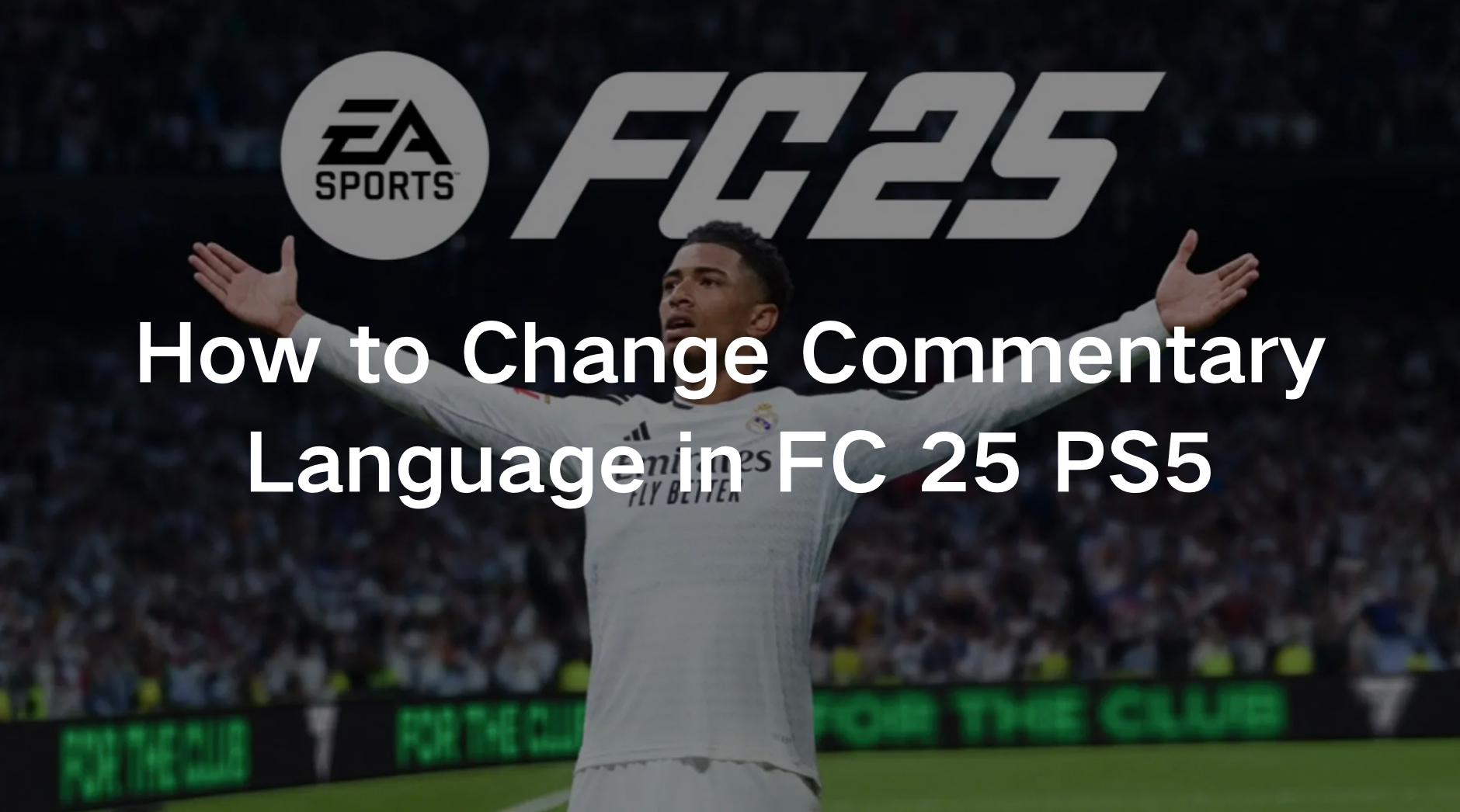FC 25 on PlayStation 5 brings the immersive football experience to life, complete with commentary in various languages. Whether you're a fan of the English, French, or Spanish commentary or want to explore other languages, changing the commentary language can enhance your gameplay experience. Here's a step-by-step guide on how to change the commentary language in FC 25 on your PS5.
Part 1: How to Change Commentary Language in FC 25 on PS5
Part 2: How to Download Commentary Language & Add More Commentary Languages on PS5
Part 3: Enhance Your Gaming Experience with LagoFast: The Best Game Booster
Part 1: How to Change Commentary Language in FC 25 on PS5
In FC 25, you can access three universally supported languages: English, French, and Spanish (South American). However, if you prefer other languages, you can download additional ones depending on your region. Let’s dive into the step-by-step process to change your commentary language in FC 25 on PS5.
Steps to Change the Commentary Language in FC 25 on PS5:
Step 1. From the main screen in FC 25, go to [Settings].
Step 2. In the Settings menu, select [Game Settings].
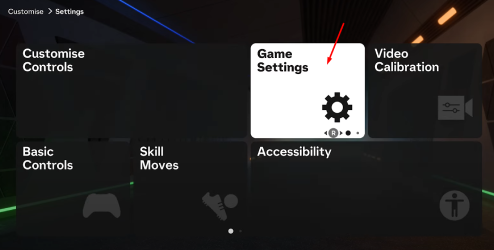
Step 3. Navigate to the [Audio] tab using R2.
Step 4. Press R1 to access the [11-A-Side Audio] options.
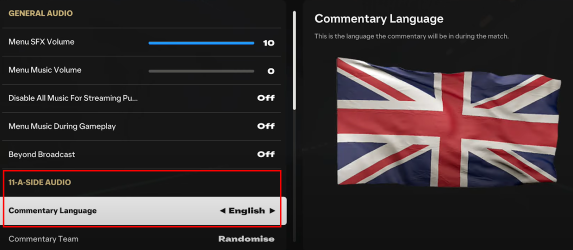
Step 5. Under this menu, locate the Commentary Language option.
Step 6. Select your desired commentary language and press X to download it if necessary.
If the language you prefer isn’t available for immediate use, the game will prompt you to download it. Once downloaded, you can switch to the new language seamlessly. Additionally, from this menu, you can customize other in-game audio settings like injury updates and stadium ambiance volume.
Part 2: How to Download & Add More Commentary Languages on PS5
If your preferred commentary language isn't automatically available, you can download additional languages directly from the PlayStation Store. Here's how:
Steps to Download and Add Commentary Languages in FC 25:
Step 1. Go to the PlayStation Store on your PS5 console.
Step 2. Search for “EA Sports FC™ 25 Commentary Language” in the search bar.
Step 3. Browse the available language packs and select the one you prefer.
Step 4. Click “Add to Library” to start the download.
Step 5. Once the language pack has been downloaded, install it on your PS5.
Step 6. Return to the Game Settings in FC 25, and navigate to the Commentary Language section to select your newly downloaded language.
After successfully downloading and installing the commentary language, you can now enjoy a more personalized gaming experience. Keep in mind that certain languages may only be available in specific regions, and if your preferred language isn’t listed, you may need to explore language packs from other regions if your system allows it.
Part 3: Enhance Your Gaming Experience with LagoFast: The Best Game Booster
Playing FC 25 with your preferred commentary language can truly enhance your gaming experience. However, if you’re experiencing lag or connection issues, even the best commentary won’t be enjoyable. That’s where LagoFast comes in.
LagoFast is a top-tier game booster designed to optimize performance and reduce lag during gameplay. Whether you're facing high ping or server issues, or just want smoother gameplay, LagoFast ensures that your gaming sessions remain uninterrupted. The game booster uses advanced routing technology to minimize latency, providing faster connections to game servers.
What makes LagoFast stand out is its cross-platform compatibility. Whether you're playing FC 25 on PS5, PC, or other platforms, LagoFast ensures optimal performance across devices. By reducing lag, boosting FPS, and enhancing in-game performance, LagoFast allows you to enjoy FC 25 commentary in your chosen language without any disruption. Its user-friendly interface makes it easy to optimize performance in just a few clicks, offering real-time game diagnostics and efficient server selection. For gamers looking to maximize their FC 25 experience, LagoFast is the go-to solution.
Tutorial to Use LagoFast to Enhance Your Console Gaming Experience
Step 1: Download the LagoFast Console App on your phone to control the LagoFast Box.

Step 2: Establish a connection between your LagoFast Box, router, and console, choosing between a wired or wireless connection.

Step 3: Launch the LagoFast Console App and boost FC 25. Once you have completed the binding process with the LagoFast Box, proceed to boost this game within the LagoFast Console App.

Tutorial to use LagoFast to fix FC 25 lag on PC:
Step 1: Click the Free Trial button to download and install LagoFast.
Step 2: Open LagoFast then click the PC button on the left and search FC 25 in the search bar, click it after appearing.
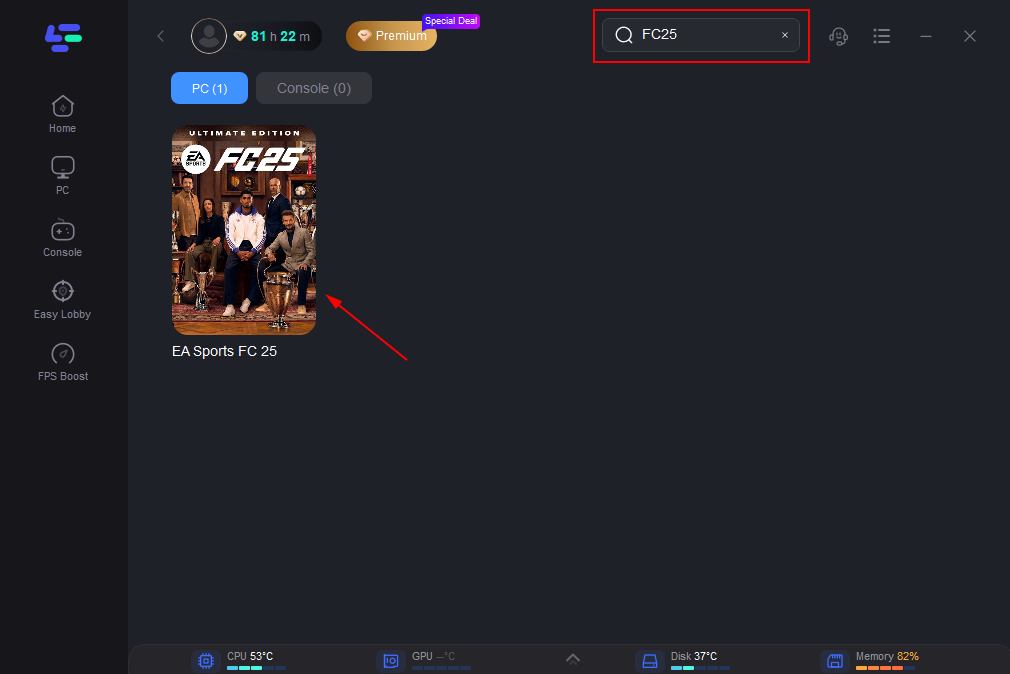
Step 3: Click on “Server” to change to a better server that ensures a smooth gaming experience, then click on “Smart Boost”.
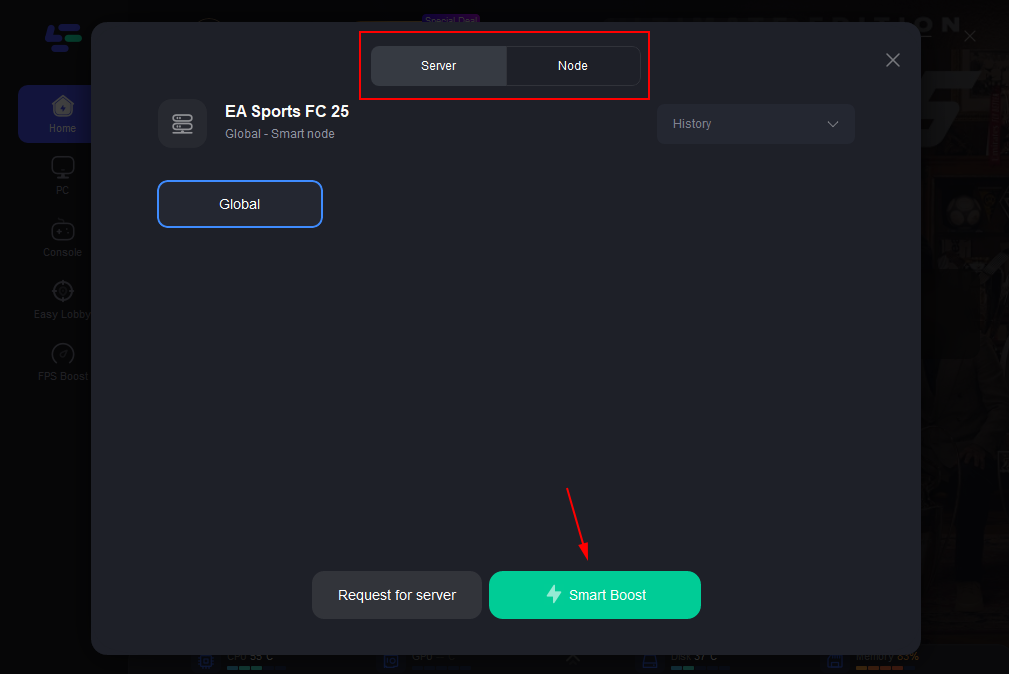
Step 4: Check the specific game ping, packet loss, and multiple path connection on the right side. Finally, click the “Start Game” to play the game.
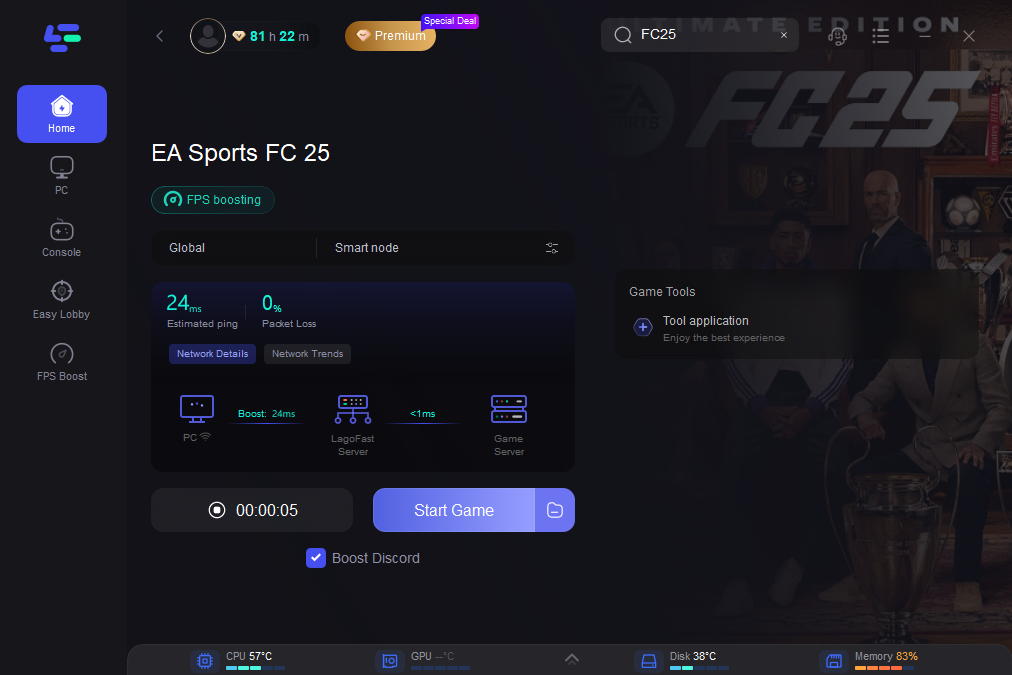
Conclusion
Changing the commentary language in FC 25 on PS5 is a simple process, but sometimes region-lock restrictions can prevent you from accessing your preferred language. By following the steps outlined above, you can customize your FC 25 experience by downloading additional commentary languages or troubleshooting any region-related issues.
Additionally, enhancing your gameplay with LagoFast can ensure that you not only enjoy commentary in the language of your choice but also play in a smooth, lag-free environment. With LagoFast’s cross-platform optimization, you can count on a better gaming experience whether you’re on PS5 or another platform.
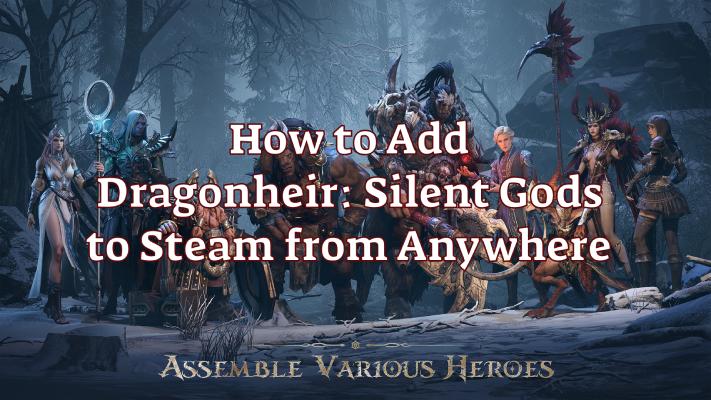
Boost Your Game with LagoFast for Epic Speed
Play harder, faster. LagoFast game booster eliminates stutter and lags on PC, mobile, or Mac—win every match!
Quickly Reduce Game Lag and Ping!
Boost FPS for Smoother Gameplay!