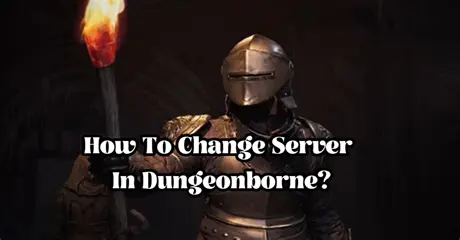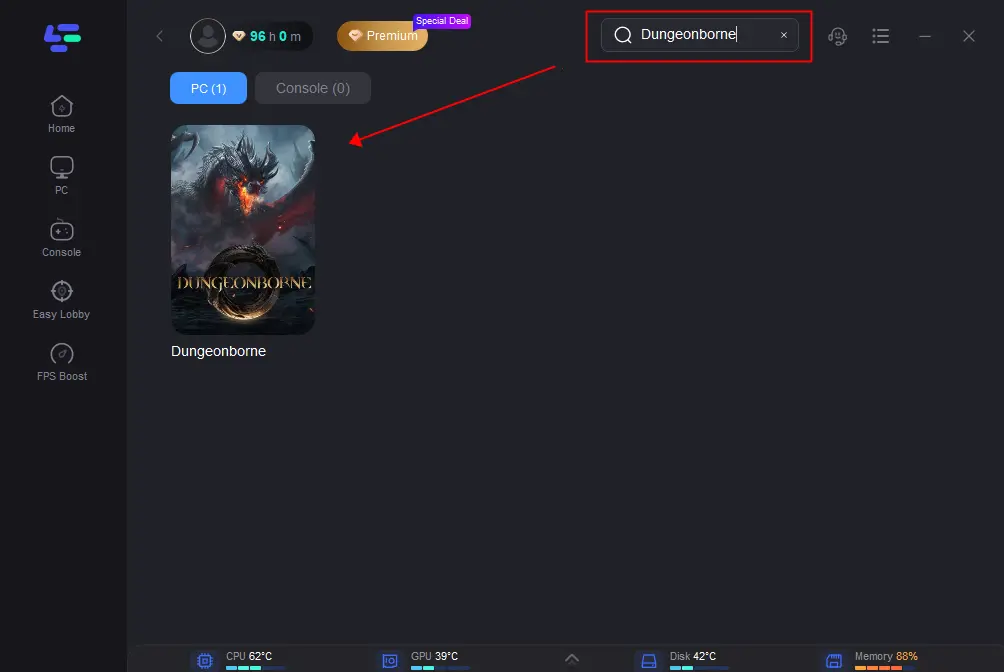Dungeonborne is an action-packed RPG that plunges players into a dark fantasy realm teeming with treacherous dungeons, fearsome monsters, and intricate puzzles. Customize your hero, gather epic gear, and devise unique combat strategies to vanquish powerful foes. With its captivating storyline, dynamic environments, and thrilling gameplay, Dungeonborne delivers an exhilarating adventure for dungeon-crawling enthusiasts and RPG fans alike.
As with other multiplayer games, choosing the appropriate server region is critical for good connectivity. If you experience lag or high ping on your current server, switching to another server can improve game performance and reduce latency. In this article, we'll show you how to simply change server in Dungeonborne to ensure a seamless gameplay experience.
Part1: Why Need to Change Server in Dungeonborne?
Part2: The Standard of Good Server Status in Dungeonborne
Part2: How To Quickly Change Dungeonborne Server?
Part3: How to Change Server In Game Server Selection?
Part 1: Why Need to Change Server in Dungeonborne?
Changing servers in Dungeonborne may be necessary to improve gameplay performance and connectivity. By switching to a different server, players can reduce lag, lower ping times, and enjoy smoother gameplay.
Additionally, changing servers allows players to access different player communities, find more active multiplayer sessions, and sometimes align gameplay with friends or preferred regions for a better overall gaming experience.
Part 2: The Standard of Good Server Status in Dungeonborne?
A good server status in Dungeonborne is characterized by low latency, ensuring smooth and responsive gameplay. It maintains a stable connection with consistent performance and reliable uptime, allowing for uninterrupted gaming sessions. Active player engagement further enhances the experience, facilitating vibrant multiplayer interactions such as dungeons and PvP matches.
Part 3: How To Quickly Change Dungeonborne Server?
Understanding the criteria for a decent server in Dungeonborne, changing servers can significantly improve connection quality and reduce latency, so improving your entire game experience. There are several ways to switch servers:
Using LagoFast to Change Server in Dungeonborne Without Lag--Fast!
Switch servers in Dungeonborne effortlessly with LagoFast Game Booster. This tool effectively addresses high-ping issues more efficiently than manual changes. Renowned for its intuitive interface, LagoFast resolves issues like high ping, lag, and login problems with a single click. It optimizes PC settings to minimize tearing and ghosting, resulting in smoother gameplay and higher frame rates. LagoFast ensures consistent performance across PCs, consoles, and mobile devices by selecting optimal pathways with minimal delay, enhancing your gaming experience in real-time. Explore LagoFast's affordable subscription plans for a seamless and enjoyable gaming experience. Try LagoFast for free today to enhance your gameplay experience:
Step 1: Download and install LagoFast
Step 2: Input “Dungeonborne” and click the result.
Step 3: To switch to a stable server that satisfies your needs. Then click "Select Server." To obtain a steady Node, click "Node" on the right.
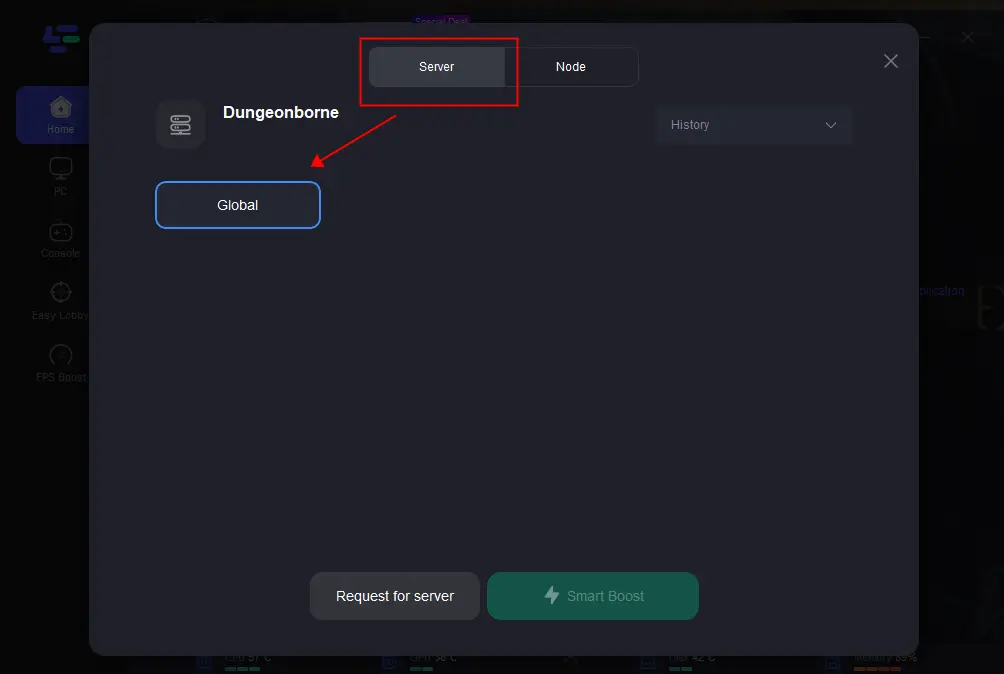
Step 4: When you click the "Smart Boost button", the particular game ping, packet loss, and network type will be shown on the right side.
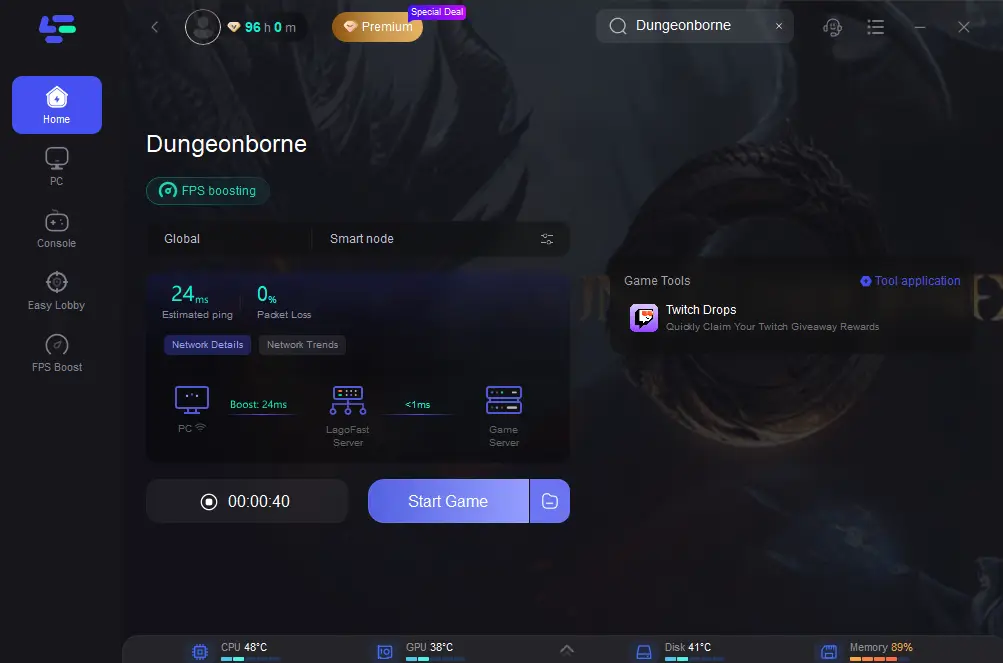
For players in Taiwan, Vietnam and Russia, you can use the add to steam feature in LagoFast to quickly download games.
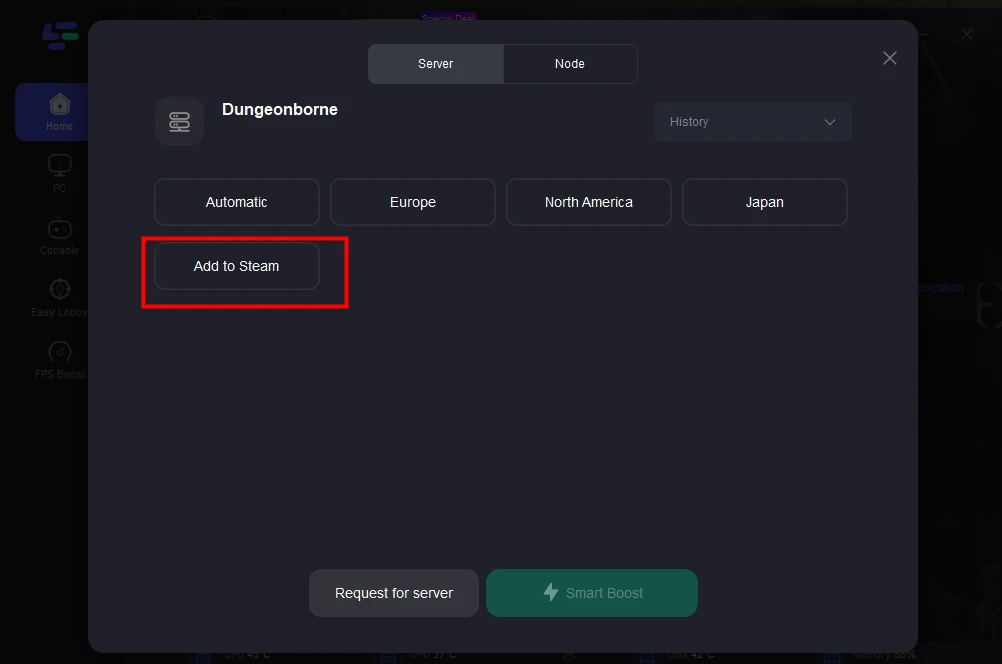
Part 4: How to Change Server In Game Server Selection?
Many games, including Dungeonborne, offer an option within the game settings to switch servers. This method typically allows you to choose from a list of available servers located in different regions or with varying performance metrics.
- Launch the Game: Start Dungeonborne from your preferred gaming platform or launcher.
- Navigate to Settings: Look for the settings menu within the game interface. This is usually accessible from the main menu or within the game's options menu.
- Select Server Settings: Within the settings menu, locate the server or region settings. This may be labeled as "Server Selection," "Region," or something similar.
- Choose a Server: Click on the server or region you wish to play on. Dungeonborne often lists servers by region or by performance indicators such as ping. Choose the server that best suits your preferences for connectivity and gameplay experience.
- Apply Changes: After selecting the desired server, save or apply your changes within the settings menu. Some games may require you to restart the game for the changes to take effect.
- Confirm and Play: Once the changes are applied, you can confirm your server selection and start playing Dungeonborne on the newly selected server.
If you encounter any issues during this process, remember that Dungeonborne might still be in testing. If you see an error message saying “server region is currently unavailable,” don’t worry, you can try more times.
Conclusion
In conclusion, this section outlines quick and effective methods to switch servers in Dungeonborne including using LagoFast. By utilizing this tool, players can notably decrease ping times, improve matchmaking, and eliminate lag issues, thereby enhancing their overall gameplay experience in Dungeonborne.

Boost Your Game with LagoFast for Epic Speed
Play harder, faster. LagoFast game booster eliminates stutter and lags on PC, mobile, or Mac—win every match!
Quickly Reduce Game Lag and Ping!
Boost FPS for Smoother Gameplay!