
Homeworld 3 is a real-time strategy video game being developed by Blackbird Interactive and published by Gearbox Software. The latest installment of Homeworld 3 in the critically acclaimed space strategy series, offers a vast universe of tactical gameplay and immersive storytelling. As players dive into this expansive game, one common question arises: Is it possible to change servers in Homeworld 3, and if so, how can one do it? This guide provides a detailed look into server management in Homeworld 3, including the feasibility, benefits, and methods of changing servers with LagoFast Game Booster.
Part 1: Is It Workable to Change Server in Homeworld 3
Part 2: Benefits of Changing Servers
Part 3: How to Use LagoFast to Change Server in Homeworld 3
Part 1: Is It Workable to Change Server in Homeworld 3
Server Functionality in Homeworld 3
In Homeworld 3, servers play a crucial role in managing game data and player interactions, especially in multiplayer modes. Changing servers can refer to switching between different geographical server locations or moving from one server group to another to optimize connection speed, reduce latency, and improve the overall gameplay experience.
Possibility of Server Change
As of the latest updates, Homeworld 3 supports changing servers under specific conditions. This feature is designed to provide players with the flexibility to choose their data centers based on geographic location, thereby optimizing their gaming experience relative to their physical location.
Part 2: Benefits of Changing Servers in Homeworld 3
1. Enhanced Connection Speed and Reduced Latency
Changing to a server closer to your physical location can significantly decrease ping times and reduce latency. This is particularly beneficial in Homeworld 3’s multiplayer environment, where real-time strategy and tactics are key. A lower latency improves the responsiveness of the game, allowing for smoother and more competitive gameplay.
2. Improved Game Stability and Performance
Server overloads and sporadic downtimes can affect gameplay, especially during peak hours. By switching servers, players can avoid congested networks and find servers with optimal performance and less frequent disruptions.
3. Access to Different Game Lobbies and Communities
Different servers may have different active user bases. Changing servers in Homeworld 3 can expose players to new communities and competitive environments, which can be a refreshing change from their usual gaming circles.
Part 3: How to Use LagoFast to Change Server in Homeworld 3
Homeworld 3 players who experience server-related problems such as high ping or unstable connections may find relief using LagoFast, a game booster designed to optimize online gaming performance. This guide will walk you through how to use LagoFast to effectively change servers in Homeworld 3, aiming to provide a smoother and more stable gaming experience.
Key Feature:
- Change Regions server without high latency
- Reduces game latency & high ping effectively
- End network connection issues
- Multiple Servers Routes Tested
- Supports over 2000+ games
- Easy to use
- Free trial
Step-by-Step Guide to Change Server Homeworld 3 with LagoFast:
Step 1: Download LagoFast.
Begin by downloading the client by clicking on “Free Trial.” Install LagoFast to get started.
Step 2: Set Up LagoFast with Homeworld 3.
Once LagoFast is installed, launch the application. Before opening Homeworld 3, use the search functionality in LagoFast to locate Homeworld 3 from the list of supported games.
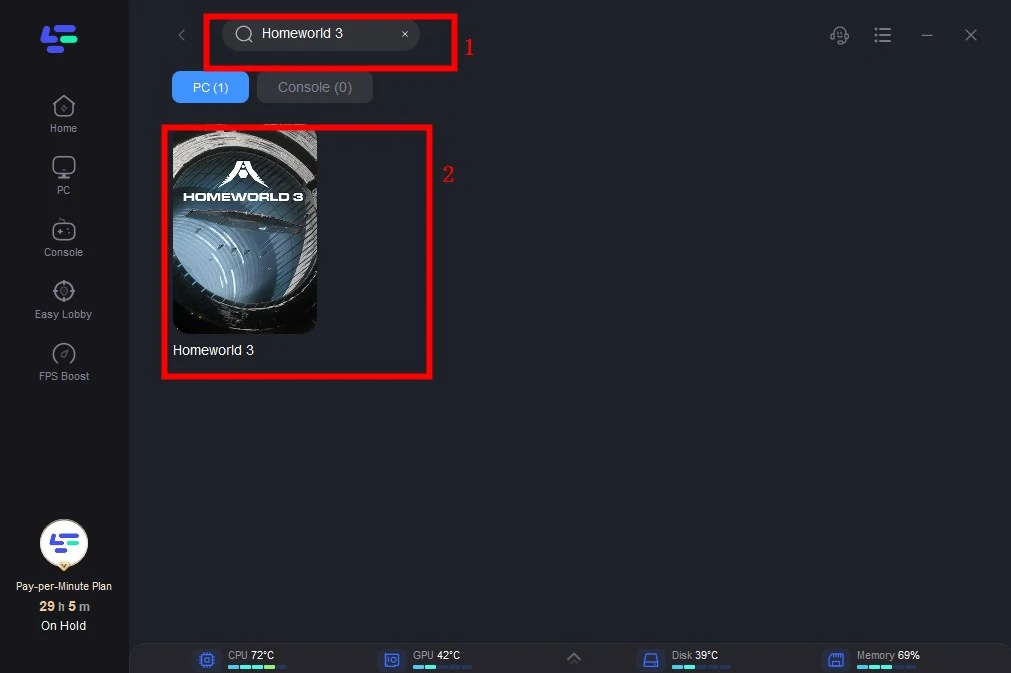
Step 3: Select the Server.
In LagoFast, look for the “Select Server” option to choose from various available servers. After selecting a server, click on the node that suits your need.
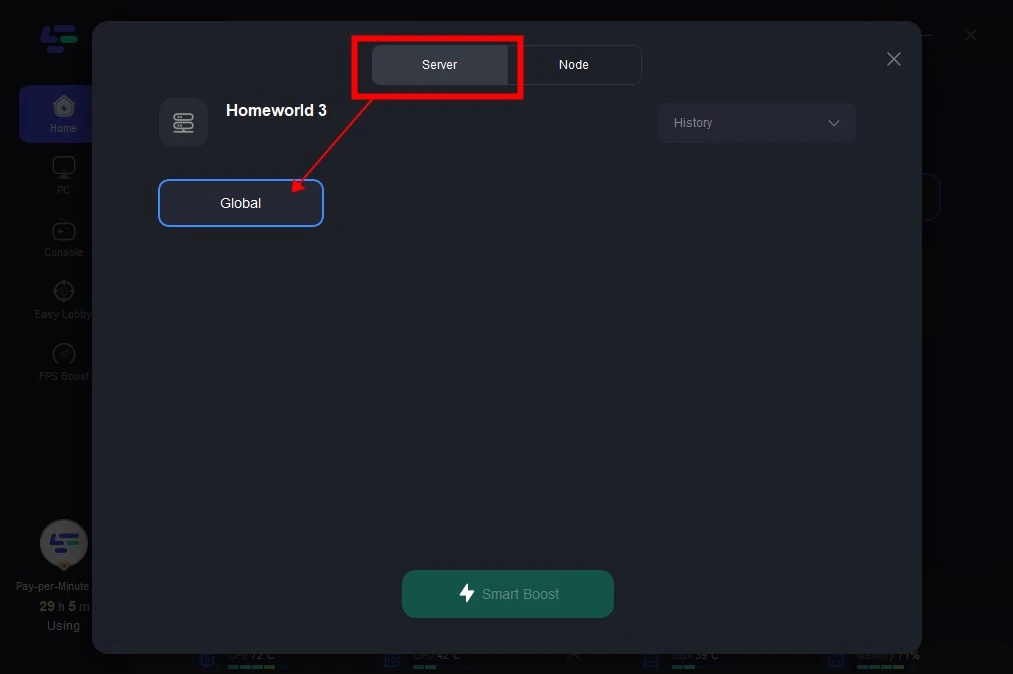
Step 4: Enable Smart Boost.
Click on the “Smart Boost” button to activate LagoFast’s optimization features. It allows you to monitor real-time game metrics such as ping, packet loss, and network type.
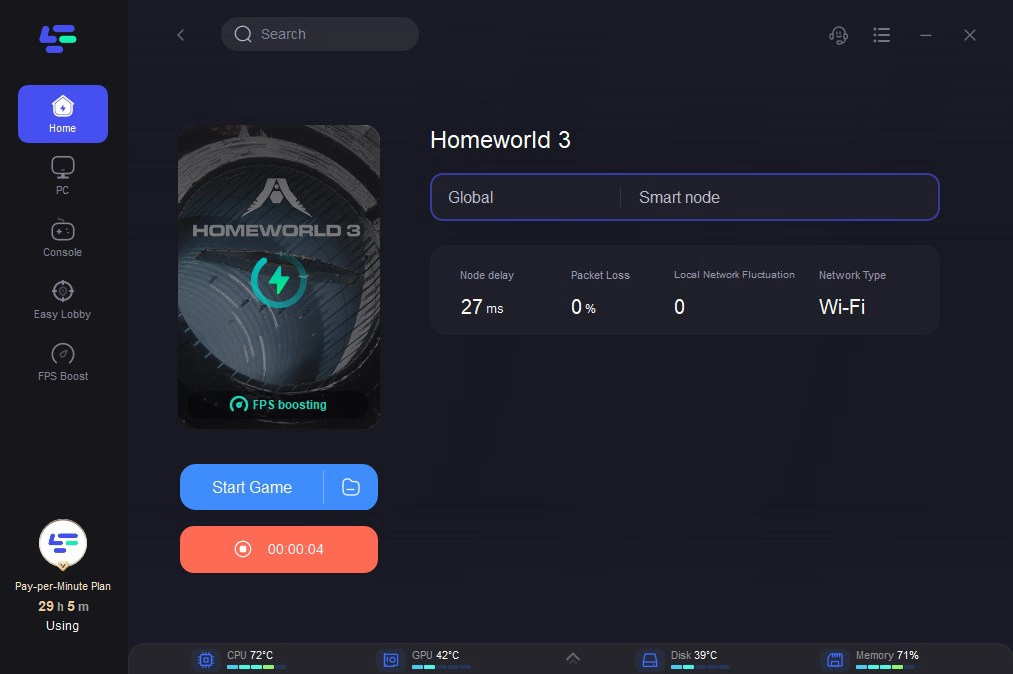
BonusTips: Fix Homeworld 3 server down or high latency in the current server
- Check Server Status: Before switching, ensure the new server is active and not experiencing problems.
- Consider Peak Times: Switching servers during off-peak hours may provide a better connection due to lower overall traffic.
- Regular Updates: Keep your game updated, as updates may affect server availability and functionality.
Conclusion
Changing servers in Homeworld 3 is not only possible but also beneficial for enhancing your gaming experience. By using LagoFast and following the straightforward steps outlined above, players can optimize their gameplay through improved latency, stability, and access to various gaming communities.
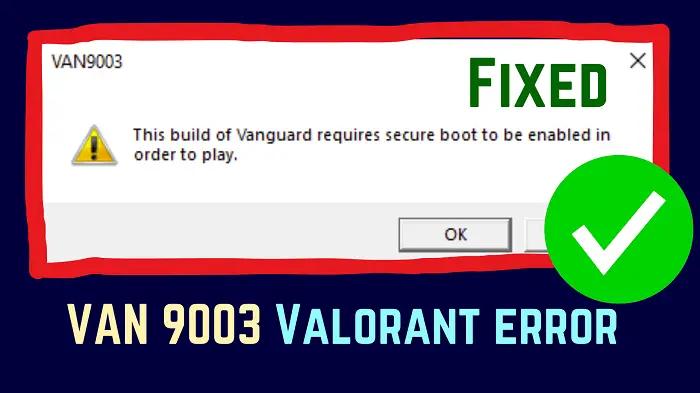
Boost Your Game with LagoFast for Epic Speed
Play harder, faster. LagoFast game booster eliminates stutter and lags on PC, mobile, or Mac—win every match!
Quickly Reduce Game Lag and Ping!
Boost FPS for Smoother Gameplay!

