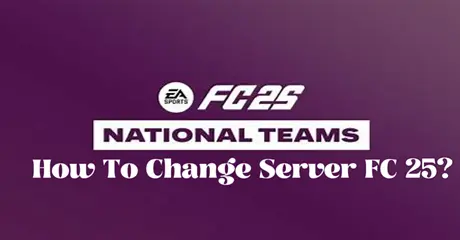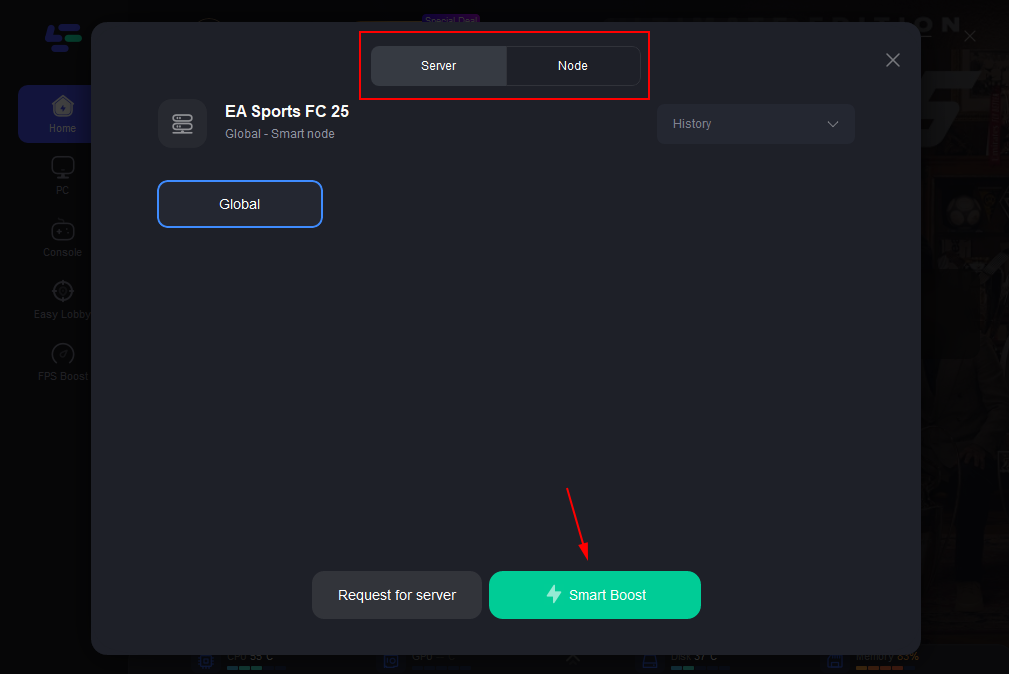Are you struggling with lag or matchmaking issues in FC 25? Changing your server might be the solution you need. In this guide, we’ll delve into why server selection matters, how to identify a good server, and how you can quickly switch servers in FC 25 for a smoother gaming experience. Let's get you back in the game without the frustration!
Part 1: The Importance of Changing Servers in FC 25
Part 2: What Makes a Good Server in FC 25?
Part 3: Quickly Change FC 25 Server - LagoFast
Part 4: Changing Servers Through In-Game Options
Part 1: The Importance of Changing Servers in FC 25
If you've been experiencing lag, high ping, or inconsistent performance in EA FC 25, changing your server can make a significant difference. Here’s why it matters:
- Reduced Latency: Servers located closer to you can drastically lower your latency, reducing lag and improving your gameplay responsiveness. If your current server is far away, your data has to travel longer distances, which can result in frustrating delays.
- Improved Matchmaking: Switching servers can also enhance your matchmaking experience. Different servers may have varying player bases, and choosing the right one can help you find matches with players of similar skill levels.
- Bypassing Regional Restrictions: Sometimes, certain content or features are restricted based on your region. Changing servers allows you to access different content and potentially enjoy a broader range of features.
Part 2: What Makes a Good Server in FC 25?
Choosing the right server is crucial for optimizing your gameplay. Here’s what to look for in a good server:
- Proximity: The closer the server is to your location, the better. Lower latency and faster response times can make a big difference in your gaming experience.
- Server Load: A server that is not overcrowded will generally offer better performance. High traffic can lead to lag and longer wait times, so look for servers with lower player counts.
- Server Stability: Opt for servers known for their stability and reliability. Frequent disconnections or downtime can be frustrating and disruptive.
- Content Availability: Some servers offer different content based on regional settings. Choose a server that provides access to the features and content you want to enjoy.
Understanding these standards can help you choose the best server for your gaming sessions and avoid potential frustrations caused by poor server performance.
Part 3: Quickly Change FC 25 Server - LagoFast
For those who want to optimize their FC 25 experience, using a third-party service like LagoFast can be a game-changer. LagoFast is a dedicated game booster that helps players manage and switch between servers quickly and efficiently.
LagoFast enhances your gameplay by connecting you to the most suitable server based on your location and real-time traffic conditions. It intelligently detects lag and high ping, automatically rerouting your connection to a more stable server when necessary. This ensures you're always playing with the best possible connection, minimizing lag and significantly improving your overall gaming experience.
Tutorial For PC Players to Change FC 25 Server:
Step 1: Download and install LagoFast
Step 2: Input “FC25” and click the result.
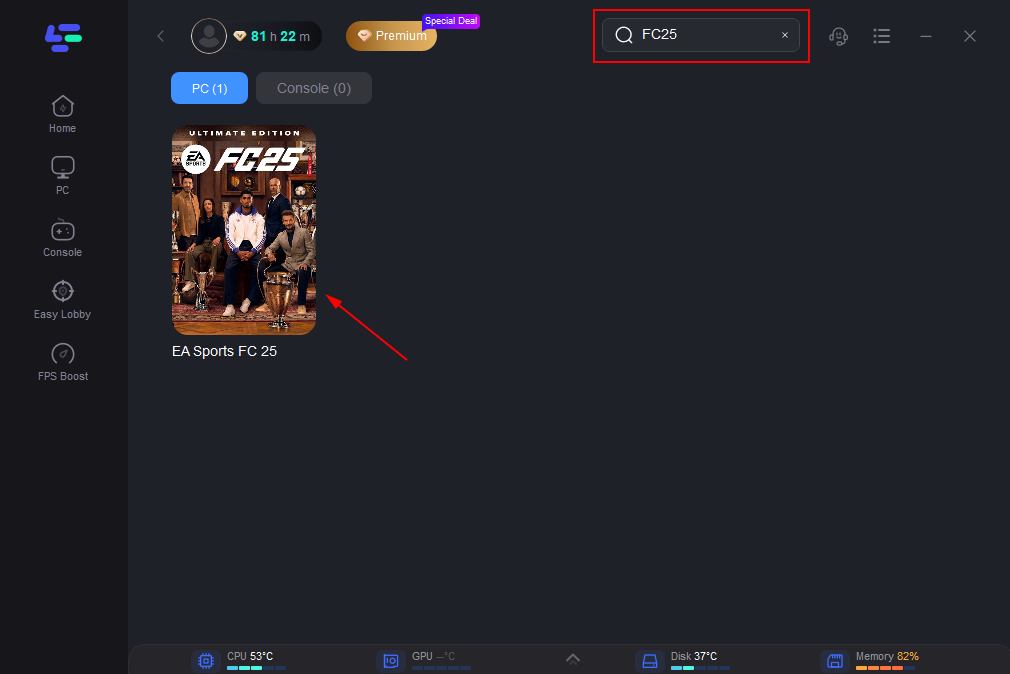
Step 3: To switch to a stable server that satisfies your needs. Then click "Select Server." To obtain a steady Node, click "Node" on the right.
Step 4: When you click the "Smart Boost button", the particular game ping, packet loss, and network type will be shown on the right side. With just a few clicks, you can switch to a new server and continue playing without missing a beat.
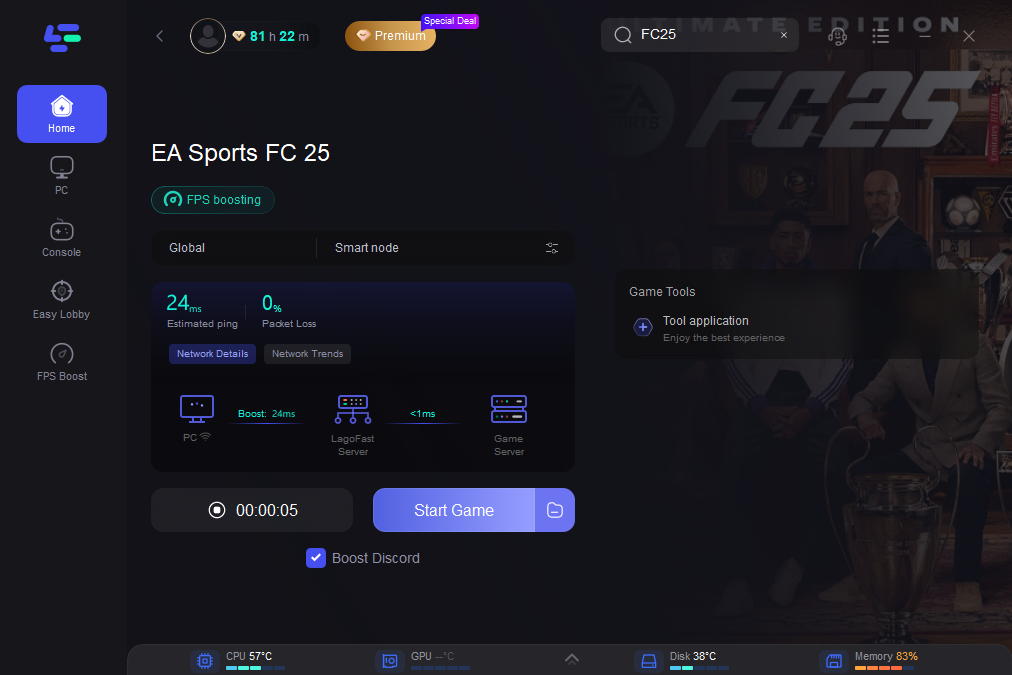
For Console Players: LagoFast Box is Your Key to Switch Server & Enjoy Lag-Free Gaming
LagoFast Box is an essential tool for gamers seeking a smooth, lag-free experience on their consoles. This device not only optimizes your connection for a seamless gaming session but also simplifies server changes. Here’s why it’s a must-have:
It features no additional taxes or hidden fees, ensuring you pay the price you see, with free shipping included. The all-inclusive pricing covers VAT, tariffs, and other fees, so there are no surprises at checkout. Your order is processed instantly, with most arriving within 2-4 weeks, allowing you to start gaming without delay. LagoFast also provides 24/7 expert support, ready to assist with any technical issues or setup questions. Designed to reduce lag and enhance your gaming experience, the LagoFast Box is the ultimate addition to your gaming setup. Enjoy your favorite games with confidence, knowing that support is always available.
Let's check out the steps to use the LagoFast Box to change server without latency in FC 25:
Step 1. Download the LagoFast Console App to control the LagoFast Box

Step 2. Connect your LagoFast Box to your router and Console. You can use either wired connection or wireless connection.

Step 3. Launch LagoFast Console App and Boost the game. After you finish LagoFast Box binding, you can boost the game in LagoFast Console App.

Click on this official video to know more about its usage:
For Android and iOS Players: Use LagoFast Mobile to change server region in FC 25:
Step 1: Search “LagoFast Mobile booster” in the App Store or Google Play, as it is globally available. Or scan the QR code below to start a free trial.

Step 2: Click the “Download” button, then launch “LagoFast Mobile Booster”.
Step 3: Launch FC 25 Mobile then search “FC 25 Mobile” in LagoFast Mobile Booster.
Step 4: When you find FC 25 Mobile in LagoFast Mobile Booster, click the “Boost” button. Then you can start playing it with low ping.
Part 4: Changing Servers Through In-Game Options
If you prefer to handle server changes manually, FC 25 offers an in-game server selection option. This feature allows you to choose your preferred server region directly from the game’s settings menu.
- Navigate to Settings: Open EA FC 25 and go to the main menu. From there, access the settings menu.
- Select Server Options: Look for the server selection or network settings within the options menu. This section allows you to view and select different servers.
- Choose Your Server: Based on your preferences, choose a server that offers better performance or access to specific content. Confirm your selection to apply the changes.
- Restart the Game: Sometimes, you may need to restart the game for the server change to take effect. Close and reopen EA FC 25 to ensure that you’re connected to the new server.
- Check Performance: After switching servers, monitor your game’s performance to ensure that the new server meets your expectations. Adjust further if necessary.
By following these steps, you can manually change servers within the game itself, though this method might not be as fast or effective as using LagoFast.
Conclusion
Switching servers in FC 25 can dramatically improve your gaming experience by reducing lag, enhancing matchmaking, and accessing new content. Whether you choose to use LagoFast for a quick and optimized server switch or adjust settings directly in the game, you’ll be on your way to a smoother, more enjoyable gameplay experience. Get ready to enjoy FC 25 like never before!

Boost Your Game with LagoFast for Epic Speed
Play harder, faster. LagoFast game booster eliminates stutter and lags on PC, mobile, or Mac—win every match!
Quickly Reduce Game Lag and Ping!
Boost FPS for Smoother Gameplay!