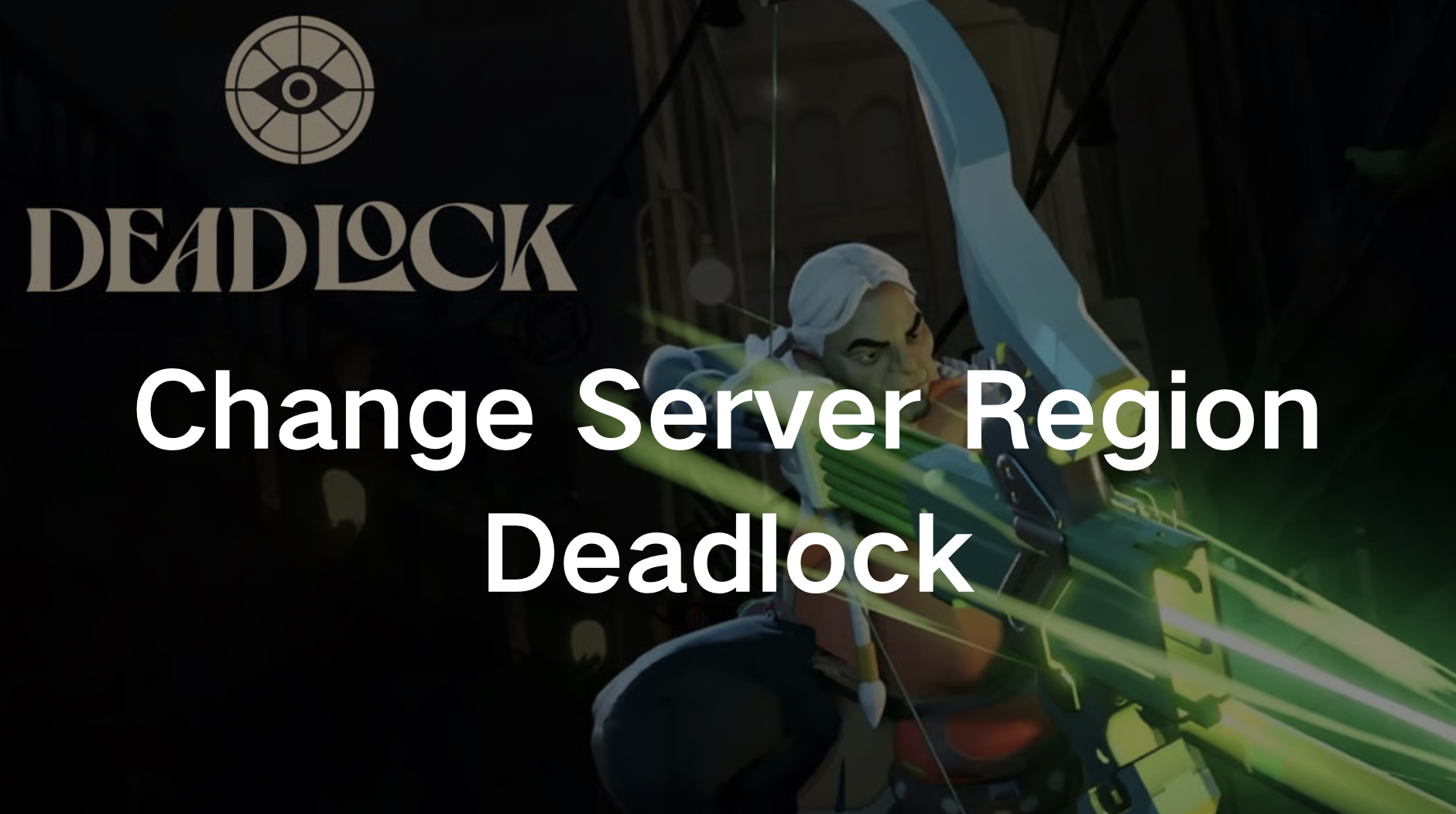Russian version: Как изменить регион сервера в Deadlock?
If you're playing Deadlock and want to switch to a different server region, either to improve your connection or to continue playing when your local servers are down, you’ve come to the right place. This guide will walk you through everything you need to know about Deadlock server times, how to change your server region, and the best solutions to optimize your gaming experience.
Part 1: Deadlock Server Times & When You Can Play
Part 2: How to Change Servers in Deadlock
Part 3: Other Solutions to Change Regions in Deadlock
Part 1: Deadlock Server Times & When You Can Play
Servers have been opened up 24/7 as of the September 12 update! This means you’ll be able to play Deadlock any time, anywhere.
You May Like : How to Invite Friends to Deadlock Lobby?
Part 2: Best Way to Change Servers in Deadlock - Use LagoFast to Change Servers & Reduce High Ping
Changing the server region in Deadlock can be a straightforward process, and there are multiple methods to do it depending on your preference. Below, we’ll cover the steps to change regions and how you can optimize your gaming experience using LagoFast.
LagoFast is a powerful tool that not only helps you change your server region in Deadlock but also reduces high ping and improves your overall gaming performance.
Here's how LagoFast can help you:
- Change Server Regions Easily: LagoFast allows you to connect to different server regions with just a few clicks, ensuring that you can always find a server that is online and suitable for playing.
- Reduce High Ping: High ping can ruin your gaming experience, but LagoFast optimizes your connection to minimize latency. This ensures smoother gameplay, especially when connecting to distant server regions.
- Additional Features: LagoFast offers various features like network route optimization, real-time ping monitoring, and automatic server switching, making it a comprehensive solution for gamers.
Steps of using LagoFast to change servers in Deadlock:
Note: Before you launch LagoFast and boost the game, you should exit the game and close Steam in the background. After boosting, open Steama and start game, then your server region can be changed successfully.
Step 1: Click the Free Trial button to download and install LagoFast.
Step 2: Search Deadlock in the search bar, click it after appearing.
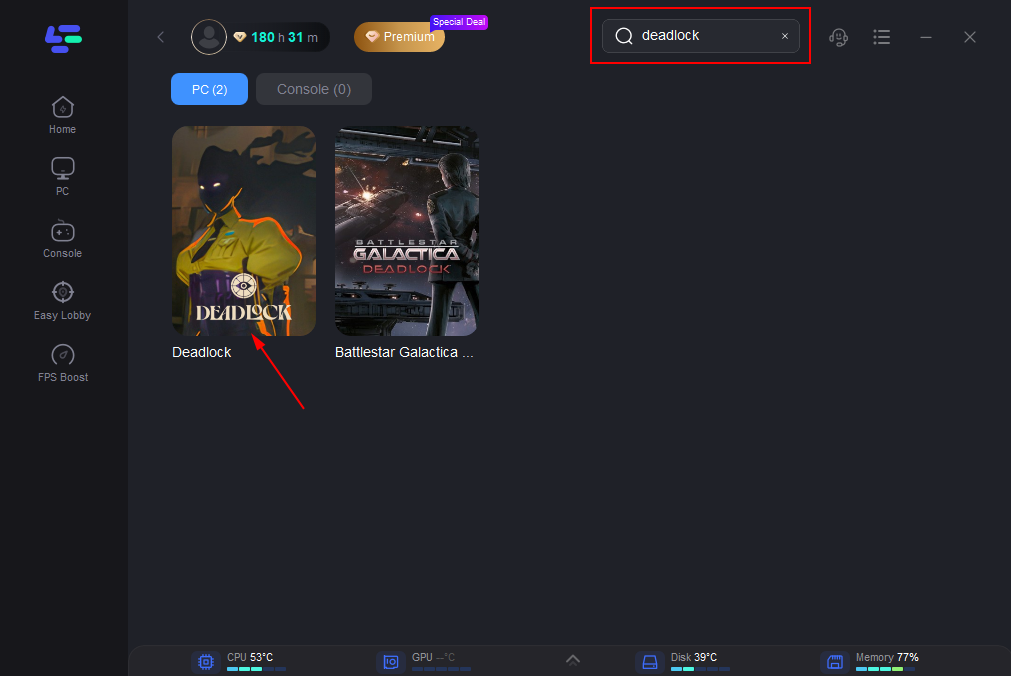
Step 3: Click on “Server” to change to a better server that reduces lag, then click on “Smart Boost”.
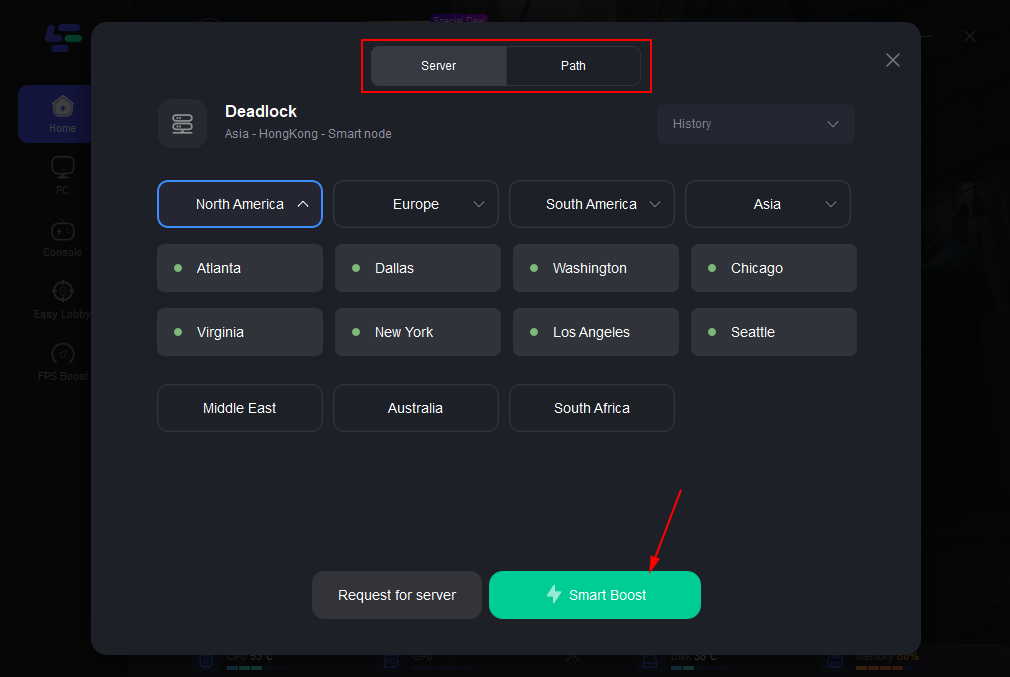
Step 4: Check the specific game ping, packet loss, and multiple path connection on the right side. Finally, click the “Start Game” to play the game.
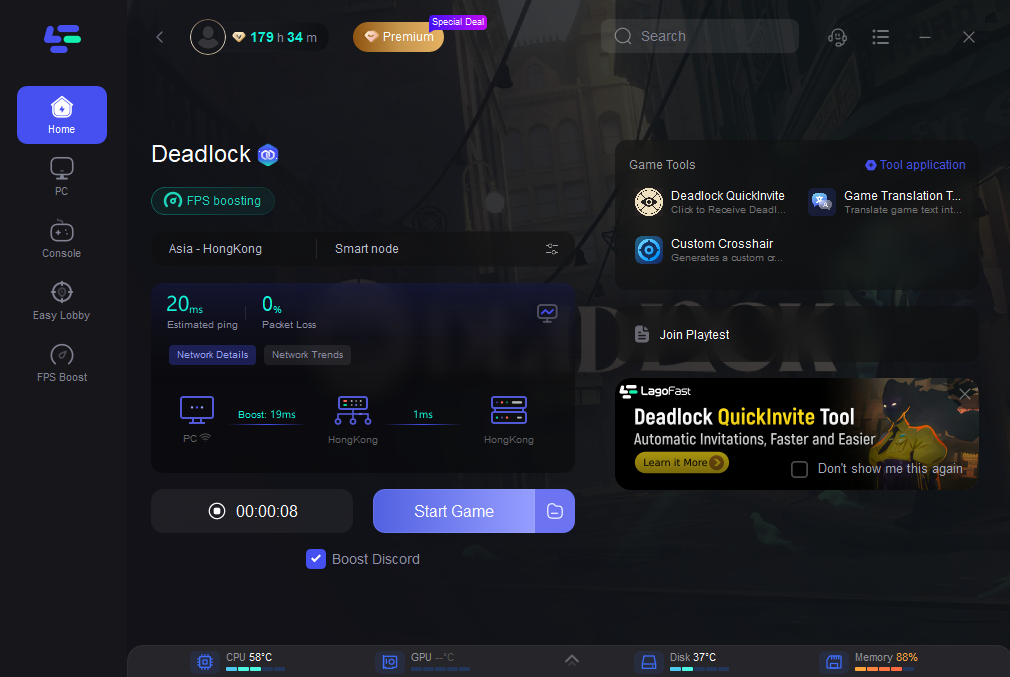
LagoFast Game Translation Tool for Deadlock
What's more worth mentioning is that LagoFast supports the translation of Deadlock into various languages, including Arabic, Japanese,Thai, Vietnamese, Malay and many other languages. This provides convenience for players from all over the world. If you need it, please try using LagoFast, a game language translation tool.
How to Get Deadlock In-Game Translation with LagoFast:
You just need to do the same thing you did when you got Deadlock Playtest and Server Switch Tool. Open the game boost page and click on the Game Translation Tool in the right game toolbar.
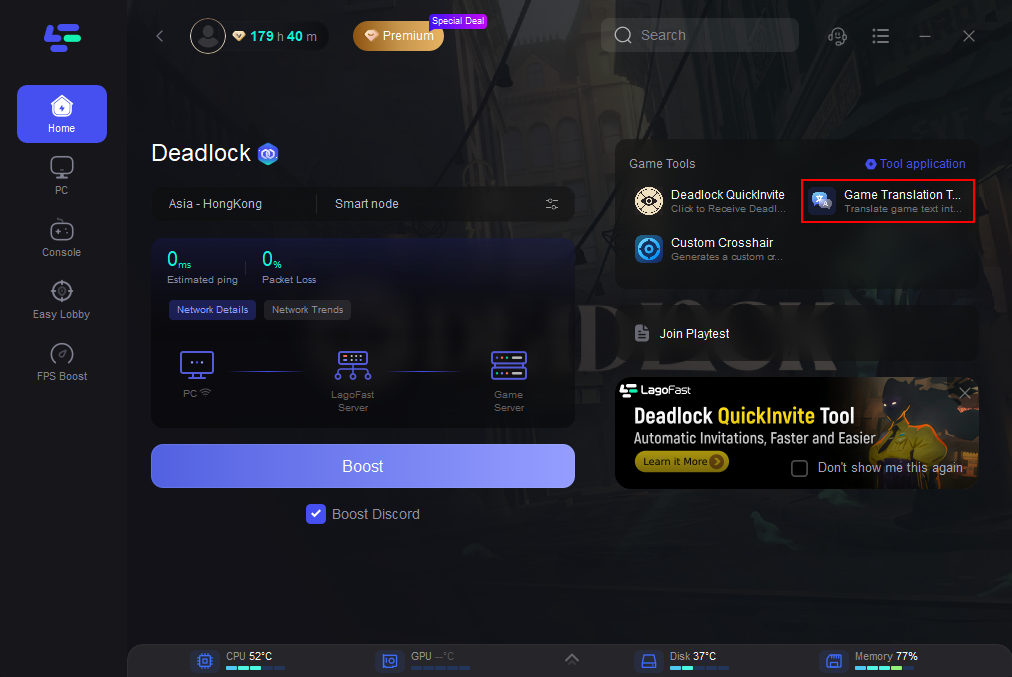
Follow the instructions and it will change your game files a little bit. Once it's done, open the game and you can enjoy the Deadlock gaming experience without the language barrier! The following is a demonstration of the translation effect (Japanese as exemple).

Part 3: Other Solutions to Change Regions in Deadlock
If you prefer not to use third-party software like LagoFast, there are other ways to change your server region in Deadlock:
1. Using the Console:
Deadlock allows players to change server regions directly through the in-game console.
Step 1. Press the F7 key to open the console.
Step 2. Type the appropriate command for your desired region:
- North America: citadel_region_override 0
- Europe: citadel_region_override 1
- Asia: citadel_region_override 2
- South America: citadel_region_override 3
- Oceania: citadel_region_override 5
- Auto: citadel_region_override -1
Step 3. Continue playing in the selected region.
2. Set Automatically
If you want to set your default region without using the console every time, you can modify the launch arguments and configuration files:
Step 1. In your Steam Library, right-click on Deadlock and select Properties.
Step 2. In the Launch Options field, enter -console -exec autoexec.
Step 3. Navigate to the Deadlock installation directory (e.g., C:\Program Files (x86)\Steam\steamapps\common\Deadlock\game\citadel\cfg).
Step 4. Create a file named Autoexec.cfg.
Step 5. Add the console command inside the new file (e.g., citadel_region_override 1 for Europe).
Step 6. Save and close the file. Deadlock will now launch automatically in your chosen region.
By using these methods, you can effectively change your server region in Deadlock, ensuring that you can play whenever you want, regardless of your local server's status. But these methods can’t reduce high ping, therefore, we strongly suggest using LagoFast.
Hot Related : How to Play Deadlock Early (Where to Get a Playtest Invite)
Conclusion
Changing your server region in Deadlock is essential for maintaining an uninterrupted gaming experience, especially during limited server times. Whether you use LagoFast for its ease of use and additional features or manually change the region through the console, this guide has provided you with the necessary steps to keep playing in your desired region. Remember, optimizing your connection with tools like LagoFast can significantly reduce high ping, giving you the smooth gameplay you deserve.

Boost Your Game with LagoFast for Epic Speed
Play harder, faster. LagoFast game booster eliminates stutter and lags on PC, mobile, or Mac—win every match!
Quickly Reduce Game Lag and Ping!
Boost FPS for Smoother Gameplay!