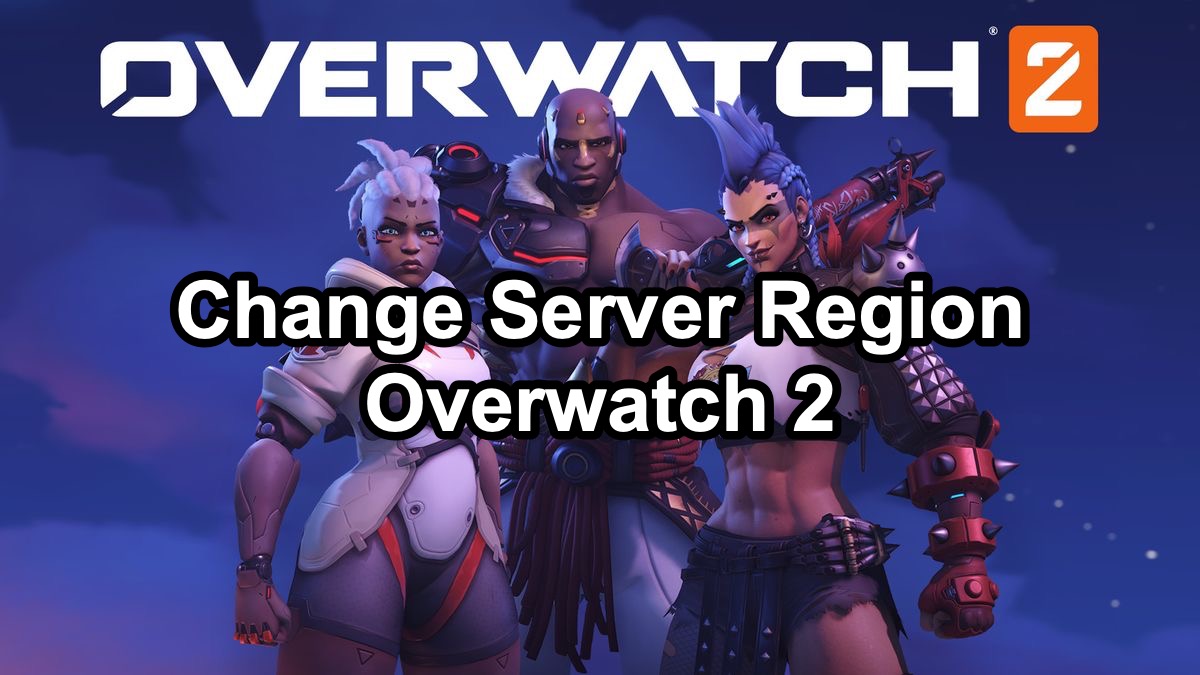Overwatch 2, the highly anticipated sequel to Blizzard's popular first-person shooter, offers players an immersive experience with multiple server regions to choose from.
Whether you want to play with friends from another region or improve your ping, knowing how to change server region in Overwatch 2 is crucial.
Moreover, with LagoFast you can change your server and choose suitable node easily.
Part 1: Why Change Server Regions in Overwatch 2?
Part 2: How to Change Server Region in Overwatch 2?
Part 3: How to Change Server for Overwatch 2 with LagoFast?
Part 4: How Do I Know What Server I Am On in Overwatch 2?
Why Change Server Regions in Overwatch 2?
Changing server regions in Overwatch 2 can benefit players in several ways:
- Play with Friends: Join friends who are in different parts of the world.
- Improve Ping: Reduce lag by selecting a server closer to your location.
- Experience Different Communities: Explore the gaming styles and strategies of players from various regions.
How to Change Server Region in Overwatch 2?
Follow these simple steps to change your server region in Overwatch 2:
1. Open Battle.net Launcher
Launch the Battle.net application on your PC. If you don't have it installed, you can download it from the [official Battle.net website].
2. Select Overwatch 2
From the list of games on the left side of the launcher, click on Overwatch 2.
3. Access Game Settings
In the Overwatch 2 section, look for the "Game Version" dropdown menu located above the "Play" button.
4. Choose Your Region
Click on the "Game Version" dropdown menu. You will see different server regions listed (e.g., Americas, Europe, Asia). Select the region you want to switch to.
5. Launch the Game
After selecting your preferred region, click the "Play" button to launch Overwatch 2. You are now connected to the chosen server region.
How to Change Server for Overwatch 2 with LagoFast?
Lag and stuttering can ruin your gaming experience, but LagoFast can help you achieve smoother gameplay. Here’s how you can use LagoFast to optimize your game performance effectively.
Steps to Use LagoFast:
1. Download and Install: Click on the Free Trial button on the LagoFast website to download and install the app.
2. Search for Your Game: Open LagoFast and search for your game before launching it.
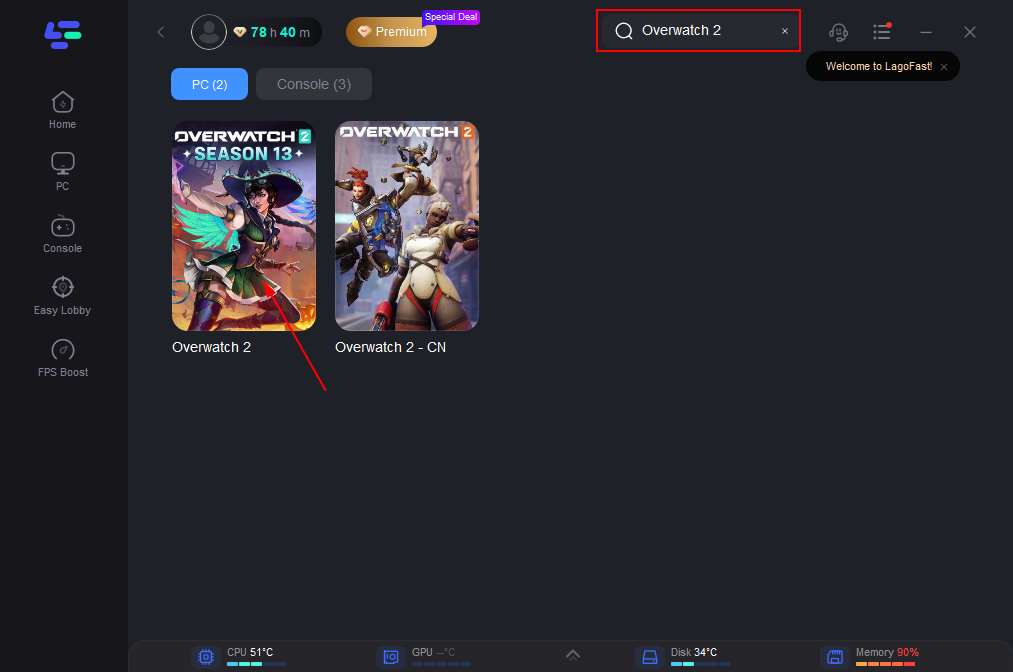
3. Select Server: Click “Select Server” to choose a stable server, then click the “Node” on the right to pick the best node.
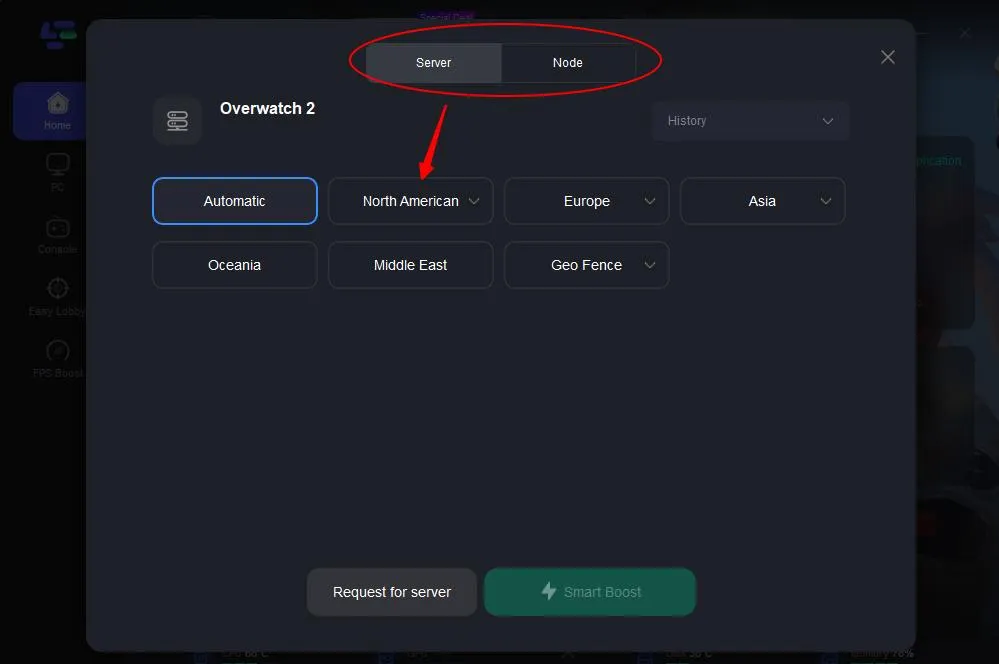
4. Activate Smart Boost: Click the “Smart Boost” button to see game ping, packet loss, and network type on the right side.
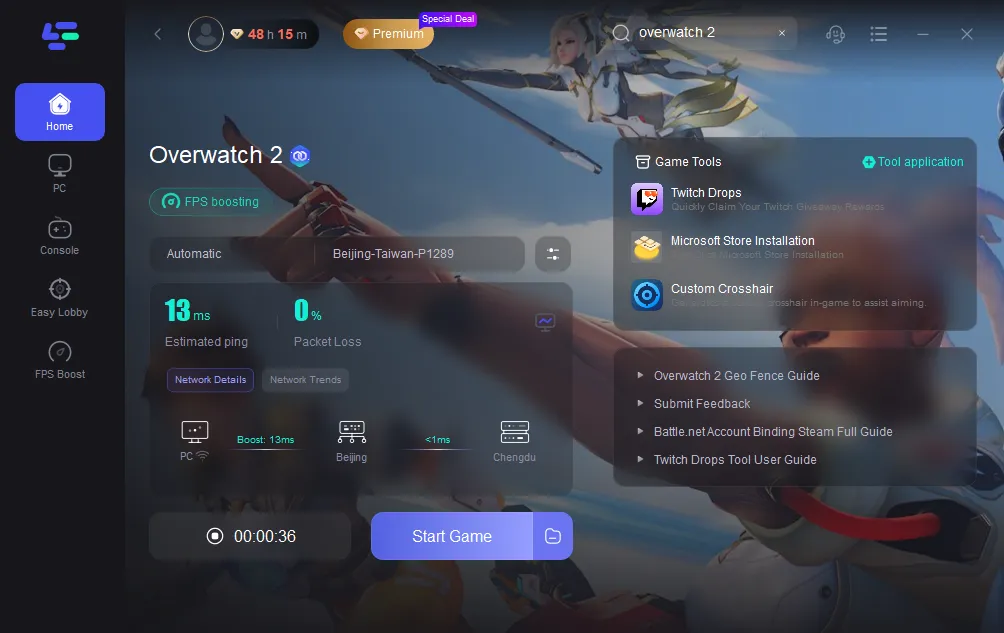
Using LagoFast is a straightforward way to enhance your gaming experience. By following these simple steps, you can reduce lag and enjoy a smoother, more responsive gameplay.
How Do I Know What Server I Am On in Overwatch 2?
To find out which server you are currently playing on in Overwatch 2:
- In-Game Settings: Sometimes, the server region is displayed in the game settings or during the loading screen.
- Network Statistics: You can view your network statistics within the game by enabling the Network Graph. Go to Options > Video > Display Performance Stats > On. This may show you the server information.
Tips for a Better Experience
- Stable Internet Connection: Ensure your internet connection is stable to minimize lag.
- Check Server Status: Use online resources or Blizzard's support page to check the status of servers if you experience issues.
- Adjust In-Game Settings: Lowering your graphics settings can help improve performance on different servers.
Conclusion
Changing your server region in Overwatch 2 can greatly enhance your gaming experience by allowing you to play with friends from different areas, reducing lag, and exploring diverse player communities. By following the steps outlined and using LagoFast, you can easily switch server regions and enjoy smoother, more enjoyable gameplay. Whether you're aiming to join the Asia servers or just curious about which server you're on, this guide has you covered.

Boost Your Game with LagoFast for Epic Speed
Play harder, faster. LagoFast game booster eliminates stutter and lags on PC, mobile, or Mac—win every match!
Quickly Reduce Game Lag and Ping!
Boost FPS for Smoother Gameplay!