
Call of Duty: Modern Warfare 3 (MW3) is one of the most popular titles in the franchise, known for its intense multiplayer experience. One key aspect that can significantly impact your gameplay is the server you connect to, which influences your ping, latency, and the type of players you’re matched with. Understanding how to check your in-game location, choose the right server, and optimize your connection with a VPN can give you a competitive edge. This guide will walk you through all these steps, including how to use LagoFast for the best possible gaming experience.

Part 1: What are Call of Duty: MW3 Servers Locations
Part 2: How to Check Your In-Game Location in Call of Duty: Modern Warfare 3
Part 3: How to Choose the Right Server in Call of Duty: Modern Warfare 3
Part 4: Get Best VPN Locations for MW3 with LagoFast
Part 1: What are Call of Duty: MW3 Servers Locations
Before diving into how to check your in-game location, it’s important to know where Call of Duty: MW3 servers are located. These servers are distributed globally, including in North America, Europe, Asia, and other regions. The server you connect to typically depends on your geographical location, which is automatically selected by the game to provide the best possible connection. However, there are times when you might want to connect to a different server, either to reduce lag or to find easier lobbies.
Part 2: How to Check Your In-Game Location in Call of Duty: Modern Warfare 3
Checking your in-game location in MW3 can help you confirm which server you're connected to and ensure you're playing in your desired region. Here's a detailed step-by-step guide to checking your in-game location:
Step 1: Start the game and navigate to the main menu.
Step 2: Click on the "Settings" icon, usually found in the top right corner of the screen.
Step 3: In the settings menu, find the "Account & Network" tab. This section will give you access to all network-related settings.
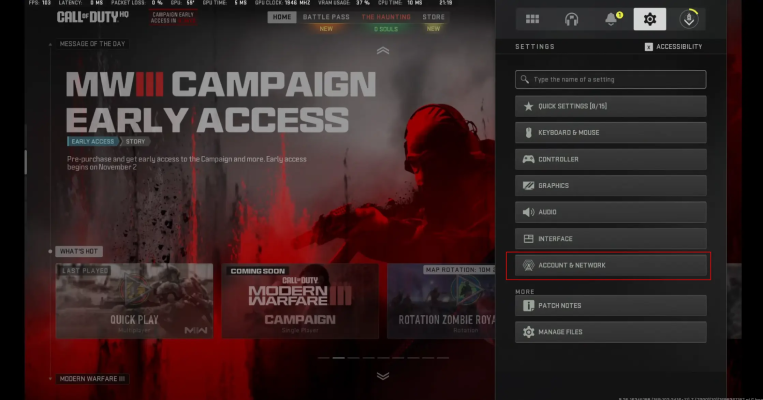
Srep 4: Select "Network" and then choose "Network Info."
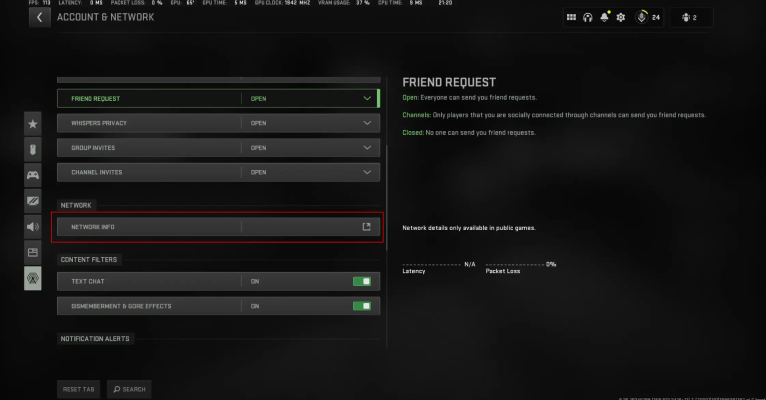
Step 4: Within the "Network Info" section, you’ll find details about your current server and geographical location.
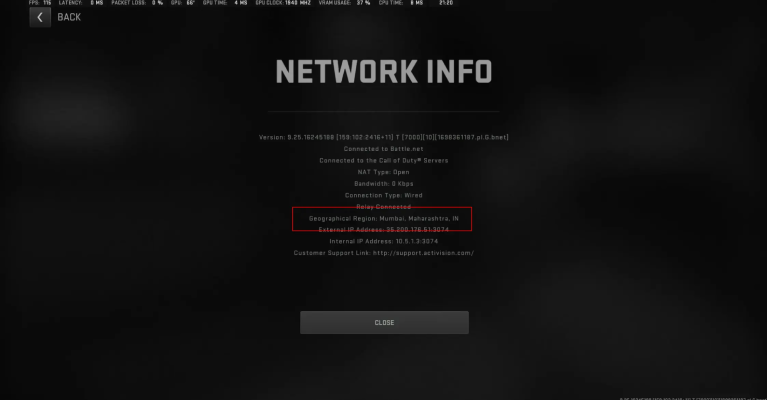
This information will show which data center or server you are connected to, helping you determine if you're on the best possible server for your needs.
This method helps you confirm your current connection, ensuring you're on the right server or helping you decide if a change is necessary.
Part 3: How to Choose the Right Server in Call of Duty: Modern Warfare 3
Choosing the right server in Call of Duty: Modern Warfare 3 (MW3) can significantly affect your gameplay experience. Here are some key factors to consider:
1. Ping/Latency
- Low Ping: Choose a server with the lowest ping or latency. A lower ping ensures a smoother gameplay experience, reducing lag and making your reactions more responsive.
- Location: Servers closer to your geographical location generally have lower ping. If you’re in Asia, for example, try to select servers within Asia.
2. Server Population
- Active Population: Look for servers with a healthy number of active players. Servers with too few players might have longer waiting times for matches, while overcrowded servers can lead to more competition and potentially longer matchmaking times.
- Preferred Game Mode: Ensure the server hosts the game modes you prefer. Some servers might focus on specific modes like Team Deathmatch, Domination, or Search and Destroy.
3. Community and Rules
- Server Rules: Some servers have specific rules, such as banning certain weapons or playstyles. If you prefer a more structured environment, look for servers that enforce rules you agree with.
- Community Reputation: Joining servers with good community reviews can enhance your experience, especially if you're looking for a friendly or competitive environment.
4. Mods and Custom Content
- Vanilla vs. Modded: If you prefer a pure MW3 experience, choose a server that sticks to the original game settings. However, if you're interested in custom content, mods, or special rules, find a server that offers these features.
5. Server Stability and Uptime
- Reliable Uptime: Choose servers known for reliability, with minimal downtime or crashes.
- Admin Support: Well-moderated servers with active admins tend to have fewer issues with hackers or disruptive players.
Part 4: Get Best VPN Locations for MW3 with LagoFast
Using a VPN like LagoFast can significantly enhance your Call of Duty: Modern Warfare 3 (MW3) experience by providing access to optimized servers for bot lobbies and low ping gameplay. Below is a detailed explanation of how LagoFast achieves this through various features designed to solve common gaming issues and it is the best bot lobby.
1. Random Server: Low K/D Game + Low Ping/Lag
Function: This feature automatically assigns you an IP address optimized for low K/D (Kill/Death) ratios while minimizing in-game latency.
How It Works: LagoFast dynamically connects you to servers with less competitive players, often located in regions with fewer high-level gamers. The server selection is random but optimized for low ping and better chances of finding easy lobbies. This means you can enjoy smoother gameplay and lower ping while benefiting from easier matchups.
Main Problem Solved: High latency can be a significant issue for players located far from game servers or those with unstable network conditions. By using the Random Server feature, LagoFast reduces ping and latency, ensuring a more enjoyable and less frustrating gaming experience in MW3.
2. Optional Server: Find Matches Quickly in Bot Lobbies
Function: This feature helps players quickly find matches in bot lobbies, reducing wait times and ensuring a steady flow of games.
How It Works: The Optional Server setting stabilizes your connection by not frequently changing your IP address. This stability allows you to bypass matchmaking issues that can arise when constantly switching servers. It’s particularly useful for players who experience long wait times or difficulty finding matches in easy lobbies.
Main Problem Solved: Some players using the Easy Lobby feature encounter long matchmaking delays, causing frustration and leading to them leaving the game. The Optional Server setting addresses this by maintaining a stable connection, allowing for quicker match findings in bot lobbies.
3. GEO Fence: Fixed Region Matchmaking (Only Available in North America)
Function: GEO Fence limits your connection to specific geographical regions, ensuring you only match with players from selected areas.
How It Works: This feature is designed for players who want to control the region of their opponents, often targeting areas with less skilled players or regions where they can gain a competitive advantage. By restricting the matchmaking to a particular region, GEO Fence ensures that all matches are within the desired area, reducing the risk of encountering high-level opponents.
Main Problem Solved: Players who wish to consistently play against opponents from a specific region with generally lower skill levels can use GEO Fence to achieve this. This feature ensures that all matches occur within a set geographical boundary, helping players maintain a competitive edge.
Follow the steps to get into the bot lobby in CoD by LagoFast.
Step 1: Download LagoFast and register, remember to get a free trial time.
Step 2: Choose "easy lobby" and click the one you need.
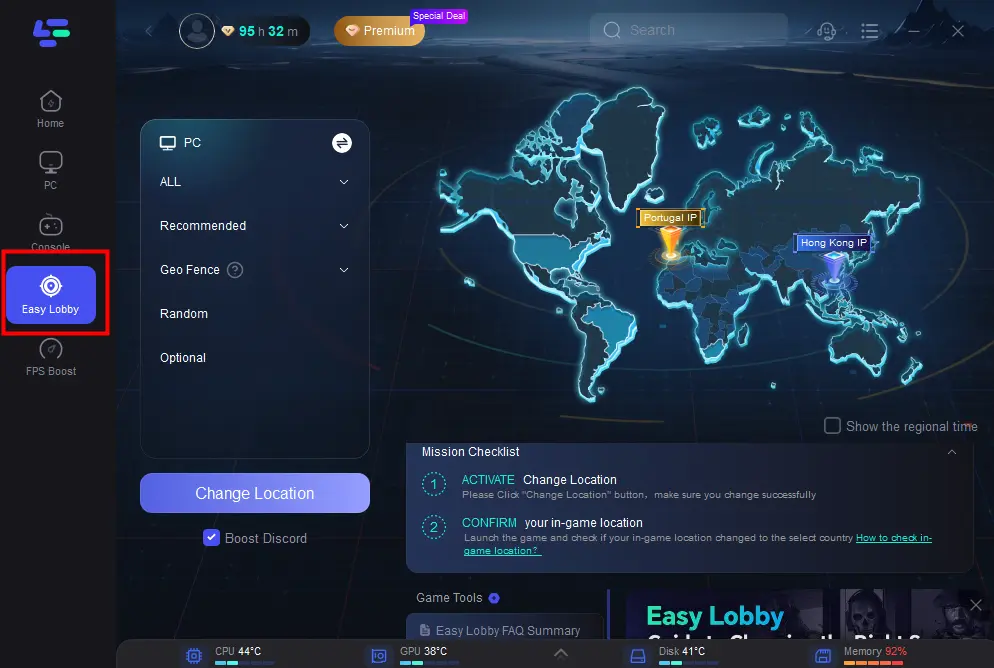
Step 3: Choose server “EASY LOBBY”, like India IP.
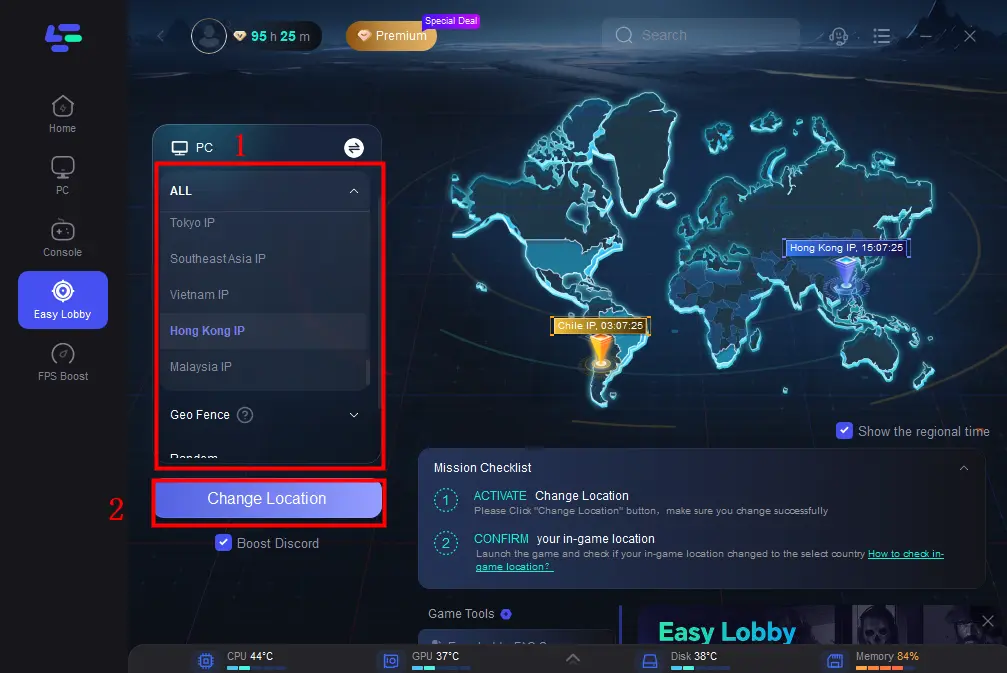
Step 4: Click on the Change Location button to begin. You can also choose to upgrade to PS or Xbox, which gives you access to different features.
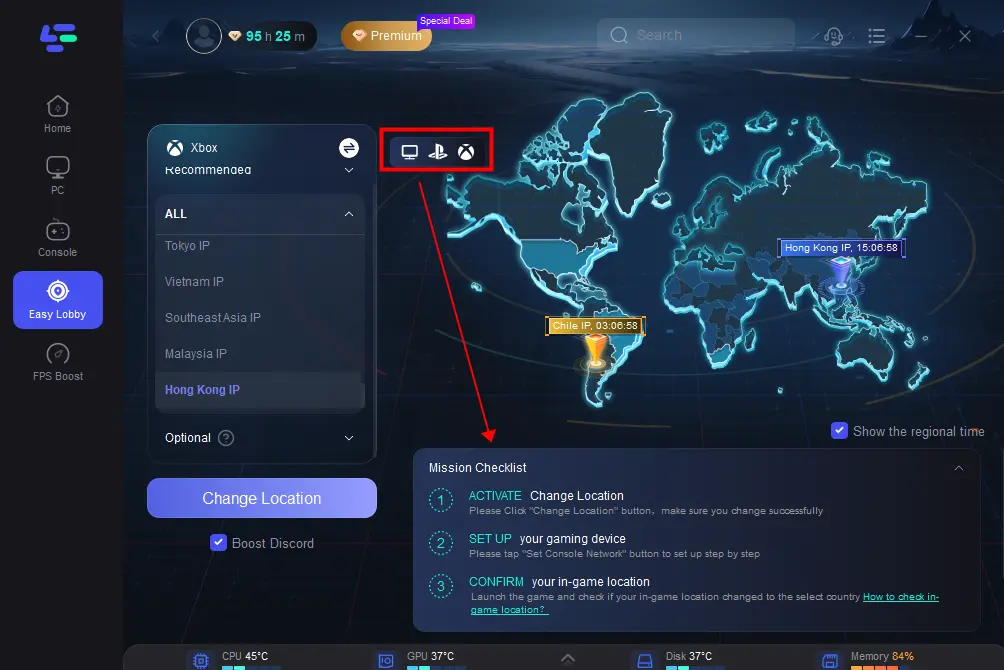
Once your in-game IP is changed successfully, it means that Easy Lobby is now active!
Also, follow these four simple steps to enhance your gaming experience, lower ping and prevent lag on MW3 servers:
Step 1: Download and install LagoFast
Step 2: Input “MW3” and click the result.
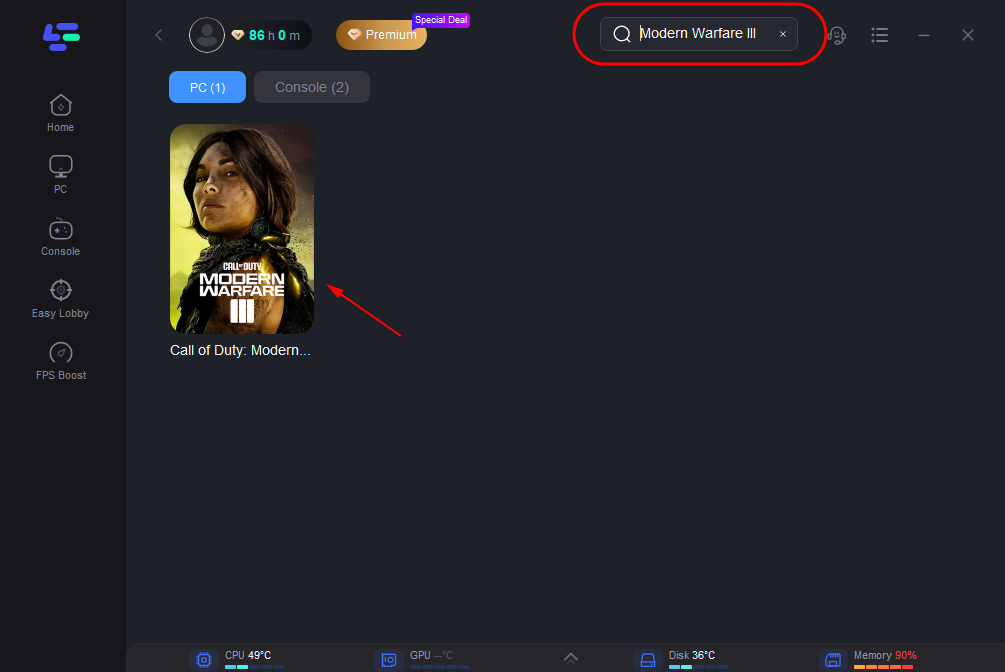
Step 3: Choose the server and node you need.
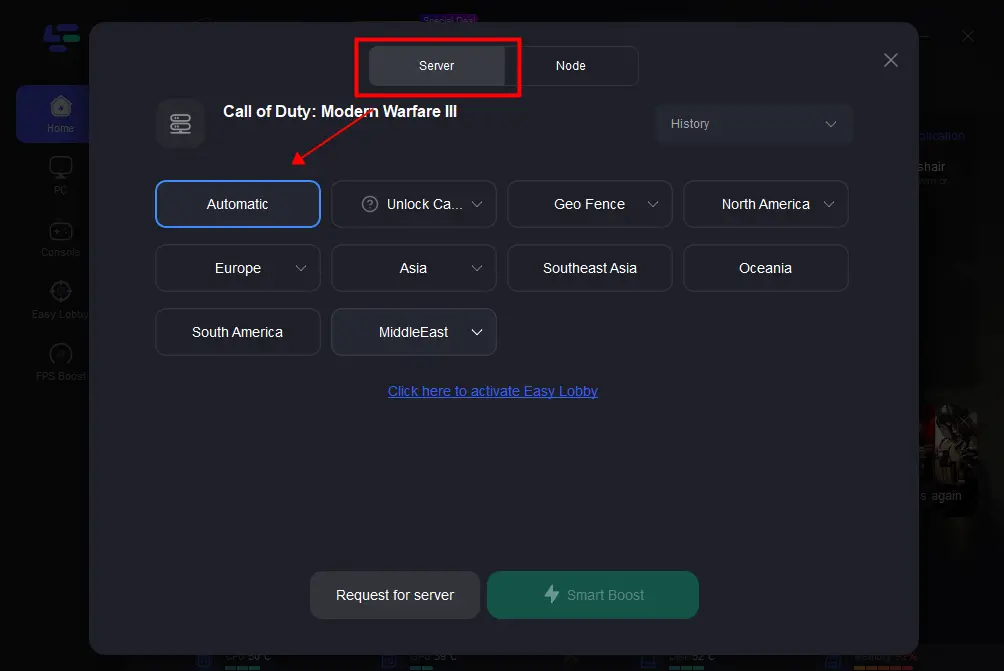
Step 4: Click boost and it will show you real-time ping & packet loss rate.
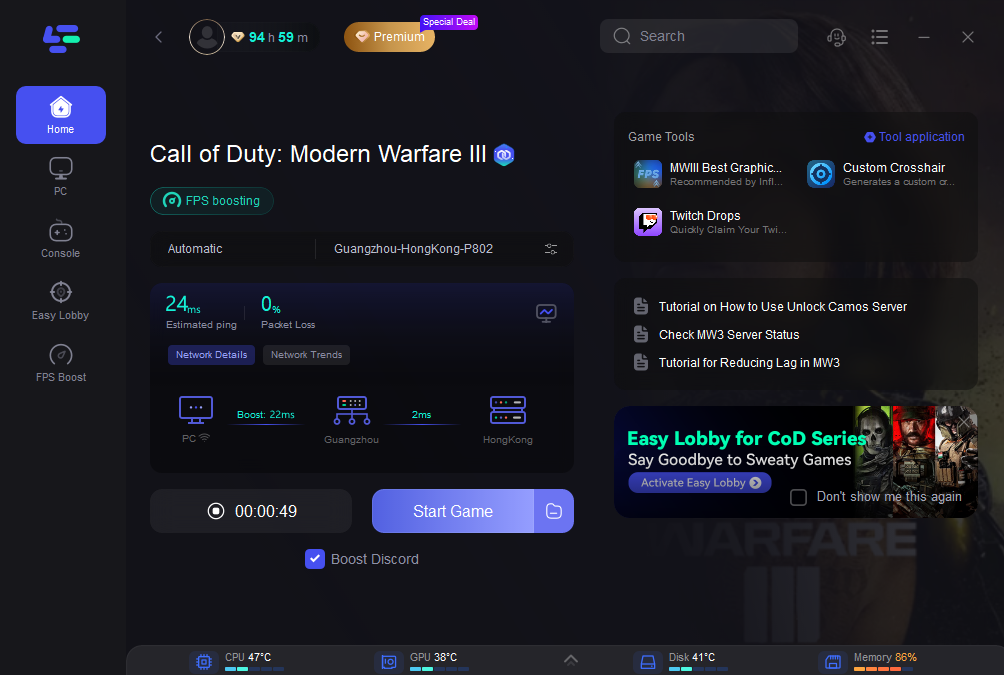
Conclusion
Understanding how to manage your server connection in Call of Duty: MW3 can greatly enhance your gaming experience. Whether you're looking to reduce lag, find easier lobbies, or simply ensure a stable connection, tools like LagoFast provide the flexibility and control you need. By following the steps outlined in this guide, you can make informed decisions that will help you dominate the battlefield in MW3.

Boost Your Game with LagoFast for Epic Speed
Play harder, faster. LagoFast game booster eliminates stutter and lags on PC, mobile, or Mac—win every match!
Quickly Reduce Game Lag and Ping!
Boost FPS for Smoother Gameplay!

