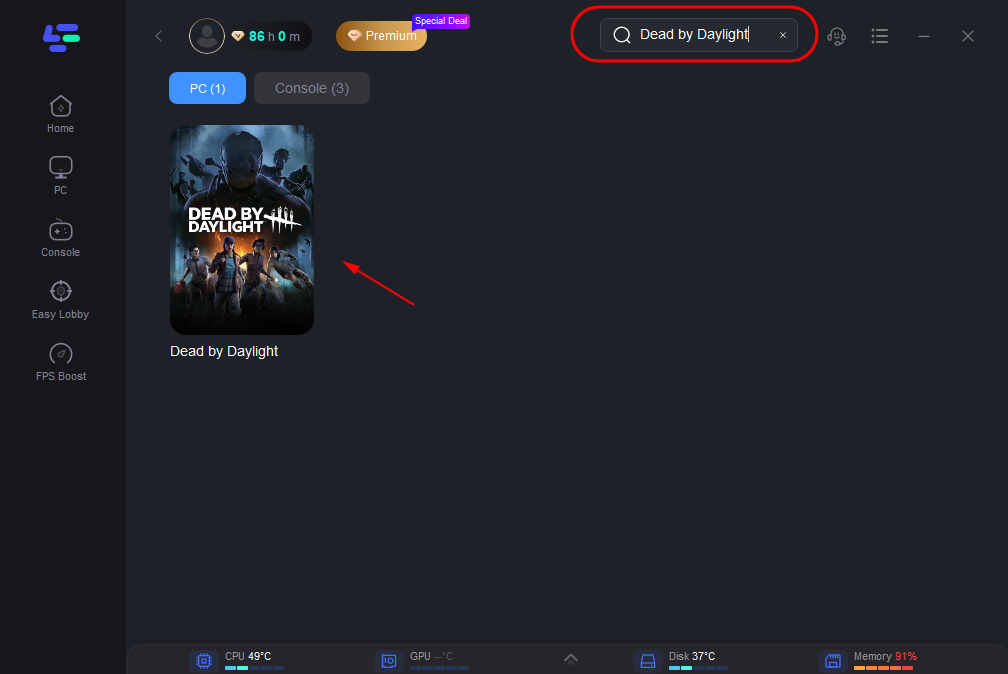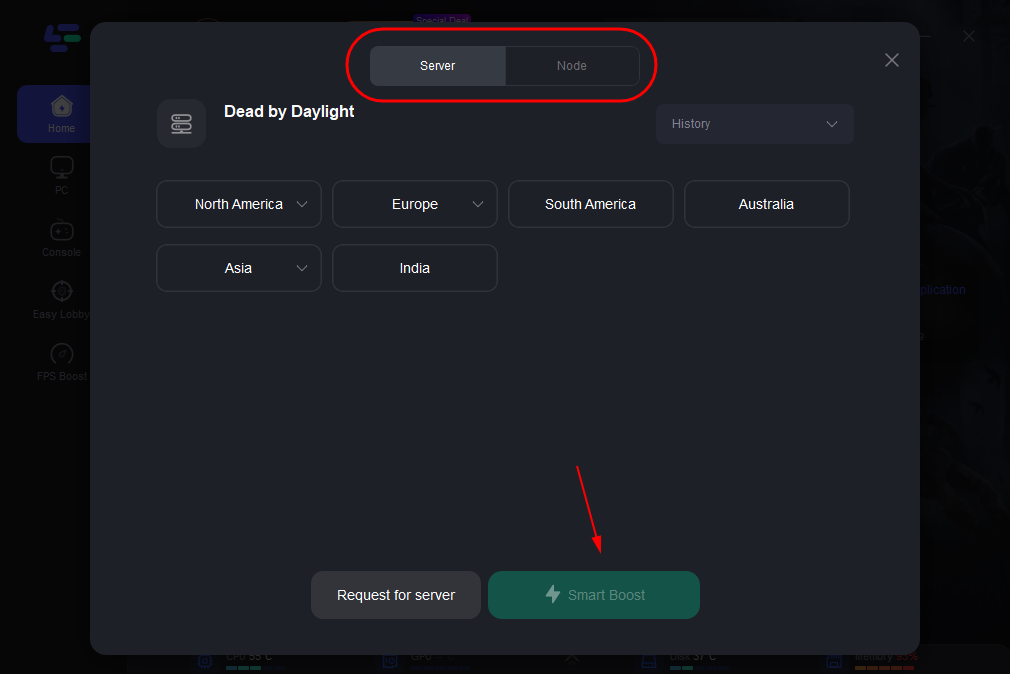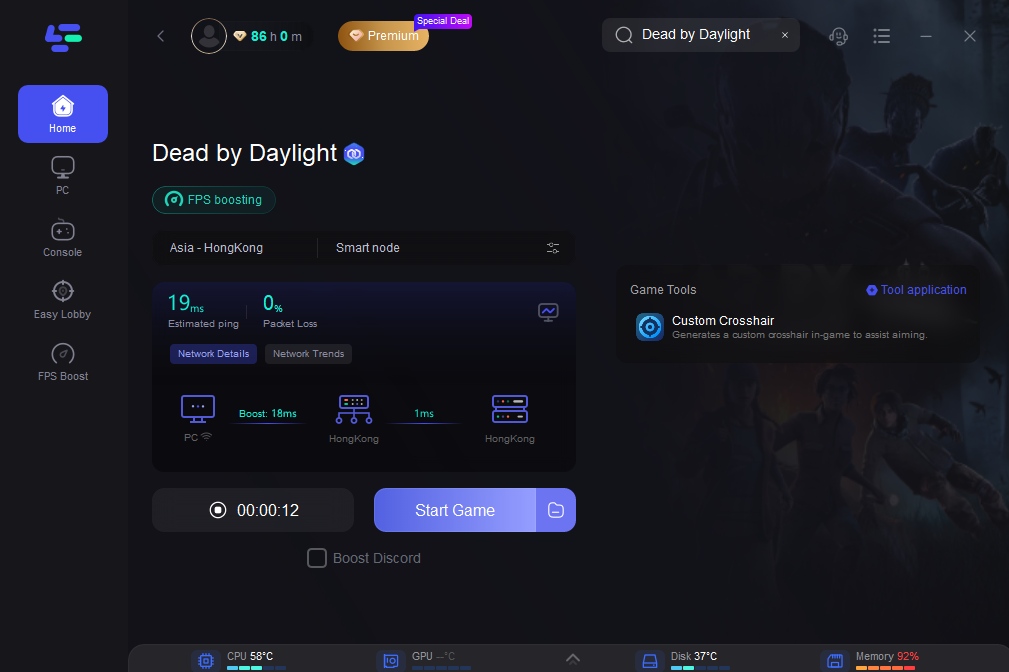Dead by Daylight is a multiplayer horror game developed by Behaviour Interactive. It pits four survivors against one ruthless killer in a deadly game of cat and mouse. Players must work together to repair generators and escape while evading the killer's grasp. With its intense gameplay, diverse cast of characters, and ever-changing environments, Dead by Daylight offers thrilling and suspenseful experiences.
Sometimes, high ping can cause problems when playing games online. If you want to check how high your ping is at any time, read this guide for quick solutions.
Part 1:Causes of High Ping in Dead by Daylight
Part 2: Best Way to Check and Optimize Ping in Dead by Daylight
Part 3: Other Solutions to Enable Ping in Dead by Daylight
Part 1: Causes of High Ping in Dead by Daylight
In Dead by Daylight, a scenario with high ping could involve a survivor experiencing delayed responses while trying to evade the relentless pursuit of the killer. This delay can cause the survivor's movements to appear jerky or inconsistent on the screen, making it challenging to execute precise maneuvers or escape effectively.
Understanding why your ping is high is important for troubleshooting and improving your gaming experience. Let's explore factors contributing to high ping in Dead by Daylight.
1. Internet Provider: Your provider's stability and speed affect your connection. Test servers to ensure quality service.
2. Background Apps: Some apps use bandwidth, disrupting gameplay.
3. Wireless Internet: Wi-Fi is convenient but susceptible to interference. An Ethernet adapter offers a stable connection.
4. Performance and Lag: Poor hardware or background processes can cause lag. Ensure your PC meets game requirements and close unnecessary apps for smoother performance.
5. Outdated Devices: Update drivers for optimized performance, preventing issues and bottlenecks.
Part 2: Best Way to Check and Optimize Ping in Dead by Daylight
A stable internet connection is essential for smooth gaming in Dead by Daylight. LagoFast emerges as the premier choice for checking and optimizing ping in Dead by Daylight. Its rapid servers ensure minimal latency, effectively eradicating lag. Moreover, this VPN effortlessly unlocks restricted Dead by Daylight servers, safeguarding against DDoS attacks for uninterrupted gameplay. With its intuitive interface and emphasis on privacy, LagoFast stands out as the ultimate solution for Dead by Daylight players.
Do not know how to check and enable ping in dead by daylight? Just four steps! Follow to Get Free Trial!
Step 1: Install LagoFast
Step 2: Input “Dead by Daylight” and click the result.
Step 3: Choose the server you need.
Step 4: After that, you'll be ready for the match. The boosted page will display your packet loss rate, network status, and ping rate. You can check the ping situation in this page in real time. By using LagoFast, the Ping rate is greatly reduced in the game.
Part 3: Other Solutions to Enable Ping in Dead by Daylight
Ensuring a consistent internet connection and reducing ping is essential for a smooth gaming experience. Below are steps to enable ping in Dead by Daylight:
1. Improve DNS Configuration:
Switching from your default DNS server to a reliable alternative can decrease ping and enhance internet connectivity. Consider utilizing the following DNS servers:
- Google: 8.8.8.8 and 8.8.4.4
- Cloudflare: 1.1.1.1 and 1.0.0.1.
2. To modify your DNS settings:
- Navigate to Control Panel, then Network and Sharing Center.
- Identify your network adapter, right-click on it, and choose Properties.
- Within the Properties window, select Internet Protocol Version 4 (TCP/IPv4), then click Properties.
- Opt for "Use the following DNS server addresses" and input the preferred DNS server addresses.
- Click OK to save adjustments.
3. Subsequently, you should clear the DNS cache to implement the changes.
- In the taskbar search box, type cmd and ensure "Run as administrator" is selected.
- Enter ipconfig /flushdns in the command prompt.
- Press Enter to flush the DNS cache.
4. Port Forwarding
Utilizing the port forwarding feature can enhance the connection between your gaming device and the Dead by Daylight servers. Access your router’s settings, navigate to the port forwarding section, and forward the required router ports for the game. This action has the potential to decrease ping and enhance your gaming experience.
- For Steam: TCP: 27015-27030, 27036-27037 / UDP: 4380, 27000-27031, 27036
- For PlayStation: TCP: 1935, 3478-3480 / UDP: 3074, 3478-3479
- For Xbox: TCP: 3074 / UDP: 88, 500, 3074, 3544, 4500
- For Nintendo Switch: TCP: 6667, 12400, 28910, 29900, 29901, 29920 / UDP: 1-65535
5. Update Network Driver
Having an outdated or malfunctioning network driver can lead to high ping problems. Keep your network drivers up to date with the latest version to guarantee peak performance and improved network connectivity.
- Access Windows Settings or utilize the Windows Search bar, then enter "Device Manager" and press Enter.
- Navigate to Network Adapters to reveal the list, then right-click the initial option.
- Choose Update Drivers and opt for the Automatically Scan for Drivers feature.
The system will verify if you're utilizing the most recent version of your network driver. If not, it will automatically download and install the latest available version.
Conclusion
In conclusion, addressing high ping in Dead by Daylight is crucial for all players. LagoFast VPN offers optimal solutions. Download it and have a free trial right now!
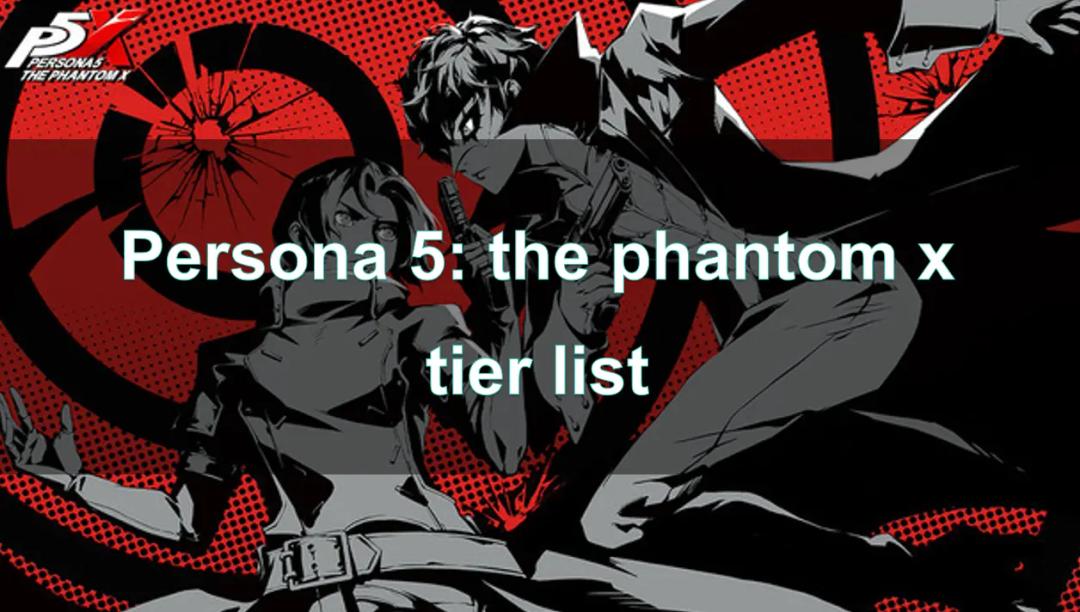
Boost Your Game with LagoFast for Epic Speed
Play harder, faster. LagoFast game booster eliminates stutter and lags on PC, mobile, or Mac—win every match!
Quickly Reduce Game Lag and Ping!
Boost FPS for Smoother Gameplay!