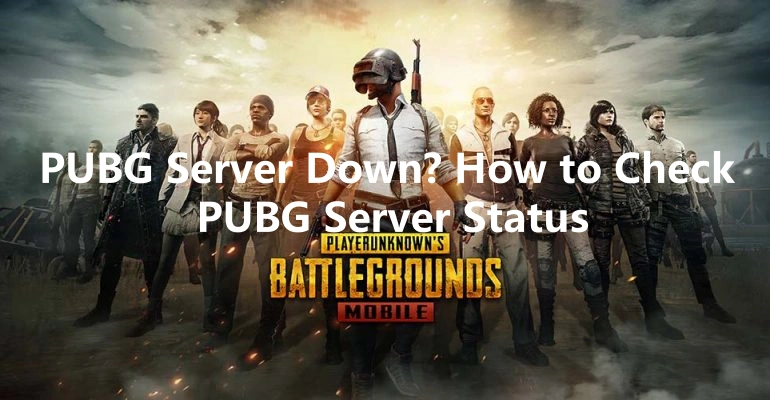PUBG: Battlegrounds is one of the most popular battle royale games worldwide, attracting millions of players daily. However, server downtimes and connection issues can frustrate gamers, disrupting matches and gameplay experiences. Whether you're encountering lag, disconnections, or complete server outages, knowing how to check PUBG server status and troubleshoot common issues can save you time and frustration.
Part 1: How to Check PUBG Server Status
Part 2: Where are PUBG Servers Locations?
Part 3: How to Fix PUBG Server Down
Part 4: Best Way to Keep PUBG Server Stable-LagoFast
Part 1: How to Check PUBG Server Status
When you experience connectivity issues, the first step is to check whether PUBG servers are down. Here are the best ways to verify PUBG server status:
1. Official PUBG Server Status Page
Visit PUBG Status Page for real-time updates on server maintenance, outages, and issues. This is the most reliable source of information.
2. PUBG Support Twitter
Follow @PUBG_Support on Twitter for the latest announcements regarding server issues, updates, and downtime alerts.
3. Downdetector PUBG Page
Go to Downdetector to check if other players are reporting server outages or connection problems in real time.
4. Community Forums & Reddit
Players often discuss server issues on platforms like Reddit PUBG Community or PUBG’s official Discord channels.
5. Steam Status (For PC Players)
If you play PUBG on Steam, check Steam Status to determine if Steam servers are affecting PUBG connectivity.
Part 2: Where are PUBG Servers Locations?
PUBG has multiple server locations worldwide to ensure a smooth gaming experience and low latency. Here are the main PUBG server regions:
- North America (NA) – US East (Virginia), US West (California)
- South America (SA) – São Paulo, Brazil
- Europe (EU) – Frankfurt, Germany; London, UK
- Asia (AS) – Tokyo, Japan; Seoul, South Korea
- Southeast Asia (SEA) – Singapore
- Middle East (ME) – Bahrain
- Oceania (OC) – Sydney, Australia
- China (CN) – Exclusive servers within China
If you're experiencing high ping or lag, ensure you're connected to the correct PUBG region that is closest to your location.
Part 3: How to Fix PUBG Server Down Issues
If PUBG servers are down, there may not be much you can do except wait. However, if the issue is on your end, try these troubleshooting steps:
1. Restart Your Game & System
- Close PUBG completely and restart it.
- Restart your PC, console, or mobile device.
2. Check Your Internet Connection
- Restart your router and modem.
- Use a wired (Ethernet) connection instead of Wi-Fi.
- Run a speed test to check for unstable internet.
- Change your DNS settings to Google DNS (8.8.8.8, 8.8.4.4) or Cloudflare DNS (1.1.1.1).
3. Verify Game Files (For PC Players)
- Open Steam > Go to Library
- Right-click on PUBG > Select Properties
- Go to Installed Files > Click Verify Integrity of Game Files
4. Change Server Region
If PUBG allows manual region selection, try connecting to a different region with a lower ping.
5. Wait for Maintenance to End
If PUBG servers are under maintenance, you will need to wait for the servers to come back online. Keep checking official sources for updates.
Part 4: Best Way to Keep PUBG Server Stable-LagoFast
Players can use the solutions mentioned above to stabilize the server and resolve connection issues in PUBG. For a smoother gaming experience, we recommend trying LagoFast. Dealing with problems like high ping and lag in PUBG can be frustrating, and following complex online guides can be time-consuming. If you want a fast and hassle-free way to reduce lag, LagoFast is a great option.
With its intuitive interface, players can quickly optimize their connection and improve gameplay performance. Especially during critical moments, using LagoFast can help minimize lag and increase your chances of securing victory.
Tutorial to Use the Best Game Booster for PUBG on PC:
Step 1. Go to the official website of LagoFast and select Free Trial Download.
Step 2. Before you launch PUBG, you can search for it in LagoFast. You can first select the “Game Boost button” and then search it in the search bar.

Step 3. Click on “Select Server” so you can choose the servers you want, then click on the “Node” on the right, you can also choose the best Node.
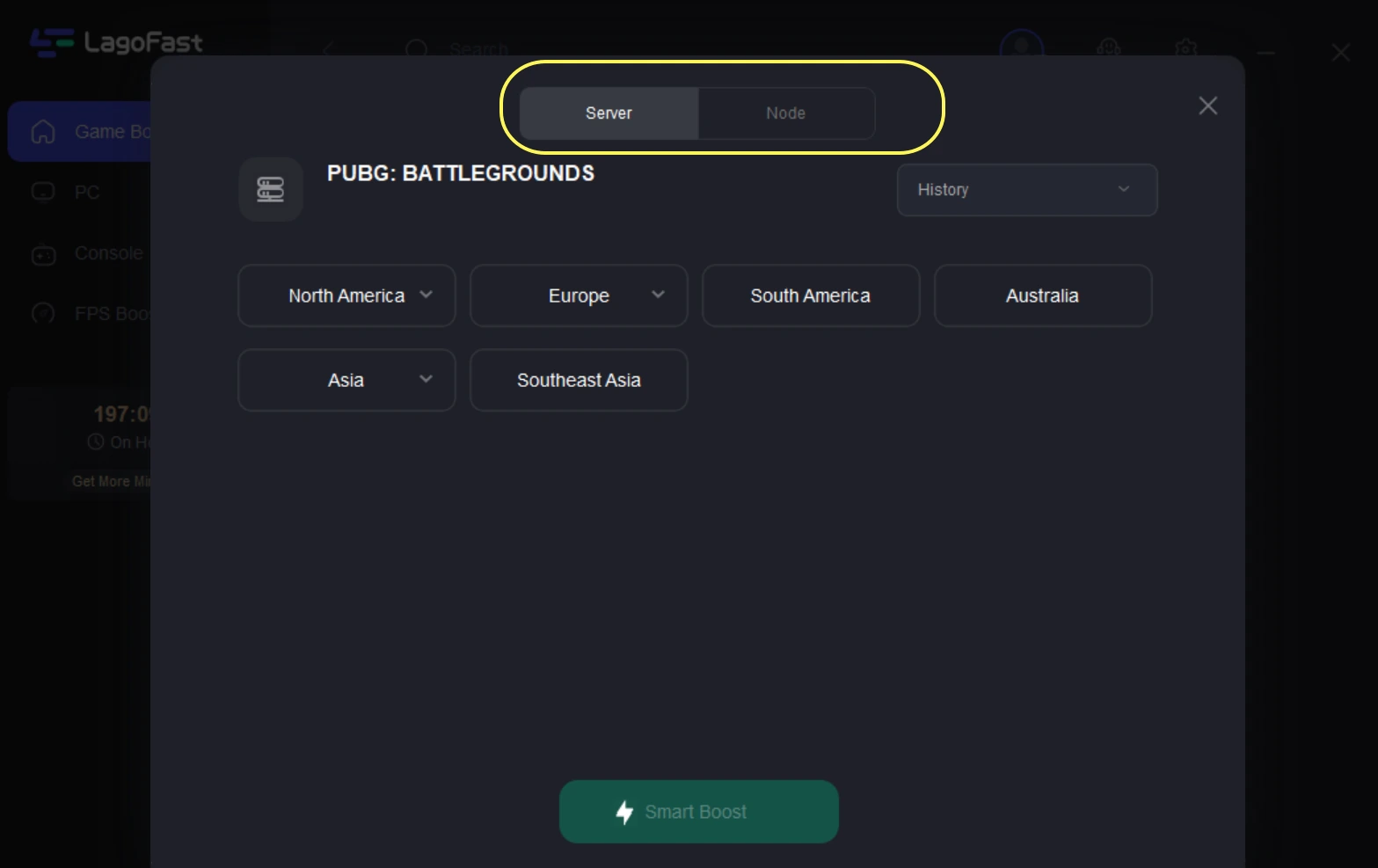
Step 4: By clicking the “Smart Boost button”, you can see the specific game ping, packet loss, and network type on the right side. Finally, click the “Start Game button” to start the game.
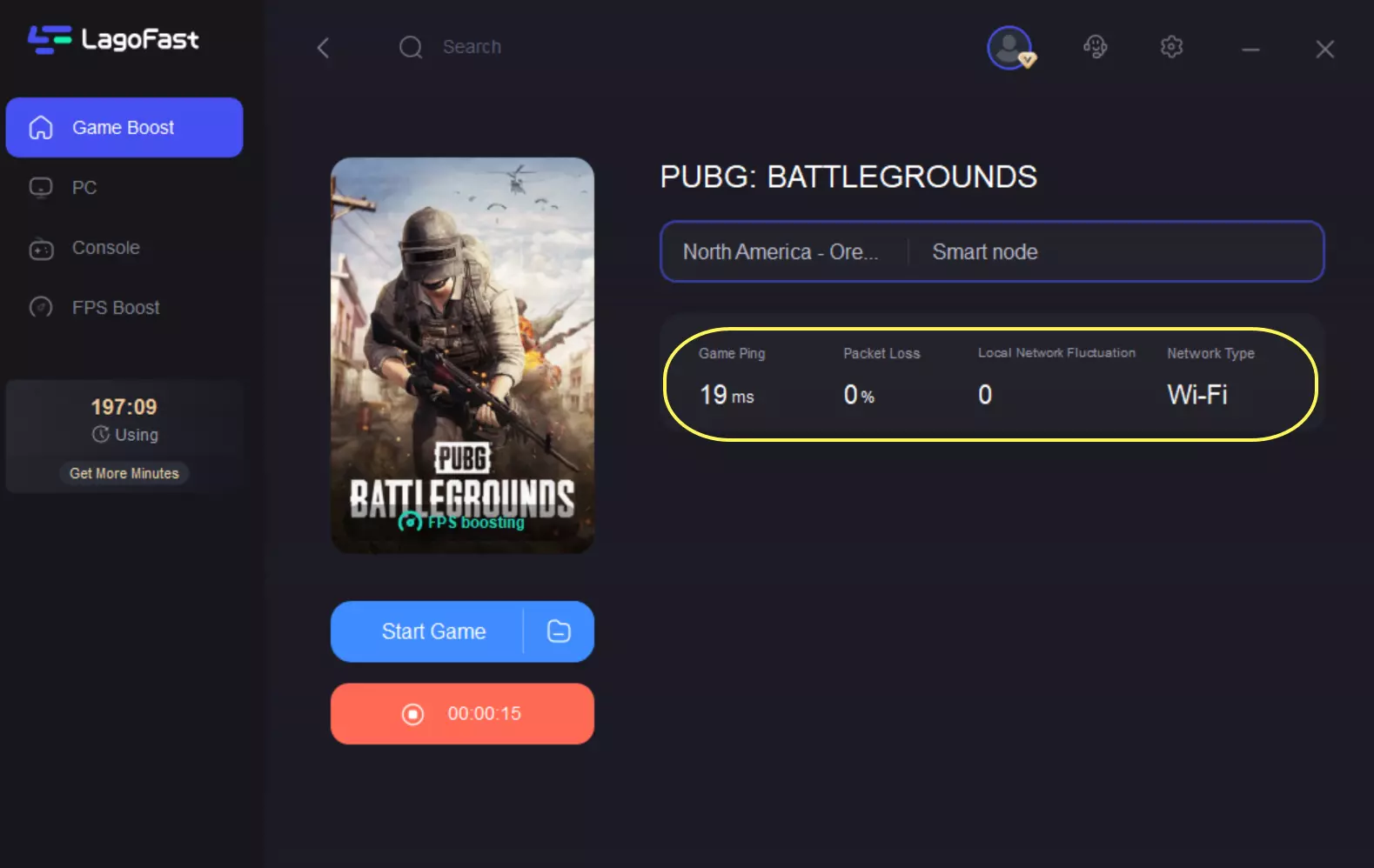
For console users who are experiencing latency issues on Xbox, you can follow the tutorial to fix PUBG lag on your console.
Step 1: Download the LagoFast Console App on your phone to control the LagoFast Box.
Step 2: Establish a connection between your LagoFast Box, router, and console, choosing between a wired or wireless connection.
Step 3: Launch the LagoFast Console App and boost PUBG. Once you have completed the binding process with the LagoFast Box, proceed to boost the PUBG within the LagoFast Console App.
Conclusion
PUBG server issues can be frustrating, but knowing how to check PUBG server status and troubleshoot problems can save you time. Always check official sources for updates, optimize your internet connection, and use the best server location for a smooth gaming experience.
By following these steps, you can reduce lag, fix connection errors, and enjoy a more stable PUBG experience.

Boost Your Game with LagoFast for Epic Speed
Play harder, faster. LagoFast game booster eliminates stutter and lags on PC, mobile, or Mac—win every match!
Quickly Reduce Game Lag and Ping!
Boost FPS for Smoother Gameplay!