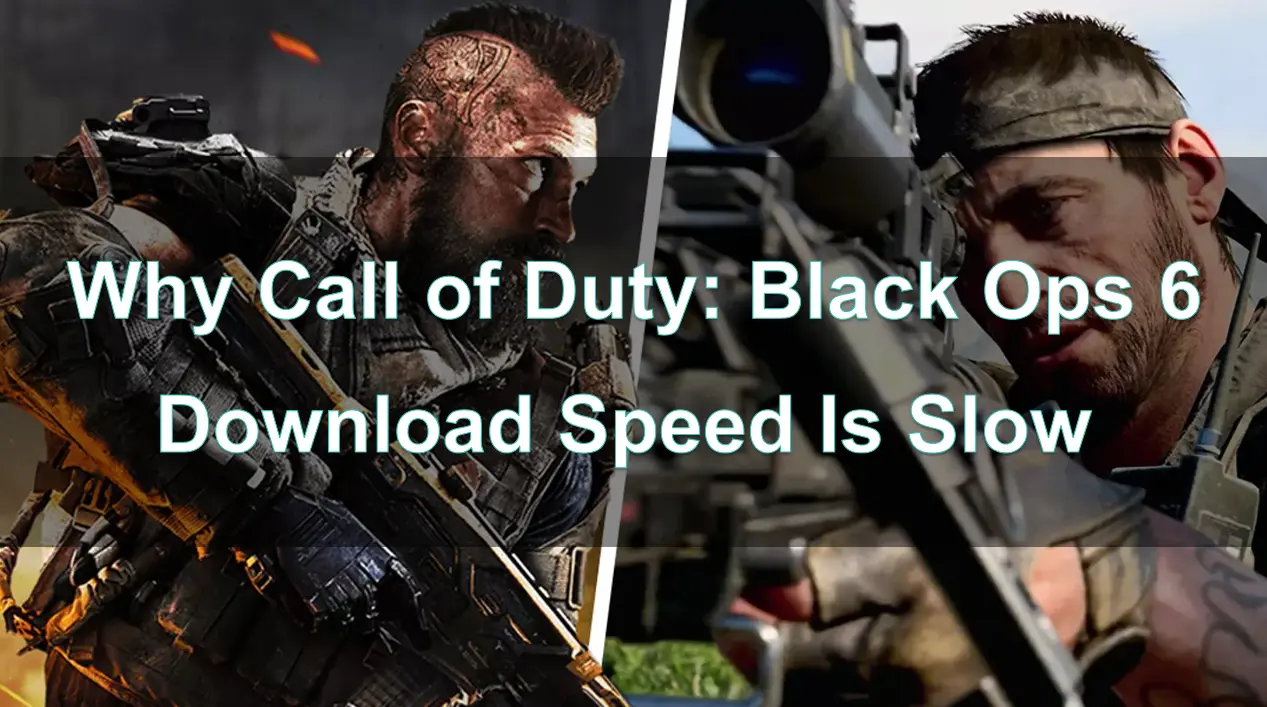Call of Duty: Black Ops 6 has been eagerly anticipated by fans, but one common frustration many players face is slow download speeds when trying to install the game. Nothing is more irritating than waiting hours to download a game, especially when you're eager to jump into the action. In this article, we’ll explore the reasons behind the slow download speeds and offer quick fixes to help you get into the game faster.
Part 1: What’s a normal download speed for Black Ops 6
Part 2: Why is CoD Black Ops 6 downloading so slow
Part 3: Quick Fixes to Improve Download Speeds
Part 1: What’s a normal download speed for Black Ops 6
- Stable Network Connection: Your downloads won't get stuck (99%) or frequently drop to 0 due to network fluctuations.
- Full Use of Bandwidth: Your download speed should use at least 70% of your bandwidth. For instance, with a 1000 Mbps connection, aim for at least 70 MB/s.
- Stable Speed: Your download speed should be consistent (5-20 Mbps), not jumping between a few hundred Kbps and tens of Mbps.
Hot Related: Black Ops 6 Code key List — Get Black Ops 6 Standard & Vault Edition & 90's Mix Pack for Free
Part 2: Why is CoD Black Ops 6 downloading so slow
1. High Server Traffic
One of the most common reasons for slow download speeds in Call of Duty: Black Ops 6 is high server traffic. When a new game or update is released, millions of players worldwide may attempt to download the game simultaneously. This sudden surge in demand can overwhelm the servers, resulting in reduced download speeds.
2. ISP Throttling
Internet Service Providers (ISPs) sometimes limit or intentionally slow down certain types of internet traffic, especially during peak usage times. If your ISP detects large downloads, such as games, they may reduce your speed to manage network congestion.
3. Network Congestion at Home
If you’re sharing your internet connection with others, such as family members streaming videos or downloading files, this can create network congestion at home. The more devices using your internet, the slower your download speed will be.
4. Background Applications and Updates
Connecting multiple applications or devices to the network to download updates, stream, or run background processes can also reduce download speeds. These background activities consume bandwidth that would otherwise be available for downloading Black Ops 6.
5. Old or Outdated Hardware
Sometimes, the issue might be with your hardware. Old or outdated routers and modems may not be able to handle modern high-speed internet, resulting in slower download speeds.
6. Game File Size
Call of Duty: Black Ops 6 is a large game, and downloading such a massive file can take time, especially if your internet connection is not fast enough. The larger the file, the longer it will take to download, particularly if there are interruptions in the connection.
You May Like: Call of Duty: Black Ops 6 Camos & How To Unlock
Part 3: Quick Fixes to solve Call of Duty Black Ops 6 download slowly
1. Best Solution - Download Black Ops 6 Faster with LagoFast
Large games like Call of Duty: Black Ops 6 on Battle.net often encounter slow download speeds during the download process. However, by using the right tools and techniques, you can significantly improve your download speed and reduce waiting time. One of the most effective solutions is using LagoFast. LagoFast is a game booster designed to optimize network performance.
When downloading large game files, connecting to LagoFast’s optimized VPN can help you Improve network stability and connect to the fastest available server. Here are the detailed steps to help you boost your download speed using LagoFast.
Step 1: Click the Free Trial button to download and install LagoFast Free Trial.
Step 2: After opening, search for COD: Black Ops 6 and find this game.
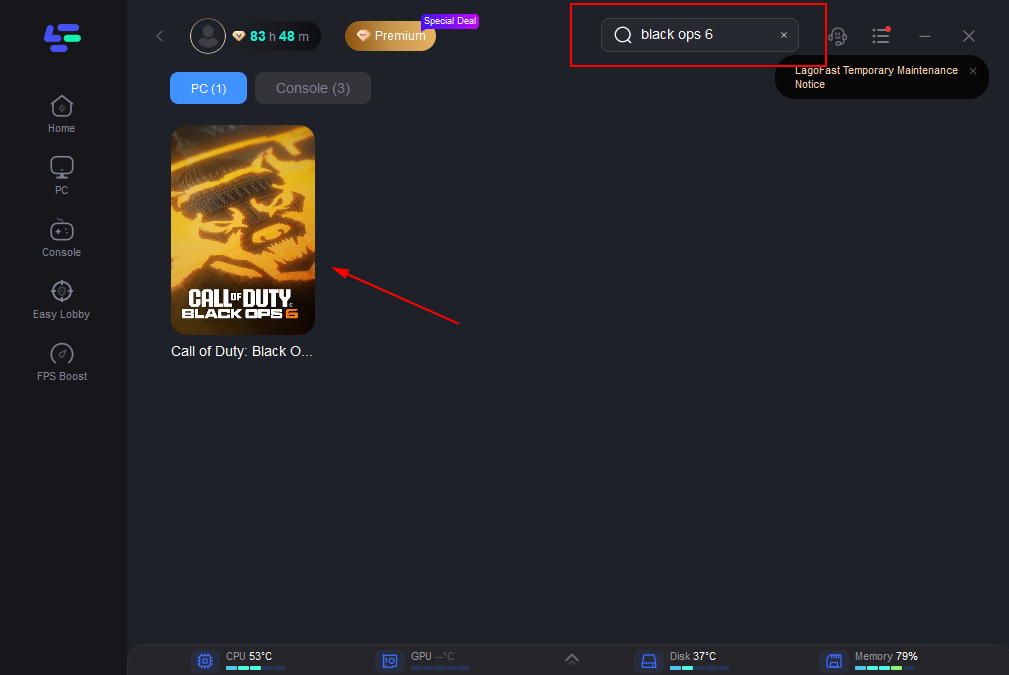
Step 3: Choose the server you want to experience and connect to.
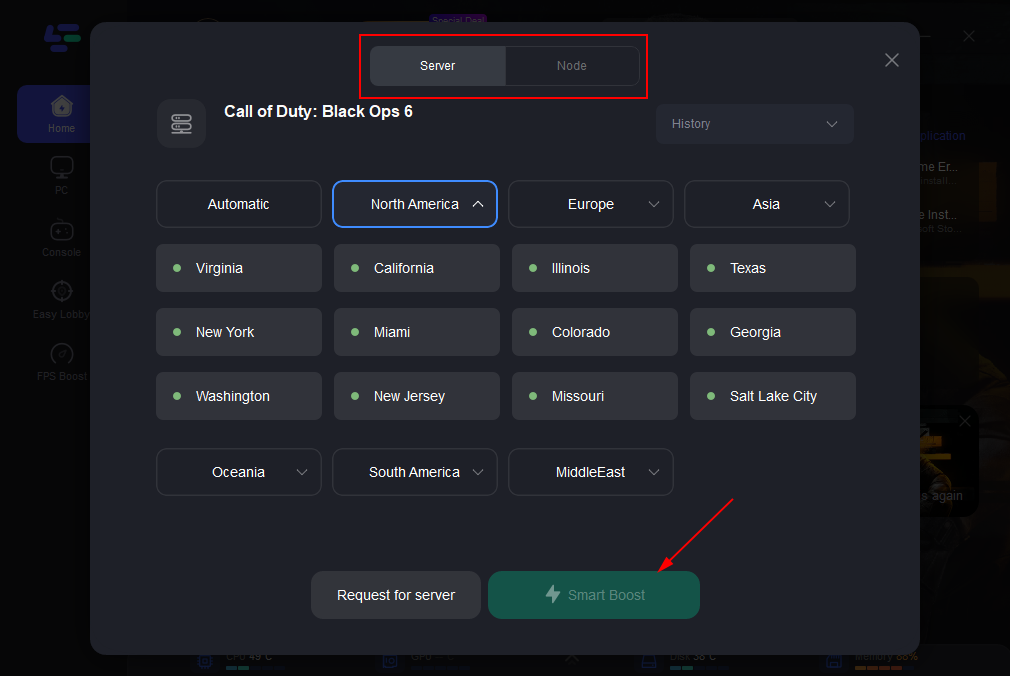
Step 4: When I returned to the Battle.net client to download the game, I could clearly see that the download speed had been effectively improved.
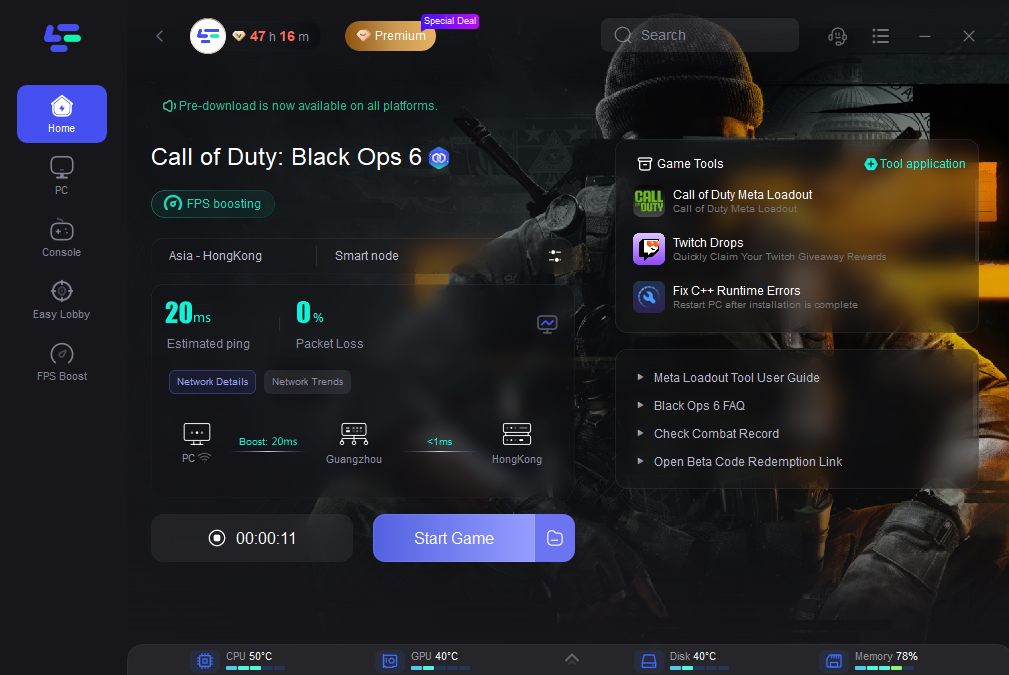
Redeem code "bo6" to get 50 hours for free! Play Black Ops 6 with LagoFast Free Trial NOW!
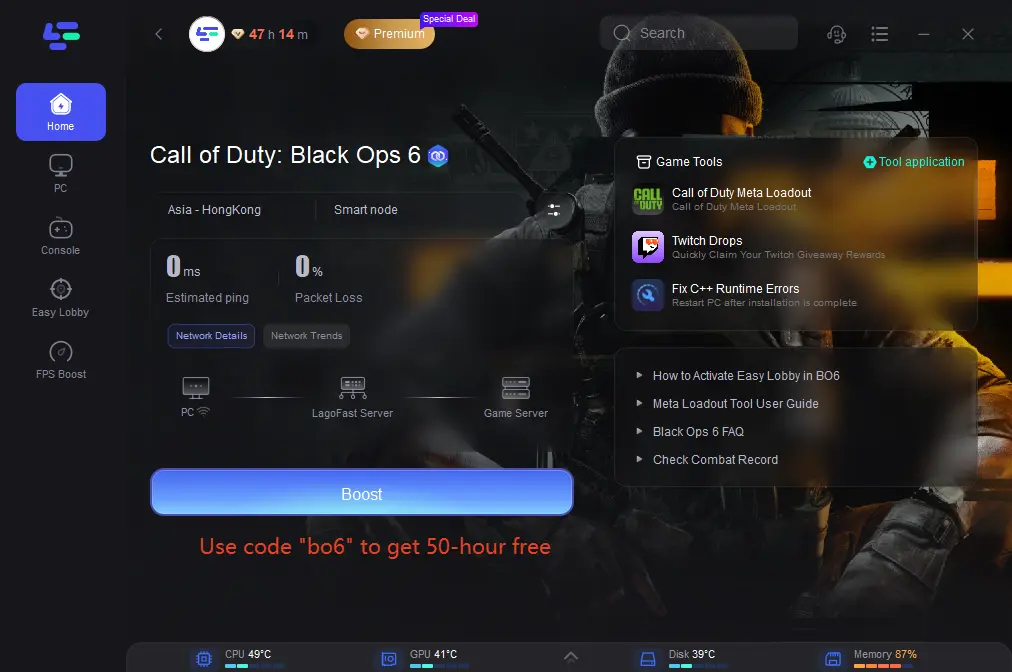
2. Close Unnecessary Applications and Devices
One of the quickest ways to improve download speeds is to close any unnecessary applications or devices that are using your internet connection. On your device, make sure to exit any programs that might be consuming bandwidth in the background, such as streaming services, cloud backups, or other downloads. Additionally, disconnect any other devices from the network that aren’t in use, such as smart TVs, tablets, or other computers. This will free up bandwidth, allowing your download to use the full capacity of your connection.
3. Use a Wired Connection
Switching from a Wi-Fi connection to a wired Ethernet connection can significantly improve your download speeds. Ethernet cables provide a more stable and faster connection by directly linking your device to the router, eliminating issues like signal interference or distance-related slowdowns. If possible, connect your gaming console, PC, or other devices directly to your router using an Ethernet cable to ensure maximum download speed.
4. Restart Your Router and Modem
Restarting your router and modem can refresh your internet connection and resolve temporary issues that might be slowing down your download speeds. To do this:
- Unplug both your router and modem from the power source.
- Wait for about 30 seconds to allow the devices to fully reset.
- Plug the modem back in first, wait for it to fully boot up, and then plug in the router.
This process can clear any glitches or congestion in your network, providing a cleaner and faster connection for your downloads.
5. Update Router Firmware
Router manufacturers frequently release firmware updates to improve performance, fix bugs, and add new features. If your router’s firmware is outdated, it might not be operating at its full potential, which could be affecting your download speeds. Check your router’s manual or the manufacturer’s website for instructions on how to update the firmware. Keeping your router updated ensures you’re getting the best performance possible from your hardware.
6. Arrange downloads during non-peak hours
If you’re downloading large files during peak internet usage times (typically evenings and weekends), you might experience slower speeds due to network congestion. Try scheduling your downloads for off-peak hours, such as late at night or early in the morning, when fewer people are online. This can result in faster download speeds as there is less strain on your ISP’s network and the servers hosting the files.
Conclusion
Slow download speed can be a big annoyance, especially when you are eager to enter new games or updates. However, with LagoFast, you can use a powerful tool to improve download speed and reduce waiting time. By bypassing ISP restrictions, optimizing server connections, and reducing network congestion, LagoFast ensures that your downloads are as fast and smooth as possible.
By combining LagoFast’s advanced features with these practical tips, you’ll be able to download Call of Duty: Black Ops 6 and other games faster than ever before, ensuring that you spend more time playing and less time waiting. So gear up, optimize your connection with LagoFast, and get ready to dive into the action without delay!

Boost Your Game with LagoFast for Epic Speed
Play harder, faster. LagoFast game booster eliminates stutter and lags on PC, mobile, or Mac—win every match!
Quickly Reduce Game Lag and Ping!
Boost FPS for Smoother Gameplay!