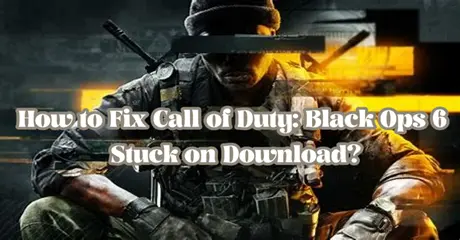Downloading Call of Duty: Black Ops 6 should be a straightforward process, but sometimes players encounter frustrating issues that can halt their progress. If your download is stuck, whether at 99% or any other point or if you're wondering how long it should take, this guide will help you troubleshoot and resolve Call of Duty: Black Ops 6 Stuck on Download issue or cannot play Multiplayer because the game says install data (0mb).
Read on to discover everything you need to know to get your game up and running smoothly.
Part 1: How Big is Call of Duty: Black Ops 6
Part 2: How Long Does Call of Duty: Black Ops 6 Take to Download
Part 3: Why Won’t COD Black Ops 6 Download
Part 4: How to Fix Call of Duty: Black Ops 6 Stuck on Download
Tips: How to fix the game says install data (0mb) on PS5 and need download some stuff for beta like multiplayer
- You may have to delete and redownload the entire thing.
-
Some players recommend to turn the PlayStation language to English.
Part 1: How Big is Call of Duty: Black Ops 6
Before addressing download issues, it's important to understand how many GB is Black Ops 6. Call of Duty: Black Ops 6 is a massive title, and its size can vary depending on the platform:
Platform: PlayStation 5
- Automatic Update to Existing Install: 34 GB
- Manual Download from Platform Storefront: 88 GB
Platform: PlayStation 4
- Automatic Update to Existing Install: 15 GB
- Manual Download from Platform Storefront: 67 GB
Platform: Xbox Series X|S
- Automatic Update to Existing Install: 35 GB
- Manual Download from Platform Storefront: 75 GB
Platform: Xbox One
- Automatic Update to Existing Install: 17 GB
- Manual Download from Platform Storefront: 52 GB
Platform: Battle.Net
- Automatic Update to Existing Install: 32 GB
- Manual Download from Platform Storefront: 74 GB
Platform: Steam
- Automatic Update to Existing Install: 32 GB
- Manual Download from Platform Storefront: 66 GB
Platform: Microsoft Store
- Automatic Update to Existing Install: 29 GB
- Manual Download from Platform Storefront: 68 GB
Understanding the size helps set expectations and can clarify why your download might be taking longer than anticipated.
Hot Related : Call of Duty: Black Ops 6 Beta Early Access Codes Lists
Part 2: How Long Does Call of Duty: Black Ops 6 Take to Download
The download time for Call of Duty: Black Ops 6 depends on several factors:
- Internet Speed: Faster internet speeds will significantly reduce download times. A high-speed connection can potentially download the game in a few hours, while slower speeds might stretch this to a day or more.
- Server Load: If many players are downloading the game simultaneously, such as during a launch, download times may be longer due to server congestion.
- System Performance: Older systems may take longer to process and install the game compared to newer, high-performance setups.
On average, expect the download to take between 2 to 8 hours, but this can vary based on the factors mentioned.
Part 3: Why Won’t COD Black Ops 6 Download & Stuck on Download
Several issues can cause your download to get stuck or fail entirely:
- Internet Connection Issues: Intermittent or slow internet connections can disrupt downloads. Ensure you have a stable and fast connection.
- Server Problems: Sometimes, the issue is on the server's end, particularly if there's a high volume of traffic or if the servers are undergoing maintenance.
- Corrupted Download Files: If the download files become corrupted, it can cause the installation to hang or fail.
- Background Processes: Other applications or updates running on your system can interfere with the download process.
Part 4: Fix Call of Duty: Black Ops 6 Stuck on Download & Download Black Ops 6 Faster
If you're experiencing issues with your download being stuck, here are some solutions to try:
1. Use LagoFast Game Booster for Download Black Ops 6 Faster
Improving network stability is key to speeding up the download of CoD Black Ops 6. Many players experience fluctuating speeds or stuck on download. LagoFast is a specialized tool designed to improve download speeds and fix issues with game downloads. LagoFast helps by connecting you to the most efficient server using its multi-route technology, avoiding faulty routes, and adapting to network conditions. This optimizes download speed and reduces overall time.
Moreover, LagoFast can help Black Ops 6 players avoid latency, high ping, and lag spikes in games. It can boost FPS, stabilize connection, and ensure smooth in-game operation. What's most worth mentioning is LagoFast's easy lobby tool, which can allow all CoD players to find easier matchs on servers with a low K/D rate, so that they can get kills and victories more easily.
Follow these four easy actions to use LagoFast:
Step 1: Click the Free Trial button and Download LagoFast.
Step 2: Input “Call of Duty: Black Ops 6” and click Boost;
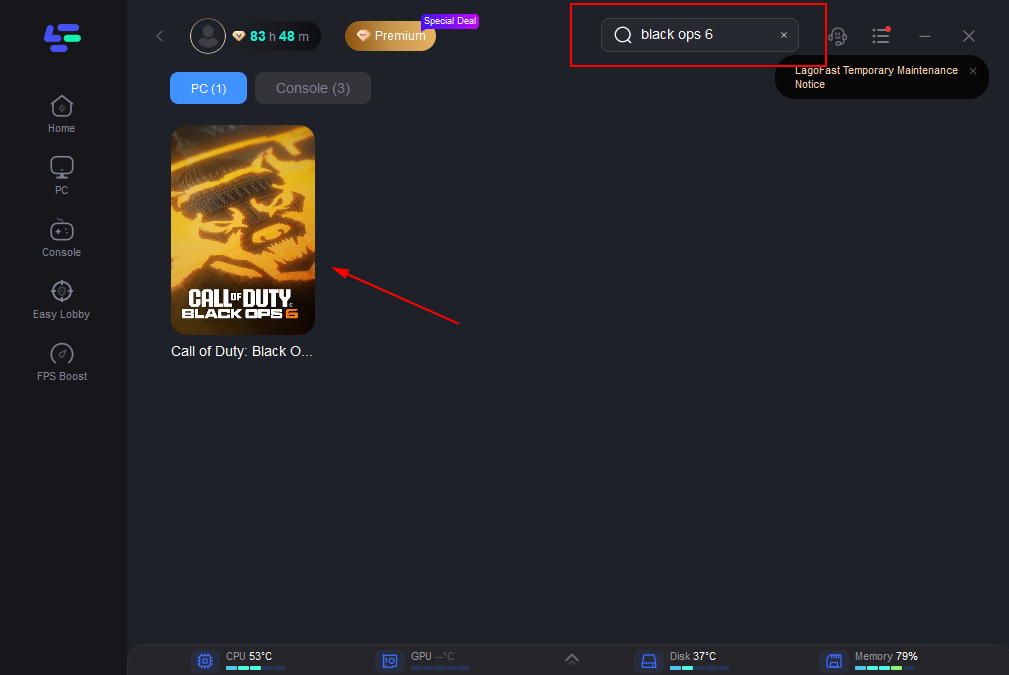
Step 3: Choose the server and connect with the low-ping route;
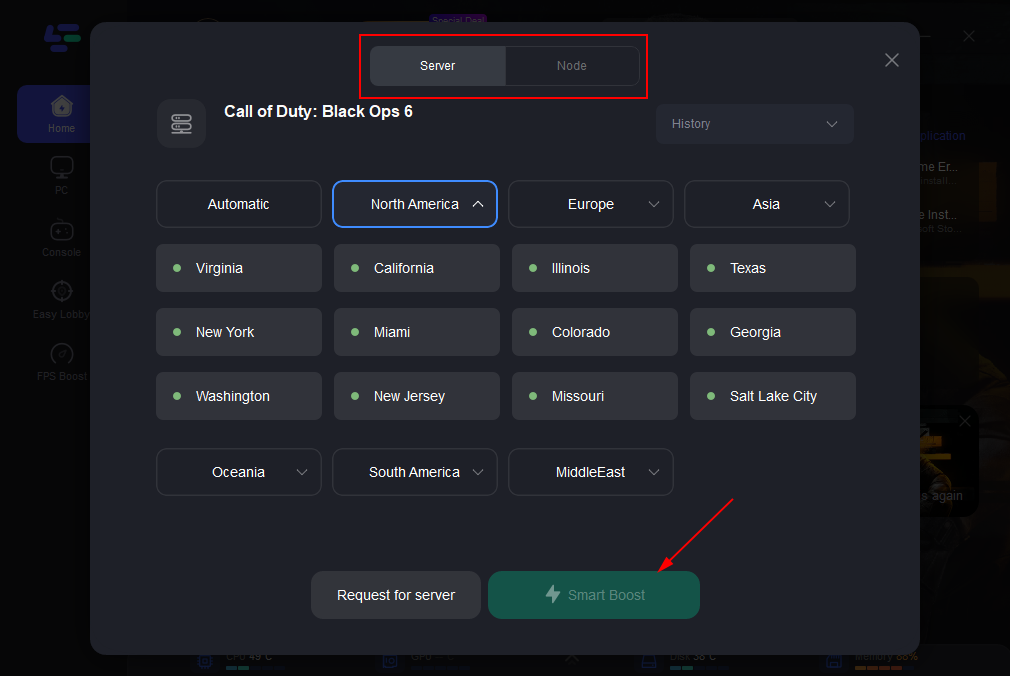
Step 4: Then, click the Smart Boost button to view the real-time ping rate and network status, ensuring 0% packet loss for the game.
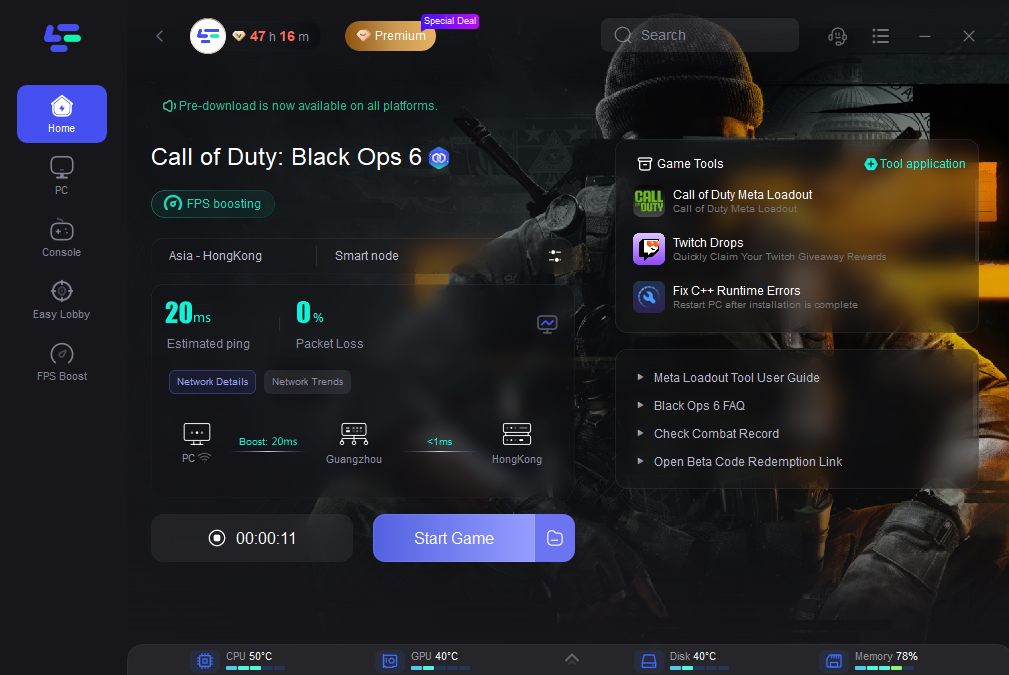
If the network of your gaming platform is unstable and the speed is very slow, you can also choose to speed up the connection of each platform.
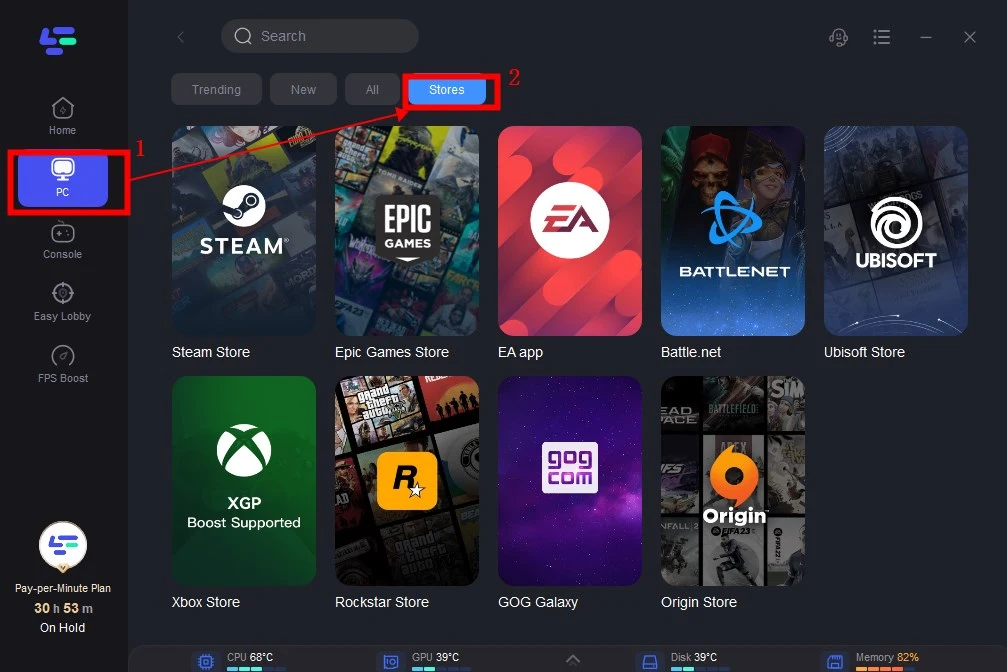
Redeem code "bo6" to get 50 hours for free! Play Black Ops 6 with LagoFast Free Trial NOW!
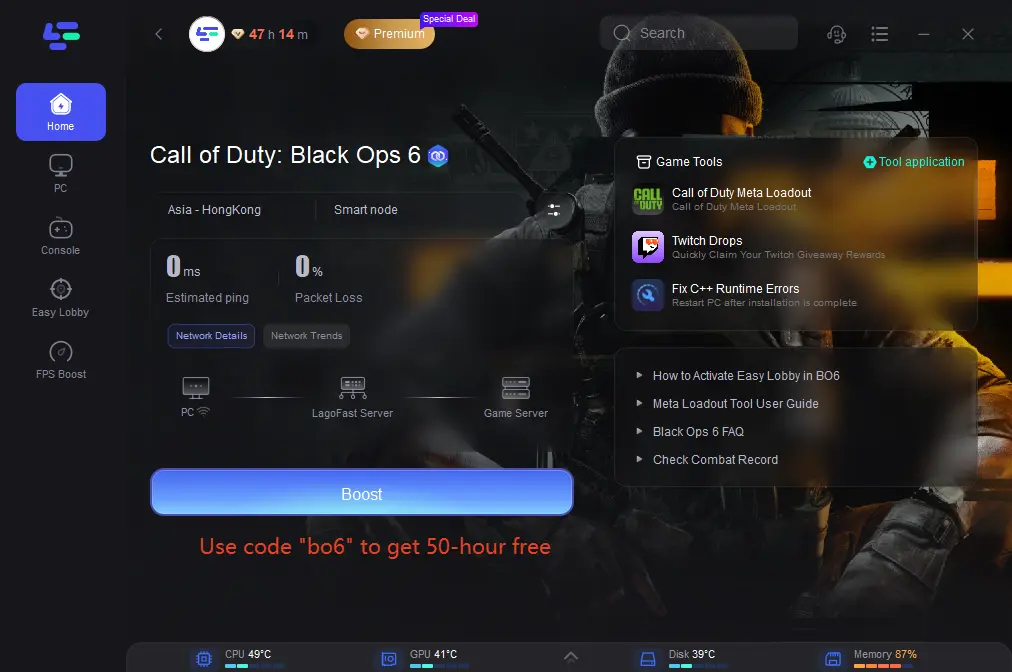
2. Check Your Internet Connection
Ensure that your internet connection is stable. A wired connection is generally more reliable than Wi-Fi for large downloads. Restart your router or modem to refresh your connection, and consider running a speed test to ensure you're getting the speeds you're paying for.
3. Clear Cache and Restart the Download
Sometimes, clearing the cache on your game launcher or platform can resolve download issues. Restart your game client and try the download again. This step can help eliminate any temporary glitches that might be causing the problem.
4. Update Your Game Launcher
Ensure that your game launcher (like Battle.net) is up to date. Sometimes, outdated versions can cause issues with downloading or updating games. Check for updates and install them if available.
5. Disable Background Applications
Close any unnecessary applications running in the background that might be using up bandwidth or system resources. This can help ensure that your download has the resources it needs to complete smoothly.
Conclusion
Downloading Call of Duty: Black Ops 6 should be a seamless experience, but various issues can arise that hinder your progress. By applying these troubleshooting tips, you can overcome common problems and get back to gaming faster. Whether it's checking your connection, using tools like LagoFast, or addressing server issues, these steps will help you resolve download issues and enjoy your game without further delay.

Boost Your Game with LagoFast for Epic Speed
Play harder, faster. LagoFast game booster eliminates stutter and lags on PC, mobile, or Mac—win every match!
Quickly Reduce Game Lag and Ping!
Boost FPS for Smoother Gameplay!