
Counter-Strike: Global Offensive 2, often abbreviated as CSGO 2, is the highly anticipated sequel to the iconic and incredibly popular first-person shooter, Counter-Strike: Global Offensive. Developed by Valve Corporation and Hidden Path Entertainment, this game continues the legacy of its predecessor, offering intense tactical gameplay, competitive modes, and a vibrant esports scene.
In CSGO 2, players engage in thrilling matches as terrorists or counter-terrorists, where teamwork, strategy, and precise gunplay are essential for success. The game features a wide range of weapons, maps, and game modes, making it a favorite among both casual and professional gamers.
However, like any online game, CSGO 2 is not immune to connectivity issues. One frustrating problem players may encounter is the "CSGO 2 Lost Connection" error, which can disrupt matches and lead to an unsatisfying gaming experience. Fortunately, there are solutions to these issues, and one effective way to resolve them is by using LagoFast.
Part1: Why CSGO 2 Can't Connect to Network
Part2: The Best Way to CSGO 2 Lost Connection
Part3: Other Tips to CSGO 2 Lost Connection
Why CSGO 2 Can't Connect to Network
Experiencing the dreaded "CSGO 2 can't connect to network" error can be incredibly frustrating for avid players of this popular first-person shooter. This issue can disrupt your gaming sessions and prevent you from enjoying the thrilling world of Counter-Strike: Global Offensive 2. In this comprehensive guide, we'll delve into what exactly happens when CSGO 2 can't connect to the network and explore the various reasons why this issue occurs.
What Happens When CSGO 2 Can't Connect to Network?
When CSGO 2 encounters a "can't connect to network" or “can't connect to csgo 2 server” error, several noticeable consequences can unfold, hindering your gaming experience in various ways. The most immediate impact of this error is the inability to participate in any online matches, including casual, competitive, or community games. This leaves players stuck in a frustrating limbo, unable to enjoy the game's core multiplayer experience. CSGO 2 often features progression systems, player ranks, and various in-game achievements.
Why Does CSGO 2 Can't Connect to Network Happen?
Understanding the root causes of the "CSGO 2 can't connect to network" error is crucial for effective troubleshooting. Several factors can contribute to this issue:
1. Server-Side Problems: CSGO 2 relies on its servers to facilitate multiplayer matches. If there are server outages, maintenance, or technical difficulties on the game's servers, csgo 2 game connection has been lost. CSGO 2 server down is the most common reason.
2. Internet Connection Problems: Sometimes, the problem isn't with the game but with your internet connection. Slow or unstable internet connections, network congestion, or restrictive firewall settings can all interfere with CSGO 2's ability to connect to the game servers.
3. Game Client Issues: Outdated or corrupted game files, misconfigured game settings, or incompatible client versions can all lead to connectivity problems. Keeping your game client up-to-date is essential.
4. Third-Party Software and Firewalls: Third-party software like antivirus programs or firewalls can sometimes block CSGO 2's network traffic, causing connectivity problems. Configuring your security software to allow CSGO 2's connections can resolve this issue.
5. Region and Server Selection: Selecting the wrong game server or region can result in poor connections or matchmaking difficulties. Ensure that you've chosen the correct server location for your region.
By addressing these potential causes and following specific troubleshooting steps, you can resolve the "CSGO 2 can't connect to network" error and enjoy uninterrupted gaming sessions in the world of Counter-Strike: Global Offensive 2.
The Best Way to Fix CSGO 2 Lost Connection
If you've ever experienced the frustrating CSGO 2 Lost Connection error, you understand the agony of sudden disconnections during intense matches. Fortunately, there's a reliable solution that can transform your gaming experience. LagoFast, a cutting-edge VPN, emerges as the ultimate remedy. By employing LagoFast, you can bid farewell to the woes of lost connections, high ping, and lag spikes that disrupt your gameplay.
LagoFast's exceptional capabilities include reducing latency, enhancing overall connection stability, and ensuring your data security. With its user-friendly interface and seamless integration with your gaming setup, you'll quickly find yourself immersed in lag-free matches. Whether you're a casual gamer or a competitive esports enthusiast, LagoFast is your trusted ally in conquering CSGO 2 Lost Connection errors. Say goodbye to frustrating disconnects and hello to uninterrupted gaming nirvana by embracing LagoFast's remarkable performance-enhancing powers. Your journey to a flawless gaming experience starts here.
Benefits:
- Cheap and offer per-minute-paid plan;
- Safe;
- An experienced CSGO 2 booster and fix lag, fps drop, and other CSGO 2 issues;
- Support more than 1000 games.
Follow this guide to fix the CSGO 2 Lost Connection problem.
Step 1: Install LagoFast.
Step 2: Type CSGO 2 in the Search box and click the CSGO 2 button.
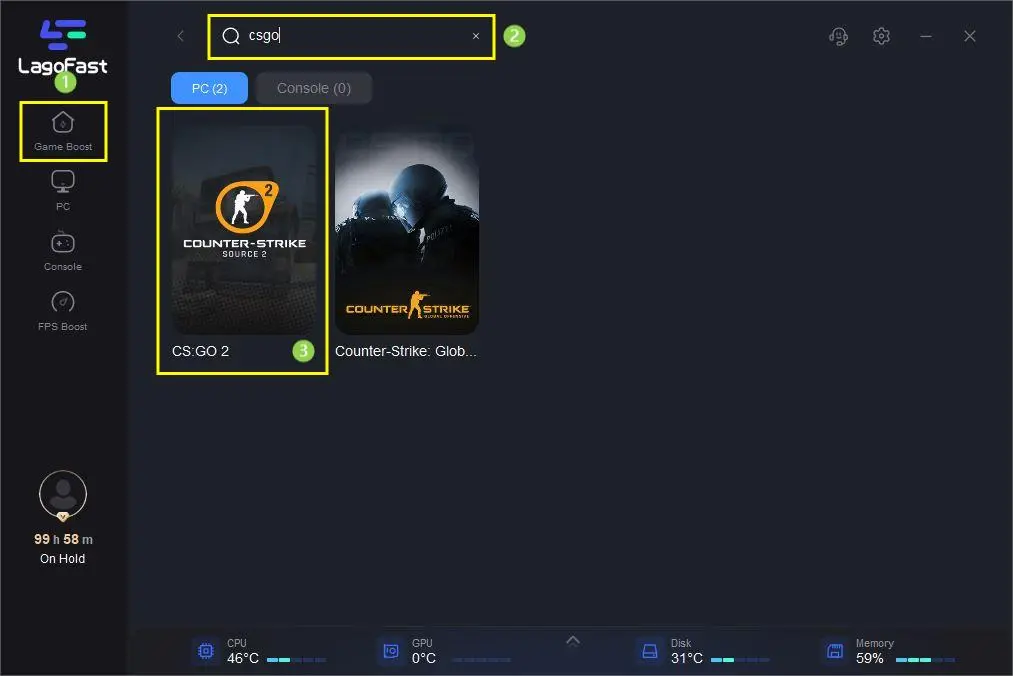
Step 3: Choose the server you like.
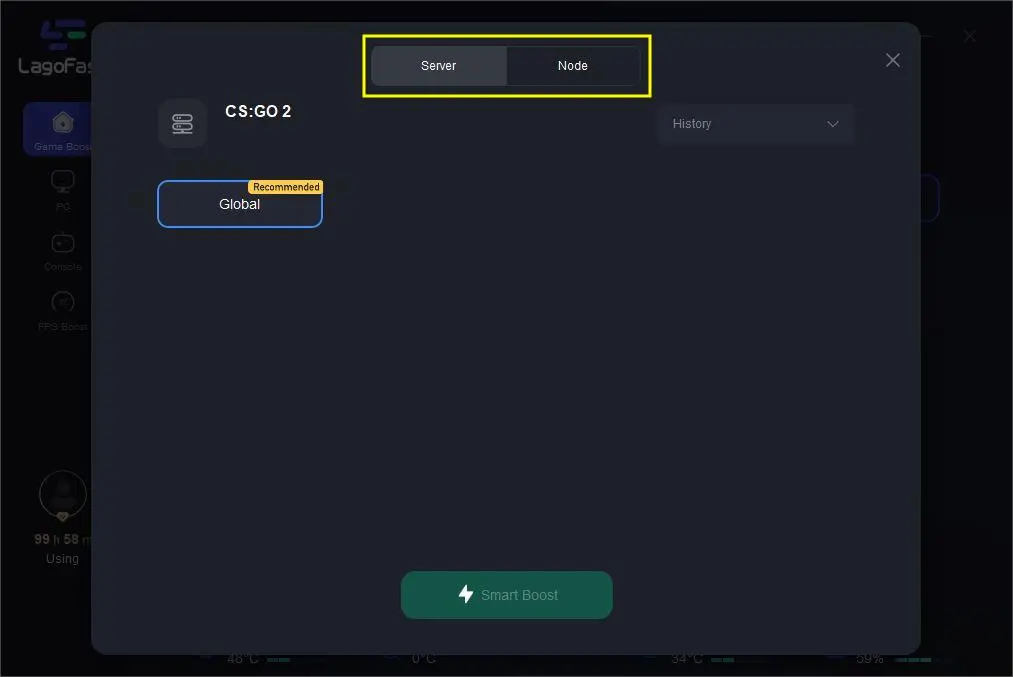
Step 4: Then you can see the ping rate and status of packet loss after boosting the CSGO 2 Game.
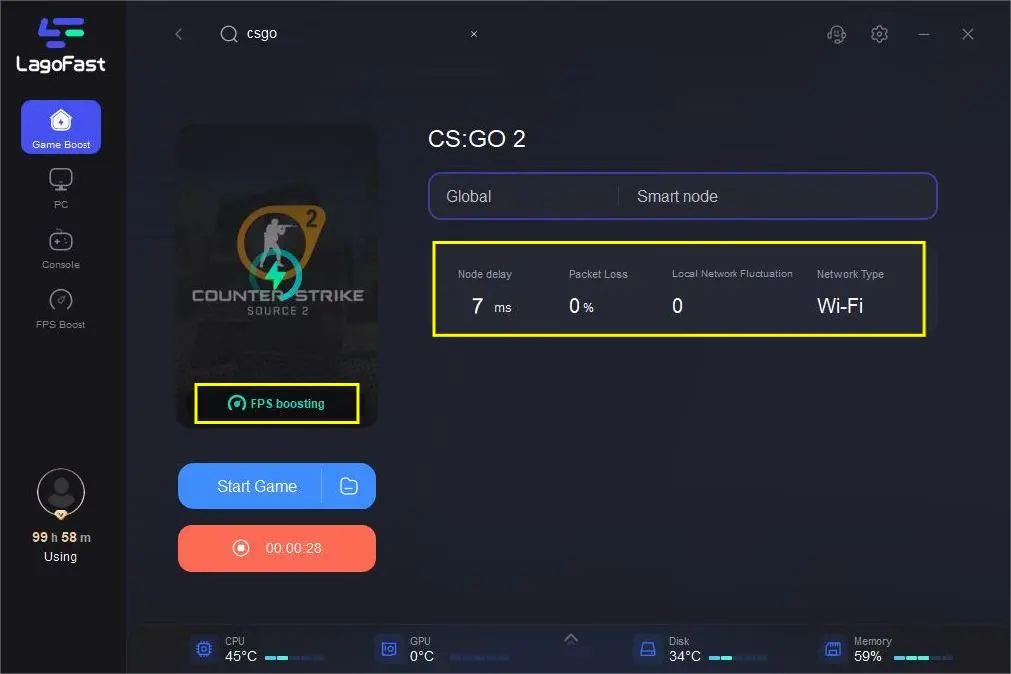
Other Tips to CSGO 2 Lost Connection
There are additional tips and strategies to help mitigate this issue and ensure smoother gameplay:
1. Check Your Internet Connection: A stable and reliable internet connection is crucial for online gaming. Ensure you have a strong and consistent connection by using a wired connection if possible, or positioning your Wi-Fi router closer to your gaming device.
2. Update Game and Drivers: Keep your CSGO 2 game client and graphics drivers up to date. Outdated software can lead to compatibility issues and connectivity problems.
3. Disable Background Applications: Close any background applications that may be consuming bandwidth or causing network interference. This includes streaming services, torrent clients, and other online activities that could affect your connection.
4. Configure Firewall and Antivirus: Review your firewall and antivirus settings to ensure they are not blocking CSGO 2's access to the network. Temporarily disabling these applications can help troubleshoot connectivity issues.
5. Verify Server Status: Before jumping into a game, check the official CSGO 2 website or community forums for any server maintenance or downtime announcements. Sometimes, connectivity issues are due to server-side problems.
6. Use a Wired Connection: If you're playing on a console or PC, consider using a wired Ethernet connection instead of Wi-Fi. Wired connections are generally more stable and less prone to disconnections.
7. Optimize Network Settings: Adjust your network settings for gaming. You can prioritize your gaming device's access to the network in your router settings, reducing the chance of disruptions from other devices on your network.
8. Contact Support: If you continue to experience CSGO 2 Lost Connection' despite trying these solutions, reach out to the game's official support channels. They may provide further guidance or investigate the issue on their end.
Remember that connectivity problems can sometimes be related to external factors, such as server maintenance or regional network issues. By following these additional tips and considering LagoFast as a solution, you can improve your chances of enjoying smooth and uninterrupted gaming sessions in CSGO 2.

Boost Your Game with LagoFast for Epic Speed
Play harder, faster. LagoFast game booster eliminates stutter and lags on PC, mobile, or Mac—win every match!
Quickly Reduce Game Lag and Ping!
Boost FPS for Smoother Gameplay!

