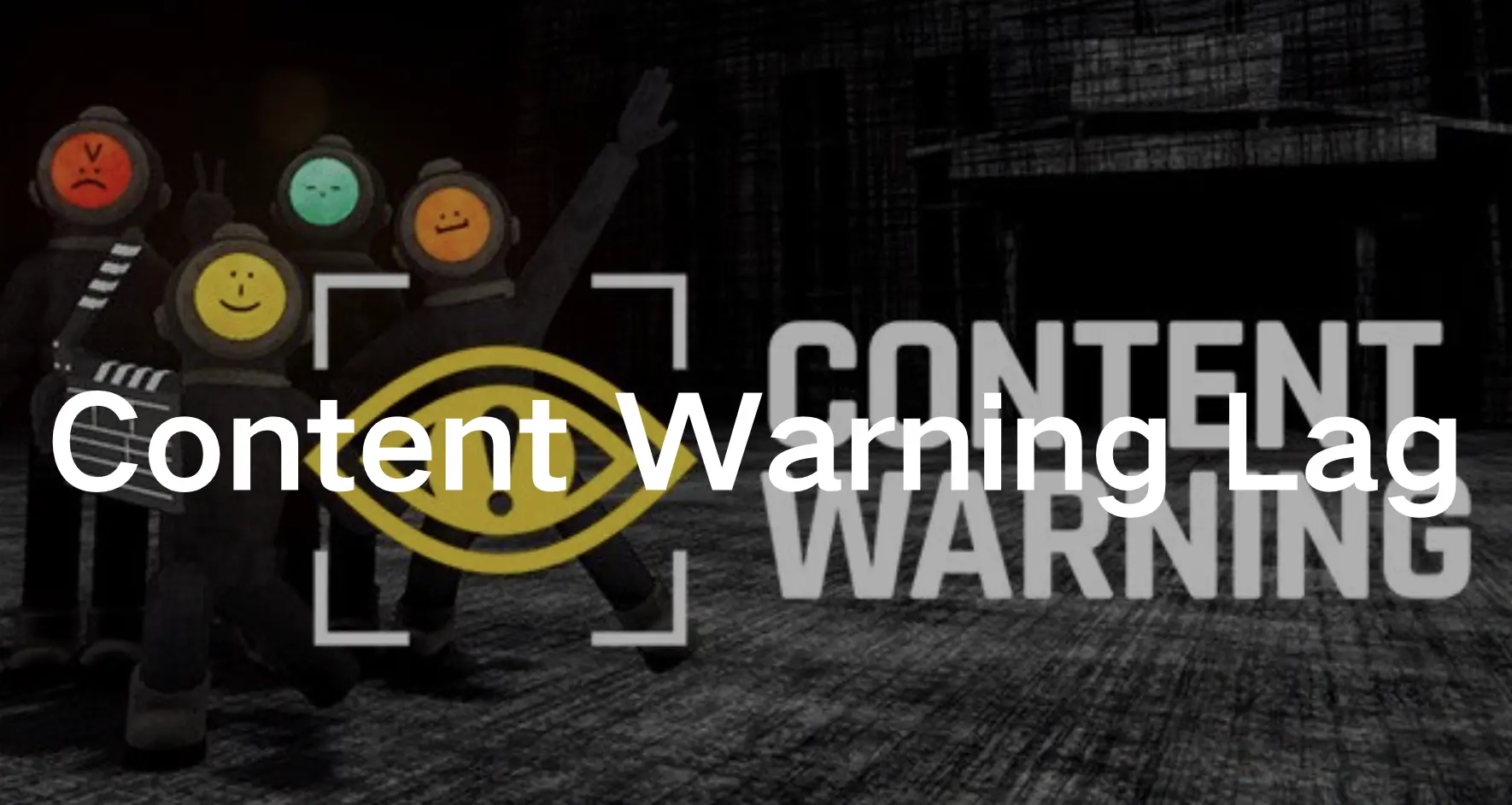In 2024, Landfall Publishing released Content Warning, a cooperative survival-horror video game, as part of their April Fools’ Day tradition. Players explore an abandoned town in perpetual darkness, capturing scary content for SpöökTube while managing limited oxygen and camera film. Successful uploads garner viewers and money, with players needing to meet quotas to continue their careers. The game garnered immense popularity, with over 200 thousand concurrent players within 24 hours of launch and over 6.2 million claims on Steam during the launch period. By mid-April, Content Warning had sold over one million copies, in addition to the claimed downloads. It quickly became a popular game. However, nothing can be more annoying than encountering lag, stuttering, or freezing issues while trying to play a trendy game. If you’re facing Content Warning lagging problems on your PC, fear not! In this guide, we’ll delve into the common causes behind Content Warning lag and stuttering and provide you with practical solutions to overcome these issues. Whether you're a seasoned gamer or a content creator, optimizing your gaming experience is crucial for uninterrupted gameplay. Let’s dive in and fix those pesky Content Warning lag and stuttering problems once and for all.
Part 1: The Causes of Content Warning Lag
Part 2: How to Fix Content Warning Lag - 100% Work
Part 1 : The Causes of Content Warning Lag
Before diving into the solutions, let’s first understand what Content Warning lag is and why it occurs. Content Warning lag refers to the delay or stuttering Issue regarding lagging when recording in the game. This lag can manifest as choppy frame rates, delayed input responses, or even freezes during gameplay.
Several factors can contribute to Content Warning lag on your PC:
- Insufficient Hardware Resources: If your PC lacks sufficient CPU, GPU, or RAM resources, it may struggle to handle the demands of recording gameplay while simultaneously running the game.
- Outdated Graphics Drivers: Outdated or incompatible graphics drivers can also cause performance issues, leading to Content Warning lag and stuttering.
- Background Processes: Running resource-intensive background processes or applications while recording gameplay can compete for system resources, resulting in lag and stuttering.
- Disk Fragmentation: Fragmented disk drives can slow down data access speeds, affecting the performance of both the game and the recording software.
Part 2 : How to Fix Content Warning Lag - 100% Work
Method 1 : Unlock lag-free gameplay by using LagoFast
For many gamers, tackling lag issues in Content Warning can be quite a challenge. Following online solutions step by step might help, but it’s often time-consuming and not very effective. If you’re looking for a quick and simple fix for Content Warning lag, look no further than LagoFast. With its user-friendly interface, LagoFast lets you instantly resolve lag problems in Content Warning. Even during crucial moments of gameplay, you can rely on LagoFast to swiftly eliminate lag and secure victory. Moreover, LagoFast offers a range of features to address various types of lagging issues. From optimizing server and network connections in real-time to boosting FPS and reducing high ping, LagoFast has you covered. With support for over 2,000 games and numerous stable nodes worldwide, LagoFast is a cost-effective solution for avid gamers. Don’t miss out on the chance to elevate your gaming experience with LagoFast.
Tutorial to use LagoFast to fix Content Warning lag:
Step 1: Click the Free Trial button to download and install LagoFast.
Step 2: Open LagoFast then click the PC button on the left and search Content Warning in the search bar, click it after appearing.
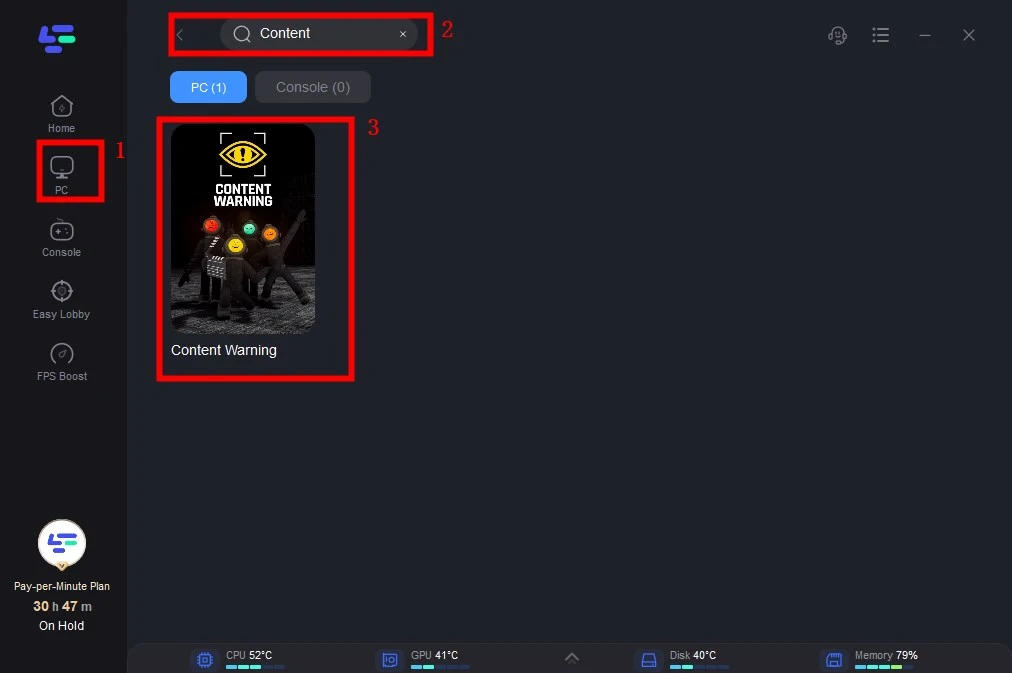
Step 3: Click on “Server” to change to a better server that effectively reduces lag, then click on “Smart Boost”.
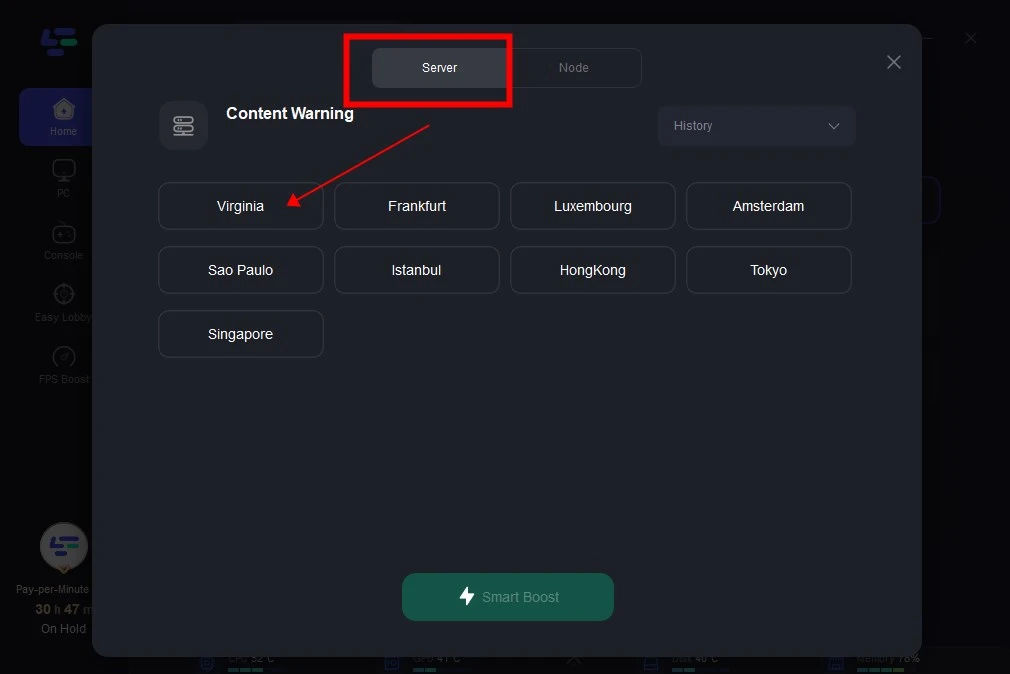
Step 4: Check the specific game ping, packet loss, and multiple path connection on the right side. Finally, click the “Start Game” to play the game.
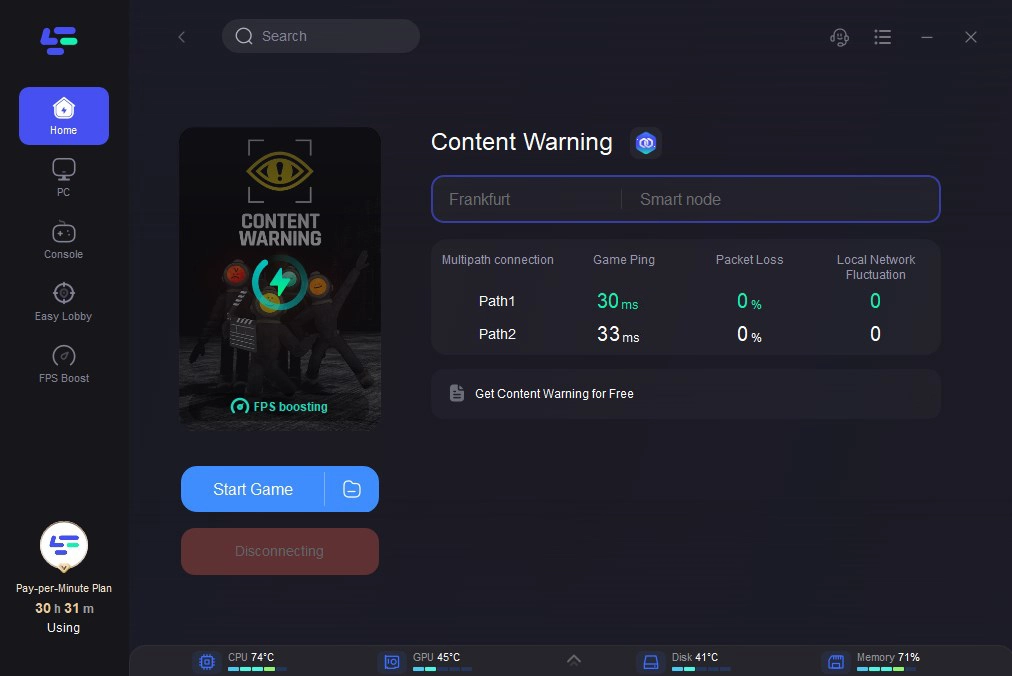
Related article:Content Warning Crashing: Causes and Solutions
Method 2 : Upgrade Your Hardware
If your PC’s hardware is struggling to keep up with the demands of gaming and recording, consider upgrading critical components such as your CPU, GPU, or RAM. Investing in more powerful hardware can significantly improve performance and reduce lag.
Method 3 : Update Graphics Drivers
Ensure that your graphics drivers are up-to-date. Visit the website of your GPU manufacturer (NVIDIA, AMD, or Intel) and download the latest drivers for your specific graphics card model.
Method 4 : Remove the mods in the fame
Removing mods can often solve lag and stuttering problems in Content Warning. Mods, while enhancing gameplay, can also conflict with game files, especially those that increase lobby size like Virality. Content Warning was built for smaller lobbies, so mods expanding them can lead to performance issues like lag. If you’re experiencing lag in larger lobbies, try deleting your mods folder and restarting the game for smoother gameplay.
Method 5 : Optimize In-Game Settings
Adjusting the graphics settings within your games can help reduce the strain on your system and improve performance. Lowering graphical fidelity settings such as resolution, texture quality, and shadow detail can often yield significant performance gains without sacrificing visual quality.
Method 6 : Play with nearby friends or solo
If you’re experiencing lag while joining games randomly, it could be due to a connection problem with the host. Maybe they have shaky internet, or they’re located far away from you, causing your game to lag and stutter throughout the entire session. If this is the case, your best bet is to bow out gracefully and find a new game with a different host. Playing with friends who are nearby or going solo often sidesteps this problem entirely. So, if you’re tired of dealing with lag-induced headaches, team up with pals or embark on a solo adventure to enjoy smoother gameplay without the hassle.
Conclusion
Don’t let Content Warning lag and stuttering ruin your gaming when you are recording in the game. By following the tips and solutions outlined in this guide, you can effectively mitigate lag issues and enjoy smooth, uninterrupted gameplay recording on your PC. Remember firstly to use LagoFast to optimize your gaming experience, fixing various game issues and saving your valuable time. With LagoFast, you’ll be able to unlock the full potential of your gaming rig and produce stunning gameplay.
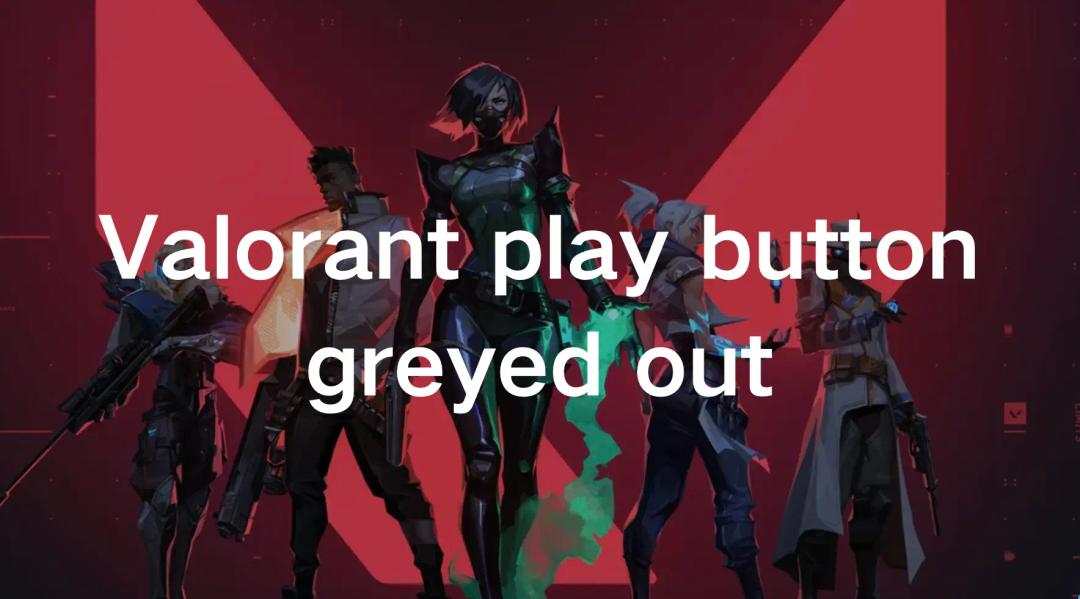
Boost Your Game with LagoFast for Epic Speed
Play harder, faster. LagoFast game booster eliminates stutter and lags on PC, mobile, or Mac—win every match!
Quickly Reduce Game Lag and Ping!
Boost FPS for Smoother Gameplay!