
Corepunk is an immersive MMORPG with a seamless open world, where exploration, battles, and discovery await. However, FPS drops can hinder gameplay, especially with Corepunk's visually intensive features like the top-down camera and fog-of-war mechanics. Lag and low FPS can disrupt the experience, turning exciting PvP battles and dungeons into frustrating encounters. This guide will address the causes behind FPS drops in Corepunk and provide detailed solutions for boosting FPS, ensuring smooth gameplay for a more enjoyable adventure.

Part 1: The Cause of FPS Drops in Corepunk
Part 2: How to Boost FPS in Corepunk
Part 3: Enhancing Corepunk’s Performance Through Hardware Upgrade
Part 1:The Cause of FPS Drops in Corepunk
Several factors may lead to FPS drops in Corepunk, ranging from software settings to hardware limitations. Here are some common reasons players experience FPS issues:
- Graphics Settings: Corepunk's graphic demands are substantial, particularly in high-quality settings. Running the game on maximum settings without suitable hardware can easily result in low FPS.
- Background Applications: Other applications and services running in the background can consume resources, slowing down Corepunk.
- Outdated Drivers: Graphics drivers significantly impact performance. Older drivers may not be optimized for newer games, leading to lag and FPS drops.
- Network Issues: Corepunk’s seamless open world relies on stable network connectivity. Network-related issues may also appear as FPS drops if the game cannot consistently receive data.
- Thermal Throttling: Overheating components like the CPU and GPU may throttle performance to prevent damage, affecting FPS in-game.
By understanding these causes, players can target the right areas to improve FPS in Corepunk.
Part 2: How to Boost FPS in Corepunk
LagoFast FPS Booster for Corepunk
LagoFast is a specialized tool designed to optimize game performance by reducing lag and boosting FPS. It offers game-specific settings tailored to reduce latency, making it an excellent choice for Corepunk players facing FPS issues.
LagoFast's optimization features include dynamic route adjustments, reducing packet loss, and managing network traffic for smoother gameplay. By using LagoFast, players can maintain a more stable FPS and minimize lag, especially in high-traffic areas within Corepunk. Additionally, LagoFast’s user-friendly interface allows you to optimize settings with ease, making it ideal for players looking for immediate improvements without complex configurations.
With LagoFast, you can focus on exploring Corepunk’s vast open world without worrying about lag spikes or FPS drops. It’s a top solution for players who are serious about optimizing their gaming experience.
Follow this tutorial to use LagoFast to boost FPS:
Step 1: Click the Free Trial button to download and install LagoFast.
Step 2: Open LagoFast then click the PC button on the left and search Corepunk in the search bar, click it after presenting.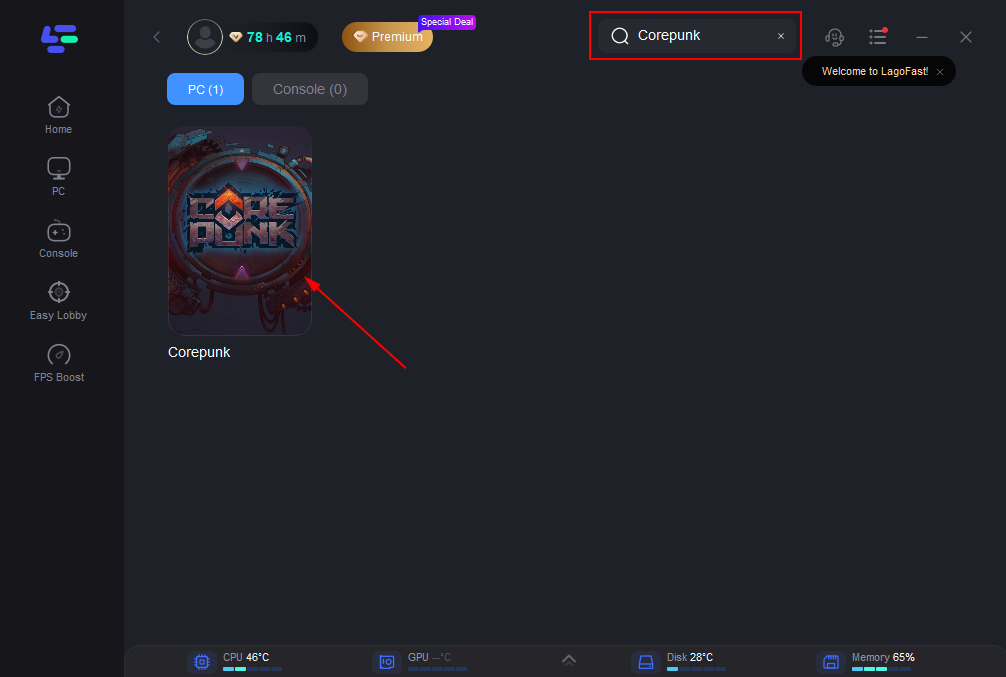
Step 3: Click on “Server” to change to a better server to boost FPS, then click on “Smart Boost”.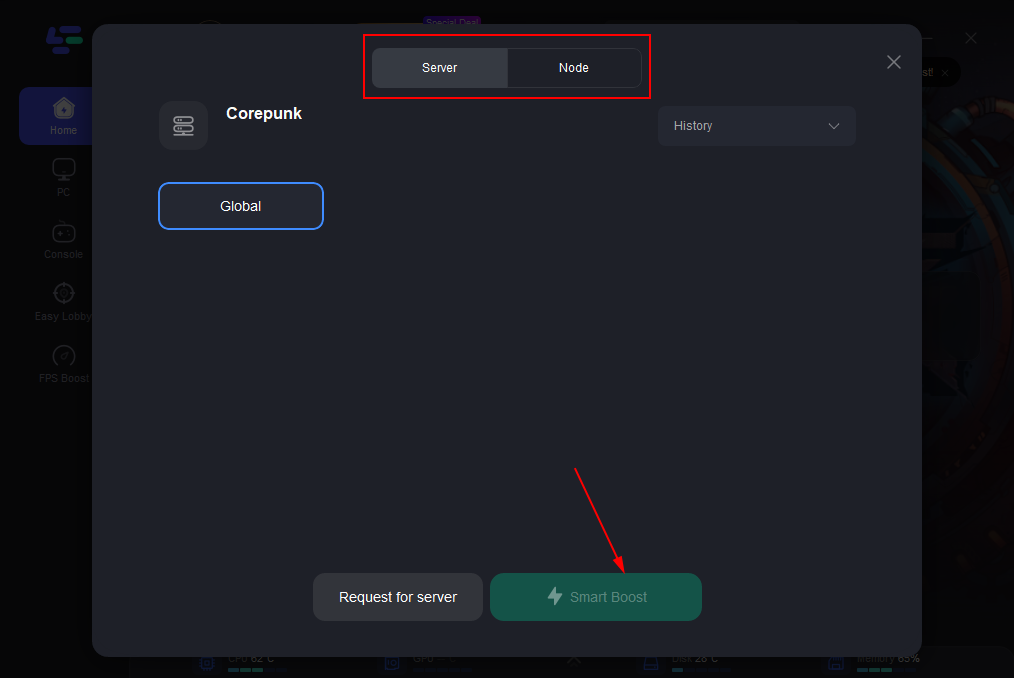
Step 4: Check the specific game ping, packet loss, and multiple path connection on the right side. Finally, click the “Start Game” to play the game.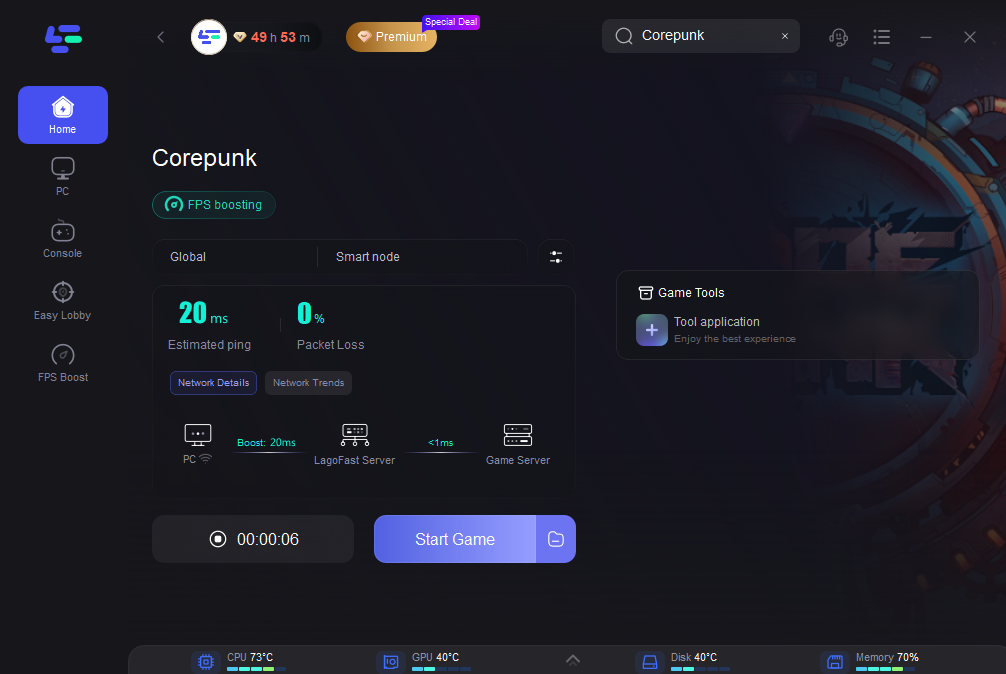
Adjust In-Game Graphics Settings
One of the simplest ways to improve FPS is by tweaking the in-game graphics settings to reduce strain on your system.
- Lower Resolution: Reducing the game's resolution can lessen the load on your graphics card, providing a quick FPS boost.
- Optimize Graphics Quality: Adjust settings like shadows, textures, and anti-aliasing to medium or low. Disabling high-resource features like volumetric fog can yield better performance.
- These adjustments often have a notable impact, as Corepunk’s open-world and fog-of-war features demand high graphical power.
Close Background Applications
Background applications can consume system resources, causing Corepunk to compete for CPU, memory, and disk usage.
- Task Manager Optimization: Open Task Manager (Ctrl+Shift+Esc) and close unnecessary programs consuming high CPU or RAM.
- Startup Apps: Disable unnecessary startup apps from Task Manager’s “Startup” tab to free up resources when you launch Corepunk.
This will help Corepunk access more resources, improving FPS and reducing stutters.
Update Graphics Drivers
Outdated drivers can significantly hinder game performance. Keeping your drivers up-to-date can improve compatibility and performance for new games like Corepunk.
- Manual Update: Visit your graphics card manufacturer’s website (NVIDIA or AMD) and download the latest drivers.
- Automated Update: Use software like GeForce Experience (for NVIDIA) or Radeon Software (for AMD) to automatically keep drivers updated.
Updating drivers regularly ensures your system can handle Corepunk’s graphical demands more efficiently.
Use Game Mode and Adjust Power Settings
Optimizing your system’s power plan and enabling Game Mode can direct resources toward Corepunk, helping to enhance FPS.
- Enable Game Mode: On Windows, search for “Game Mode” in Settings and enable it. This mode minimizes background activity to focus resources on your game.
- Adjust Power Plan: In Control Panel, go to Power Options and set it to “High Performance” or “Ultimate Performance” to boost system responsiveness.
These adjustments ensure Corepunk has maximum resources allocated, helping stabilize FPS.
Network Optimization for Stable Connection
A stable internet connection is essential for Corepunk’s open world, particularly in PvP zones or crowded areas where data needs to load seamlessly.
- Use Wired Connection: A wired Ethernet connection often offers lower latency and stability compared to Wi-Fi.
- Optimize Router Settings: Adjust Quality of Service settings on your router to prioritize gaming traffic for Corepunk, helping to avoid interruptions and FPS drops.
This will reduce network-induced lag, allowing Corepunk to run more smoothly.
Part 3: Enhancing Corepunk’s Performance Through Hardware Upgrade
For players seeking the ultimate Corepunk experience, upgrading hardware components can provide lasting FPS improvement:
- Upgrade Graphics Card (GPU): Corepunk's seamless world benefits from a strong GPU. Investing in a powerful GPU like NVIDIA’s RTX series or AMD’s Radeon RX series can significantly improve FPS.
- Increase RAM Capacity: Corepunk demands high memory, especially in crowded areas. Upgrading to 16GB or 32GB RAM helps manage these requirements better.
- Use SSD for Faster Load Times: Installing Corepunk on a solid-state drive (SSD) can reduce load times, improve data handling, and indirectly contribute to smoother FPS by speeding up data transfer.
- Consider CPU Upgrade: A high-end CPU ensures efficient game processing, reducing bottlenecks during intense scenes.
These upgrades make Corepunk more playable at higher settings, enhancing visual quality and FPS stability.
Conclusion
FPS drops can impact the immersive experience Corepunk offers, but with targeted optimizations and potential hardware upgrades, players can achieve smoother gameplay. By using LagoFast, adjusting settings, and optimizing network connectivity, players can minimize FPS issues and fully enjoy Corepunk’s detailed open world. Whether you're fighting tough monsters or exploring the hidden corners of the map, higher FPS will ensure you stay in the moment without lag hindering your journey.

Boost Your Game with LagoFast for Epic Speed
Play harder, faster. LagoFast game booster eliminates stutter and lags on PC, mobile, or Mac—win every match!
Quickly Reduce Game Lag and Ping!
Boost FPS for Smoother Gameplay!
