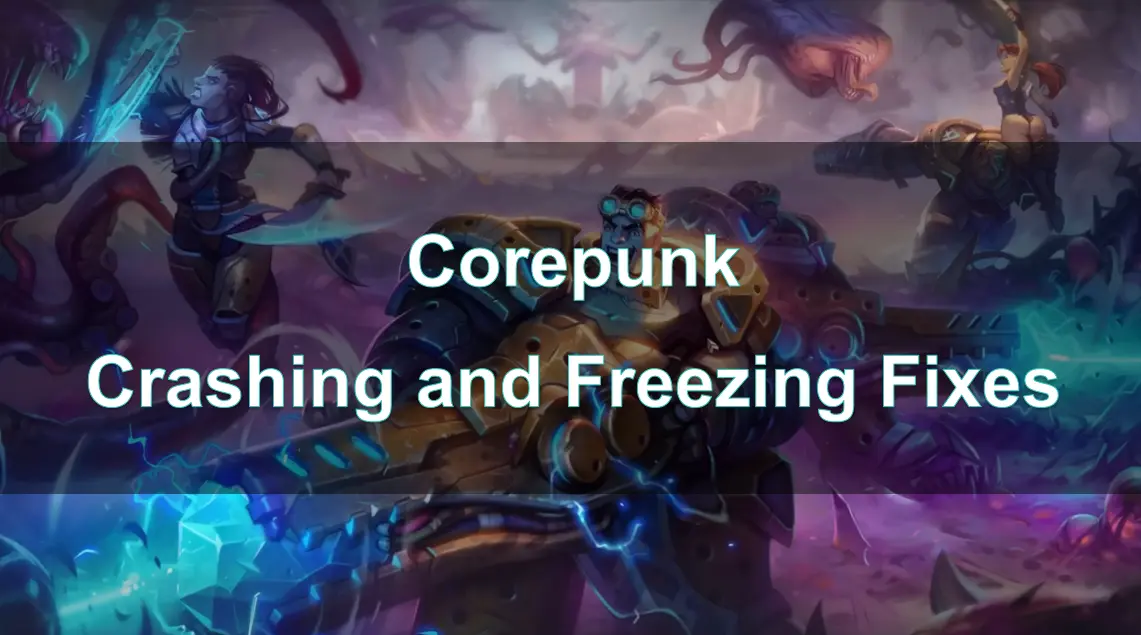Corepunk has captured the attention of MMORPG players with its unique isometric world and innovative gameplay mechanics. However, like many online games, Corepunk is not immune to technical issues, including crashing and freezing. These issues can disrupt your gaming experience, leading to frustration and a decrease in immersion.
In this guide, we will walk through why Corepunk might be encountering these issues, how to fix them, and how tools like LagoFast can help enhance your overall gaming performance.
Hot Related : Corepunk Release Date: What We Know So Far

Part 1: Why Did Corepunk Encounter Crashing & Freezing Issue
Part 2: How to Fix Corepunk Crashing & Freezing Issue?
Part 3: How to Enhancing your Gaming Experience with LagoFast
Part 1: Why Did Corepunk Encounter Crashing & Freezing Issue
There are various reasons why Corepunk might crash or freeze during gameplay, and understanding these causes is the first step in resolving the issue. Below are some of the most common causes of these technical problems:
1. Outdated or Corrupt Game Files
One of the most frequent causes of crashing and freezing issues in Corepunk is outdated or corrupted game files. These files are responsible for loading textures, assets, and other game-related data. If these files become corrupted or if the game hasn’t been updated in a while, the game might crash or freeze.。
2. System Requirements
Corepunk, like many modern games, requires a specific set of hardware and software configurations to run smoothly. If your system falls short of the recommended specifications, you might experience freezing and crashing, especially during high-intensity scenes or when multiple players are on the screen.
3. Software Conflicts
Sometimes, background applications or system software can conflict with the game’s operations, causing performance issues. Programs that use a lot of system resources (e.g., video editors, browsers with multiple tabs open, etc.) can consume CPU and RAM, leaving insufficient resources for Corepunk.。
4. Driver Issues
Outdated or incompatible graphics card drivers can cause crashes, freezes, or graphical glitches. Game developers often release patches that are optimized for the latest driver versions, so failing to keep your drivers up to date can lead to performance problems.
5. Server-Side Issues
On rare occasions, server issues can also contribute to crashing or freezing problems. Corepunk’s servers may experience overloads, maintenance, or outages, which could cause interruptions in gameplay or prevent players from connecting to the game.
6. Network Instability
If your internet connection is unstable, you might experience random disconnections, lag spikes, or freezing. Network instability can also lead to Corepunk not being able to sync properly with the servers, causing crashes.
Part 2: How to Fix Corepunk Crashing & Freezing Issue?
Once you identify the potential causes of crashing and freezing in Corepunk, the next step is to apply solutions that address these issues. Here are some effective ways to fix Corepunk crashing and freezing problems:
1. Update Your Game and Drivers
- Update Game Files: Always make sure that Corepunk is up to date. Developers regularly release patches that address bugs and improve stability. If the game is not updated automatically, check for manual updates within the launcher.
- Update Drivers: Graphics card drivers are critical for game performance. Visit your GPU manufacturer's website (NVIDIA, AMD, or Intel) and download the latest drivers. These updates can optimize game performance and fix known issues.
2. Verify Game Integrity
If your game files are corrupted or incomplete, Corepunk may crash or freeze. Most game launchers, including the one used for Corepunk, have an option to verify or repair the game files:
- Launch the Corepunk launcher.
- Go to the game settings or the menu where you can manage files.
- Select “Verify Integrity” or “Repair” to fix any missing or corrupted files.
3. Lower the Game’s Graphics Settings
If your system is struggling to run the game, lowering the graphical settings might help prevent freezing or crashing. This can relieve stress on your CPU and GPU, improving overall stability. Lowering settings like texture quality, anti-aliasing, and resolution can have a significant impact on performance.
- In-game settings: Go to the graphics settings and reduce the resolution, texture quality, and effects. Disable or lower features like V-Sync, motion blur, and shadows.
- Resolution scaling: Set the resolution scaling to a lower percentage if you want to improve performance without drastically lowering the resolution.
4. Close Background Applications
Background processes and applications can take up system resources, which could result in lag or crashes in Corepunk. To resolve this, close unnecessary programs running in the background:
- Press Ctrl + Shift + Esc to open Task Manager.
- End unnecessary tasks such as web browsers, music players, or software updates that are consuming CPU, RAM, or disk resources.
5. Disable Overclocking
If you have overclocked your CPU or GPU, it might cause instability in some games, including Corepunk. Try disabling any overclocking settings in your BIOS or via software to see if it resolves the crashing or freezing issues.
6. Check Server Status
If Corepunk is constantly freezing or crashing, check the game’s server status. Server outages or high load during peak times can cause disruptions in gameplay. You can visit Corepunk’s official website or check their social media channels for updates on server performance.
Part 3: How to Enhancing your Gaming Experience with LagoFast
Even after resolving the crashing and freezing issues, you might still experience lag, high ping, or poor network performance in Corepunk. This is where LagoFast , a game optimization tool, can help. LagoFast can enhance your overall gameplay by reducing lag, improving network stability, and ensuring smoother gameplay.
Key Features of LagoFast for Corepunk:
- Optimized Game Servers: LagoFast automatically connects you to the best available server for Corepunk, minimizing latency and reducing the chances of experiencing lag or disconnections.
- Network Stability: LagoFast stabilizes your internet connection, reducing fluctuations in speed that can cause interruptions and freezes in the game.
- Low Latency and Reduced Ping: With LagoFast, you can experience low ping and fast matchmaking, giving you a competitive edge in both PvE and PvP scenarios.
- Easy Setup: LagoFast is user-friendly and simple to set up. Just download the software, select Corepunk from the list of games, and it will automatically optimize your connection.
How to use LagoFast Game Booster on PC
Step 1: Start by clicking on the Free Trial button to download and install LagoFast Free Trial.
Step 2: Once the installation is complete, open the LagoFast application and use the search bar to find Corepunk. Select it from the list of games that appear.
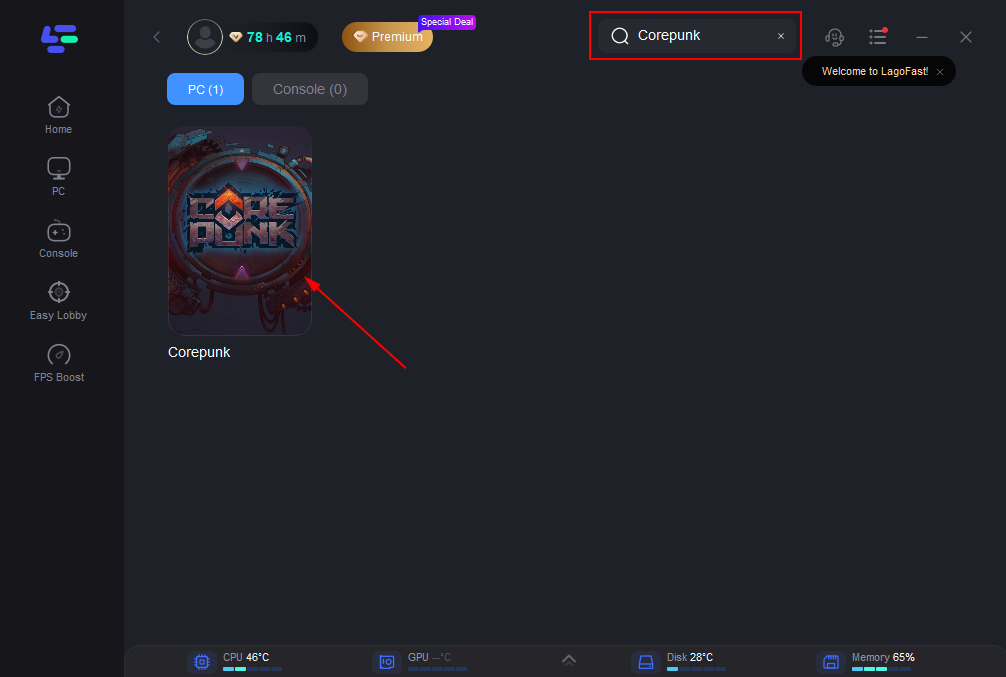
Step 3: Choose a server that is geographically closest to you, or pick the one with the lowest latency to ensure the best possible performance.
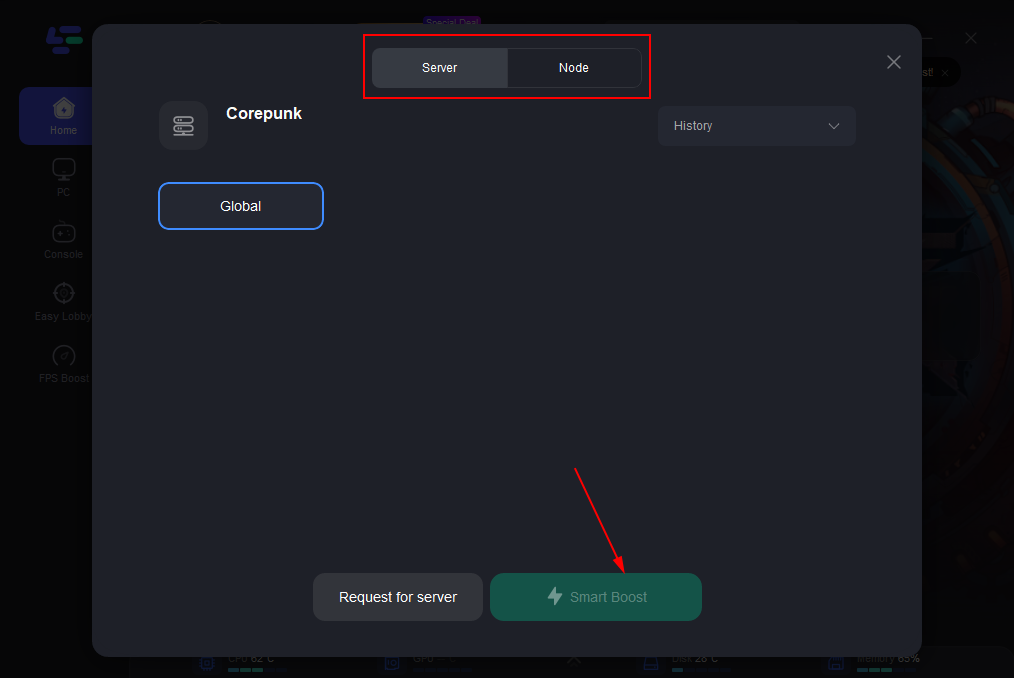
Step 4: Once LagoFast has optimized your connection, simply return to Corepunk and enjoy a significantly smoother and more responsive gaming experience.
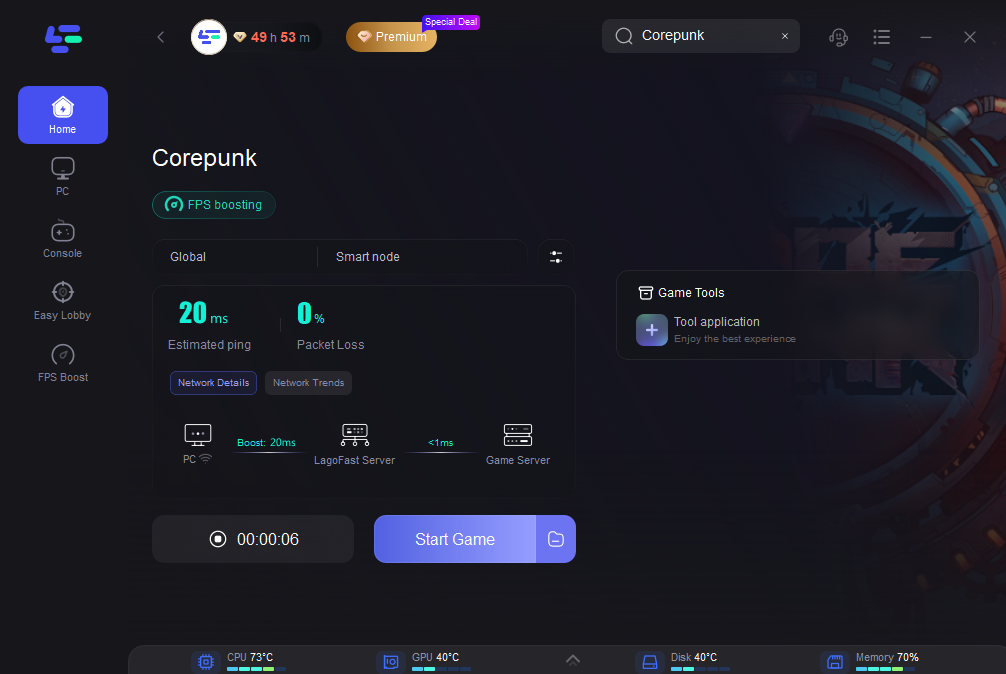
Part 4: FAQs
Q1: Why is Corepunk crashing on my PC?
Corepunk might crash due to outdated game files, system conflicts, corrupted files, or insufficient hardware. Make sure your game and drivers are updated, and verify the game files through the launcher.
Q2: How can I fix Corepunk freezing during gameplay?
Freezing can be caused by high graphics settings, insufficient system resources, or background programs. Try lowering the graphics settings, closing unnecessary programs, and ensuring your PC meets the game’s requirements.
Q3: Does using LagoFast help with Corepunk crashing?
While LagoFast primarily helps with network-related issues such as high ping and lag, it can indirectly improve your gaming experience by stabilizing your connection. This could reduce freezing caused by server sync issues.
Q4: How can I check if the Corepunk server is down?
Check the official Corepunk website, Discord, or third-party sites like DownDetector to see if there are any ongoing server outages or issues.
Q5: Can an unstable internet connection cause Corepunk to crash?
Yes, an unstable or slow internet connection can cause Corepunk to freeze or disconnect. Using tools like LagoFast can help stabilize your connection and reduce such issues.
Conclusion
Corepunk crashing and freezing issues can be incredibly frustrating, but they are often fixable with the right approach. By updating your game and drivers, verifying game integrity, and lowering graphics settings, you can address many common causes of crashes. Additionally, tools like LagoFast can help optimize your network connection and improve overall gameplay performance, reducing the chances of lag or disconnects. With these solutions in hand, you can get back to enjoying Corepunk with a smoother, more stable experience.

Boost Your Game with LagoFast for Epic Speed
Play harder, faster. LagoFast game booster eliminates stutter and lags on PC, mobile, or Mac—win every match!
Quickly Reduce Game Lag and Ping!
Boost FPS for Smoother Gameplay!